In-Depth Review of Windows 11 ISO: Install & Features


Intro
The evolution of operating systems is akin to the changing seasons; every version brings its unique flavor, and Windows 11 is no exception. With a fresh coat of digital paint, it aims to redefine the user experience while addressing some pressing needs of its audience. The ISO file for Windows 11 serves as a doorway into this new realm. It’s not just a convenient download option; it’s a package that encapsulates significant changes, enhancements, and, importantly, considerations regarding installation and compatibility.
This article breaks apart the layers of Windows 11 ISO, from the nitty-gritty of installation and system requirements to delving into its standout features. For many, deciding to transition to a new operating system can feel like staring into a deep abyss of uncertainties. Yet, understanding the details can illuminate the path ahead. By shedding light on the nuances of Windows 11, we hope to guide users in navigating this digital landscape while weighing the benefits of making the leap.
What's in Store
Get ready to dive deep! This comprehensive analysis will unfold as follows:
- Installation Process: Step-by-step guidance on installing the Windows 11 ISO.
- System Requirements: A look at what hardware can handle this new wave of software.
- Unique Features: Exploration of what sets Windows 11 apart from its predecessors.
- Compatibility Insights: Considerations regarding both existing software and hardware.
Above all, this article aims to empower tech-savvy individuals, gamers, and entertainment aficionados with thorough insights that bolster informed decision-making. So, let’s roll up our sleeves and jump right into the heart of it all.
Understanding Windows ISO
As technology enthusiasts and gamers explore the ever-evolving landscape of operating systems, understanding elements like the Windows 11 ISO file becomes paramount. An ISO file acts as a bridge for users looking to transition smoothly into the new features and functionalities offered by Windows 11. This section sets the stage for an in-depth analysis of these files, highlighting their significance, core characteristics, and key benefits.
What is an ISO File?
An ISO file is fundamentally an exact copy of a file system, usually created from physical media like CDs, DVDs, or even flash drives. To put it in simpler terms, it’s like a digital snapshot of everything contained in a disc, bundled into one single file. This includes not just the main files but also the documentation and structure that are vital for the system to recognize and function with the data properly. When it comes to operating systems, ISO files serve as a central point for installation and recovery purposes.
In technical terms, the ISO format has its roots deeply embedded in the design of the file system conceived for optical discs, known as the ISO 9660 standard. Because of this versatility, users can save all operating system files in one compressed file. Some of the popular programs that can create or utilize ISO files include ImgBurn, PowerISO, and WinRAR, among others. A noteworthy point is that ISO files can be mounted directly onto operating systems, making it possible to access the files as if they were being used from a physical disc.
Purpose of Windows ISO
The main purpose of the Windows 11 ISO file is to provide an efficient means to install or upgrade the operating system on your device. But the advantages go beyond simplicity. Here are a few specific roles the Windows 11 ISO serves:
- Installation and Upgrade: Users can install Windows 11 fresh or upgrade from an older version like Windows 10 without needing to download the numerous updates that come bundled with a fresh install.
- Creating Bootable Media: This ISO file can be converted into a bootable USB or DVD, facilitating installation on machines that might not have a functioning operating system or those that require a clean install.
- System Recovery Options: In case of system failure, having a Windows 11 ISO allows users to troubleshoot or recover their system, making it an essential part of system maintenance planning.
In summary, Windows 11 ISO files are not merely files; they are pivotal tools that embody several functionalities geared towards enhancing user experience. By understanding these key aspects, one can navigate the potentially intimidating task of installation or upgrade with greater ease and confidence.
"An ISO file is like a time capsule for operating systems, preserving not just data, but the very essence of a digital environment."
Equipping oneself with this knowledge empowers any tech-savvy individual or gaming enthusiast with the ability to make informed decisions about their operating system choices, while also embracing the convenience that modern technology offers.
Downloading Windows ISO
When it comes to installing Windows 11, the first step often involves getting your hands on the ISO file. It might sound trivial, but the act of downloading this file is crucial in ensuring a smooth transition to the new operating system. With the landscape of technology constantly changing, familiarity with the correct downloading procedures can save users a lot of headaches down the line. In this section, we’ll delve into the importance of downloading Windows 11 ISO, focusing on reliable sources, safety concerns, and alternative methods that can help facilitate this process.
Official Sources and Safety
When you’re downloading software, sourcing it from reliable and legitimate places is akin to picking fresh strawberries from a farm instead of a dubious roadside stand. For Windows 11 ISO, Microsoft’s official website is the beacon you want to navigate towards. Not only does this ensure that you’re getting the most up-to-date version, but it also helps mitigate the risks associated with malware and corrupted files. Here are some reasons to stick to official sources:
- Authenticity: Files from the Microsoft site are checked and vetted, giving you confidence that you’re downloading the genuine product.
- Updates: When you download the ISO directly from Microsoft, you will often have access to the latest updates and patches that might not be available through third-party sources.
- Technical Support: If something goes awry, Microsoft offers support that you won’t get with alternative download methods.
In essence, opting for official channels reduces the risk of encountering rogue software that might have hidden nasties lurking within.
Alternative Methods and Cautions
While the direct route of downloading from Microsoft is certainly the best practice, sometimes users find themselves exploring alternative ways to snag the ISO file. This could be due to availability issues or personal preferences. However, venturing off the beaten path can come with its own set of hazards. Here are a few alternative methods and some cautions to consider:


- Third-Party Websites: Some forums and tech blogs might host Windows 11 ISO files for download, but these sites can be a gamble. Always do your homework by checking reviews or community feedback before proceeding.
- Peer-to-Peer Services: Using services like torrents can sometimes yield the desired ISO, yet this method carries substantial risks associated with security and authenticity. It's a bit like walking through a dark alley—tempting, but fraught with danger.
- Reddit Communities: Subreddits focused on tech or Windows 11 often share helpful insights and links to appropriate resources. Here, one can find genuine feedback from users who have tackled similar tasks. When checking these out, however, use discretion; not all shared links are trustworthy.
Even when using these alternatives, it is crucial to run downloaded files through an antivirus checker before execution. Additionally, keeping backups of original files can help safeguard against potential damage or discrepancies.
In the realm of technology, being cautious is not overkill; it’s smart.
Preparing for Installation
Getting ready to install Windows 11 isn’t just about pressing a few buttons on your keyboard. It’s a critical step that can save time and headaches down the road. Having a clear plan and understanding what you need will make the process smoother. Let’s break it down into key areas: system requirements and creating a bootable USB drive.
System Requirements for Windows
Before delving into the nitty-gritty of the installation, it’s essential to know whether your system can handle Windows 11. There’s no use in trying to fit a square peg into a round hole. Here are the primary requirements:
- Processor: 1 gigahertz (GHz) or faster with 2 or more cores on a compatible 64-bit processor or System on a Chip (SoC).
- RAM: At least 4 GB. This helps ensure smooth multitasking and an overall better experience.
- Storage: A minimum of 64 GB of available storage. Bear in mind, additional space may be needed for updates and features.
- Firmware: UEFI, Secure Boot capable. This helps in providing a more secure start-up environment.
- TPM: Trusted Platform Module (TPM) version 2.0, ensuring security is built right into the hardware.
- Graphics Card: DirectX 12 compatible graphics / WDDM 2.x.
- Display: > 9” with HD Resolution (720p).
Each of these components plays a pivotal role in your installation and overall experience. Missing any of these requirements generally means trouble ahead. Additionally, checking the compatibility of existing software and applications is just as vital. If they weren’t developed for Windows 11, they might run into hiccups.
Creating a Bootable USB Drive
So, you’ve got the system requirements down. What’s next? Well, you’ll need a means to install the OS, and this is where creating a bootable USB drive comes into play. Think of it as packing your suitcase before a long trip; you can’t forget anything important.
Here's how you can create a bootable USB drive:
- Get the Right Tools: Download the Windows 11 ISO file from an official source. Then get a tool like Rufus, which is free and user-friendly.
- Plug in the USB Drive: Make sure it’s at least 8 GB. Remember, creating a bootable drive will wipe all existing data on it. So backup anything you need first!
- Launch Rufus: Start the program, and select your USB drive under Device.
- Select Windows 11 ISO: Under Boot selection, choose the ISO file you downloaded. It’s a seamless integration.
- Partition Scheme: For most users, selecting a partition scheme as GPT is ideal, especially if you’re using modern hardware.
- Start the Process: Click Start and wait until it finishes.
At this stage, your USB drive is ready and it’s a potential game-changer in getting Windows 11 on your machine.
"Preparation is the key to success. Ensure all your bases are covered before making the leap to Windows 11."
And there you have it, your installation groundwork is laid out. Understanding what’s needed and how to create that bootable USB saves a lot of frustration once you start the installation. Plan well, and success will follow.
Installation Process
The installation process of Windows 11 is a critical aspect of the overall discussion surrounding the Windows 11 ISO file. It's not merely a procedure to set up a new operating system; rather, it reflects the ease of transition from older versions to this latest offering by Microsoft. With every operating system, the installation serves a dual purpose: it introduces users to the new interface and features while ensuring their existing data, applications, and hardware are seamlessly integrated into the new environment.
While many users might see installation as a straightforward task, there’s much more than meets the eye. This section delves into the nitty-gritty of what entails the installation process of Windows 11, from dialing in the right system prerequisites to staying clear of common pitfalls that might arise during installation. Being well-prepared can save you a world of trouble down the lane.
Step-by-Step Guide to Installation
The actual installation of Windows 11 is achievable by following a clear set of steps. Here’s a precise guide for those looking to make the leap:
- Backup Important Files
Before anything, ensure all your critical data is safely backed up. You never know when something might go sideways, and a backup can be your safety net. - Check System Requirements
Make sure your hardware meets the requirements for Windows 11. No point in trying to fit a square peg into a round hole, right? Check for processor, RAM, and storage capacity. - Download Windows 11 ISO
Head to the official Microsoft website or another trusted source to acquire the ISO file. Avoid downloading from sketchy websites to sidestep potential malware issues. - Create a Bootable USB Drive
Use software like Rufus or Windows media creation tool to make a bootable USB drive. This tool will help you install Windows smoothly from the USB. - BIOS Settings
Enter BIOS while your computer boots up (usually by pressing Del or F2) and configure your boot order to prioritize the USB drive. Don’t leave this step to chance. - Install Windows 11
Restart your PC. Once it boots from the USB, follow the on-screen instructions to install Windows 11. Select language, time, and keyboard preferences before moving ahead. - Partition Your Disk
You’ll need to select where to install Windows. If you’re upgrading from a previous version, the setup typically provides options for partitioning. - Finalize the Setup
After Windows installs, you’ll configure settings such as personalization, sign-in options, and connect to the internet.
These steps, though they may seem routine, come packed with their nuances and details that are worth paying attention to.
Troubleshooting Common Installation Issues
Even with a clear roadmap, installation can sometimes feel like herding cats. Various issues can crop up, and knowing common troubles can help you navigate the murky waters. Here are the most frequently encountered bumps along the road to a successful installation:
- Compatibility Errors
Often, users face compatibility issues relating to their hardware. If your processor isn't supported or you lack TPM 2.0, Windows 11 won't install, period. Checking system requirements beforehand can save time. - Installation Stuck or Fails
On occasion, you might find the installation process hanging, or simply failing outright. This can stem from insufficient disk space or corrupted ISO files. Ensure you have ample free space and re-download the ISO if necessary. - Driver Issues
After installation, missing drivers can lead to subpar performance or complete malfunctions. Ensure that all drivers are updated post-installation, especially for graphics and network. - Bootable USB Not Recognized
If your machine doesn't recognize the bootable USB, double-check your BIOS settings or try using a different USB port. Sometimes it's the small things that can throw a wrench in the works.
"An ounce of prevention is worth a pound of cure" - Benjamin Franklin's words hold true even in technology installations.
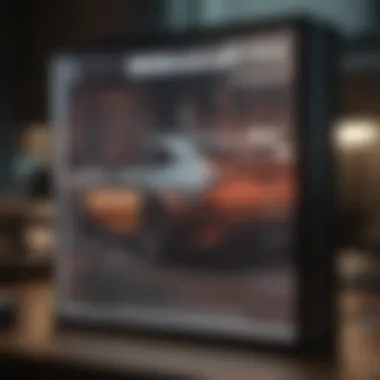

Following these guidelines during the installation process can not only ease the transition but also set the tone for a smoother experience with Windows 11. The key takeaway here is to stay informed, prepared, and vigilant during your installation journey.
Features of Windows
The landscape of computing evolves at a rapid pace, and with Windows 11, users are presented with a range of features that not only enhance usability but also improve engagement and performance in various tasks. Understanding these features is imperative as they add significant value to the user experience, making the leap to this latest operating system feel worthwhile. Whether you are a tech-savvy individual looking to improve productivity, a gamer searching for enhanced performance, or someone keen on seamless communication, the Features of Windows 11 cater to a wide spectrum of needs.
User Interface Improvements
Windows 11 introduces a fresh and modern user interface that elevates the way users interact with their devices. The central taskbar, redesigned Start Menu, and rounded window corners contribute to a cleaner desktop aesthetic. Notably, this layout fosters an organized workspace, which is vital in today’s multitasking environment.
- Dynamic Widgets: Widgets have been enhanced to provide personalized updates on news, weather, and calendar events, among others. It’s like having a personal assistant that keeps you informed without a cluttered desktop.
- Snap Layouts: One highly praised feature is Snap Layouts, which allows users to arrange multiple open windows easily. This is especially useful for those juggling numerous applications at once, from work projects to video calls.
- Virtual Desktops: Windows 11 also improves virtual desktops, enabling users to customize each workspace according to specific tasks or projects. This feature provides a sense of control, allowing users to maintain focus.
The aesthetic and functional upgrades not only refresh the appearance of Windows but also contribute to a more efficient workflow, making the daily grind less grueling.
Enhanced Gaming Experience
For many users, gaming is a primary reason for upgrading their operating system. Windows 11 brings several enhancements that tug at the heartstrings of gaming enthusiasts.
- DirectStorage: This feature enables games to load faster by allowing the GPU to access game data directly from the SSD, reducing latency. In practical terms, this means you can jump into the action without long loading screens.
- Auto HDR: Windows 11 automatically adds High Dynamic Range to many DirectX 11 and DirectX 12 games, enhancing visual performance. This can turn even older games into a vivid experience, making landscapes pop.
- Gaming Hub: The integration of the Xbox Game Pass into the operating system ensures seamless access to a plethora of games. With a growing library, gamers can explore various titles without the need to switch platforms.
These improvements not only benefit casual gamers but also create an environment where competitive gamers can thrive, influencing the gaming experience in unprecedented ways.
Integration with Microsoft Teams
In an age where remote communication defines our interactions, the integration of Microsoft Teams into Windows 11 is a noteworthy step. For users who rely on Teams for work or social connection, this update simplifies the process.
- Seamless Access: Microsoft Teams is just a click away from the taskbar, enabling quick access to chats, meetings, and collaborative workspaces. This makes staying in touch with colleagues or friends effortless, akin to having a virtual office at your fingertips.
- Enhanced Features: The built-in features of Teams, such as background effects and meeting recording, are optimized for smoother performance. This allows users to focus on discussions without technical hassles.
- Collaboration Tools: The ability to share screens or co-edit documents in real-time enhances productivity. Teams' integration with OneDrive and SharePoint means files are easily accessible, adding a layer of convenience.
This holistic integration stimulates collaboration and communication, crucial elements in both personal and professional landscapes today.
"With Windows 11, Microsoft demonstrates trend-setting features that cater to both leisure and productivity, making it a worthy contender in the operating system arena."
The enhanced user interface, elevated gaming capabilities, and streamlined communication tools collectively mark the features of Windows 11 as significant stepping stones towards a more innovative computing experience. For anyone considering the upgrade, understanding these elements can foster a more informed decision.
Compatibility Considerations
When considering an upgrade to Windows 11, understanding compatibility is paramount. It's not merely a checkbox to tick off during the installation process; compatibility touches all aspects of your computing experience, ensuring that everything from your hardware to your essential software remains functional and efficient. Without this crucial examination, one might find themselves in a tight spot where a favorite application suddenly won't run, or worse, crucial hardware components fail to communicate effectively.
Hardware Compatibility Checks
The first step in evaluating compatibility lies in checking your hardware. Windows 11 has set forth specific requirements that exceed those stipulated by previous versions. Key components like the CPU, RAM, and even storage types play a pivotal role in this assessment. Here’s what to look for:
- Processor: Windows 11 mandates a compatible 64-bit processor with at least 1 GHz clock speed and a minimum of two cores. Intel's i3, i5, or newer CPUs typically meet these standards. Khm worth checking on the manufacturer's website for compatibility lists can take the guesswork out.
- RAM: A minimum of 4 GB of RAM is required. However, for optimal performance, especially if you engage in multitasking or gaming, 8 GB or more is recommended.
- Storage: A system drive must have at least 64 GB of available space. But let's face it, most users will want way more than that to accommodate apps and documents.
- TPM Version: One of the most often overlooked requirements is a TPM (Trusted Platform Module) version 2.0. This chip is vital for security features, and without it, Windows 11 installation may hit a wall.
Running the PC Health Check tool from Microsoft can simplify this process. This tool will analyze your system and provide a clear report on whether your device meets the specifications.
Software and Driver Updates
While hardware checks provide a foundation, ensuring that your current software is compatible is equally critical. This part involves scrutinizing not just the operating system but also applications and drivers. Failing to address software compatibility can lead to a frustrating user experience post-upgrade.
When it comes to drivers:
- Graphics Drivers: Especially crucial for gamers and graphics-heavy applications, ensure your GPU is supported. Visit NVIDIA, AMD, or Intel’s official webpages for the latest drivers and support information.
- Peripheral Devices: Printers, scanners, and audio devices have drivers too. These may need updates or replacements to work smoothly with Windows 11.


For software compatibility:
- Essential Applications: Before jumping in, make a list of your core apps.
- Check online databases or the application developer’s website to see if they support Windows 11. Sometimes app compatibility is noted as soon as a new OS is released, and users share experiences on platforms like Reddit. A quick search can yield helpful insights.
By conducting these checks beforehand, you position yourself to enjoy Windows 11's rich features without the hassle of unexpected surprises. Compatibility may not sound thrilling on the surface, but investing this time can save a world of headaches down the road.
Epilogue and Future Outlook
As we wrap up our exploration of the Windows 11 ISO, it’s clear that this operating system isn't just a run-of-the-mill update—it’s a significant leap forward in terms of efficiency and user experience. For anyone evaluating whether to upgrade, knowing the ins and outs of Windows 11 is no small feat. This section serves not just as a closing chapter but as a forecast for what’s next in the ever-evolving landscape of technology and user interaction.
Summarizing Key Points
Reflecting on the key insights we've discussed, it’s vital to highlight a few standout elements.
- Installation Process: We delved into the step-by-step guide that demystifies how to get Windows 11 up and running. From preparing your hardware to executing the installation flawlessly, each step is a cog in the wheel that keeps your system seamless and efficient.
- User Experience Features: Here, Windows 11 shines brightly. The revamped interface and enhanced integration with tools like Microsoft Teams cater to a modern digital workforce, making collaboration as smooth as butter. Gamers, too, have a lot to celebrate with the improved performance capabilities designed especially for them.
- Compatibility Insights: Navigating compatibility—both for hardware and software—proved essential. Understanding what runs well on Windows 11 can save a lot of headaches down the road. As the system matures, there are signs that certain legacy applications will be phased out, urging users to adapt.
Ultimately, a thoughtful approach to this new operating system can enrich the overall experience for any user willing to embrace it.
“Future-proofing your system means embracing the evolution of software.”
What Lies Ahead for Windows Users
The horizon appears bright for Windows users as Microsoft continues to prioritize innovation and updates. First, we can expect ongoing security enhancements. With cyber threats evolving rapidly, Microsoft is likely to roll out more robust measures to keep users safe. The good news is, updates will be rolled out automatically, reducing the burden on users.
Moreover, as development teams are consistently listening to feedback, we’re likely to see a more personalized user experience in the future. This means tailored features that reflect how you actually use your computer.
In terms of community engagement, forums and channels will become even more crucial. Microsoft is known for leveraging community feedback, and with platforms like Reddit and Facebook, the conversation surrounding Windows 11 will continue to flourish.
Lastly, with Windows 11 being compatible with a growing number of software tools, users can anticipate improvements in cross-platform functionality. In an increasingly interconnected world, this will allow for smoother operations across devices and platforms.
In summary, while navigating the initial complexities of Windows 11 might take some effort, the rewards—both present and future—will prove worthwhile. Stay tuned, as the landscape of computing is poised to change, propelled by innovations in Windows 11.
Further Resources
In the realm of technology, especially when it comes to operating systems like Windows 11, having access to adequate resources can make all the difference. Further resources serve as an essential element for anyone looking to dive deeper into the intricacies of Windows 11. These resources can significantly enhance user experience, ensuring that both novice and experienced users navigate smoothly through the installation and functionalities of this OS.
The guidance not only alleviates common installation hiccups but also contextualizes the myriad features that await exploration. Moreover, users can familiarize themselves with potential pitfalls and troubleshooting tips, allowing them to approach their upgrade with confidence.
Overall, further resources provide clarity, insights, and a well-rounded understanding that can guide users throughout their Windows journey.
Links to Official Documentation
Official documentation is like the user manual that never goes out of style. Microsoft provides a wealth of documentation that can guide users from basic installation to advanced configurations. These documents are meticulously crafted and often updated to reflect changes and new additions to Windows 11.
Users should pay close attention to the following resources:
- Windows 11 Installation Guide: This is your go-to document for a step-by-step breakdown of the installation process, along with specific prerequisites.
- System Requirements Overview: Here, you can double-check your machine's compatibility before making the switch to ensure a seamless experience.
- Troubleshooting Documentation: Should you encounter any bumps on the road, this resource can offer solutions tailored to common issues.
Utilizing these resources is paramount for problem avoidance. Let’s not forget that following official guides also helps in understanding critical updates and new features, keeping users in the loop. You can find these resources directly on Microsoft’s website or through their official support pages.
Community Forums and Support
The landscape of community support is like a virtual jungle, vast and teeming with ideas, solutions, and experiences. Community forums allow users to share their questions and challenges, often resulting in quick answers from seasoned tech enthusiasts who have walked the same path.
Sites such as Reddit and specialized tech forums (like those found on Windows Central or TenForums) host threads that cover:
- How-to Guides and Tips: Users often share their unique methods or shortcuts that can enhance one’s efficiency with Windows 11.
- Troubleshooting Advice: If you’re stuck, chances are there’s someone who faced a similar issue. Browsing through discussions can often lead to the solution you need.
- Feature Insights: Users discuss their experiences with new features and updates, giving insights that official documentation may overlook.
Additionally, forums provide a sense of community, where one can exchange ideas and congregate around a shared interest. In the vast world of tech, sometimes the best answers come from fellow users rather than traditional support channels. Engaging with these platforms can provide a rich, diverse well of knowledge to draw upon as you navigate Windows 11.







