Setting Videos as Your Wallpaper: A Complete Guide
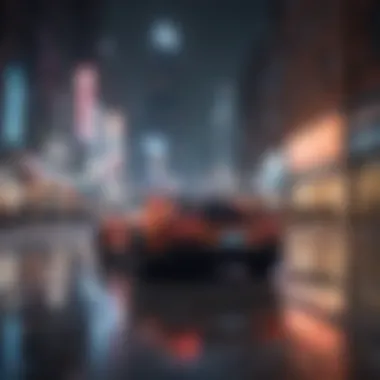
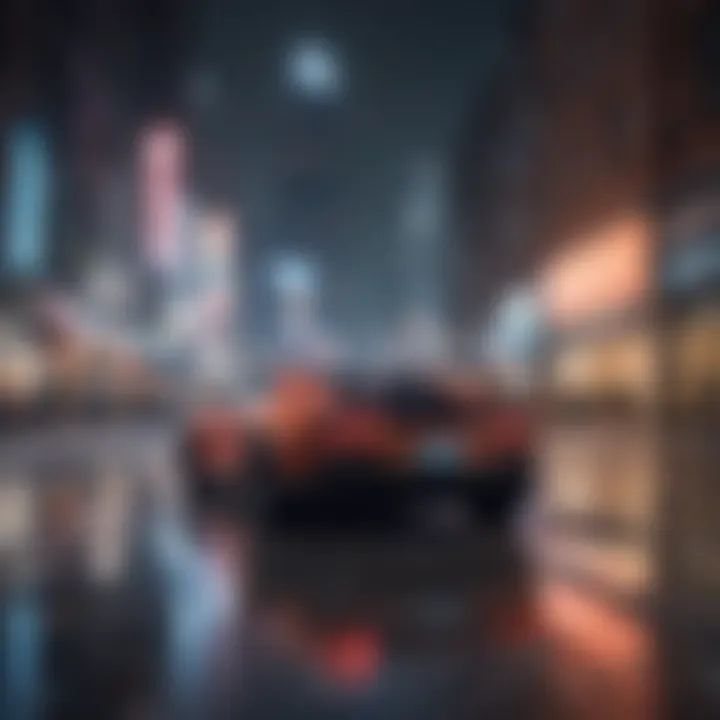
Intro
In an era where digital personalization is paramount, the ability to set videos as wallpaper can significantly enhance one’s device aesthetics. The process, while straightforward for some operating systems, varies in complexity across different platforms. This guide aims to demystify the steps involved, outlining methods available on popular devices like smartphones, tablets, and PCs.
The personalization of screens goes beyond mere decoration; it reflects individuality and personal taste. Users can choose dynamic backgrounds that resonate with their hobbies, interests, or favorite media. Moreover, the technical requirements and software options are essential to explore for a seamless experience. Users must navigate through potential drawbacks, such as battery consumption and performance impacts, associated with animated wallpapers. Each section of this guide will illuminate these aspects, providing users with the knowledge they need to transform their screens effectively.
Understanding Video Wallpapers
Setting videos as wallpapers has emerged as a distinctive way to personalize devices. This technology allows dynamic visuals to replace traditional still images. For tech-savvy individuals, gamers, and entertainment fans, video wallpapers can make a significant impact on the user experience. With growing screen resolutions and the availability of high-quality video content, the appeal of motion backgrounds is undeniable.
Defining Video Wallpapers
Video wallpapers, as the term suggests, are moving images or clips used as backgrounds on digital devices. Unlike static wallpapers, these add a fluid, animated element to the screens. Various formats are commonly used, such as MP4 or WebM, which can accommodate different devices and operating systems. The main characteristics of video wallpapers involve their ability to loop seamlessly, ensuring that they do not show abrupt endings when displayed repeatedly. This provides an engaging experience that static images simply cannot achieve.
Benefits of Using Videos as Wallpapers
Using videos as wallpapers provides several advantages. Firstly, they enhance the aesthetic appeal of devices, making the interface more engaging. Many individuals enjoy showcasing favorite movies, game clips, or personal videos in this format.
Here are some of the key benefits:
- Dynamic Experience: The movement creates a livelier interaction with the device.
- Customization: Users can tailor their devices to express personality or interests more vividly.
- Entertainment: With relevant content, video wallpapers can act as a source of entertainment, providing visual stimulation in everyday use.
However, potential drawbacks do exist, such as increased resource usage and possible impact on battery life. These factors are important to consider when choosing video wallpapers.
"Video wallpapers represent a blend of creativity and technology, transforming ordinary screens into captivating displays."
In summary, understanding video wallpapers involves recognizing their capacity to captivate users and enhance the visual engagement of devices. By leveraging technology, users can bring their screens to life, making the experience far from ordinary.
Technical Requirements
Understanding the technical requirements for setting videos as wallpaper is crucial for ensuring a seamless experience across various devices. Without the right hardware and software, users may encounter performance issues or incompatibility problems. Thus, before diving into the process of applying video wallpapers, knowing what specific elements are necessary is imperative.
Device Compatibility
Not all devices support video wallpapers due to differences in hardware and operating system capabilities. Before attempting to set a video as wallpaper, it is wise to check if your device is compatible. Most modern computers and smartphones are capable of handling video wallpapers, but older models may struggle due to limited processing power or outdated graphics capabilities.
Here is a concise list of considerations for device compatibility:
- Operating Systems: Ensure your device runs on a compatible OS. For example, Windows 10 or later versions often support video wallpapers directly or through software.
- Hardware Specifications: Check the RAM and CPU specifications. At least 4 GB of RAM is recommended for smoother playback.
- Screen Resolution: High-resolution displays may require more resources to run video wallpapers effectively.
Software Requirements
The software environment plays a significant role in setting video wallpapers. Users might need specific applications or features available in their operating systems. Being aware of these requirements helps in selecting the right tools.
Here is what to consider:
- Built-in Features: Some operating systems, like Windows, offer built-in settings that accommodate video wallpapers. Familiarizing yourself with these features can simplify the setup process.
- Third-Party Applications: Applications such as Wallpaper Engine, DeskMov, or VLC Media Player can enhance functionality and flexibility. These platforms allow users to customize their experience significantly. Considerations include:
- Performance: Make sure the app does not hinder your device’s performance. A resource-hungry application can affect overall usability.
- Updates: Choose software that regularly receives updates for bug fixes and new features. This ensures better security and performance.
- User Reviews: Investigating user feedback can help in determining the application's effectiveness and reliability.
By understanding these technical requirements, users can ensure a better experience while customizing their devices with video wallpapers. Having a compatible device and the right software not only enhances visual aesthetic but also maintains performance efficacy.
Setting Video Wallpapers on Windows
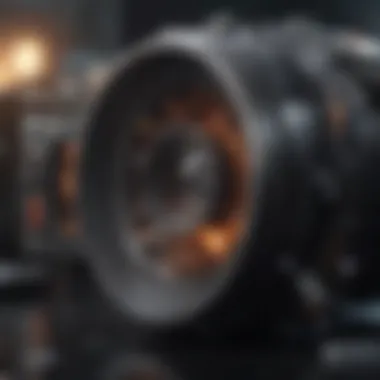

Setting video wallpapers on Windows is an intriguing subject for many users. This practice allows for a unique and personalized use of devices, transforming the static wallpaper of yesteryear into a vibrant display. Video wallpapers can express personality, mood, or even brand identity. Additionally, they can provide dynamic backgrounds that can enhance user experience by offering animations or relevant content that captivates and engages.
Some common considerations arise when using video wallpapers. Performance is often the most significant concern, especially on older or lower-end machines. Users must also be aware of the potential battery drain that can result from running high-resolution videos in the background. However, with proper management, the effects can be minimized. By exploring the available options on Windows for setting video wallpapers, one can leverage the aesthetic and functional benefits these dynamic displays provide.
Using Built-in Features
For users looking to integrate video wallpapers without relying on additional software, Windows offers native settings that can sometimes accommodate basic video wallpaper functions. Windows 10 and later versions allow users to create a slideshow of images, which can be a step towards more dynamic displays. However, true video wallpapers require a slight workaround, as Windows does not support video files natively in the wallpaper settings.
Emulating a video wallpaper using built-in settings often involves using a specific media player. VLC Media Player is one option that users can utilize, allowing them to loop a video in full-screen mode while minimizing the player window. The process generally involves configuring the player to loop videos and setting it as the background. This option is practical for users who prefer not to install additional applications but may not achieve the desired functionality.
Third-Party Applications
While some built-in features exist, third-party applications provide more robust solutions for setting video wallpapers. Many users prefer these because they offer additional customization options and user-friendly interfaces. Popular choices among users include Wallpaper Engine, DeskScapes and VLC Media Player.
Detailed Software Recommendations
Wallpaper Engine is a highly regarded software in this space. It allows users to download animated wallpapers from an extensive library or create their own. The application offers a variety of customization options, ensuring that each wallpaper can fit personal taste perfectly. A key characteristic of Wallpaper Engine is its ability to manage multiple types of animations, along with interactive elements that respond to system performance and inputs.
However, the application requires a one-time purchase, which may be seen as a disadvantage for some. Still, its benefits often outweigh the cost for those looking for a high level of detail and functionality in their wallpaper.
DeskScapes is another notable alternative. This software enhances the desktop experience by allowing users to apply video and animated wallpapers on their desktop. It provides a user-friendly interface, along with the capability to manage and customize wallpapers with ease. One unique feature is the ability to animate static images, providing more options beyond just videos.
Installation Steps
To successfully set up an application like Wallpaper Engine, follow these steps:
- Purchase and Download: Visit the official website or a platform like Steam to purchase and download the software.
- Install the Application: Run the installer and follow on-screen prompts to complete the installation.
- Launch the Application: Once installed, open Wallpaper Engine to access the library of wallpapers.
- Select your Wallpaper: Browse through available options or upload your videos. Users can preview them before applying.
- Set as Wallpaper: Click on the set button to apply your chosen wallpaper. This software allows for further customization within the settings.
Following these steps makes installation intuitive, even for those with limited technical knowledge. The user experience with these applications is typically seamless, providing a hassle-free avenue to personalization.
Setting Video Wallpapers on macOS
Setting videos as wallpaper on macOS can significantly enhance the visuals of your desktop environment. This feature is not just about aesthetics; it also allows users to express their personality through art and imagery that resonates with them. In today's dynamic digital landscape, users, particularly those in creative fields, value customizable and visually stimulating interfaces. By understanding how to set video wallpapers on macOS, one can unlock a new level of interaction with their device.
Using System Preferences
Many macOS users may assume that setting a video as wallpaper requires complex tools or software. However, utilizing System Preferences provides a straightforward method. This built-in functionality allows you to manage your desktop background with ease. Navigate to the Apple Menu and select "System Preferences" followed by "Desktop & Screen Saver". While the native options may be limited to live photos or static images, it lays the groundwork for those looking to explore video wallpaper functionality more deeply.
Software for Enhanced Functionality
To truly harness the potential of video wallpapers, third-party software opens up more avenues. It can elevate the user's experience beyond what is possible with the default settings. The recommended applications provide transformative features. These include the ability to use various video formats and incorporate media files more seamlessly into the operating system.
Recommended Applications
When considering applications for video wallpapers, Wallpaper Engine is a notable contender. This software allows users to deploy animated wallpapers, providing a unique visual experience. Its strength lies in user-generated content, meaning the software hosts an extensive library of videos to choose from. One of its key characteristics is the extensive customization options. Users can tweak their wallpaper settings according to system performance, and this flexibility makes it a preferred choice for many.
Installation and Setup
When installing any third-party application, the process usually follows a simple guide. To install Wallpaper Engine, visit their official website or locate it on the Steam platform. After downloading, the installation prompts are intuitive, guiding users step by step. The unique feature of this installation process is that it includes options for automatic updates. This is advantageous as it keeps the application up to date with minimal effort from users. However, potential users should also consider performance implications, especially for older macOS devices. Heavy video wallpapers can lead to performance slowdowns if not managed carefully. Overall, installation and setup can enhance user engagement with the macOS operating system, providing customization that reflects personal style and preferences.
Setting Video Wallpapers on Android Devices
Setting videos as wallpapers on Android devices is significant for users who seek to personalize their screens beyond static images. It enhances one's device's visual appeal, making it feel more alive and engaging. This customization option is particularly beneficial for individuals who often use their phones for entertainment and media consumption. Just as a captivating movie scene draws in its audience, a dynamic wallpaper can create an immersive atmosphere on your device.
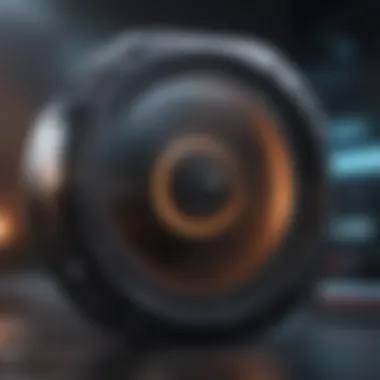

Native Options for Video Backgrounds
Most Android devices come with some native support for video wallpapers, depending on the manufacturer’s software customization. This native solution allows users to set a video as wallpaper without needing any additional applications. For example, Samsung users often find this feature integrated within their gallery app or settings menu. By simply selecting a video, users can apply it directly as their home screen or lock screen background. This method is straightforward and easy, requiring no technical know-how. However, users may find that the selection of videos available for native usage is somewhat limited, or certain formats may not be supported.
Third-Party Apps for Customization
While native options provide a basic way to set video backgrounds, numerous third-party applications offer enhanced customization features, allowing users to browse, select, and modify their video wallpapers further.
Recommended Apps
Among the best-performing apps for this functionality are "Video Live Wallpaper" and "WallPaper Engine." These applications stand out for their ability to provide a vast library of videos or the capability to convert existing video files into compatible formats for wallpapers. A key characteristic of these recommended apps is their user-friendly interface, which makes navigating through various options effortless.
For instance, "Video Live Wallpaper" enables users to set custom sound options, adding a sensory dimension to the wallpaper. On the other hand, "WallPaper Engine" excels in offering optimization settings to reduce battery consumption. While both apps are quite popular, users should be mindful of their performance impact. Some users report that resource-heavy wallpapers can lead to slower device responsiveness.
Important Note: Always check app permissions and reviews before downloading third-party applications to ensure safety and compatibility.
Installation Guide
The installation process for most of these third-party apps is largely similar. Most offer intuitive installation steps that any user can follow. For example, to install "Video Live Wallpaper," users need to:
- Search for the app in the Google Play Store.
- Download and install the application.
- Open the app and grant any necessary permissions.
- Choose a video from your gallery or the app’s library.
- Set the video as your wallpaper by following the on-screen instructions.
The ease of installation is a crucial aspect that contributes to the overall appeal of these apps. However, users should remember that not all applications are compatible with every device model or Android version. Before getting started, it is wise to check for software updates on your device to avoid complications.
Setting Video Wallpapers on iOS Devices
Setting videos as wallpapers on iOS devices provides a unique avenue for personalization. Despite the popularity of dynamic backgrounds, iOS has limited native options for users. This section explores the constraints imposed by the operating system and offers solutions through third-party applications. The ability to customize one's device screen is essential for many users, especially those who enjoy unique aesthetics or want to express personality through their technology.
Limited Native Support
The native support for video wallpapers on iOS is significantly restricted compared to other operating systems. Apple’s ecosystem is known for its clean design and optimization, which sometimes comes at the cost of customization options. The lack of built-in functionality means users cannot directly set videos as wallpapers from the Photos app as they can on some other platforms. Instead, users are limited to still images unless they use live photos. Decorative but static, these options restrict creative expression.
Given this limitation, the conversation quickly pivots to alternative methods for achieving the desired dynamic results through additional software. When looking for ways to set video wallpapers on iOS, one must understand these inherent restrictions while also recognizing the potential for enhancement through external applications.
Using Third-Party Applications
To overcome the limitations of iOS, many choose third-party applications. These applications offer a range of functionalities, allowing users to set videos as wallpapers, enhancing the user experience. Here are some popular choices:
Popular Choices
Among the popular choices, ZEDGE stands out. This application allows for downloading wallpapers, including video backgrounds, simplifying the process of customization. Its key characteristic is the extensive library it offers, allowing users to find choices across various categories.
Another notable application is Vwall, which specializes in video wallpapers. Its unique feature is the ability to optimize video file sizes for better performance, thus mitigating impacts on device resources. However, while these applications provide great options, they also require an understanding of potential impacts on battery life and device performance, as they can be resource-intensive.
Installation and Setup Procedures
Installation and setup procedures vary across applications. For instance, setting up ZEDGE involves a straightforward process: users need to download the app from the App Store, browse through the collections offered, and select a preferred video. Adjusting settings for playback can enhance usability.
With Vwall, the steps are similarly user-friendly. Users download the app, and the interface guides them in selecting, customizing, and setting their chosen video as wallpaper. A key characteristic of these procedures is that they are designed to ensure a seamless experience even for less tech-savvy individuals.
In summary, while iOS’s native limitations may discourage some users, third-party applications can effectively fill that gap. Choosing the right software and following installation procedures carefully can lead to vibrant, animated backgrounds that personalize the iOS experience.
Troubleshooting Common Issues
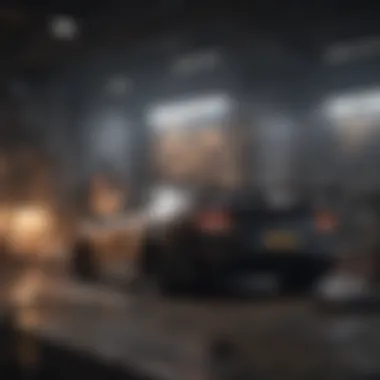
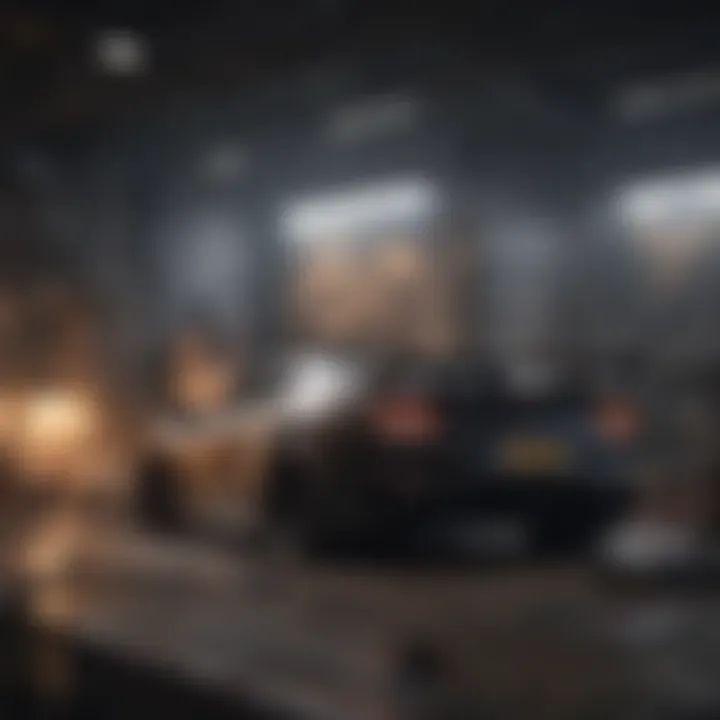
In the realm of technology, users may encounter various issues when setting videos as wallpapers. This section emphasizes the significance of troubleshooting within this context. Knowing how to address problems enhances user experience and ensures that devices function optimally, especially when handling dynamic backgrounds.
When users adopt video wallpapers, they face unique challenges. Understanding these common issues is crucial for maintaining satisfaction with the chosen multimedia experience. Resolving these problems not only restores functionality but can also enhance device performance.
Performance Problems
Performance issues are among the most frequent concerns encountered when utilizing video wallpapers. High-resolution videos can consume significant resources. This may result in lower frame rates or lag, impacting overall usability. When a device struggles to render the wallpaper smoothly, users might experience frustration.
To mitigate performance problems, consider the following:
- Optimize video resolution: Use lower-resolution videos if you notice lag. This reduces the demand on graphics processing.
- Close background applications: Ensure that other programs do not consume excessive resources. This can free up system power.
- Check hardware specifications: Devices with outdated hardware may not handle video wallpapers well. Knowing your specifications helps set realistic expectations.
- Update drivers: For computers, ensure graphics drivers are current. This can improve video playback performance.
By addressing these aspects, users can typically resolve performance problems and enjoy a smoother experience with video wallpapers.
Application Compatibility Issues
Application compatibility presents another area where users may struggle. Not all software is designed to support video wallpapers, which can lead to issues when attempting to implement this feature. Incompatibility can manifest as failure to set the video or crashes during playback.
To better manage application compatibility, consider the following steps:
- Research software requirements: Before downloading a wallpaper application, verify compatibility with your operating system.
- Utilize recommended applications: Stick to trusted programs known for robust performance in video wallpaper settings. Such apps are more likely to handle resources efficiently.
- Perform updates regularly: Keeping your wallpaper applications current is vital for maintaining functionality and resolving bugs.
- Consult online communities: Platforms like Reddit can provide insight and support from other users who have faced similar situations.
By following these guidelines, users can navigate application compatibility issues and enhance their experience when using video wallpapers. Resolving these common challenges leads to a more enjoyable and seamless technology experience.
Impact on Battery Life and Performance
When setting videos as wallpaper, understanding the impact on battery life and performance becomes essential. This aspect affects not only the usability of the device but also your overall experience while interacting with it. Commonly, users may not be aware that vibrant, moving backgrounds demand more resources than static images. Thus, appreciating how this choice influences device longevity and smooth operation is critical to a satisfying user experience.
Battery Drain Considerations
Video wallpapers can significantly increase battery usage. When a video is playing in the background, the GPU and CPU work harder, especially on devices with limited power. This leads to quicker battery depletion. On average, a dynamic wallpaper may cause a 15% to 30% increase in battery drain compared to a traditional still wallpaper.
In environments where power consumption matters, such as during travel or at work, this factor can become crucial. Here are some points to consider:
- Brightness settings: Increasing brightness boosts visibility but also increases battery drain.
- Resolution of video: Higher resolution videos consume more battery power, as they require more processing power to display.
- Playback features: Continuous playback will certainly drain battery faster. Using a video with controlled playback—such as a loop—might reduce some energy loss.
It is advisable to monitor your device while using video wallpapers. Certain apps come with battery management features to track how your settings may affect battery life.
Device Performance Trade-offs
Running video wallpapers places extra strain on your device’s hardware. This can lead to performance trade-offs especially on older devices. During everyday tasks, you might notice reduced responsiveness. Common trade-offs include:
- Lag in app performance: Opening applications may become slower due to increased resource consumption from the wallpaper.
- Heat generation: Continuous video playback can lead to elevated device temperatures, which can impact hardware longevity.
- Switching tasks: There may be challenges in multitasking. If a video is actively playing, launching another resource-intensive app could result in crashes or slow response times.
It is prudent to assess how often you use heavy applications compared to when you might enjoy a video wallpaper. Using low-resolution videos or changing wallpaper settings to allow sleeping after a period of inactivity can help mitigate these issues.
"A balance between aesthetic appeal and practical performance is vital for optimizing your device usage."
Culmination
Wrapping up the discussion on setting videos as wallpapers, we must consider the significance of this topic in today's digital landscape. The ability to customize one's workspace or personal device with dynamic visuals enhances user experience significantly. This flexibility allows individuals to express creativity and personalize their environment in ways static images cannot achieve. Moreover, using videos as wallpapers can serve to improve mood and motivation through engaging content that resonates with the user.
Summarizing Key Points
- Versatility Across Devices: Understanding that different systems like Windows, macOS, Android, and iOS have varied methods for setting video wallpapers is crucial. Each platform requires specific approaches, ensuring that users can find the method that suits their needs best.
- Technical Considerations: Users need to be aware of the technical requirements, such as the device’s processing capabilities and software compatibility. This insight informs them about the limitations and possibilities on their devices, helping avoid common pitfalls.
- Customization Options: The availability of both native and third-party applications means users have a plethora of choices. This variety empowers individuals to tailor their experience with diverse video library options and specialized features.
- Performance Impact: It's important to acknowledge possible effects on battery life and overall device performance. Videos as wallpapers can consume more resources than static images, and users should weigh the pros and cons of such a choice.
Future of Video Wallpapers
Looking ahead, the trend of video wallpapers is likely to evolve. As technology advances, we may see more seamless integrations and enhancements in user interfaces. With increasing device capabilities, the quality of video formats may improve, allowing for higher resolutions and smoother playback.
Moreover, as personalization becomes more integral to user experiences, expect a rise in applications that offer tailored content based on user preferences, trends, and interests. For instance, platforms that integrate social media elements could allow users to set live feeds as their wallpapers.







