Mastering Server Commands in 7 Days to Die
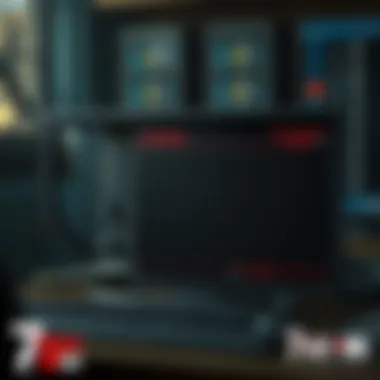
Intro
7 Days to Die is not just a game; it’s a digital playground that melds the thrill of survival with the creativity of construction. But to get the most out of this sandbox, a solid grasp of server commands is crucial. Anyone can take a swing at the zombie horde, but the true maestros behind the curtain are those who wield the server commands with confidence. These commands serve as the toolbox of every adept player, offering mechanisms for enhancing gameplay, troubleshooting issues, and fine-tuning the overall server experience.
In a world where every decision can have life-or-death consequences, understanding the layered functionalities of server commands can elevate a simple survival experience into something truly extraordinary. Not only do they facilitate smoother gaming, but they can also change how one interacts with others on the server. This article aims to shed light on the command structure within 7 Days to Die, offering insight and analysis on each command's purpose, relevance, and application in various scenarios.
In the sections that follow, we’ll cover the essential aspects of these commands. Expect segmented discussions, categorized listings, as well as practical tips that can be directly applied to gameplay. The goal here isn’t merely to throw information at the reader but to enrich the understanding of both novice and seasoned players alike. Let's roll up our sleeves and dive in.
Prolusion to Server Commands
When it comes to navigating the complexities of 7 Days to Die, understanding server commands is crucial. These commands act as a digital toolbox, enabling players and server administrators to customize their gaming experience, manage settings, and troubleshoot issues efficiently. Whether you're a newbie trying to find your footing or a seasoned player looking to enhance gameplay, grasping the fabric of server commands is key.
Understanding the Command Structure
The architecture of server commands might seem daunting at first glance, but breaking it down simplifies the process. Primarily, commands are structured as text inputs. They allow for direct communication with the game server, enabling users to modify environments, alter conditions, or execute specific functions. Most commands follow a pattern of typing "cmd" followed by variables like target player, setting to change, or value to apply. Having familiarity with this syntax is essential.
For example, the command allows an admin to set the in-game time to a specific hour, drastically altering daylight or darkness. Similarly, can swiftly remove a troublesome player from the server. Understanding each command's syntax and potential applications leads to greater control and a more enjoyable gaming experience.
Importance of Server Commands
The significance of server commands cannot be overstated. First and foremost, they empower server operators with the ability to mold the game's experience. This means that everything from difficulty levels to environmental conditions can be tailored to suit personal preferences or community standards.
Moreover, they facilitate effective server management. For instance, during high player traffic, admins can utilize commands to roll back certain changes or alleviate performance hiccups. This responsiveness keeps gameplay smooth and engaging for everyone.
Additionally, server commands can enhance community interaction. They enable the creation of events, challenges, or even custom game settings that foster camaraderie among players. The ability to add, modify, or remove features encourages a positive environment that can keep players coming back for more.
In essence, the mastery of server commands equips players not only to survive but to thrive in the harsh landscape of 7 Days to Die. It ensures that both casual players and hardcore enthusiasts are on equal footing, creating a balanced experience that embraces creativity and strategy.
Understanding how to leverage server commands is akin to being the conductor of an orchestra; it allows you to bring harmony to countless elements within the chaotic world of survival.
Basic Commands Overview
Understanding basic commands in 7 Days to Die is crucial for any server administrator aiming to maintain a thriving gaming environment. These commands provide the foundation upon which players build their experience, influencing gameplay efficiency, player interactions, and overall game dynamics. Mastering these commands allows server operators to tailor the game to their community's needs, ensuring each session is engaging and responsive.
Player Management Commands
Player management commands form the backbone of server administration. Without effective oversight of who joins or leaves the game, server operators can struggle with order and fairness. This section delves into the facets of these commands that not only streamline gameplay but enhance community engagement.
Adding Players
Adding players is not merely about welcoming newcomers; it profoundly shapes the game’s social fabric. A common command used for this purpose is . This command not only brings new players into the fold but can foster a sense of community and support. One hallmark of this command is its simplicity; with just a few keystrokes, you can invite a friend to join the survival experience.
However, enabling excessive new players without appropriate mechanisms can lead to overcrowding or even disrupt game balance, creating chaos instead of camaraderie. The unique feature of adding players lies in its adaptability; server admins can adjust how many players join at a time or set temporary limits, ensuring that new arrivals don’t overwhelm existing players. The main disadvantage here comes from the administrative burden of monitoring player behavior once they’re added, as not all individuals will fit seamlessly into the community.
Removing Players
Removing players is an equally critical aspect of server management. The command can seem harsh but is sometimes necessary for the health of the community. It allows admins to swiftly address disruptive behavior, thereby preserving the gameplay experience for others. The primary characteristic of this command is its immediacy; thinking twice before hitting enter can be valuable but sometimes, decisive action is crucial.
The unique feature here is its potential for maintaining a safe gaming environment. It empowers admins to enforce community standards and keep gameplay enjoyable. However, removing players also has its downsides; potential misunderstandings can lead to backlash from players who feel unfairly treated, underscoring the importance of clear community guidelines that dictate actions.
Viewing Player Status
Viewing player status involves the command , which shares vital information about who is online and their current conditions in the game. This command directly contributes to the overall goal of creating a transparent and communicative atmosphere on the server. Understanding where players are and what they’re up to can facilitate better collaboration and group activities, which is a fundamental part of community building.
The key characteristic of this command is the data visibility it offers. Admins can see not just who’s there, but also player health, inventory status, and even their activity levels, which can help in organizing community events or joint efforts to fend off hordes. However, one must also consider privacy; an overzealous approach to monitoring can erode trust among players. Admins must strike a careful balance, employing this command thoughtfully to enhance engagement without infringing on personal gaming freedom.
Game Mode Commands
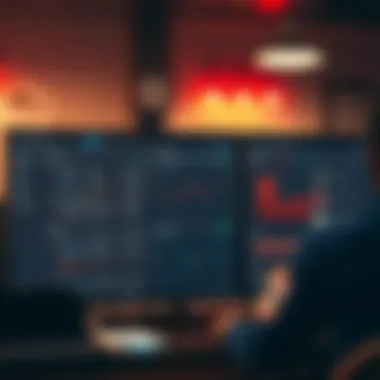
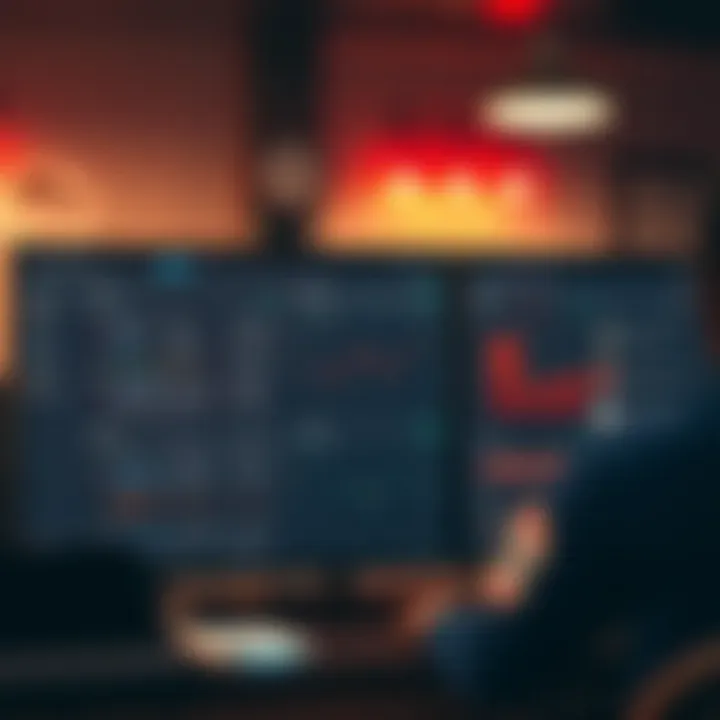
Game mode commands offer another layer of control for server owners, allowing them to shape the player experience significantly. Command variations like changing game difficulty or toggling between modes can alter how players perceive the game, adding layers of strategy and challenge. They can also enable new players to acclimatize while providing veterans with engaging hurdles to overcome.
Changing Game Difficulty
Changing game difficulty is handled using commands such as . This command directly affects how challenging the environment becomes, shaping player experiences in tangible ways. It remains popular due to the immediate impact it has on gameplay. For example, setting it to a higher level can fire up adrenaline and ensure that experienced players remain challenged.
However, fluctuating difficulty can leave casual gamers feeling underprepared. The unique aspect of this command is that it allows a dynamic response to player feedback, which can adjust the gaming experience accordingly. Yet, implementing difficulty changes should be done with caution; frequent changes can irritate players who prefer stability and consistency in their gaming challenges.
Switching Between Modes
Switching between game modes, utilizing commands like , allows for flexibility in how players engage with the world. Whether it’s toggling between creative and survival modes or switching to PvP, these commands play a vital role in adjusting the experience to suit different player preferences and scenarios.
The primary advantage of this command is the versatility it provides, ensuring that if a player is feeling burnt out or frustrated in one mode, they can quickly shift gears. Its unique feature lies in its capacity to accommodate various player styles, fostering a more inclusive community.
That said, excessively frequent mode-switching can be detrimental; it might disrupt gameplay mechanics and confuse players about what rules are currently in play. Clear communication regarding mode changes is imperative to maintain a cohesive game environment.
With these basic commands at their disposal, server admins can significantly influence the game atmosphere and foster a vibrant community. Balancing accessibility and control is key in managing the delicate dynamics of player interactions and gameplay experiences.
Advanced Command Functions
Mastering the Advanced Command Functions in 7 Days to Die drastically enhances one’s ability to tailor gameplay experiences. These commands allow server administrators to manipulate both environmental dynamics and combat settings, catering to the specific needs of player interaction or game pacing. This section covers the key areas you might find useful when diving deeper into server management.
Environment Management
Vehicle Spawn Commands
When players engage with the vast landscapes of 7 Days to Die, having access to vehicles can be a real game changer. The Vehicle Spawn Commands serve as a way to spawn various vehicles on command, from nimble bikes to hulking trucks. This command ensures that players can keep pace with their adventure, exploring every nook and cranny without wasting precious time running through hordes of zombies.
One notable advantage is the ability to spawn multiple vehicles quickly, allowing players to customize their experience based on current gathering needs or combat situations. However, while this command is largely beneficial, it’s essential to keep server performance in mind; too many vehicles spawned simultaneously can cause lag, affecting gameplay for all users.
"With the right commands, you can turn your normal survival game into a high-speed chase!"
Resource Management
Resource Management commands play an integral role in ensuring the game is both challenging and enjoyable. Utilizing these commands allows administrators to adjust resource availability such as loot and crafting materials on demand. This creates a more tailored experience for players, especially in private servers where a specific community ethos might be preferred.
The unique feature of resource management lies in its versatility. Admins can manipulate resource generation rates to dial up the difficulty or provide a helping hand to new players. However, one must tread lightly; setting these rates too high can lead to an experience devoid of challenge, ultimately stripping away the immersive elements that make 7 Days to Die so captivating.
Combat and Gameplay Adjustments
Adjusting Weapon Stats
In the gritty world of 7 Days to Die, weapon effectiveness is paramount for survival. The Adjusting Weapon Stats command enables server administrators to tweak the statistics of any weapon, from damage output to reload speeds. For players, this means that the guns they rely on during moments of urgency can be fine-tuned to meet their exact combat style.
The key characteristic here is the ability to cater to different player skill levels, whether fortifying a group against tougher foes or allowing newer players to get a fair shake against the game's challenges. Nonetheless, frequent adjustments could disrupt balance, and it’s wise to monitor community feedback to ensure the changes are well received.
Enemy Spawn Rates
Lastly, managing Enemy Spawn Rates can heighten the thrill factor of gameplay. By adjusting how frequently enemies appear, an admin can influence the overall flow of the game—creating exhilarating moments of survival or relentless horde attacks. This command provides the flexibility needed to either ramp up the tension or provide reprieve during prolonged in-game periods.
A significant advantage of controlling these rates is the enhanced unpredictability, making each gameplay session unique. However, too many enemies at once can turn a fun adventure into utter chaos, so it’s essential to strike the right balance to maintain enjoyable gameplay for everyone involved.
In summation, diving into these advanced command functions equips server admins with the tools to elevate gameplay, address community nuances, and craft unforgettable survival scenarios. Each command serves its purpose, and understanding their features and challenges allows for a well-rounded approach to managing the server effectively.
Common Troubleshooting Commands
When it comes to the virtual landscape of 7 Days to Die, keeping the game running smoothly is paramount. Players often encounter performance hiccups and minor errors that can ruin the entire experience. Enter the world of Common Troubleshooting Commands. These commands serve as the lifeline for server administrators and players alike, enabling them to maintain optimal performance and respond swiftly to unforeseen issues. This section will delve into two primary categories under troubleshooting commands: Fixing Performance Issues and Error Resolution Commands. Understanding and utilizing these commands can drastically improve not only gameplay stability but also the overall server health.
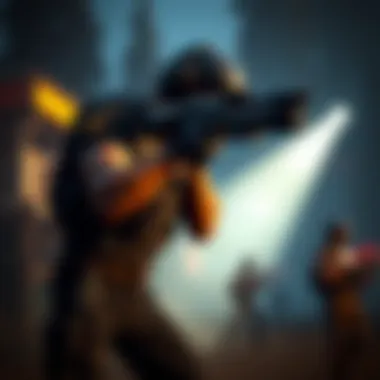

Fixing Performance Issues
Command for Refreshing Game State
One of the most pivotal commands for refreshing the game's intricacies is the refresh command. This particular command resets various game elements, allowing them to reload afresh, so to speak. Its main characteristic lies in its simplicity and effectiveness, making it a favored option for many server admins. With game states sometimes becoming distorted, using this command can clear away glitches and strange behaviors, leading to a more stable environment.
A unique feature of the refresh command is that it can significantly decrease the time players spend fixing issues manually. Instead of spending hours troubleshooting, a simple execution of the command can re-establish proper functionality. However, it's also worth noting that while refreshing can resolve several performance issues, it's not a catch-all fix and might not address all underlying problems.
Managing Server Lag
Another essential command is the lag management command. This tool specifically targets the performance smoothness by adjusting various server parameters that may be causing delays. The key aspect of managing lag is its ability to analyze and modify server settings in real time. Server admins often favor this command when they notice a downturn in performance, which could frustrate players heavily engaged in gameplay.
The unique feature of managing server lag is its capacity to fine-tune server responsiveness without requiring a complete restart. When it runs efficiently, it can minimize wait time between player actions, allowing for a seamless experience while exploring and battling opponents. On the flip side, if adjustments are not handled carefully, they can lead to inconsistent performance—a balancing act that requires attention and expertise.
Error Resolution Commands
Clearing Corrupted Data
Clearing corrupted data can be a game-saver. It helps resolve discrepancies that may arise when files become damaged. This command shines in its utility, as it helps maintain the integrity of game data, thus supporting stable gameplay. One prominent characteristic of this command is its ability to isolate and remove problematic files that might sabotage player experience.
An impressive facet of the clear corrupted data command is its ability to run background checks, scanning for issues without extensive manual intervention. However, it’s not without its pitfalls; in some cases, files that players wish to retain may also be deleted, so exercising caution is vital.
Rollback Commands
Lastly, the rollback command stands out as another critical tool in the arsenal of troubleshooting commands. It allows server administrators to revert to a previous state, undoing recent changes that might have resulted in errors or bugs. The core characteristic that makes rollback commands essential is their capacity to provide a safety net against sudden disruptions, ensuring that players can enjoy a bug-free experience.
A notable feature of rollback commands is their utility in restoring server states quickly after an unwanted event, helping players get back to action without long waits. However, while rollback can be beneficial, administrators should be wary, as reverting to earlier states can sometimes overwrite hard-earned progress.
"The effectiveness of troubleshooting commands lies not just in their execution but in understanding when and why to use them."
In summary, mastering these common troubleshooting commands can indeed transform how players and administrators manage their game experience in 7 Days to Die. The nuances of each command are essential in maintaining gameplay experiences that are smooth, responsive, and enjoyable.
Server Configuration Commands
Server configuration commands play a pivotal role in shaping the gaming experience in 7 Days to Die. By adjusting these settings, server administrators can craft a unique environment tailored to their community and enhance gameplay significantly. Topics such as configuring server settings and enhanced server management tools fall under this umbrella, each contributing to a smoother gameplay experience.
Configuring Server Settings
This category comprises essential configurations that can impact server performance and user satisfaction greatly. When it comes to managing a server, proper settings can mean the difference between a chaotic environment and a well-organized gaming space.
Changing Server Name
Changing the server name might seem trivial at first glance, but it’s crucial for branding your gaming environment. A catchy and relevant name can attract players and help in fostering a sense of community. When crafting a server name, it’s best to reflect the atmosphere of your server—whether it’s laid-back, competitive, or focused on teamwork. An organized naming convention can also create familiarity, making it easier for players to locate your server in long lists.
A unique server name contributes to the overall appeal, serving as a first impression for newcomers. However, this is not merely about aesthetics. An easy-to-remember name can increase discoverability on platforms where players search for servers. A downside might be over-specialization—if a name is too specific, it can limit potential players who may not fit the particular niche.
Setting Up Password Protection
Setting up password protection is another significant aspect of configuring server settings. It essentially safeguards your server from unwanted access, enabling a controlled environment. This method is particularly beneficial in communities where a mix of familiarity and security is essential.
The key characteristic here is its ability to foster a safe space for players, protecting them from trolls or disruptive conduct. Moreover, it helps in maintaining a consistent player base, as regulars can access the server without worrying about unwelcomed guests. A major consideration when implementing password protection is transparency; if players need to request a password, you may lose the chance to attract potential newcomers. Hence, balancing accessibility with security is vital.
Enhanced Server Management Tools
Advanced server management tools are invaluable for effective administration. These features help in overseeing server health and activity, leading to more enjoyable play sessions for all.
Using Admin Privileges
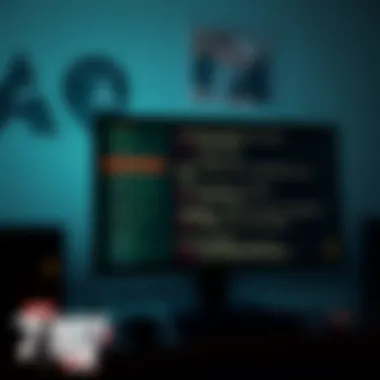
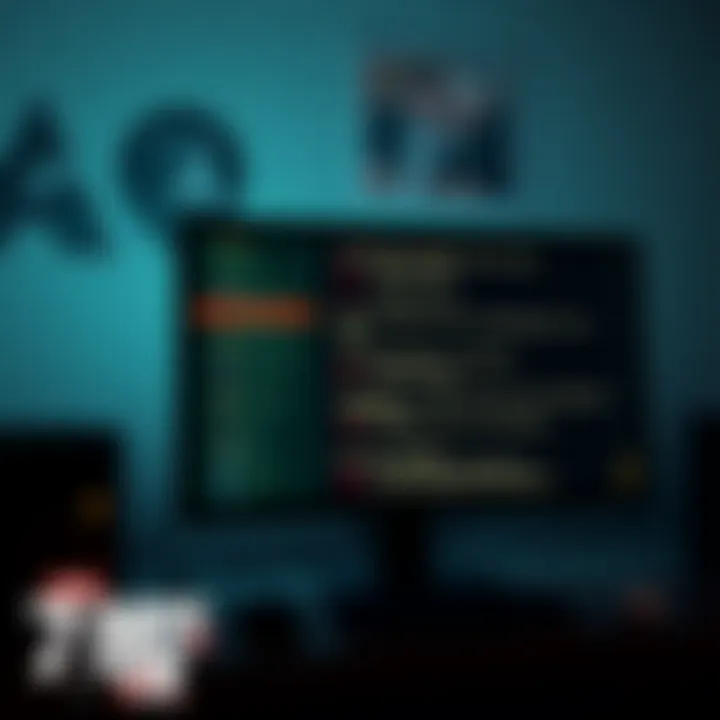
Utilizing admin privileges allows for comprehensive control over the server environment, empowering admins to fine-tune the gaming experience without a hitch. This ensures that any problematic situations can be addressed promptly, reducing downtime and frustration.
One noteworthy advantage of having these privileges is the ability to enforce rules, thus creating a more enjoyable atmosphere for everyone involved. However, with great power comes great responsibility; improper usage of admin capabilities could lead to accusations of favoritism or disrupt community dynamics. Cultivating a positive relationship between admins and players is crucial to prevent resentment.
Monitoring Server Activity
Monitoring server activity offers insights into how players engage with the world. This information is key to addressing potential issues early and understanding player trends. The characteristic benefit of such monitoring tools is the capacity to analyze both server performance and community behavior.
Having real-time data allows for informed decision-making, which can ultimately shape future configurations or events within the gameplay. On the flip side, excessive monitoring may create a sense of surveillance among players; hence, striking a balance between oversight and player freedom is critical.
"The only thing worse than being talked about is not being talked about." — Oscar Wilde
Community and Custom Commands
In the landscape of 7 Days to Die, the depth of customization provided by community and custom commands is nothing short of remarkable. These elements enable players to tailor their gaming experience to fit their unique preferences. Community commands represent the ingenuity of players working together, developing commands that can enhance gameplay, fix issues, or even introduce entirely new features. Custom commands, on the other hand, allow for individual creativity, enabling one to tweak game mechanics or introduce entirely new scripts and features that are not available in basic gameplay.
Embracing these commands not only amplifies the enjoyment but also fosters a sense of community. They are a means for players to connect, share their experiences, and build upon each other's ideas. Moreover, understanding the ecosystem of community and custom commands can prove transformative, providing both new and seasoned players with tools that might just change the way they engage with the world of 7 Days to Die.
Using Mods and Custom Scripts
Prolusion to Custom Commands
The realm of custom commands can truly elevate your gameplay by allowing greater flexibility and efficiency. Custom commands enable players to modify existing features or incorporate new ones created by community members. This is particularly beneficial as it opens the door to creativity that often leads to richer gaming experiences. One of the key characteristics of custom commands is their adaptability; they can cater to a variety of gameplay styles, whether you prefer a more competitive edge or a laid-back survival challenge.
A unique feature of these commands is their ability to enhance the gameplay environment significantly. For instance, if you want to adjust enemy difficulty or modify resource abundance, custom commands give you the reins. However, it’s worth noting that diving into custom commands requires a certain technical know-how; messing around without proper understanding may result in unexpected game behavior.
Best Practices for Integration
When you decide to integrate custom commands into your game, following certain best practices is essential. One prominent aspect is ensuring compatibility with the current version of the game you’re playing. Many players jump headfirst into customizing without checking if their chosen mods will actually work, which can lead to frustrating experiences.
A key characteristic of best practices is systematic testing; try out commands in a controlled environment before deploying them on your main server. This step not only safeguards your game from potential crashes but also allows you to see how each command performs without severe consequences. The unique advantage here is that it encourages a trial-and-error approach where learning from mistakes becomes part of the process—resulting in a more informed decision-making approach to command integration.
Popular Community Commands
Top Community Commands to Enhance Gameplay
Community commands often reflect the collective wisdom and creativity of players looking to enhance their gaming experience. These commands can range from simple quality-of-life improvements to complex scripts that introduce new gameplay mechanics. One popular choice for players is the command that allows for faster resource gathering, effectively reducing the grind and allowing them to focus on exploration and combat.
A key characteristic of these community commands is their widespread use; many players adopt them, and thus their effectiveness gets continuously validated. If a command is beneficial, it gets passed around like a hot potato in community forums and chat rooms, which can create a flourishing repository of resources for everyone to use. However, one disadvantage may come from over-reliance on them, leading to a gameplay experience that diverges too much from the original design intent of the game.
How to Share Custom Commands
Sharing custom commands can be a hugely rewarding experience, enabling players to contribute to the community. One significant aspect is ensuring you provide clear instructions on how to implement the command, as many players might be unfamiliar with the process. A benefit of sharing is that it fosters collaboration and encourages feedback, as others can help refine your commands or suggest improvements based on their experiences.
The beauty of sharing lies within its simplicity; typically, you can just post your custom commands on platforms such as Reddit or dedicated forums, inviting players to try them out. The unique feature here is the ease of accessibility—it's straightforward and can garner immediate feedback from fellow gamers. However, it is crucial to remain mindful of how these commands interact with existing gameplay, as not all users will appreciate significant alterations to their gaming experience.
End
The conclusion of this article serves not just as an ending, but as a vital reflection on the depth and breadth of server commands available in 7 Days to Die. Understanding these commands allows players to elevate their gaming experience from basic survival to a dynamically tailored adventure. Through the exploration of player management, game adjustments, and community interactions, players gain a toolkit to enhance gameplay, troubleshoot issues, and engage with others in novel ways.
Maximizing Your Game Experience
To really get the most out of your 7 Days to Die adventure, familiarizing yourself with server commands is non-negotiable. These commands aren't just a way to modify the game but are akin to a backstage pass that opens up possibilities to customize your experience according to personal preferences and community needs. Players can easily manage their environments—whether that means spawning vehicles or testing out new weapon stats, it's all at your fingertips.
Additionally, effective use of the commands can reduce frustration while minimizing downtime. Say you’re knee-deep in a zombie horde and your server seems to lag like a snail on a treadmill. Commands like refreshing the game state or monitoring server activity can swiftly alleviate issues, keeping the game flowing smoothly. This not only is about personal enjoyment but also maintaining an inviting environment for those who share the virtual space you create.
Future Updates and Command Expansions
As 7 Days to Die continues to evolve, so will the server commands that come with it. Future updates may introduce new functionalities and refinements that could further expand players’ ability to modify their gameplay. Community feedback plays a crucial role in this—developers often listen to the players in order to better the gaming ecosystem.
Expect enhancements that might even include more robust community scripts or innovative ways to integrate mods into the game seamlessly. Following the game’s forums on platforms like Reddit or engaging with communities can also keep you up to date. You might discover untapped commands that others are experimenting with, adding a fresh layer to your gameplay experience.
By continuously exploring and understanding command extensions as they come, players position themselves at the forefront of the evolving landscape of 7 Days to Die, ensuring that the game never becomes stagnant but instead remains a rich, engaging experience.







