PC Setup Guide: Create Your Ultimate Gaming and Workstation
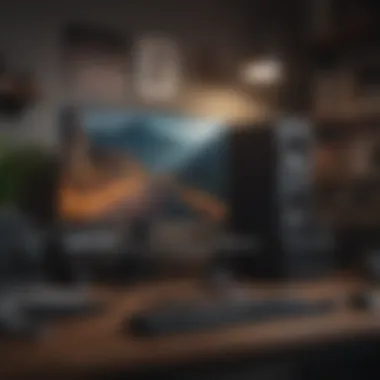
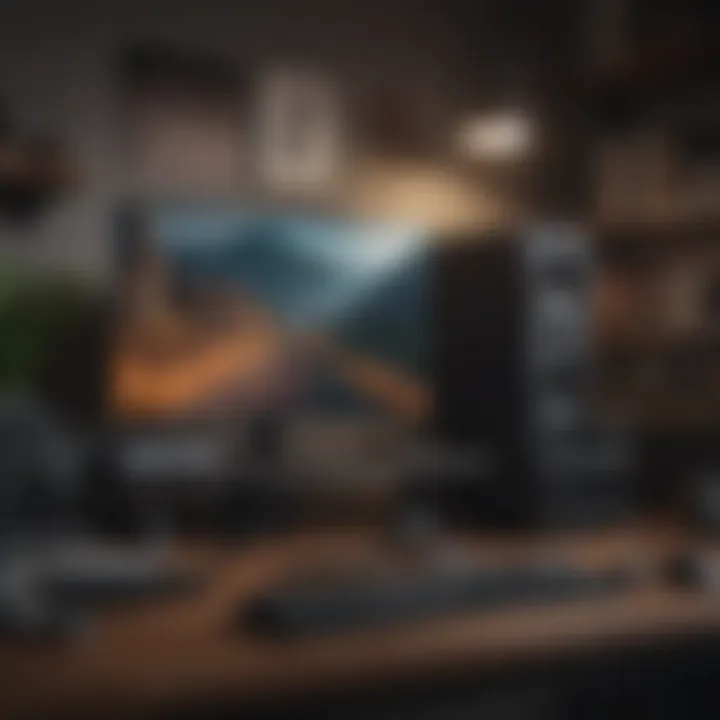
Intro
Creating a functional and personalized PC setup requires a detailed look into different components and their significance. Wethe need to assess every element—from the hardware that powers performance to the software needed for streamlined operation. This guide serves as an expansive resource aimed at helping users understand how to optimize their tech experience.
In this exploration, we will cover topics such as necessary hardware, recommended peripherals, effective ergonomics, cable organization, software choices, maintenance tips, and future industry predictions. Each section offers insights that cater to both gamers and professionals who desire a setup that enhances productivity and enjoyment.
To start, let's dive into the latest News Updates within the tech landscape.
Understanding Your Needs
Understanding the needs of your PC setup forms the foundation for customization, efficiency, and ultimately, user satisfaction. Evaluating your requirements helps one establish the correct specifications and components tailored to personal use. This process is crucial, as utilizing the right hardware enhances performance aligned with intended applications.
Defining Primary Usage
The first step in determining what to include in a PC setup is defining primary usage. Users generally have different purposes for their PCs, and acknowledging this greatly affects component selection. Are you a gaming devotee, a designer, or perhaps a professional in software development? Each usage scenario demands particular specifications.
- Gaming: Focus on higher graphics processing capability with a powerful GPU to ensure smooth frame rates. This usage involves not only hardware specs but also monitor refresh rates and resolution compatibility that can elevate the gaming experience.
- Design: For individuals involved in graphic design or video editing, RAM size and CPU performance play significant roles. Adequate memory helps run multiple applications smoothly and can significantly affect rendering time for sports videos.
- General Productivity: This category can span from casual web browsing to serious documentation and spreadsheets. In this case, functionality often prioritizes balance over power – a reliable mid-range CPU, sufficient RAM, and decent storage space may suffice.
Ultimately, understanding your primary usage aids in framing the entire PC setup, works as a guideline for component selection, and sets achievable expectations for performance.
Identifying Performance Requirements
Following the defining of primary needs, identifying performance requirements becomes critical. Each usage scenario imposes unique performance criteria that need resolution.
- Processor Speed: Different workloads necessitate distinct CPU capabilities. For high-end gaming or intensive applications, opt for multi-core processors with high base clock speeds, making facilities like Intel Core i7 or AMD Ryzen 9 attractive choices.
- Graphical Power: This aspect primarily concerns gamers or creative professionals whose work aspects require graphic rendering. Identifying a dedicated graphics card like the Nvidia GeForce RTX series promotes these capabilities.
- Memory Needs: All modern users benefit from ample RAM for multitasking. Gamers might restrict to 16GB being the minimum standard, while heavy design work might require a 32GB setup or more.
- Storage Considerations: You should assess speed versus capacity needs. Solid State Drives (SSD) provide quick access times better for system boot and application launch, while Hard Disk Drives (HDD), albeit slower, can offer lower-cost solutions for extra overall capacity.
A coherent understanding of both primary use and performance criteria arms one with knowledge necessary to build an optimal PC configuration. The ensuing exploration of components will naturally flow from this scaffold of initial personal needs.
Core Components of a PC
The core components of a PC lay the groundwork for any setup, whether used for gaming, work, or creative tasks. A thorough understanding of these elements is imperative for establishing a performance-oriented and balanced system. Each component plays a unique role, influencing the overall experience and effectiveness of the PC. By carefully considering factors such as compatibility, functionality, and individual usage requirements, you can ensure an optimized setup tailored to your specific needs.
Central Processing Unit (CPU)
The Central Processing Unit, or CPU, is often considered the heart of a computer. It executes instructions and processes data, directly impacting the system's performance. A higher end CPU can handle more tasks simultaneously, which may be crucial for demanding applications like video editing or advanced gaming. Relevant factors include clock speed, number of cores, and architecture.
Two main players in the CPU market are Intel and AMD. Both offer a range of processors suitable for different needs. When choosing a CPU, assess how your typical tasks necessitate processing capabilities. For gamers, CPUs with higher single-core performance may be favorable, while content creators may benefit from multi-core models.
Graphics Processing Unit (GPU)
The Graphics Processing Unit, or GPU, has become increasingly vital, especially in gaming and application that rely heavily on visual output. Internet gaming has mesmerized players with ever-detailed graphics, necessitating high-performance GPUs. When selecting a GPU, consider the video memory or VRAM, core count, and the cooling technology.
Brands such as NVIDIA and AMD dominate this sector, each providing various models for different game settings and resolutions. Notably, higher-spec GPUs offer ray tracing and AI enhancements that can significantly elevate gaming aesthetics.
Motherboard Considerations
The motherboard connects every component of the PC. This gives it a critical role in performance and expands the capabilities of what the entire system can do. A good motherboard provides necessary slots and ports for various components while maintaining reliable power distribution. When selecting a motherboard, critical factors include chipset compatibility, form factor, and features like USB-C or Thunderbolt ports.
Ensure compatibility with the chosen CPU and GPU. Expandability should also be a focus since adding components such as extra RAM or storage may be needed in the future.
Storage Options
Storage is essential in determining how quickly data is accessed and loaded. There are two main types of storage today: Solid State Drives (SSD) and Hard Disk Drives (HDD). Each has unique characteristics, benefits, and limitations.
Solid State Drive (SSD)
Solid State Drives utilize flash memory for data storage. Unlike traditional disks, SSDs have no moving parts, which contributes to lower power consumption and quicker data access. The speed characteristics are one major aspect of SSDs, resulting in significantly improved boot and load times for applications.
Their increasing affordability has made SSDs a popular option for users wanting immediate performance. However, due to their limited space compared to HDD, it can be beneficial to combine the two types for a balanced system strategy: using SSD for critical programs and HDD for bulk storage.
Hard Disk Drive (HDD)
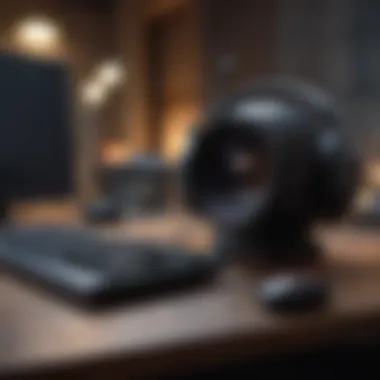

In contrast, Hard Disk Drives have been the standard storage device for many years. They utilize magnetic disks and moving parts, which can result in slower reading and writing times than SSDs. However, they often come at a lower cost per gigabyte, making them a valuable option for users who need large amounts of storage.
HDDs can still play an essential role in data backup, archiving, and running multiple systems while managing cost considerations. Balancing SSD and HDD in your setup can address performance and storage needs effectively, based on what your work demands.
Memory (RAM)
RAM, or Random Access Memory, acts as short-term storage for data and instructions the CPU uses. More RAM results in a smoother performance, especially when multitasking or using memory-intensive applications like design software or games. The optimal RAM size varies by user; however, a base of 16 GB is typically recommended for gaming and standard productivity applications, with many power users opting for 32 GB or task-specific configurations.
Power Supply Unit (PSU)
The Power Supply Unit is often overlooked but arises as a critical linkage in a PC build. A reliable PSU ensures stable power distribution to all components. It’s important to select one with adequate wattage to meet system requirements and avoid future compatibility issues when expanding or upgrading the build.
When choosing a PSU, consider its efficiency rating, noted in yet more terms like 80 PLUS Bronze or Gold. Higher-rated psus waste less energy and can be cost-effective in the long run.
Cooling Solutions
Proper cooling is essential to maintaining a computer's performance, preventing thermal throttling, and prolonging component lifespans. Cooling solutions can be either air or liquid-based. Air cooling often suffices for general use and quieter environments, while liquid cooling may appeal in scenarios requiring lower noise and high-overclocking capabilities.
Regardless of cooling solution reasons, make sure some airflow design contributes to reducing internal heat. Optimal cooler selection relates closely to the intended use case of the PC. This includes picking heatsinks, thermal paste, and fans—overlaying options for every potential computing need.
Choosing Peripherals
Choosing peripherals is crucial as it significantly affects your overall PC experience. High-quality peripherals complement your main components, enhancing and optimizing their efficiency. Depending on your primary usage, the choice of devices can streamline actions or elevate gameplay. In this context, peripherals are defined as the additional devices that connect to a computer, allowing more interaction with the user.
Monitors: Key Factors
Selecting a monitor requires attention since it serves as the primary interaction point with your PC. Factors such as screen size, resolution, and refresh rate should be prioritized prior buying.
- Screen Size: Larger screens provide more immersive experiences, especially for gaming or design work. However, their placement in your space should be considered to prevent eye strain.
- Resolution: The clarity of the monitor displays depends on the resolution. Higher resolutions, like 4K or 1440p, are beneficial for both productivity and gaming.
- Refresh Rate: A higher refresh rate results in smoother motion, which is vital in gaming setups. For common productivity tasks, 60Hz may suffice.
- Panel Type: IPS panels offer broader viewing angles and better color accuracy, suitable for professionals or gamers focused on visual fidelity.
In making an informed choice, also look into brands such as Dell or Asus for varied options.
Keyboard and Mouse Selection
The connectivity and functionality of your keyboard and mouse are fundamental aspects that influence comfort and usability. Key specifications to keep in view include:
- Keyboard Types: Mechanical keyboards provide tactile feedback, which could enhance typing. On the other hand, membrane keyboards may be quieter.
- Switch Types: For mechanical keyboards, different switches (like Red, Blue, or Brown) yield various typing experiences tailored to specific preferences.
- Mouse Sensitivity (DPI): Higher DPI allows for quicker movement, enhancing gaming reactions and navigation precision.
- Form Factor: Ergonomic keyboards and sure-shaped mice are worth considering to minimize strain during long sessions. Look at Logitech products designed with ergonomics in focus.
Audio and Headset Choices
Sound quality impacts your experience whether for gaming or multimedia consumption. Selecting a good audio system or headset can be an important factor. Key areas include:
- Wired vs. Wireless: Wired headsets generally provide reliable sound with no latency. Yet, wireless variants enhance mobility and convenience.
- Surround Sound Capabilities: For immersive gaming experiences, multi-channel surround sound headsets can place you directly into the action.
Popular brands such as HyperX or Razer provide quality options catering to varied preferences and functionalities.
Webcam and Microphone Options
As streaming and video conferencing grow, selecting appropriate webcams and microphones becomes imperative. Essential considerations comprise:
- Webcam Resolution: A Full HD camera provides clearer visuals during meetings or streams. Brands like Logitech are renowned for their quality offerings.
- Microphone Type: Clear audio is essential for communications. Condenser microphones deliver better sound quality than built-in options, making them suitable for content creators or gamers who engage with followers.
- Software Compatibility: Ensure compatibility with platforms for easy integration. Consider use cases when deciding your setup.
In summary, every choice you make with peripherals should align with your main goals, be it gaming or productivity. Invest time in research.
Essential Reminder: Since peripherals often play as crucial a role as core components, prioritize the quality and performance of each device incorporated into your setup. Quality equipment enhances overall experiences.
Ergonomics in Setup
Creating an efficient PC setup goes beyond choosing the right components and peripherals. The concept of ergonomics is integral in ensuring a comfortable, productive, and sustainable computing environment. Reducing physical strain during long periods of use, enhancing focus, and supporting healthy posture are some key benefits that proper ergonomics provides. Factors such as desk arrangement and chair selection impact overall well-being while working or gaming.
Desk Arrangement
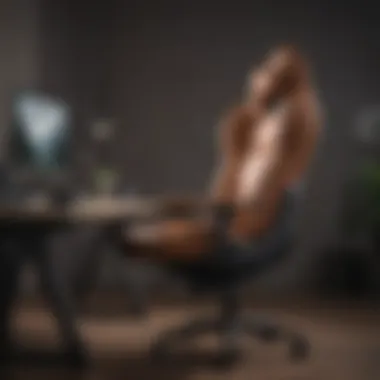
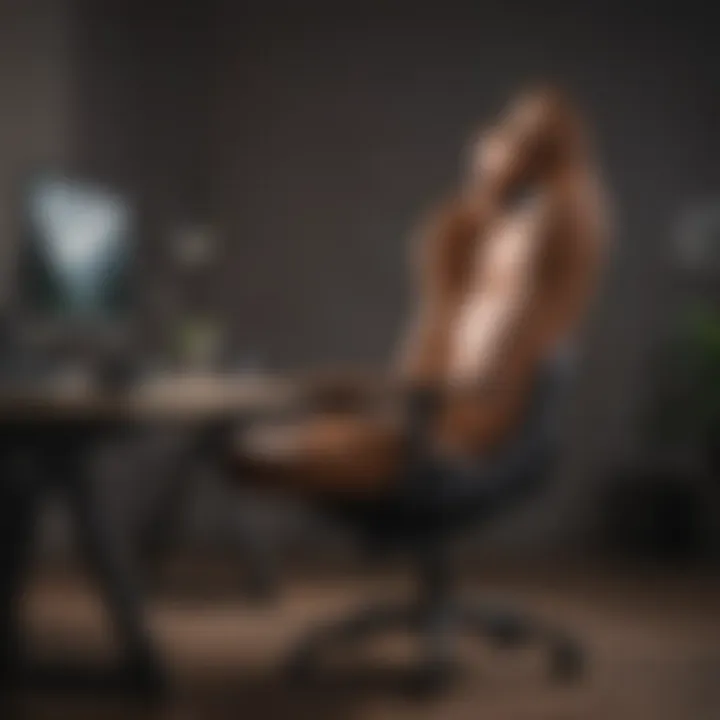
The arrangement of your desk is a critical consideration for ergonomic setup. A well-organized desk promotes better posture and can help avoid chronic pain associated with long sitting hours. Place your monitor at eye level or slightly below to reduce neck strain. Preferably, keep it about an arm's length away. This distance helps mitigate eye fatigue, especially during extended screen time.
Ensure that your keyboard and mouse are positioned where your arms can remain relaxed, ideally at or below elbow height. Utilizing an adjustable keyboard tray can be beneficial. Items that are frequently used should be easily reachable. Keeping the desk clutter-free also helps maintain focus and promotes an organized working environment.
Some tips for desk arrangement include:
- Use dual monitors if needed, positioned side by side for easier transition between tasks.
- Avoid having wires and cables run across your workspace to prevent tangling.
- Organize papers and materials for quick access without overcrowding your space.
Chair Selection and Positioning
The selection of chair plays a pivotal role in sustaining ergonomic comfort. A good ergonomic chair should provide lumbar support to maintain lower back health. Features like adjustable seat height, arm rests, and reclining functions are essential for adapting to your body.
Positioning of the chair is equally important. Feet should rest flat on the floor with slight adjustments needed based on your height. The back should be flush against the chair for optimal support; however it’s wise to occasionally shift positions to maintain circulation.
Focus on the following aspects when choosing your chair:
- Adjustable features to cater to different body types.
- Breathable material to allow for comfort during longer sessions.
- Stability in the wheels to enable easy and safe movement without sacrificing support.
Consider investing in ergonomic products. The long-term benefits outweigh the initial costs by reducing potential health complications.
A thoughtful approach to your PC setup's ergonomics extends your comfort, enhances productivity, and ultimately shows commitment to personal health.
Software and Operating Systems
In setting up a capable PC, the choice of software and operating systems plays a vital role. This component goes beyond just installing programs. A suitable operating system ensures hardware functionality and affects application performance. Thus, understanding your options provides the foundation for any tech-savvy individual’s setup. While it is essential to consider each piece of software, striking a balance between compatibility and features fundamentally enhances user experience.
Selecting an Operating System
Choosing an operating system ('OS') can be compared to selecting a type of vehicle for different driving conditions. Each operating system has unique traits that meet various needs. Common options include:
- Windows: Preferred for gaming and professional software support. It mandates regular updates that can become intrusive.
- macOS: Known for its seamless user interface and design potential, popular among creative professionals.
- Linux: An open-source OS, valued for customization and performance. Linux is complex but offers flexibility.
Consider your primary usage before making a choice. Will your PC mainly function for gaming? Or will productivity software be used? The implications on software availability, hardware support, and even security considerations significantly varies with each OS. Additionally, be mindful of future updates as they can change system performance dramatically.
Essential Software for Productivity
Once the operating system is in place, various productivity tools become essential. The right software can enhance workflows, increase efficiency, and even contribute to better task management. Key areas to explore include:
- Office Suites: Programs like Microsoft Office or Google Workspace provide comprehensive tools for document creation, data analysis, and presentations.
- Task Management: Software such as Trello, Notion, or Todoist organize projects. They help maintain focus on priorities.
- Communication Tools: Platforms like Slack and Microsoft Teams facilitate team collaboration if active work with others is involved.
- Security Programs: Antivirus software ensures your data protects from potential threats. A strong defense against malware will enhance productivity as users experience fewer distractions.
In incorporating these elements, highlight that an updated OS and productivity tools can increase operational speed, leading to improved performance. Regularly evaluating what software best suits your needs is crucial. Stay aware of advancements in dearly or frequently used tools, as technology evolves.
When assembling your PC, the processes involved in software selection are as important as choosing hardware. Investing time here allows for optimized performance, creating a comprehensive tech experience that is efficient, powerful, and tailored just for you.
The success of any computing environment heavily relies on proper software integration alongside hardware.
Router and Modem Selection
Router and modem selection holds immense importance for maximizing your network performance. These two devices work in tandem to relay internet into your PC, so understanding their features can significantly influence your overall connection experience.
A modem connects directly to your Internet Service Provider (ISP). It's essential for modulating digital signals into a format suitable for your network. Meanwhile, the router creates the local network and shares that kindle connectivity across multiple devices.
When selecting these essential components, consider the following:
- Compatibility: Ensure devices support your ISP technology (DSL, fiber, cable).
- Speed Ratings: Look for routers marked to handle speeds relevant to your internet plan. Fast routers offer better capacity when managing multiple connections.
- Features: Security options, such as firewall settings and guest networks, add layers of essential safety.
- Range: Analyze the area where your devices will be used. Mesh systems can expand coverage if your space is large or densely populated.
Remember this configuration will bless your setup through solid bandwidth supply and enhanced security features suited with ez trasport and easy progress.
"The right router and modem not only improves speed but also enhances security features, a critical aspect when using your PC for diverse tasks compared to just gaming."
When picking your network devices, find a balance that fits your personal or caregiving routines while optimizing how your tech interacts with the endless avenues of the internet.
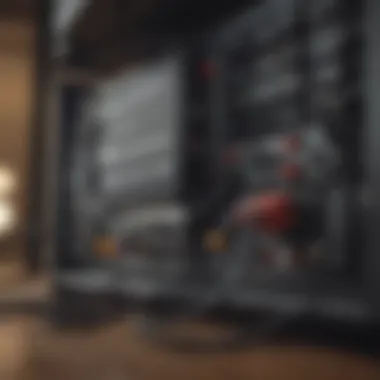
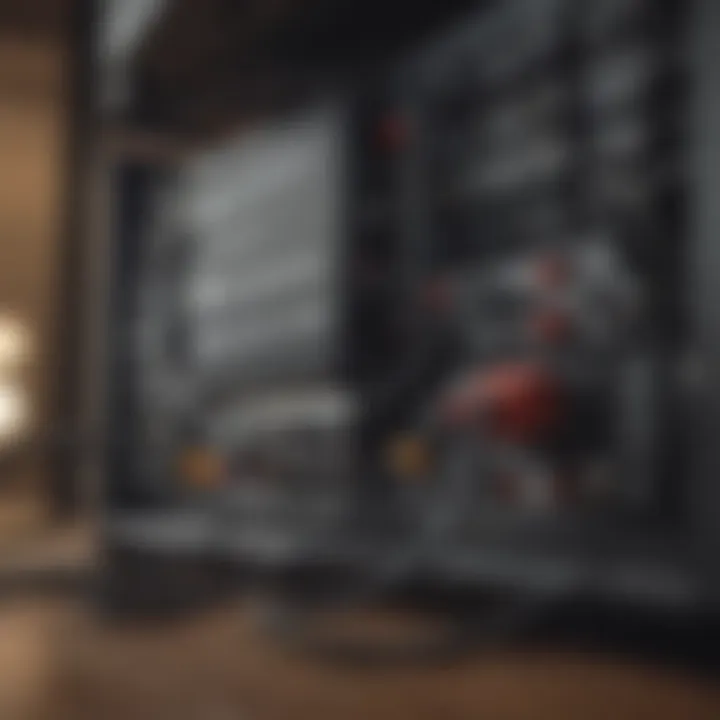
Cable Management Techniques
Effective cable management is integral to an optimal PC setup. Not only does it aid in aesthetic appeal, but it also improves functionality and safety. Properly managed cables reduce clutter and facilitate airflow, which contributes to overall system performance. Additionally, it simplifies diagnosing connectivity and hardware issues, thus saving time and frustration down the line.
Organizing Cables Efficiently
When arranging cables, consider grouping them based on their function or connection type. Separating power cables, data cables, and peripheral cables minimizes confusion. Identifying the lengths of cables is equally important. Long cables often create visual mess, while short cables might strain connections. Cables should run unobtrusively along the back of the desk or underneath, ensuring that they are less noticeable. Employing cable clips and ties can help in fastening cables alongside designated routes. This organized structure not only promotes aesthetic appeal but also reduces the likelihood of tangling.
Consider various cable management options like using binding sleeves or spiral wraps to create uniform bundles. For visibility, label each cable near the connection points. This system can stave off the challenge of tracing faulty cables in the future, making the setup user-friendly.
Using Cable Management Tools
Utilizing cable management tools creates an efficient and sleek setup. Tools such as cable trays, zip ties, and adhesive cable clips offer several solutions for organizing a variety of cables. Cable trays provide overhead support or can fit snugly under desks. They are useful for running network or power cables out of sight.
Zip ties are ideal for tightly bundling cables together. They are inexpensive and versatile but can become cumbersome if you need to unbundle them often.
Adhesive clips can mount directly onto surfaces to guide cables along specific paths, preventing them from dangling. For PC enthusiasts and gamers, embracing these tools enables a reliable, tidy environment for extended hours of gaming or work.
Effective cable management contributes not just to appearance but stability and efficiency in PC setup.
By incorporating these tools tastefully and thoughtfully, achieving an organized setup is attainable. Overall, a well-managed cable layout is essential in creating a functional workspace that caters not only to aesthetics but also practicality.
Maintenance and Troubleshooting
Maintaining a PC is crucial for ensuring its longevity and usability. Regular maintenance not only keeps the hardware and software running smoothly but also prevents potential problems before they escalate. Troubleshooting plays a significant role too. It enables users to diagnose issues effectively and take corrective action promptly. This section explores these facets as they pertain to your PC setup, offering guidance tailored for a tech-savvy audience, gaming enthusiasts, and everyday users alike.
Regular Maintenance Practices
Regular maintenance practices are an essential part of keeping your PC functioning optimally. Here are several key practices that can enhance your computer's lifespan and performance:
- Routine Software Updates: Keep your operating system and applications current. Developers consistently release updates to improve functionality and security, addressing vulnerabilities as they are discovered.
- Disk Cleanup: Over time, unnecessary files can accumulate on your drive. Utilize built-in tools or third-party software to clean up temporary files, installation packages, and other outdated data that may clutter your system, slowing performance.
- Data Backup: Regularly back up important files. Use cloud services or external drives to create safe copies of your data. This data protection minimizes the risk of irreversible loss in the event of hardware failure or cyber incidents.
- Hardware Checks: Inspect physical components routinely. Check for dust accumulation inside the case, clean out any blocked vents, and ensure fans are functioning correctly. Overheating can lead to damage, so maintaining airflow is vital.
By implementing these practices, you can extend your system's life and maintain its performance.
Common Issues and Solutions
Despite diligent maintenance, users may encounter various issues. Recognizing common problems and knowing how to address them can save time and frustration. Here are some frequent issues and their corresponding solutions:
- Slow Performance: If your PC is running slowly, consider closing background processes that don't need to run or upgrading your RAM. A cluttered desktop can also adversely affect speed.
- Unexpected Crashes: These crashes might be a sign of software conflicts or failing hardware. Investigate if any recent updates might be the cause, and consider reverting them if necessary.
- Network Connectivity Issues: If you experience network problems, reboot the modem and router. Check cable connections as a preventative measure. Use troubleshooting tools available in the operating system to aid in diagnostics.
- Overheating: Excessive heat often stems from dust or inadequate cooling measures. As previously noted, ensure proper ventilation, clean fans, and consider upgrading cooling components if needed.
Regular maintenance can prevent common issues before they become major problems.
Fostering awareness about these potential problems allows users to tackle issues proactively rather than reactively. This tax efficient approach enhances any computer user’s proficiency with their setup.
Future-Proofing Your Setup
Future-proofing your PC setup is a strategy that serves to ensure the longevity and relevancy of your system in a rapidly evolving technological landscape. As new applications, games, and devices emerge, the capacity to adapt is crucial. This part of your PC setup journey emphasizes the importance of selecting components and features that can withstand future developments. The approach not only maximizes the lifespan of your investment but also promotes optimal performance, thereby enhancing your experience in both productivity and gaming.
Upgradable Components
When considering future-proofing, upgradable components are essential. Investing in a PC that allows for flexibility means that as technology progresses, you will not be required to replace your entire system. Instead, you can just swap out specific parts according to change in demand or personal desire.
Key components to focus on:
- CPU: Choosing a motherboard that supports future processing upgrades can be key here. For instance, Intel's LGA 1200 allows for certain newer generations of CPUs while maintaining compatibility with older versions.
- RAM: Opt for a higher capacity or faster frequency memory to prepare for software that may demand more resources moving forward. Currently, 16GB is advisable, but the industry trend is towards 32GB as a baseline.
- GPU: Graphic cards are one of the most frequently updated parts. Selecting a model that can accept a future higher-end upgrade is prudent if heavy gaming or graphic- intensive tasks are on your agenda.
Normalizing system components that equate progressive performance permits enhanced experience and supports heavy resource usage tasks long into the future, somthing valuable for gamers, developers, and digital artists alike.
Keeping Up with Emerging Technology
Staying informed about emerging technology is another pillar of future-proofing. The technological landscape shifts rapidly, introducing advancements that may become mainstream almost overnight. Understanding and adapting to these shifts enhances your PC utility negligibly over time.
To this end, consider the following strategies:
- Follow technology news outlets or communities on platforms like Reddit to stay in the loop with changes in CPU tech, GPU announcements, or motherboard releases.
- Analyze the development cycles of different kinds of software or games to predict whether their requirements are shifting upwards.
- Look into the potential for connectivity improvements like Wi-Fi 6 or DDR5 RAM gaining traction. Early adoption can be beneficial, but focus also needs to be paid to capability and compatibility that your current hardware guarantees.
Given these considerations, future-proofing fosters an adaptable setup that evolves with you, enhancing your ability to operate on the latest applications, games, and types of media. The investment of time in ensuring your setup can adapt just might save money down the line, fortifying a better experience overall.







