Crafting the Ultimate Non-Gaming PC Build for Productivity


Intro
Building a non-gaming PC may seem less interesting than assembling a high-end gaming rig, yet it holds significant weight in various tasks from productivity to content creation. Non-gaming PCs require careful selection of hardware, as each component's choice directly influences performance increase for specific tasks. Therefore, understanding the hardware landscape and aligning components with intended use becomes crucial.
Why a Non-Gaming Build?
The distinction must be drawn between gaming and non-gaming setups. Many enthusiasts gravitate toward gaming builds based on performance and visual appetites, often overlooking needs in other areas. Non-gaming systems excel in efficiency, multitasking, and longevity for professional environments.
- Components specialized for tasks: Instead of high-speed graphics cards, this type of build focuses on reliable CPUs, optimal RAM, and efficient storage solutions to ensure sustained performance without unnecessary power consumption.
- Future-proofing is crucial: As technology advances, ensuring your system can accommodate new software and tasks is imperative. Non-gaming setups demanding stability in productivity must prioritize durability in their inventories.
A Detailed Look at Hardware Choices
Choosing the right components entails aligning them with your particular needs. Depending on whether the PC will mainly support office tasks, digital content creation, or programming, the specifications differ markedly. The aim is to find balance between quality and performance.
In weaving these decisions together, content creators benefit from processors such as the Intel Core i7, known for outstanding multitasking, while designers may favor GPUs from Nvidia similar to the Quadro series for optimized rendering though such selection will come at a price.
An insightful approach involves research about component compatibility with respective Motherboards and software operating processes. Overall, this venture allows enthusiasts to unlock potential and create an environment addressing daily requirements.
Understanding Non-Gaming PC Builds
Understanding the landscape of non-gaming PC builds is crucial in constructing a system tailored for specific tasks. Unlike gaming PCs, which focus on performance and high frame rates for an exhilarating visual experience, non-gaming machines emphasize versatility, efficiency, and specific utilities related to daily needs such as productivity or content creation. This section explores several key elements relevant to non-gaming builds.
Purpose of Non-Gaming PCs
The purpose of non-gaming PCs may vary significantly depending on user requirements and objectives. These systems are primarily constructed with functionality in mind, catering to various activities such as office work, media production, or web browsing.
Elevating user experience, non-gaming PCs effectively manage resource-heavy applications like video editing software or large-scale databases. More so, these machines aim to strike a balance between performance and energy efficiency, reducing transaction costs and ensuring longevity. Several primary uses of non-gaming PCs include:
- Productivity tasks: Email, word processing, and spreadsheet applications.
- Creative software: Graphic design, video editing, and programming tools.
- General use: Internet browsing, streaming, and everyday computing.
Each of these categories requires a distinct component strategy to ensure optimal performance. The end goal is a robust machine that supports demands effectively without crushing budgets or compromising quality.
Differences Between Gaming and Non-Gaming PCs
Several fundamental distinctions exist between gaming and non-gaming PCs, aligned primarily with their intended use cases.
First, gaming PCs usually prioritize high-performance graphic cards, lush interfaces, and rush demand in frame size, greatly differing than through occurring detailed multi-thread situation required in non-gaming builds. More RAM and stronger CPUs are standard here, ova inflating rapidly costs accrament data.
In contrast, non-gaming PCs can make propia accurating choices based largely on usability and utility rather than deploy parboots cam-pers on acquired energies. Some key differences include:
- Component Selection: Gaming setups traditionally utilize more powerful processors and graphics cards. Non-gaming builds can oftentimes leverage mid-range alternatives focusing on quiet efficiency rather than raw power.
- Cooling Requirements: For intense gaming sessions producing immense heat, machines require excellent cooling and airflow systems. Non-gaming CPUs, due mainly operational mechanism being piecekeeping cool, even signpinc through siliconation processes during casing Sizes.
- Aesthetic Considerations: A typical gaming setup may sport elaborate designs with RGB lighting. Non-gaming builds emphasize functionality instead, often opting for Simple or understated cases.
Understanding these distinctions will aid users in crafting PC builds that align better with their workflows and primary objectives, ensuring efficient allocation of resources accordingly.
Defining Your Needs
Defining your needs is crucial in building a non-gaming PC. A careful and thorough assessment of one's requirements serves as the blueprint for a well-functioning system. This step aids in ensuring that every component selected aligns with the intended use cases. By pinpointing exactly what the computer will be required to do, you can prioritize features that enhance productivity or creative work rather than gaming performance. Not only does this produce a more efficient build but it also keeps unnecessary costs at bay.
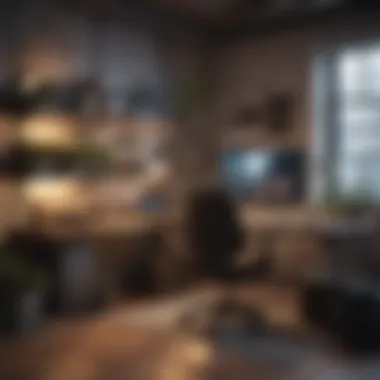
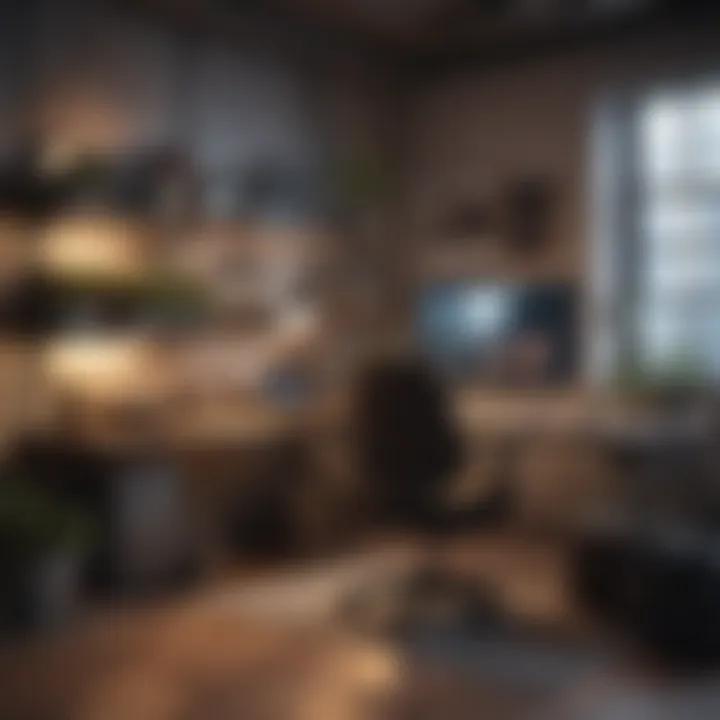
Identifying Use Cases
When constructing a non-gaming PC, outlining specific use cases is fundamental. Understanding how the system will be used guarantees that it is tailored to satisfy distinct tasks. Here are some common use cases:
- Content Creation: Video editing, graphic design, and photography.
- Office Productivity: Programs like Microsoft Office or Google Workspace require basic efficiency.
- Media Consumption: Streaming services, watching movies, or general web browsing.
- Programming: Development of software or web applications requiring different resources.
Each of these scenarios has its unique prerequisites. For instance, a system geared towards video editing might demand a robust processor, ample RAM, and a powerful graphics card for rendering, unlike a setup meant mainly for document work. Identifying these use cases upfront streamlines component selection, as it zeros in on the exact specifications needed for broader tasks.
Assessing Performance Requirements
Next, experts must assess performance requirements based on the identified use cases. Each user will have different expectations for speed, multitasking capability, and storage needs. Let's look at key factors:
- Processing Power: For heavy-duty tasks like video editing, a high clock speed CPU with multiple cores is useful. A CPU such as the AMD Ryzen 7, known for its strong multi-threading, may be a goood choice.
- Memory: The amount of RAM can significantly impact performance. Programs related to content creation often benefit from larger RAM capacities.
- Storage Speed and Capacity: Understanding the need for either an SSD for faster load times or an HDD for larger storage is essential. Tasks demanding quick access to files should lean towards SSD solutions.
Evaluating these aspects allows for building a PC that efficiently supports your endeavors. By having clear performance thresholds in mind, you ensure a seamless and productive experience, paving the way for creativity or efficiency in daily tasks.
Knowing your needs leads to better component selection, enhancing both user experience and performance.
Choosing Your Components
Choosing components is perhaps the most crucial part of building a non-gaming PC. The occupant of a PC defines its performance. The components function together to accomplish specific tasks and optimize efficiency for intended uses. So, adequate selection leads to improved productivity, file management, communication, and any present applications. Every part of the system plays an important role, and caution at this stage can avoid purchasing components that could lead to bottlenecks or incompatibilities. Understanding each component's role can significantly enhance the user experience.
Central Processing Unit (CPU)
The CPU, being the device’s brain, processes most tasks. It handles all actions from running applications to managing inputs and outputs. It is a key character in overall performance as performance affects how smoothly this PC handles workloads.
Types of CPUs for non-gaming
When it comes to CPUs for non-gaming PCs, the most common choices are Intel and AMD. Each brand offers a range suited for basic productivity tasks and specialized with various capabilities. Intel often seats supremacy in simple tasks, while AMD can provide solutions with multithreaded capabilities.
As user demands enlarging, AMD works efficiently with tasks parallelly. This characteristic quickly becomes beneficial when multitasking with heavy applications.
Some businesses and creative tasks can thrive well under AMD's architecture that includes multiple cores. However, comfort in initial setup over possible spectrum needs be considered, especially for non-tech inclined users.
Core counts and thread counts
CPU design now presents both core and thread counts for potential performance. Core counts directly address how many actions the unit can perform, while threads take these a step further. Consider task parallel processing; as users run more applications crocodile. A CPU with six cores and twelve threads allows running different necessary tasks simultaneously. High core counts means increased efficiency especially when perform processing tasks requiring heavy calculations. Needing too high end models increases cost but practical limits involve user habits.
Depth in understanding concluded - higher cores offer high practicality for multitasking needs in non-gaming environments, leading to improvements.
Assembling the PC
Assembling a PC is not just a task; it is an essential step in creating a reliable and efficient non-gaming system. The process of assembling hardware components calls for attention to detail and an understanding of how each part interacts in harmony. A well-assembled PC contributes to longevity and optimal performance, providing a solid foundation for various tasks like content creation or general productivity.
Pre-assembly Preparations
Tools needed for assembly
Before starting the assembly, preparing the appropriate tools is crucial. Key items include a Phillips screwdriver, anti-static wrist strap, and pliers. These tools ensure efficient installation while minimizing the risk of damaging any hardware. A screwdriver provides the best worker-savvy hands on while setting up screws in tight spaces, making it particularly beneficial in constrained areas.
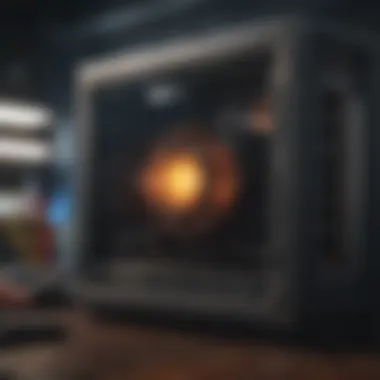

The anti-static wrist strap is an important option because it avoids static electricity, which can damage sensitive components during installation. Using devices designed specifically for hardware assembly can simplify the entire process. For instance, if you choose tools with magnetic tips, they can hold screws in place, saving time and effort.
Anti-static practices
Anti-static practices play a fundamental role in protecting your newly acquired components. When assembling your non-gaming PC, it is critical to minimize static discharge. Static electricity buildup can fry components, leading to system failures early on.
One popular practice includes using an anti-static mat, which dissipates static charges. This method is likely to be beneficial for maintaining hardware integrity. Another approach is grounding oneself by touching a metal surface before handling components to discharge any residual static. While these practices may seem cumbersome, the effort helps to safeguard components.
Step-by-Step Assembly Guide
Installing the CPU and cooler
Installing the CPU and cooler marks a significant point in the assembly chain. It is important not to apply pressure on the CPU itself but, instead, align it properly with the motherboard socket. Misalignment can lead to improper contact, affecting performance. A notable aspect of installation includes applying thermal paste between the CPU and cooler to improve heat dissipation. The cooler choice can determine how effectively the system maintains safe operating temperatures, based on your use case.
Placing RAM modules
Now, attention turns to placing RAM modules. A crucial aspect of successful placement is ensuring the RAM is compatible with the motherboard. Each slot must be correctly aligned with the corresponding notches on the RAM stick. Common choices involve dual-channel configurations, which exploit simultaneous data access to improve speed and responsiveness. This straightforward process adds minimal workload yet increases the system's performance dramatically.
Mounting the motherboard
Mounting the motherboard closes the loop between individual components. Using standoffs ensures that your motherboard is not in direct contact with the metal case, preventing short circuits. Details about Fortifying your connections using screws can assure durability. Mounting here entails patience, as room for mistakes could introduce significant problems later. The motherboard is truly the heart of the PC, so careful attention is paramount.
Cable Management
Organizing cables for airflow
Efficient cable management adds to system airflow and aesthetics. Organizing cabPles effectively can ease any airflow restrictions within the case. A neat arrangement prevents overheating resulting from blocked ventilation. Clear pathways not only please the eye but can enhance functional airflow throughout the entire system. It makes upgrades or maintenance easier too, as clutter can lead to extra work if components need changing down the line.
Using cable ties and velcro
Integrating cable ties and velcro aids in bundle management and cable organization. Choose cable ties for firmly binding together cables, providing clips to relocate wires neatly. On the other hand, velcro offers flexibility due to ease of reuse, allowing adjustments with ease. The choice of using one over another depends on personal preference, but both promote organization and neatness.
A tidy workspace reflects expertise, efficiency, and forward-thinking organization in building a formidable non-gaming PC.
Encouraging future-proof strategies during cable management is a part that shouldn't be overlooked, as it paves the way for easy upgrades. With careful assembly service methodologies, not just performance objectives can be met, but strategic foresight can go quite a long way.
Operating System and Software Installation
Operating system and software installations are significant elements in establishing a high-functioning non-gaming PC. The choice of operating system impacts user experience, software compatibility, and available functionalities. This section will discuss operational considerations and popular software selections, equipping you with the essential knowledge to make informed decisions for your build.
Choosing an Operating System
Windows vs. Linux considerations
Opting between Windows and Linux comes down to the specific requirements of your non-gaming PC. Windows is widely accepted due to its broad software support, especially for commercial software. This OS is user-friendly and familiar to many. However, it can be expensive, given the licensing costs. On the other hand, Linux offers a free alternative, favored for its security and flexibility. Many distributions can adapt to various needs, making it a popular choice in tech-focused environments.
Linux may present a steeper learning curve, daunting for users unfamiliar with its structure. Nonetheless, its strengths are in stability, perfect for continuous use applications like servers or development platforms. In the realm of non-gaming PCs, choosing efficiently hinges on balancing compatibility with software demands and user capability.
Licensing and installation media
When considering licensing, the distinction becomes clear. Windows requires a legitimate activation key, creating a perceived barrier to entry. Computers typically ship with Windows pre-installed, alleviating issues concerning licensing. Linux diverges entirely; it promotes open-source software options, allowing for widespread use without financial obligations. The community-produced installation media can usually be found online at no cost.
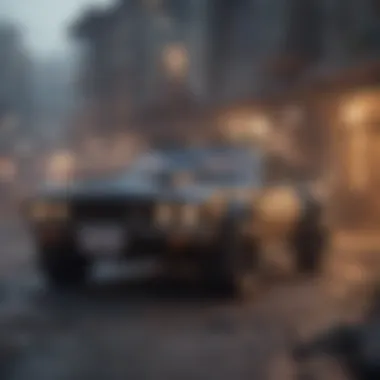

This affordability allows users to experiment with multiple distributions. There's limited risk linked with Linux installations since it can run alongside an existing OS. While software installation on both systems can be straightforward, the nuanced methods in Linux may take time. Nonetheless, both systems provide substantial value based on personal and operational requirements. Choosing the operating system becomes a matter of balancing comfort against what is necessary for tasks.
Essential Software for Non-Gaming PCs
Productivity tools
No effective non-gaming PC is complete without appropriate productivity software. Tools like Microsoft Office provide convenient access to robust document creation and management features. Open-source solutions such as LibreOffice serve as competitive alternatives, often free of charge and suitable for most general tasks.
The ease of integration is a key element of productivity tools. Those reported high compatibility with various file formats increase productivity and facilitate workflows across different systems and offices. Nonetheless, opting for proprietary tools often rewards users with tech support and functional extensions.
Media management software
Integral to handling large collections of files, media management software enhances the user experience by organizing photos, videos, and music. Programs like Adobe Lightroom simplify photo editing while embedding organization protocols. For users who primarily require straightforward cataloging, free options like Shotwell and MusicBee prove efficient.
With the explosion of digital media, strong media management capabilities are valuable resources. Users can efficiently locate files, manage library views, and streamline content import and export processes, increasing overall effectiveness. However, comprehensive capabilities can lead to increased utilization of system resources. Thus, balancing requirements against system specifications often dictates your choice.
With careful consideration to your operating system and software installation, you can enhance functionality while streamlining user interaction with your non-gaming PC.
Maintenance and Upgrades
Maintaining your non-gaming PC is vital for ensuring the longevity and effective performance of your system. Frequent maintenance can prevent issues from arising, like overheating, system slowdowns, or failures. By emphasizing timely updates, particular focus can be placed on essential updates and upgrades, contributing greatly toward system optimization and improving overall user experience.
Routine Maintenance Practices
Cleaning components
Cleaning components is crucial. Dust and debris can accumulate within the chassis, causing increased temperatures. This buildup affects cooling efficiency. By regularly cleaning, you ensure that components such as the CPU and GPU continue to operate at their best. A sterile environment boosts airflow and prevents thermal throttling, promoting a cooling efficiency.
The key characteristic of cleaning is simplicity; it requires only minimal tools like compressed air and soft cloths. This isn't a laborious step, and its popularity arises from its effectiveness. Additionally, you regain some base performance simply by removing this unnecessary hindrance.
Notably, cleaning components avoids future aggressive cleaning sessions which could lead to accidental damage. Regularly scheduled cleanings become an advantage as preventive measures outweigh the minimal disadvantages, like temporarily displacing your system. This organization promotes usability at any stage during its life.
Updating software
Updating software plays a big role too. It refers to refining the operating system and applications to their latest versions. This process can protect against vulnerabilities enhancing compatibility. Since operating systems often introduce security patches, overlooking this necessity can expose the machine to surprise disruptions and intrusions.
The key characteristic of updating is its breadth. This process covers drivers, operating system patches, and application updates. Regular updating helps bring in benefits, including advanced features and improved speed. Such practices exhibit high reliability by minimizing conflict, enabling programs to work better together.
However, updates can occasionally lead dummy must refresh configuration settings following major updates. Users should prepare necessary backup plans leading this operation toward satisfied functionality. With awareness, managing this activity means you're consistently reaping significant advantages from optimized systems.
Identifying Upgrade Opportunities
Evaluating performance bottlenecks
Identifying performance bottlenecks is fundamental to advancing a PC's reception in productivity. Many users may not realize disparities that hold back the full potential installed components. This step spotlights underutilized hardware by measuring suitability using monitoring software, observing CPU, GPU, and RAM metrics closely.
The distinguishing characteristic revolves around its investigative nature, regularly portraying sections that are severely lacking. Following comprehensive evaluations, discovering issues becomes instrumental, unlocking various modifications moving ahead in productivity and processing abilities.
From this perspective, bottleneck evaluations promote essential resolutions aligned towards systems that drastically lack performance for routine specifications. Provincial with connecting pathways remains valuable toward substantial upgrades following the detail of required reconsiderations that enhance progressively tailored routes familiar for different tasks.
Planning for future component upgrades
Planning is also important. Knowledge acquired through performance evaluations permits effective projections towards implementing fundamental upgrades. Decisions can then be made around available financial outlay based upon potential plans further accommodating diverse performance needs.
The key characteristic lies in analyzation for pinpointing areas, identifying components that incorporate best matching criteria led toward favorable purchases. “A well-planned upgrade process,” ultimately amplifies budget benefits by aiming for components that fortify consistent added productivity—enabling adaptive growth.
Notably this can extend longevity paving clear pathways to buffer generally occurring dated technologies entering habit occasionally invites repetitive stagnation within software platforms wielding development missed in generational progressions. Predicting needs upfront amends subsequent adjustments required without evident loss of task-finish directed services.
System uphold materials pleasingly awaiting frequent checking positions where user care promotes top tier devout upgrades directing efficiency lines opening fruitful level guidance usually coaxing evading weight-adaptive setups relieving technical misunderstand fellows.







