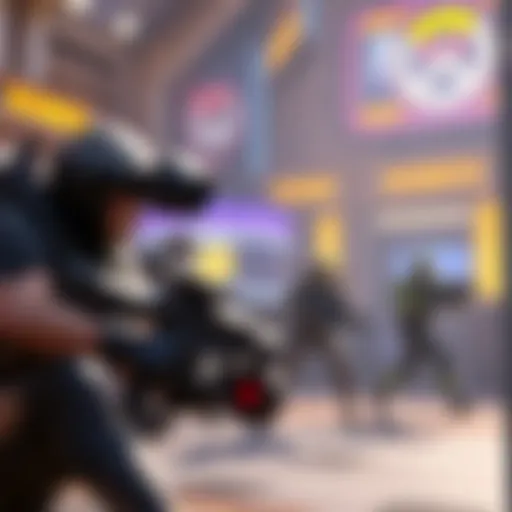Connecting Oculus Quest to PC: Cables and Compatibility
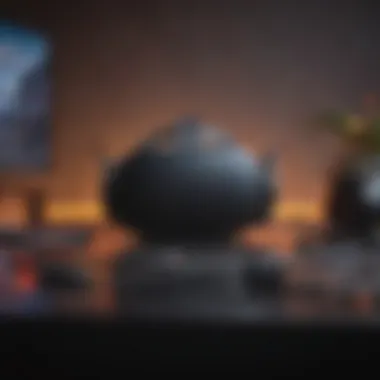
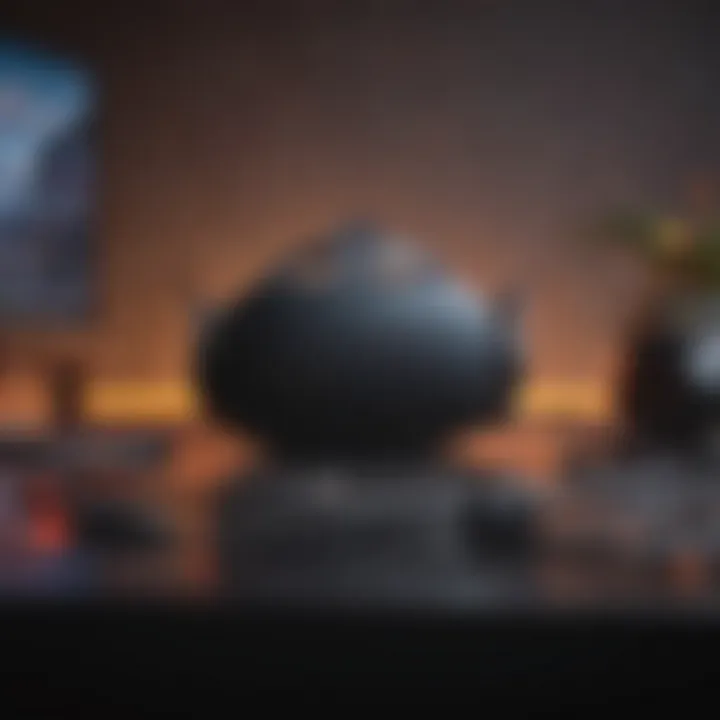
Intro
The virtual reality landscape has changed quite a bit over the years. With the advent of the Oculus Quest, users have gained the freedom to experience immersive environments without the need for cumbersome wires. However, connecting the Quest to a PC opens up a whole new world of possibilities. Whether it’s playing demanding VR games, accessing high-quality media, or leveraging the power of the PC for enhanced experiences, understanding how to make this connection is paramount.
This guide will navigate through various aspects of connecting your Oculus Quest to a PC. We will dissect the kinds of cables you need, compatibility nuances, and what you can expect in terms of performance. But it doesn’t stop there; troubleshooting advice and user experiences also play a crucial role in this journey. Know that you're not alone in dealing with potential pitfalls.
Navigating the interface between your headset and a PC can feel like a labyrinth, but with precise guidance, it doesn’t have to be a daunting task. We're here to ensure that you don’t end up scratching your head over connection woes. So strap in; it's time to delve into this interconnected ecosystem and maximize your virtual reality experience.
Understanding the Oculus Quest.
In the realm of virtual reality, grasping the essentials of the Oculus Quest is pivotal for anyone looking to elevate their experience. It serves not just as a hardware device but as a portal into an immersive digital world. Understanding the intricacies of this headset sets the stage for a seamless connection to a PC, broadening the scope of what users can enjoy. From gaming to educational simulations, the benefits are plentiful, and diving into the specifics can help individuals tailor their VR setups according to their own needs.
The Evolution of Oculus Headsets.
The Oculus brand has journeyed through significant transformations since its inception. When the Oculus Rift first hit the market, it was a mere glimpse of the potential VR had to offer. Fast forward to the arrival of the Oculus Quest, a standalone headset that marked a considerable leap forward in accessibility and performance. Unlike its predecessors, which relied heavily on tethering to powerful gaming PCs, the Quest eliminated that need, allowing users to experience VR freedom without the wires.
What's truly fascinating is how the Quest has managed to integrate advanced features typically reserved for high-end systems. It bridges the gap between the casual user and tech enthusiasts, providing a versatile platform where one can enjoy everything from light-hearted games to intricate virtual explorations. This evolution reflects a broader trend in technology towards user-friendliness and adaptability.
Features of the Oculus Quest.
The Oculus Quest comes packed with features that cater to a wide audience. Firstly, its wireless capabilities afford users the freedom to move around without worrying about tripping over cables. With its built-in tracking system, the headset simplifies setup and reduces the reliance on external sensors, making it appealing for newcomers who might find traditional VR setups daunting.
Moreover, the high-resolution display enhances visual fidelity, offering crisp and vibrant graphics that can truly captivate users. The integration of spatial audio adds another layer of immersion, placing sounds in the environment where they logically belong, making the experience as close to reality as possible.
Lastly, the ability to access a broad library of games and applications through the Oculus store rounds out its offerings, ensuring that users will find something that aligns with their interests. With all those options, it's clear that the Oculus Quest isn't just a device but a comprehensive VR gaming ecosystem that continues to evolve.
Overview of PC Connection Options.
The process of connecting an Oculus Quest to a PC is not as straightforward as just plugging in a cable and expecting everything to work seamlessly. Various factors come into play, which range from connection methods to cable specifications. Understanding these elements helps ensure that you can fully enjoy a smoother virtual reality experience.
Wireless vs Wired Connections.
When it comes to options for connecting your Oculus Quest to a PC, you have two main paths to choose from: wireless and wired connections. Each method has its own set of benefits and drawbacks.
- Wired Connections: Using a cable to connect your headset to the computer often provides a more stable connection. This reduces issues like latency and jitter, making it ideal for gaming environments where precision and real-time feedback are crucial. USB-C cables are the most common for this type of connection. It’s simple plug-and-play, but you may find the wires cumbersome, especially if you're in a room with limited space to move.
- Wireless Connections: They come with the allure of freedom. Imagine playing your favorite VR game without being tethered to a computer. Wireless solutions allow for movement flexibility, which is invaluable in VR. However, these connections often face challenges like signal interference and increased latency. Depending on your router’s strength and position, the wireless experience can vary greatly. Plus, there’s always the risk of losing connection at the worst moment, which can frustrate gameplay.
So, when deciding between wired and wireless, think about the type of experience you want. If you prioritize reliability and performance, wired might be your best bet. But if you relish the freedom to roam without limits, consider going wireless.
Importance of Choosing the Right Cable.
The choice of cable can significantly affect your Oculus Quest's performance when connecting to your PC. A good cable not only ensures that data transfer happens efficiently but also controls the amount of power that can be delivered to the headset. Here’s a breakdown of why you should weigh your options carefully:
- Compatibility: A compatible cable like the Anker Powerline II can make all the difference. Not all USB-C cables will support data transfer along with charging. Ensure that the cable you choose adheres to the USB-C specifications.
- Data Transfer Rates: Look for cables that provide high data transfer rates. If you’re playing graphically-intensive games, an inadequate cable might choke down the experience, resulting in stuttering visuals or disconnection.
- Power Delivery: Sometimes, you want to plug in and not just transfer data but also power your headset. A quality cable can handle power delivery efficiently, prolonging your gaming sessions without breaking a sweat.
Choosing the right USB-C cable or considering alternatives like DisplayPort can significantly enhance your VR experience. It is a decision that should not be made lightly. Ultimately, investing in quality cables will pay off in performance and enjoyment.
"The right cable can be the difference between a laggy, frustrating experience and a smooth, immersive journey into virtual realms."
Understanding these connection options is the first step in enhancing your virtual reality endeavors. With the right setup, your Oculus Quest can truly shine in a connected PC environment.
Types of Cables for Oculus Quest Connectivity.
Connecting your Oculus Quest to a PC is not merely a matter of plugging in any old cable. The choice of cable is crucial, impacting everything from performance to visual fidelity. This section highlights the various cable options, focusing on how each type can enhance your virtual reality experience. Understanding the differences will help you make an informed decision, ensuring you get the most out of your gaming setup.
USB-C Cables.
Specifications and Standards.
When considering USB-C cables, the specifications and standards are paramount. USB-C is known for its versatility, being able to transmit both data and power through a single connection. This ability allows for a more streamlined connectivity experience. One key aspect here is the USB 3.1 Gen 2 standard, which supports data transfer rates of up to 10 Gbps. This characteristic makes it a solid choice for anyone looking to reduce lag during intensive gaming sessions.
Notably, using cables that are compliant with the USB-IF (USB Implementers Forum) specifications can ensure reliability. However, not every USB-C cable will meet these standards, potentially leading to diminished performance.
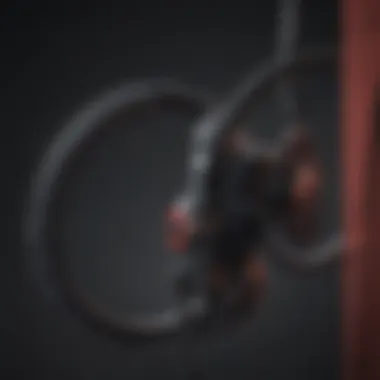
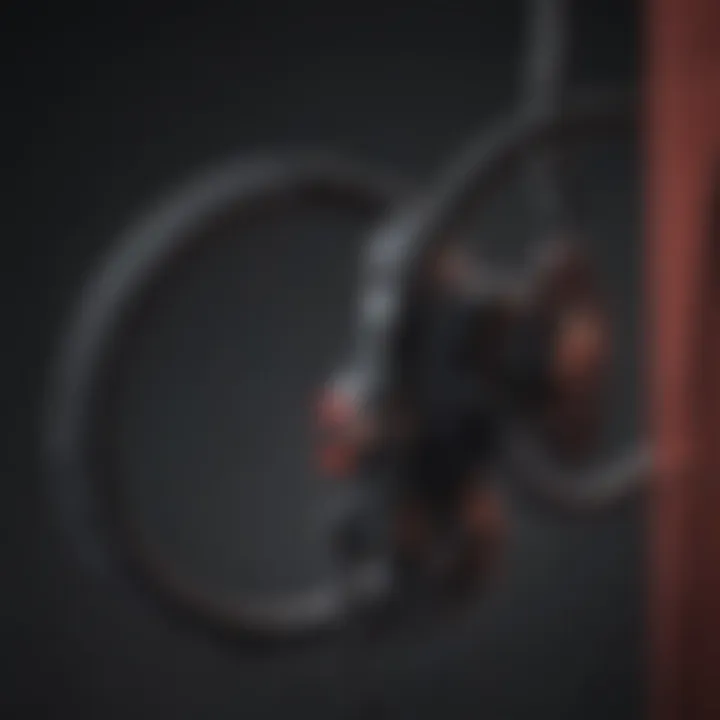
Length Considerations.
Length is an essential factor when selecting USB-C cables. Longer cables might provide more freedom of movement, but they can suffer signal degradation, which can adversely affect performance. Generally, a length of 3 to 10 feet (1 to 3 meters) is advisable for maintaining a stable connection while still allowing a reasonable range of motion. The unique feature of having various lengths available caters to different user environments, albeit at the risk of experience quality deteriorating with excessive length.
Data Transfer Capabilities.
Data transfer capabilities are the lifeblood of a seamless connection. USB-C cables allow for high-speed data transfer, enabling the transmission of quality graphics and low latency. Vendors often promote a higher Bandwidth capability with their products. This feature ensures that visual resources load quickly and efficiently, without the annoying lag that can hamper gameplay. Ultimately, the right cable can significantly enhance your experience; however, low-quality options can lead to frustrating issues like buffering and disconnections.
DisplayPort Cables.
Functionality and Use Cases.
DisplayPort cables bring their own set of advantages to the table. Their primary function is to transmit video and audio signals from a computer to a monitor or headset. For Oculus Quest users, utilizing DisplayPort allows for superior video quality and refresh rates compared to HDMI counterparts. This is particularly beneficial for users engaged in resource-heavy titles that demand fluid visual performance. Additionally, DisplayPort supports higher resolutions and refresh rates, catering to those aiming for immersive experiences.
Compatibility with Oculus Quest.
DisplayPort cables shine in terms of compatibility with powerful PCs, but they require an adapter to connect to the Oculus Quest headset. This added step in the connection process can deter some users. Nevertheless, leveraging an adapter can prove advantageous, especially for VR gamers who prioritize visual fidelity. Understanding the compatibility nuances with your specific hardware can improve overall effectiveness, though it may require a little extra setup effort.
Performance Analysis.
Performance analysis of DisplayPort cables shows they consistently outperform other cable types in delivering high refresh rates at high resolutions. Gamers and tech enthusiasts often evaluate performance through benchmarking various setups. Sans the right cable, even a top-notch system can struggle to deliver optimum performance, illustrating that the cable is as vital as the hardware itself. By choosing DisplayPort, users can capitalize on its advantages; however, potential downsides include limited availability in certain components, which could complicate setups.
Setting Up the Oculus Quest with a PC.
Setting up the Oculus Quest with a PC is an essential step for VR enthusiasts who want to take their experience to the next level. It broadens the gaming library and allows access to more advanced applications. But why does this matter? Getting this setup right can bring together the power of a PC's hardware capabilities with the immersive nature of the Oculus Quest headset. It’s like pairing a fine wine with gourmet food—each enhances the other.
When diving into this process, there are key elements to keep in mind. First off, the choice of cable can make or break the experience. Second, ensuring that software and settings are correctly configured can prevent a host of headaches later on. This isn’t just about plugging in—it’s about creating a virtual world that responds quickly and efficiently to your movements.
Connecting the Cable.
Connecting the cable is the first tangible step in this journey. It’s like threading a needle; precision is necessary to ensure everything aligns perfectly.
Initial Hardware Setup.
The initial hardware setup is crucial in establishing a stable connection. This process involves connecting the Oculus headset to the PC using either a high-quality USB-C cable or a DisplayPort cable, depending on your setup. One key characteristic of this phase is that it requires the user to ensure the headset is charged and that the PC's USB ports are working correctly. This is a popular choice in this guide because many have found that a solid hardware connection eliminates the need to deal with frustrating latency and dropouts.
A unique feature of the initial hardware setup is its adaptability; it can work with various systems if chosen correctly. However, one disadvantage can be the requirement for specific ports, which might not be compatible with all PCs. This means some users may need to invest in additional adapters or cables.
Software Requirements.
Moving on, software requirements play a significant role in how smoothly the connection works. Without a compatible platform, even the most high-end hardware wouldn’t matter. A significant characteristic of this stage is the necessity to have the Oculus app installed and updated on your PC. This installation is directly tied to performance, as it ensures that all relevant drivers and support for Oculus Link are present. It’s crucial for a hassle-free experience.
A special feature here is the regular updates rolled out by Oculus. These updates not only improve functionality but also introduce new performance features. However, the downside is that some users may not prioritize these updates, leading to compatibility issues. Keeping an eye on software updates is more than just good practice; it’s essential for a reliable connection.
Configuration of USB Settings.
Configuration of USB settings is also pivotal in this setup. It’s somewhat akin to tuning an instrument for a perfect performance. Users must navigate through their device settings to ensure USB Debugging is enabled and that the headset is recognized as a valid device on the PC. The key characteristic here is the opportunity to optimize the connection based on individual performance needs. This detailed setup helps prevent problems later on, making it a beneficial step in the entire process.
A unique facet of this configuration is that it can vary significantly depending on the operating system in use. While this can add a layer of complexity, it also offers a customizable experience suited to the user’s specific environment. However, if not handled properly, users might find themselves facing connectivity problems or subpar performance.
Using Oculus Link.
Using Oculus Link offers another layer of connection possibilities to explore. It’s like opening the door to an expansive and immersive library of VR content.
Requirements for Oculus Link.
Understanding the requirements for Oculus Link is fundamental. To efficiently use this feature, your PC must meet specific hardware criteria—think substantial RAM, a capable graphics card, and a stable processor. A prominent characteristic is that it generally aims to maximize the capabilities of your PC to provide a seamless gaming experience. This aspect makes it a preferred choice highlighted in this article.
What sets it apart is its ability to support both wired and wireless connections. That said, a notable drawback is that not every PC will meet these requirements, which can limit access for some users. Therefore, potential buyers should be mindful when considering a system upgrade.
Installation and Setup Process.
When discussing the installation and setup process, clarity is key. It involves not only installing necessary drivers but also configuring Oculus Link through the headset interface. It's a straightforward procedure, yet some may find themselves feeling overwhelmed. The significant characteristic here is its user-friendly design, intended to simplify what can be a complex process.


The greatest advantage of this setup process is its integration into the Oculus ecosystem, allowing users to jump straight into gaming without extensive preparation. However, users must also be aware that failure to follow instructions can lead to tedious troubleshooting endeavours.
Performance Evaluation.
Lastly, evaluating performance is essential for users to assess their setup. Is the frame rate consistent? How's the latency? Users should keep an eye on these metrics to understand whether their connection is functioning optimally. The key characteristic of performance evaluation lies in its potential to reveal bottlenecks and areas that require fine-tuning.
This evaluation process is enjoyable and informative, as it offers users insight into their system’s capabilities. However, if not approached with an analytical mindset, it may lead to frustration over less-than-ideal performance. An open mind can help turn these evaluations into learning experiences.
Performance and Quality Considerations.
When it comes to connecting an Oculus Quest to a PC, understanding performance and quality considerations is paramount. It determines how immersive your VR experience will be and how much you will enjoy the applications and games available. Several key elements dictate the user experience, including latency, frame rates, visual fidelity, and how they interplay with the hardware used in conjunction with the headset. Key aspects such as reducing lag and ensuring crisp visuals can make the difference between an acceptable experience and one that's truly captivating.
Latency and Frame Rates.
Benchmarking Performance.
Benchmarking performance centers around measuring the responsiveness of your VR setup. It involves analyzing how quickly your PC can process and render VR content before sending it to the Oculus Quest. A critical characteristic of this process is the latency associated with processing these signals. High performance in benchmarks translates into lower latency, which means a smoother and more cohesive experience in virtual environments.
The unique feature of effective benchmarking lies in its detailed analyses of different setups, helping potential users identify which configurations would provide optimal performance. However, the downside is that benchmarking needs a precise environment to ensure comparisons are valid, which may be a part-time commitment for the average user.
Impact on User Experience.
The direct relationship between latency and frame rate can significantly affect user experience in VR. As latency increases, users may start to notice delays between their actions and the virtual environment’s reactions. A critical characteristic of this aspect is the correlation between low latency and high frame rates; fast-refresh displays ensure minimal lag, creating a more natural transition in movements.
A unique feature is how individuals may experience motion sickness if frame rates dip or lag manifests during gameplay. This can definitely spoil the immersion, causing frustration and even discomfort. High frame rates might be the sweet spot for a smooth experience, but maintaining that level can be demanding on hardware and requires users to adjust settings accordingly.
Mitigating Latency Issues.
To truly enjoy the VR experience, mitigating latency issues must be a priority. This process includes a combination of selecting the right cable, optimizing PC settings, and ensuring proper hardware compatibility. A fundamental characteristic of this topic is the reliance on user-informed choices that can influence overall gaming experience.
Users uniquely benefit from knowing specific settings that can help lower latency, such as prioritizing USB ports or addressing Wi-Fi settings when using wireless connections. However, the challenges lie within keeping these configurations up to date as technology evolves, which may demand continuous adjustments.
Visual Fidelity in VR.
Resolution Comparisons.
When it comes to visual fidelity, resolution comparisons are key to delivering an engaging VR environment. This aspect involves comparing the clarity and sharpness of visuals rendered in various conditions. A major aspect worth highlighting is how higher resolution can significantly enhance immersion, bringing details to life in ways that lower resolutions can’t.
The unique feature of resolution comparison reveals the necessity of balanced hardware. Higher resolutions demand more from your graphics card, meaning players may need to assess what setups provide the best visual clarity without hindering other performance aspects. However, pushing for the highest resolution can sometimes lead to issues like lower frame rates, which can create a trade-off between visual quality and fluidity of gameplay.
Effects of Bandwidth Limitations.
The effects of bandwidth limitations come into play when considering how data is transmitted from the PC to the headset. A critical aspect of this is understanding that inadequate bandwidth can lead to dropouts or degraded visuals. Higher bandwidth allows for smoother performance and enhanced visual fidelity.
This unique feature emphasizes the need for a capable setup, one that can manage high data rates while sustaining performance. Unfortunately, the disadvantage is that most average internet connections might struggle under these demands, causing users to feel trapped between their setups and a fully optimized experience.
Reducing Artifacts.
Reducing artifacts emerges as a vital objective when discussing visual fidelity in VR. Artifacts often manifest as visual glitches, distortions, or lower details that can detract from the immersive experience. A key characteristic here is the understanding that the quality of your connection directly affects how many artifacts may occur, as these can detract from the seamlessness desired in VR.
Uniquely, tackling artifacts requires a proactive approach, including ensuring all cables are top quality and maintaining up-to-date graphics drivers. One downside to reducing artifacts involves the sometimes complex jargon involved in identifying the sources of those issues, which can overwhelm users not familiar with VR technology.
In essence, both performance and visual quality are intertwined in the VR experience. Understanding these factors creates a pathway for optimal enjoyment of the Oculus Quest in conjunction with a PC, ensuring an engaging and dynamic adventure into virtual realms.
Troubleshooting Common Issues.
When delving into the virtual realm with your Oculus Quest connected to a PC, it is vital to understand the common connection problems that may arise. Troubleshooting these issues not only enhances your experience but also saves time and frustration. Knowing how to fix problems as they pop up is key for anyone wanting to maximize their VR sessions. Here, we’ll explore specific challenges that might come your way and how to tackle them effectively.
Connection Problems.
Identifying Connection Failures.
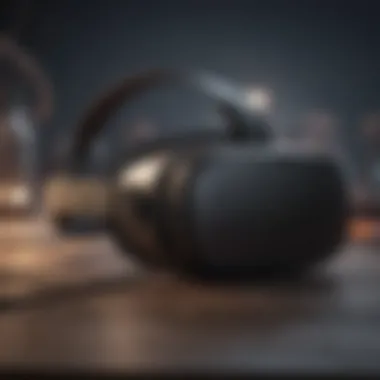

Identifying connection failures is the first line of defense when dealing with connectivity snags between your Oculus Quest and PC. A connection failure can stem from numerous factors: faulty cables, outdated software, or even hardware misconfigurations. The immediate benefit of pinpointing these failures is that it helps you tackle the right problem without wasting precious time.
One characteristic of connection failures is the sudden drop in signal during gameplay, which can happen when the cable isn’t firmly plugged in or if there’s damage to the cable itself. The key aspect here is determining whether the fault lies with the headset, the PC, or the cable. Each option presents unique challenges, and failure to identify correctly can lead to unnecessary replacements.
"If you don’t resolve a connection failure quickly, it can spiral into an endless loop of frustration, pulling you out of that immersive experience you paid for."
Basic Troubleshooting Steps.
Having a go at basic troubleshooting steps can oftentimes save you from diving deeper into a technical rabbit hole. This could include simple fixes such as unplugging and replugging the cable, restarting your devices, or ensuring that all settings are correctly applied. The beauty of these steps lies in their straightforward nature; they can often resolve minor hiccups without requiring advanced knowledge.
By popular choice, many users turn to these steps as they’re easy to execute and typically yield positive results. However, understanding that these are basic-level solutions is important. While they can fix most common issues, more entrenched problems may still require further investigation.
Advanced Diagnostics.
For those situations where basic troubleshooting falls flat, advanced diagnostics become necessary. This involves diving into system settings, software specifics, and possibly even hardware checks. Depending on your level of technical acumen, some of these tasks can be daunting. The main characteristic of advanced diagnostics is their reliance on detailed data to evaluate the health of your setup.
Users might appreciate this approach for its thoroughness, as it can uncover underlying issues that casual users may miss. However, the downside is that not everyone feels comfortable deciphering error codes or diving into device management settings. Ultimately, having a well-rounded understanding of both basic and advanced diagnostics enhances your troubleshooting toolbox.
Performance Bottlenecks.
As you settle into the virtual experiences offered by your Oculus Quest, you may encounter performance bottlenecks that hinder gameplay fluidity. Recognizing these bottlenecks will not only improve your gaming experience but can also offer insight into your PC's capabilities.
Assessing System Requirements.
Before anything else, assessing system requirements is pivotal. Many gamers jump headfirst into VR without ensuring their system can hold up. Understanding your PC’s performance specifications, such as RAM usage, GPU capabilities, and CPU processing power, contributes significantly to your overall experience.
Notably, having the right specifications can give you a more immersive experience. If your PC is underpowered, it can lead to unnecessary frustration—think lag, stuttering, and crashes. Most gamers find that referencing the minimum and recommended system requirements from Oculus can guide their upgrades effectively.
Updating Drivers and Software.
One of the common oversights in tech world is neglecting the need to keep drivers and software up-to-date. This process is crucial because manufacturers regularly release updates designed to enhance performance and fix bugs. Ensuring that your graphics drivers are current can have a remarkable effect on visual fidelity and frame rates.
This practice is popular as it often leads to smoother runs and avoids compatibility issues. On the downside, updates can sometimes introduce new problems, so it's important to check user feedback before jumping into a new version, ensuring a smoother sail.
Optimizing VR Settings.
Lastly, optimizing VR settings can significantly help reduce performance bottlenecks. This includes tweaking the graphics settings, adjusting the refresh rate, or even configuring in-game settings for better performance. The key here lies in finding that sweet balance between aesthetics and performance.
Many users cherish the ability to customize their gaming experience to their personal preferences. However, this process may involve repeated testing and modification, which can be time-consuming. The advantages are plentiful, including enhanced responsiveness and a consistently smooth virtual experience as you engage further with your Oculus Quest.
By addressing each aspect meticulously, you can ensure not only a visually captivating experience but also a technical one that meets expectations.
Future of Oculus Connectivity.
As technology continues to leap forward at an almost dizzying pace, the future of Oculus connectivity stands poised to reshape how we experience virtual reality. This section focuses on the significant shifts we can expect in cable technology and the evolving landscape of wireless connections. With gaming, education, and entertainment industries investing heavily in VR, understanding these advancements becomes crucial for tech enthusiasts looking to maximize their VR potential.
Key Benefits to Consider:
The ongoing development of connectivity technologies not only enhances experience quality but also reduces the frustrations associated with current limitations. For instance, longer-lasting cables or more robust wireless technologies could mean fewer interruptions in gameplay, allowing for extended immersive experiences. The value of this knowledge is paramount as we aim to stay ahead in a rapidly changing digital world.
Advancements in Cable Technology.
The landscape of cable technology is transforming swiftly. Companies are tirelessly working on more efficient and powerful cables. Innovations such as optical fibers are making it possible to transmit data over greater distances with minimal signal loss. This means that, soon, the days of tethering yourself to your PC with cumbersome wires might be numbered.
Several Factors are Changing the Game:
- Higher Data Rates: With advancements in USB technology, cables like USB 4.0 have become capable of transmitting data at speeds of up to 40 Gbps. This not only means faster load times but can also significantly improve the overall visual experience.
- Active Cables: These cables contain electronic components that amplify the signal, allowing for longer lengths without sacrificing quality. For users who require mobility within their gaming space, this advancement is a game-changer.
- Durability Improvements: New coatings and materials are being experimented with to create cables that can withstand rigorous usage. As esport followers put their headsets through intense conditions, having cables that are built to last becomes essential.
With all these improvements in the works, it’s clear that a world of enhanced reliability and performance is on the horizon.
Trends in Wireless VR Connection.
Wireless connections in VR have been the talk of the town, and for good reason. They promise an experience free from the limitations of physical connections, offering users a greater sense of freedom and immersion. However, achieving high-quality wireless VR has its own set of challenges.
Emerging Trends Worth Noticing:
- Advanced Wi-Fi Standards: Technologies like Wi-Fi 6 are being integrated into VR headsets and PCs, enabling lower latency and higher bandwidth. This permits more devices to connect simultaneously while ensuring smooth performance – a critical aspect for VR gamers.
- Improved Compression Techniques: To manage the large amounts of data transmitted wirelessly, new compression algorithms are being developed. This helps maintain visual fidelity without taxing the bandwidth excessively.
- Dedicated Wireless Solutions: Companies are investing in hardware specifically for wireless VR, such as routers tailored to enhance connectivity for gaming headsets. These solutions are likely to offer a more stable and reliable connection for users keen on immersive experiences.
"The future is not a gift, it is an achievement."
– Robert F. Kennedy
As we move forward, let’s keep an eye on these evolving trends, as they are sure to redefine how we immerse ourselves in the virtual realms.