Mastering the Oculus Quest 2: Setup and Features Guide


Intro
The Oculus Quest 2 has become a household name among both casual gamers and hardcore virtual reality enthusiasts. This remarkable piece of technology enables users to dive into a world that blends fantasy with reality. With its impressive capabilities, many who once thought VR was only for the elite now find themselves stepping into immersive experiences from the comfort of their living rooms. Whether you're a newcomer or have had your hands on the device for a while, there’s always something new, exciting, and engaging to discover.
As the gaming landscape evolves, so does the potential of the Oculus Quest 2. From an extensive ecosystem of games to stunning applications that stretch beyond entertainment, understanding how to effectively utilize this device is essential for maximizing its features. The journey from unboxing to mastering one's virtual environment is rich and varied, inviting users to explore the boundaries of technology and imagination.
Throughout this guide, we aim to equip you with the tools required for navigating every facet of the Oculus Quest 2. Expect to learn about everything from the initial setup to in-depth analyses of top applications, along with some nifty troubleshooting strategies. With the information in hand, you will unravel the true capabilities of the Oculus Quest 2 and elevate your gaming and entertainment experiences.
Moreover, we will touch upon recent news, hot tips, and trending topics relevant to the VR scene, providing a well-rounded view that resonates with tech-savvy individuals, gaming enthusiasts, and entertainment buffs alike. Let's dive in.
Preamble to Oculus Quest
The Oculus Quest 2 stands as a pivotal development in the realm of virtual reality, offering a blend of accessibility and immersion that can reshape how users engage with digital content. This section outlines the significance of understanding the Oculus Quest 2 in today's tech landscape, preparing users to dive into the exhilarating world of virtual experiences. Virtual reality isn’t just a passing phase; it is becoming an integral part of gaming and entertainment, changing the way we socialize, learn, and interact.
Overview of Virtual Reality
Virtual reality is a simulation that can either replicate the real world or create an entirely fictional environment. With a headset, users are not merely observers; they become participants in a 3D world, experiencing sights and sounds that feel strikingly real. VR technology has evolved drastically over the years, transitioning from bulky setups requiring extensive installation to lightweight, all-in-one systems like the Oculus Quest 2.
Several key aspects underline the importance of virtual reality:
- Immersive Experiences: Users can walk through historical places or battle in intergalactic quests, all from their living rooms.
- Social Interaction: Virtual reality fosters communication and collaboration, allowing people from different parts of the globe to engage in shared experiences.
- Educational Tools: VR provides unique training opportunities—from medical simulations to engineering modules, making learning engaging and effective.
"Virtual reality will be the next frontier in social interaction and creativity."
Distinct Features of Oculus Quest
The Oculus Quest 2 is crafted with a variety of features that enhance its usability and appeal. Understanding these features is fundamental for prospective users and existing owners alike, as they directly influence the VR journey.
- Standalone Functionality: Unlike many early VR systems, the Quest 2 does not need a powerful gaming PC or console, allowing for mobility and ease of setup. Just put on the headset, and you’re good to go.
- Advanced Display Technology: Boasting a resolution of 1832 x 1920 pixels per eye, the visuals are crisp and immersive, significantly reducing the screen-door effect that plagued earlier models.
- Enhanced Performance: The Qualcomm Snapdragon XR2 chip provides a significant performance boost, ensuring smooth frame rates and responsiveness, essential for high-paced games.
- User-Friendly Interface: The intuitive interface allows users to navigate quickly between games, social interactions, and settings without needing a steep learning curve.
- Active Tracking: With inside-out tracking, the Quest 2 utilizes cameras mounted on the headset to map your environment, making it easier to move around safely and interact with your surroundings.
Understanding these features not only enhances your experience but allows you to fully realize the potential of what the Oculus Quest 2 can offer in the diverse landscape of virtual reality.
Getting Started with Oculus Quest
Stepping into the world of Oculus Quest 2 is like opening a door to a new dimension. Getting started with this device isn't just about plugging it in and wearing the headset; it's about laying a solid foundation for an enriching experience. Using the Oculus Quest 2 effectively begins with understanding its hardware and software setup. This section walks you through the nitty-gritty of unboxing, setting up, and connecting to Wi-Fi, each step crucial in ensuring your journey into virtual reality is seamless.
Unboxing the Device
The moment you receive your Oculus Quest 2 is thrilling. As you peel back the packaging, you're greeted by the sleek headset, two controllers, and all the accessories necessary to ignite your VR adventure. It's essential to take a moment here, not just to admire the headset but to familiarize yourself with each component. The controllers, with their ergonomic design, enhance the gameplay while the headset offers a broad field of view and crystal-clear visuals.
Check for the following items as you unbox:
- Oculus Quest 2 headset
- Two Touch Controllers
- Charging cable
- Power adapter
- Glasses spacer (if you wear glasses)
As your fingers trace over the equipment for the first time, consider taking a moment to read through the quick start guide that comes included. While you could easily dive into setup, the guide offers a treasure trove of useful tips.
Initial Setup Procedures
Once everything is out of the box, it's time to set the headset up properly. Make sure you have a safe space to play, free from obstacles. This is where the fun really begins.
Here’s a quick rundown of what to do:
- Charge the headset and controllers: Before you plunge into VR, be sure everything’s charged. It might seem like a small detail, but trust me, running out of juice in the middle of an epic gaming session is not something you want to experience.
- Put the headset on: Adjust the straps to fit snugly. The clarity of what you see depends heavily on how well the headset sits on your head.
- Follow on-screen instructions: The headset will guide you through the setup process. You’ll be asked to create your Guardian boundary, a virtual perimeter that keeps you aware of your surroundings, ensuring safety as you navigate through full immersion.
By paying attention to these steps, you set the stage for a smooth transition into the virtual realm.
Connecting to Wi-Fi
What good is a virtual adventure without a reliable connection? Once your Quest 2 is up and running, linking it to a Wi-Fi network is paramount. Not only does it allow you to access online games, but it also lets you explore social features and updates offered by Oculus. Here’s how to do it:
- Navigate to Settings: From the home menu, look for the gear icon and select it.
- Select Network: Once in settings, choose the Network option.
- Choose your Wi-Fi: The headset will scan for available networks. Select yours and enter the password.
- Test the connection: Ensure that your connection is stable by checking the signal strength. A weak connection might leave you lagging in the middle of gameplay.
Connection quality can make or break your experience, so consider upgrading your router if you find yourself buffering more often than not.
Getting familiar with Oculus Quest 2 settings also means regularly checking for software updates. Updates often include performance enhancements and new features that can significantly enrich your VR gaming experiences.
Each of these foundational steps brings you closer to exploiting the full capabilities of the Oculus Quest 2. By following these guidelines, you'll not only set up your device correctly but also foster an engaging environment for virtual exploration.
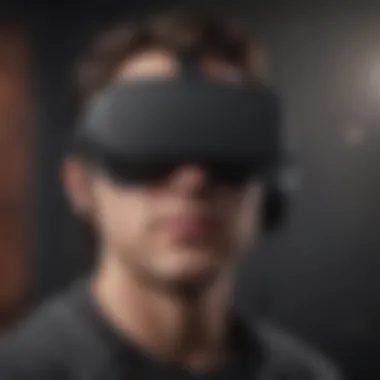
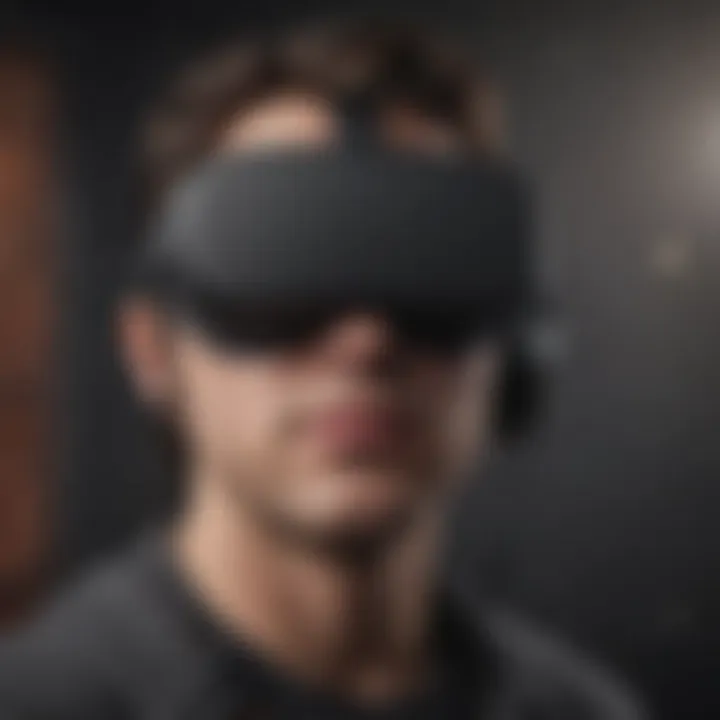
Navigating the User Interface
Understanding the user interface (UI) of the Oculus Quest 2 is paramount for anyone looking to maximize their virtual experience. A smooth navigation will bolster not just your efficiency, but also enhances your overall enjoyment of the device. The UI has been meticulously designed to accommodate both beginners and seasoned users alike, focusing on accessibility while still providing advanced features for tech enthusiasts. Knowing where things lie is crucial because, without proper navigation, you might miss out on some incredible experiences.
Understanding the Main Menu
When you first put on your Oculus Quest 2, the main menu is your gateway into the virtual realm. It’s like stepping into a vibrant world filled with possibilities but in a cozy, plush lounge. The main menu layout is intuitive, offering seamless access to various functionalities – from your library of games to social interactions. It’s about creating a user-friendly atmosphere where every choice is a hop, skip, and jump away.
- Game Library: Here’s where all your installed games sit snugly together. You can sort them based on categories or recent activity, helping you find just the right escape at a moment’s notice.
- Store: Need to pick up a new title? The Store section allows you to browse and purchase all the latest releases and hidden gems.
- Social: This is where connections happen. You can find friends, join groups, and see who’s online.
- Settings: This area houses crucial options necessary for customizing your experience, everything from adjusting volume levels to managing your privacy settings.
The main menu is designed to be as straightforward as pie, even for those who may not be tech-savvy. With clear icons and easily navigable tabs, you’ll find your way around like a second language.
Exploring Settings and Customizations
Once you’ve familiarized yourself with the main menu, the real fun begins when diving into the settings and customizations. This section allows you to shape the Oculus Quest 2 experience according to your personal preferences.
A few options you might find worthwhile include:
- Display Settings: Adjusting the brightness or resolution can significantly improve your visual experience. You might prefer a brighter option during the day and a dimmer one at night, making for a seamless transition between experiences.
- Audio Preferences: Whether you use the built-in speakers or headphones, the audio settings can be tweaked to make sure you get that immersive sound. Customize your spatial audio settings for that complete surround sound feel.
- Control Settings: This is where you can remap controls if the default settings don’t suit your playing style. It’s about making the game flow as smoothly as your reflexes allow.
- Guardian System: Setting your guardian boundary ensures that you won’t crash into your furniture during an intense gaming session. You can modify the size and shape of your play area too.
"User-friendly systems not only enhance the gaming experience, but also keep players focused on the fun, not the fuss."
By digging into these settings, users can tailor their sessions, ensuring the most enjoyable and personalized virtual experience. Remember, the versatility that this UI offers means you can explore at your own pace, ensuring that every adventure in the Oculus ecosystem is well-suited to your liking.
Control Mechanisms for Oculus Quest
Understanding the control mechanisms of the Oculus Quest 2 is crucial for users to fully engage with the device. Unlike traditional gaming consoles, where a handheld controller might suffice, the immersive environment of VR calls for a multifaceted approach to interaction. This section provides insights into how these controls enhance the overall experience and what considerations users should keep in mind for optimal functionality.
Preface to Controllers
The Oculus Quest 2 comes equipped with intuitive controllers designed to enhance virtual reality experiences. These controllers are not just for navigating menus or selecting options; they offer a tactile way to engage with the virtual world, providing physical cues that enrich gameplay. Each controller is equipped with buttons, thumbsticks, and sensors that track hand movement. The combination of these features allows for a more immersive interaction.
Here are some key features of the Oculus Quest 2 controllers:
- Ergonomics: Designed to fit comfortably in your hands, minimizing fatigue during extended use.
- Tracking: Each controller has a dedicated tracking system that allows for precise movement recognition.
- Haptic Feedback: Vibration features provide tactile responses to actions, making the experience feel more lifelike.
It's important to familiarize yourself with the layout of the controllers. Knowing where each button and stick is located helps in making the transition from traditional gaming to VR smoother. Practicing basic movements in a familiar environment can reduce confusion when entering more complex virtual experiences.
Gesture Controls and Their Functions
Gesture controls are another innovative feature of the Oculus Quest 2, allowing users to interact with VR more naturally. Instead of relying solely on the controllers, users can use hand gestures to navigate menus, select options, and even manipulate objects in virtual spaces. This enhances immersion, allowing for a more fluid interaction without the constant need to grab a controller.
To take advantage of gesture controls, users should keep the following in mind:
- Open palm gestures: Useful for initiating actions like grabbing or selecting objects.
- Pointing gestures: Help target specific items or locations in the virtual environment.
- Swiping motions: Often used for scrolling or moving through menus.
"Gesture controls can turn an engaging experience into a seamless one, letting your hands do the talking in the virtual realm."
Getting accustomed to gesture controls may take a bit of practice. However, once mastered, they provide a new layer of interaction that can significantly enhance the VR experience. Users should remember to keep their hands within the view of the sensors to ensure accurate recognition.
Exploring Virtual Reality Experiences
Diving into the world of Virtual Reality is akin to entering a new dimension of possibilities. The Oculus Quest 2 stands out as a powerful gateway to a broad spectrum of experiences that can both entertain and educate. This section not only highlights the joys of VR but also emphasizes how these immersive encounters can enhance not just gaming but everyday interactions and creativity. Whether you're shading in a masterpiece or solving mysteries in a room escape, the potential for discovery is astounding.
Types of Experiences Available
The range of experiences on the Oculus Quest 2 is quite an expansive one. Here are a few categories that offer unique thrills:
- Gaming: Traditional gaming takes on a whole new vibe in VR. Titles like "Beat Saber" offer rhythm-based challenges, while "The Walking Dead: Saints & Sinners" thrusts players into a narrative-driven horror experience.
- Education: Who says learning can't be fun? Explore apps like "Engage" or "Google Earth's VR" that allow for educational journeys. Virtual trips to historical sites or engaging in science experiments can ignite curiosity.
- Fitness: Get off the couch and into the sweat zone. VR workout applications such as "Supernatural" provide guided fitness experiences that are as invigorating as they are entertaining.
- Social: Platforms like "Rec Room" let you hang out with friends in virtual environments, play games together, or just mess around with creative tools.
Each of these experiences delivers a distinctive flavor of immersion, keeping users engaged for longer periods. It's vital to explore your interests. Individuals will find that some experiences resonate more deeply than others, and thats the beauty of customization in the VR realm.
Recommended Apps for Various Interests
Finding the right apps can turn your Oculus Quest 2 from a mere gadget into an indispensable tool for enjoyment and personal growth. Below are some standout applications across various interests that are worth your time:
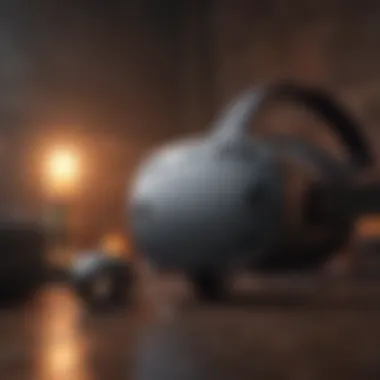

- For Gamers:
- For Creative Souls:
- For Fitness Enthusiasts:
- For Mindfulness and Relaxation:
- Half-Life: Alyx - A groundbreaking shooter that blends narrative and gameplay seamlessly.
- Moss - Follow a little mouse on a grand adventure in this beautifully crafted puzzle platformer.
- Tilt Brush - Paint in 3D space, giving life to your artistic visions in a way that traditional media can't match.
- SculptrVR - Create stunning sculptures and manipulate your environment with ease.
- Beat Saber - A sheer exercise delight that combines rhythm and hand-eye coordination.
- FitXR - Offers a range of workouts that are both effective and enjoyable.
- Tripp - A guided meditative experience that can help clear the mind and relieve stress.
- Nature Treks VR - Allows users to explore serene environments while engaging in calming activities.
Each app provides not merely a pastime, but a doorway to experiences that can be enriching and fulfilling. Prioritize exploring your interests; this boost in engagement will only serve to enhance your enjoyment of the Oculus Quest 2.
In a virtual world, the limitations are only imposed by your imagination.
With such a diverse toolkit at hand, the path you carve out in the realm of VR can be uniquely tailored to fit your whims and desires. Whether you're looking to unwind, challenge yourself, or learn something new, the Oculus Quest 2 equips you with experiences that can elevate your day-to-day life.
Maximizing Performance and Battery Life
When it comes to enjoying the Oculus Quest 2, maximizing performance and battery life isn’t just a convenience—it's essential for an optimal experience. With the immersive nature of VR, any hiccup in performance or a sudden battery failure can pull you out of the zone. Thus, understanding how to fine-tune your settings and manage battery usage effectively will allow you to dive deeper into the virtual world without disruptions. In this section, we’ll explore how you can get the most out of your device.
Optimizing Device Settings
The first step in ensuring seamless performance is to adjust your device settings based on your environment and usage habits. Here are key considerations:
- Refresh Rate: The Oculus Quest 2 offers a refresh rate that can be altered to improve visual fluidity. Higher refresh rates make movement smoother, especially in games where quick response times matter. Navigate to Settings > Device > Refresh Rate and choose between 72Hz, 90Hz, or 120Hz, depending on what your eyes can take without fatigue.
- Resolution Settings: Changing the display resolution can significantly affect performance. A higher resolution looks stunning but may drain battery life faster. Experiment with the slider in the settings menu to find a balance between clarity and efficiency.
- Performance Mode: Turning on Performance Mode boosts the device's responsiveness. This feature can be found in the experimental settings. Just keep in mind, it may slightly impact graphics quality, but the trade-off for smoother gameplay is often worth it.
Battery Management Tips
Aside from optimizing settings, wise battery management practices can extend your playtime substantially. Here’s how:
- Charging Cycles: Allow your battery to drain somewhat before recharging. This practice can help maintain battery health over time. Keeping your device plugged in all the time is tempting but not always the best choice.
- Use Battery Saver Mode: If you’re running low on juice before a major gaming session, switching on Battery Saver can simplify operations by limiting background activities, brightening the screen less, and cutting down the overall performance for a longer play duration.
- Manage App Usage: Running too many apps in the background can drain the battery quickly. Make it a habit to close unused applications, which can be done easily through the app menu.
- Adjust Screensaver and Auto-Sleep Settings: When not in use, setting up a shorter time for screensaver mode can save battery life. Likewise, enabling auto-sleep will cause the device to dim and eventually go to sleep if idle.
"Taking a moment to optimize your settings, both in performance and power management, can vastly enhance your VR experience. It’s like tuning up an engine before a big race."
By combining these techniques, users can immerse themselves in their favorite experiences without the nagging worry of battery life or lagging performance. Whether you're battling in the latest VR game or enjoying a virtual movie night, proper management of these elements will keep your journey as exhilarating as intended.
Multiplayer and Social Features
The rise of virtual reality has transformed how people connect and engage with one another. The multiplayer and social features of the Oculus Quest 2 enable users to deepen their interactions in ways that stretch far beyond traditional gaming. By facilitating a shared experience, this technology provides opportunities for collaboration, competition, and socialization that are rich in context and immersion.
The importance of these features can’t be overstated. In the age where face-to-face interactions are becoming more strained by societal changes, the ability to meet friends or even new acquaintances in a virtual environment offers a sense of community. Users can not only game together but also converse, explore, and experience a variety of virtual worlds hand-in-hand with others. Furthermore, these experiences can lead to stronger social bonds, as shared moments in a virtual realm often replicate the feelings found in real-world interactions.
Adjoining Friends in Virtual Spaces
Connecting with friends in virtual spaces is seamless and adds a whole new layer to gaming. First off, you need to ensure that you both have added each other as friends on the Oculus platform which is crucial for an enhanced experience. To do this, simply go to your friends list in the Oculus app and search for your friends' usernames or email addresses they’ve registered with.
Once you have that sorted, hopping into a game together is like piping hot soup on a winter day—comforting and straightforward. Many multiplayer games feature in-game friends lists which facilitate faster group gatherings.
Also, don't forget to take advantage of Oculus's Party feature, providing a way to voice chat while experiencing games. You can create a Virtual Room where you can invite your friends and chitchat while taking on challenges or just exploring different realms. It’s like being at a digital coffee shop but bolstered by a rich immersive experience.
Here are a few social aspects to consider when joining friends in these environments:
- Voice Communication: Engaging in conversations allows for a more immersive experience.
- Party Games: Many platforms offer games designed for group play, fostering cooperation and competition simultaneously.
- Customized Avatars: Personalize your avatar, so your friends can recognize you quickly. Your avatar can reflect your personality from head to toe.
Participating in Social VR Platforms
Social VR platforms represent an exciting territory for users exploring beyond gaming. Platforms like VRChat or Rec Room epitomize this experience, offering a rich canvas for creativity and social interaction. These platforms steer clear of the traditional confines of gaming, allowing for interaction through various activities like art creation, performances, or simply hanging out.
This social engagement bears several advantages. Firstly, it cultivates creativity. Users can create unique virtual environments, from vibrant art galleries to fantastical worlds. Engaging with others in these spaces can lead to unforeseen collaborations, pushing the boundaries of what you might create.
Moreover, social VR platforms break barriers. With people from different corners of the world engaging together, cultural exchange becomes inevitable. When you interact in a social VR setting, you gain insights into different mindsets, traditions, and even languages, not to mention it can all be done from your living room.
However, it's essential to approach these platforms mindfully. Security features should be checked to ensure a safe online experience. Always remember to adjust your privacy settings and utilize block or mute functions if needed.
Moreover, here are a few tips to make your experience more enjoyable:


- Join Interest Groups: It's like finding a community—but in VR!
- Attend Virtual Events: From concerts to workshops, there's always something happening.
- Create Together: Organize virtual art or game nights with friends.
In summary, the multiplayer and social features of Oculus Quest 2 aren’t just add-ons; they are vital components that can enhance the overall experience. They create avenues for interaction, collaboration, and community formation, making your time in the virtual realm richly rewarding.
Troubleshooting Common Issues
In the realm of virtual reality, where every detail plays a crucial role in user experience, troubleshooting common issues with the Oculus Quest 2 stands out as essential. No matter how sophisticated or user-friendly a device may be, occasional hiccups are bound to occur. Understanding how to address these issues not only enhances the overall enjoyment but also boosts the device's longevity. Many users face difficulties that stem from connectivity problems or malfunctioning controllers, which can be quite frustrating. Knowing how to tackle these challenges can make or break your VR journey. Here, we dive into two significant elements that warrant attention: addressing connectivity problems and handling controller malfunctions.
Addressing Connectivity Problems
When you step into the virtual world, you expect seamless interaction. However, connectivity problems can throw a wrench in the works faster than you can say "glitch." Poor connection to Wi-Fi or issues with internet bandwidth can disrupt your gaming experience, forcing you to take a step back instead of plunging headfirst into adventures.
To get your Oculus Quest 2 back on track, start by ensuring your device is within range of the router. Sometimes, it's as simple as moving to a spot where the signal is stronger. If you’re still having issues, consider these options:
- Restart Your Router: A quick reboot might do wonders. Just switch it off for a few seconds, and then turn it back on.
- Check Network Bandwidth: If others are also using the internet, it might be worth having a chat with them. A busy network can lead to sluggish connections.
- Forget and Reconnect to Wi-Fi: Go into settings, forget your network, then reconnect. Sometimes, freshening things up is all you need.
- Update Firmware: Ensure that your device is running the latest software version. Outdated software can occasionally result in connectivity woes.
Resolving these connectivity issues can save you from those annoying "connection lost" messages and allow you to dive deeper into your VR experiences.
Handling Controller Malfunctions
Controllers are the lifeline of your VR interaction. A malfunctioning controller can feel like a poorly tuned instrument, leading to an off-key performance. Whether it’s issues with tracking, button responsiveness, or battery life, these niggles can sour the whole experience.
To iron out these problems, you might want to consider:
- Check Battery Levels: Ensure your controllers are charged. A low battery can lead to decreased performance. Switch out batteries if necessary.
- Re-pair Controllers: Sometimes, disconnecting the controller and then re-pairing it with the headset can have a miraculous effect.
- Clear Tracking Area: Ensure that the play space is free from obstacles that may interfere with the sensor’s line of sight.
- Reset Controllers: A factory reset on the controller may help resolve deeper issues. Just be mindful that you might have to set things back up afterward.
In hindsight, staying proactive with your Oculus Quest 2 maintenance can sidestep many common frustrations. Being informed about connection troubleshooting and controller management can significantly elevate the VR experience, ensuring you spend less time resolving issues and more time enjoying the incredible worlds at your fingertips.
"In the world of virtual reality, knowledge is as crucial as the hardware itself."
By addressing these common issues, you not only enhance your comfort but also ensure that the immersive experiences you crave remain intact.
Maintaining Your Oculus Quest
Taking proper care of your Oculus Quest 2 is not just a good idea; it’s essential. You might think these devices can withstand a bit of roughhousing, but neglect can lead to performance woes and even device damage. Regular maintenance ensures the headset remains in tip-top shape, which will enhance your overall virtual reality experience. Additionally, a well-maintained device lasts longer, meaning your investment pays off in extended usage.
When it comes to maintaining your headset, there are two key areas to focus on: keeping the device clean and ensuring it runs the latest software updates. Let’s break these down for clearer insight.
Cleaning and Care Tips
Keeping your Oculus Quest 2 clean isn’t just about looks; it directly impacts its performance and the comfort of use. Think about it: greasy fingerprints on the lenses can ruin your immersive experience. Here are essential cleaning tips:
- Lens Cleaning: Use a microfiber cloth to gently wipe the lenses. Avoid paper towels or rough fabrics that could scratch the lens.
- Device Exterior: Wipe down the outside of the headset with a slightly damp cloth; stay clear of any harsh cleaners. Consider using a keyboard cleaner to reach those tricky corners.
- Face Cushion: The facial interface can gather grime over time. Remove and clean it with mild soap and water. Make sure it's dry before reattaching.
Keep in mind that your hygiene matters, too. Regular cleaning helps prevent residue buildup that could irritate your skin or affect your eyes.
Remember: A clean headset is a happy headset! It provides a better visual experience and ensures your headsets remain comfortable during those long sessions.
Software Updates and Upgrades
Software updates are crucial for unlocking new features, enhancing performance, and fixing bugs. Ignoring them could leave you missing out on exciting functionalities or new apps. Here's how to manage updates effectively:
- Automatic Updates: Enable automatic updates within the settings. This way, your device can update in the background without you lifting a finger.
- Check Manually: Occasionally, it helps to check for software updates manually. Go to the settings and look for system updates.
- Stay Informed: Follow Oculus’ official channels on websites like reddit.com or their community page for announcements about the latest features and updates.
Regular software updates not only keep your device functional but also bolster security, ensuring your personal data remains safe while you explore virtual realms. Therefore, being proactive in software maintenance is just as important as physical care.
In sum, maintenance is a multifaceted approach combining physical cleaning and software upkeep, ensuring that your Oculus Quest 2 remains a formidable player in the expansive VR landscape.
The End
In closing, the Oculus Quest 2 represents a significant leap in the realm of virtual reality, bringing immersive experiences right into our living rooms. As we unpacked the myriad topics through this guide, the importance of each aspect becomes clear. Not just a device for gaming, Oculus Quest 2 opens a gateway to unparalleled experiences in social interactions and educational tools. It reshapes how we think about connectivity and entertainment in the digital age.
Summarizing the Oculus Quest Experience
The essence of the Oculus Quest 2 lies in its user-friendly design combined with powerful functionality. Users can jump directly into exciting adventures, whether they are exploring alien worlds, participating in epic sports, or enjoying cinematic experiences. The clarity of the visuals, paired with the seamless integration of controllers and gesture recognition, allows for a natural engagement that keeps the user rooted in their chosen virtual episode. This guide introduced methods to enhance these experiences with optimal settings and troubleshooting tips. Engaging with this device is not only about the activities, but it’s the journey through technological creativity that stands pivotal.
"Virtual reality is not just a technology; it’s a tool for reshaping how we interpret the world around us."
Future Developments in VR Technology
Looking forward, the landscape of virtual reality is ripe with promise. Innovations continue to pour in, with developers working diligently on improving hardware performance, refining software capabilities, and enhancing connectivity. We can anticipate significant advancements in resolution and frame rate, paving the way for a more immersive, lifelike experience. Furthermore, the integration of VR with artificial intelligence will likely result in responsive environments that adapt to user preferences in real-time. It’s also exciting to think about potential collaborations between VR and augmented reality technologies, giving rise to mixed-reality applications that blend the physical and virtual worlds. VR technology may even reshape sectors beyond gaming—like healthcare, education, and architecture—opening gateways that were previously the mere shadow of imagination.







