Key Components to Build Your Personal Computer
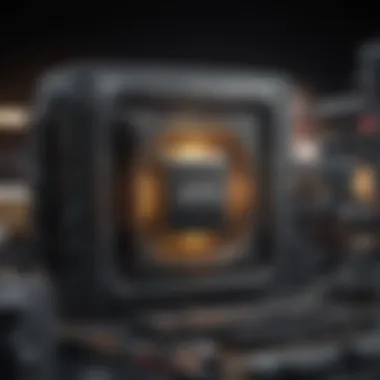
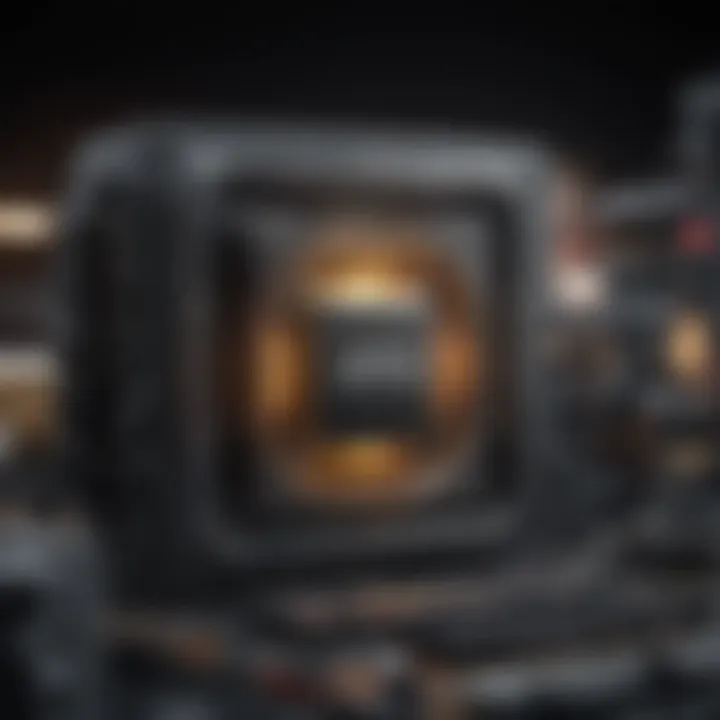
Intro
Building a personal computer is a rewarding endeavor. It offers a chance to tailor a machine specifically suited to one's needs, whether for gaming, productivity, or creative work. Understanding various PC components is essential for any aspiring builder or enthusiast. Each aspect of the build influences overall performance, cost, and longevity of the computer.
Key components include the central processing unit (CPU), the graphics processing unit (GPU), the motherboard, memory (RAM), storage options, and power supply units. Each part must complement the others for the best performance. Additionally, knowing how these components work together can guide choices made during the building process.
This article aims to provide an in-depth look at each of these components. It will also highlight considerations for their selection. The goal is to equip both newcomers and seasoned builders with the knowledge required to make informed decisions throughout the PC building journey.
News Updates
The tech industry constantly evolves, with new developments that impact PC building. Major manufacturers often announce upgrades and new releases that can affect your choice of components. For instance, Intel and AMD regularly compete to deliver faster CPUs. The latest Ryzen and Core series have pushed performance boundaries. Similarly, NVIDIA and AMD continue to innovate in GPU technology with their latest releases.
It is crucial to stay informed about upcoming products and their specifications. Major events like CES and Computation World often showcase trends and innovations in computer hardware. These announcements can shape what gear is available and can influence buying decisions. Furthermore, industry events provide insights into anticipated performance improvements, pricing strategies, and more, making them noteworthy for anyone considering a PC build.
Reviews and Recommendations
When building a PC, choosing the right components can be daunting. To aid this process, detailed reviews are essential. Popular tech review sites such as Tom's Hardware or AnandTech often provide in-depth analyses of hardware. These reviews evaluate performance across various applications, including gaming, rendering, and multitasking.
Recommended Components:
- CPU: AMD Ryzen 7 5800X, known for its multitasking capabilities
- GPU: NVIDIA GeForce RTX 3080, praised for its gaming performance
- Motherboard: ASUS ROG Strix B550-F, which offers extensive features for builders
- RAM: Corsair Vengeance LPX, reliable for both gaming and productivity
- Storage: Samsung 970 EVO, recognized for speed and reliability
It's also valuable to check the pros and cons before making a purchase. Ratings from trusted sources provide quick references for selecting the best parts based on user experiences.
Tips and Tricks
For optimal performance, it's essential to ensure component compatibility. Here are some tips:
- Check Socket Type: Ensure the CPU fits the motherboard.
- Verify Power Supply: Confirm wattage is sufficient for the components selected.
- Consider Cooling Solutions: High-performance CPUs and GPUs may need better cooling systems.
- Upgrade Path: Choose a motherboard that supports future upgrades to extend the lifespan of the PC.
Additionally, various communities, like those on Reddit or Discord, share valuable experiences and suggestions. Engaging with these forums can offer practical advice and insights from seasoned builders.
Epilogue
Understanding essential components for a personal computer is vital. Each part interacts with another, shaping how the final system performs. Keeping updated with industry news, scrutinizing product reviews, and engaging in shared knowledge will arm builders with the necessary information to make sound decisions. Therefore, with the right information and tools, building a PC becomes a feasible and fulfilling venture.
Prologue to PC Building
The construction of a personal computer (PC) is a technical journey that offers significant personal and professional rewards. This article aims to illuminate the essentials of PC building, emphasizing various components, their roles, and how they interconnect to form a cohesive unit.
At its core, PC building is not merely a hobby; it is an opportunity to customize performance to meet specific needs. With a clear understanding of the components involved, users can tailor their systems for gaming, media consumption, or professional use.
Importance of Understanding Components
Knowledge of essential components fosters informed decision-making. Each part, from the CPU to the graphics card, influences how well a system performs under different workloads.
- Customization: Building your PC allows you to select components that suit your objectives, maximizing efficiency and productivity.
- Cost-effectiveness: Understanding your needs can also help avoid overspending on unnecessary features or underperforming parts.
- Future Upgradability: A solid grasp of the components opens pathways for future enhancements, ensuring the system remains relevant and efficient over time.
Benefits of Building Your Own PC
Coherency in component choice can streamline the building process and enhance the overall experience. Some notable advantages include:
- Hands-On Experience: There is an inherent satisfaction in assembling something from scratch. This hands-on approach offers deeper insight into how computers work.
- Learning Opportunities: Each component presents an opportunity to learn about technology, enhancing skills that are valuable in today’s digital landscape.
- Community and Support: Engaging with communities, like those found on Reddit or forums, provides resources and networking potential as you embark on your building journey.
Considerations When Starting
Before venturing into the building process, certain factors warrant reflection:
- Skill Level: Assess your comfort with technology. While tutorials abound, a basic understanding of computer components is beneficial.
- Budget Constraints: Set a clear budget to avoid splurges. Knowing what you need versus what you want is crucial for a successful build.
- Future Proofing: Consider the longevity of your PC. Opt for components that balance current needs with foreseeable technological advancements, ensuring your investment remains relevant.
Building a personal computer is a rewarding endeavor that combines creativity, practicality, and technical acumen. As we delve into the specific components necessary for constructing a PC, it is essential to recognize that each part plays a vital role in its functionality. Understanding these individual components will empower both novice builders and seasoned tech enthusiasts in their quest for the ideal personal computing solution.
Understanding System Requirements
Understanding system requirements is a fundamental step when building a personal computer. It involves analyzing what you need your PC to do and matching those demands with suitable hardware components. When well-defined, system requirements guide the selection process of various hardware and software, ensuring that the final product meets performance expectations.
Defining Usage Scenarios
Before selecting parts for your PC, it is essential to identify how you plan to use it. Different scenarios require different specifications. You might be a gamer, a professional designer, a programmer, or someone who uses a computer for casual browsing and streaming. Here are a few common usage scenarios and their implications:
- Gaming: For an optimal gaming experience, a high-performance CPU and dedicated GPU are necessary. Fast RAM and SSD storage also enhance load times and gameplay smoothness.
- Content Creation: Users who engage in video editing, 3D modeling, or graphic design need powerful CPUs and GPUs. Cooperation between hardware components plays a vital role in rendering performance.
- General Use: For basic tasks such as browsing the internet, word processing, or streaming, lower-end components are often sufficient. A basic CPU, moderate RAM, and a simple integrated graphics solution may suffice.
By clearly defining your usage scenario, you can address which capabilities your system must support, thus influencing the choice of components.
Assessing Performance Needs
Once the usage scenarios are established, assessing performance needs becomes critical. This assessment involves understanding the technical specifications that correspond to your intended applications. Several key aspects must be considered:
- Processing Power: Your CPU choice directly influences the overall speed and efficiency of your system. For gaming or video editing, consider multi-core processors with higher clock speeds.
- Memory: The amount of RAM significantly affects multitasking and overall system responsiveness. General use may require 8GB, but gaming and professional tasks often benefit from 16GB or more.
- Storage: Fast read/write speeds can dramatically improve load times. SSDs are preferable for most uses compared to traditional HDDs, especially in gaming and intensive applications.
- Graphics: For graphically demanding tasks, such as gaming or design, a robust GPU is non-negotiable. Integrated graphics might suffice for simple tasks but can struggle under pressure.
By meticulously evaluating system requirements in terms of performance needs, you enable yourself to make informed decisions that enhance your PC's overall functionality.


Remember, understanding these requirements is not just about performance; it is about tailoring your build to serve your specific needs better.
In summary, a precise understanding of both usage scenarios and performance needs sets the groundwork for a successful custom PC build. Without this foundational knowledge, even high-quality components may fail to deliver the expected results. This process equips builders with the foresight to create a machine that aligns well with their personal or professional pursuits.
Core Components of a PC
Understanding the core components of a personal computer is crucial for anyone looking to build or upgrade their own system. Each part not only serves a unique function but also influences the overall performance and user experience. When selecting these components, one must consider compatibility, specifications, and the intended use of the PC. With the right choices, a builder can ensure that the system effectively meets their needs, whether for gaming, productivity, or creative tasks.
Central Processing Unit (CPU)
Importance of CPU
The CPU acts as the brain of the computer, handling instructions and processing tasks. Its performance determines how quickly software runs and how effectively the system can multitask. A powerful CPU can handle intense gaming and complex applications without lag. For many users, investing in a high-quality CPU proves to be a smart choice due to its direct impact on speed and performance.
Choosing the Right CPU
When selecting a CPU, compatibility with the motherboard is paramount. Different CPUs may also excel in specific tasks such as gaming or content creation. It is beneficial to evaluate the clock speed, core count and thermal output of the CPU. Choosing the right CPU ensures that the overall system can perform efficiently, avoiding bottlenecks that hinder performance.
Motherboard
Motherboard Types
Motherboards come in various types, including ATX, Micro ATX, and Mini ITX, each suited for different system sizes and needs. The type affects the layout, available features, and expansion slots. By selecting a motherboard that fits the case and meets usage requirements, builders can ensure scalability and future-proofing, facilitating upgrades down the line.
Compatibility Considerations
It is critical to pay attention to compatibility when choosing a motherboard. Key factors include socket type for CPUs, RAM specifications and additional features like built-in Wi-Fi or Bluetooth. A motherboard that supports all chosen components is essential for successful assembly. Lack of compatibility could lead to a costly re-evaluation of choices.
Random Access Memory (RAM)
RAM Specifications
RAM specifications involve speed (measured in MHz) and timings. Higher speed and lower latency are generally better. Assessing the RAM specifications helps in predicting how well the RAM will perform in demanding tasks. Higher performance RAM provides smoother multitasking and improved load times in applications.
Optimal Capacity for Applications
Determining the right RAM capacity depends on the intended usage. For gaming, 16GB is often adequate, while content creation and heavy multitasking might require 32GB or more. Optimizing RAM capacity ensures that the system runs reliably without slowdowns, allowing the user to maximize productivity and enjoyment.
Storage Options
Types of Storage Drives
Storage drives are mainly categorized into Hard Disk Drives (HDDs) and Solid State Drives (SSDs). SSDs are faster and more reliable but generally come at a higher cost per gigabyte. Understanding the trade-offs between speed and capacity helps builders choose a suitable storage solution.
Understanding Storage Capacity
Storage capacity is measured in gigabytes (GB) or terabytes (TB). Awareness of one’s needs, such as the amount of data from games, videos, and applications, is crucial. Budgeting for the right capacity can prevent future problems, like insufficient space for software and files, which can hinder performance.
Graphics Processing Unit (GPU)
GPU vs Integrated Graphics
Deciding between a dedicated GPU and integrated graphics depends largely on use cases. Integrated graphics suffice for general tasks and light gaming. In contrast, a dedicated GPU enhances gaming experiences and visual performance significantly. Choosing the right graphics solution is essential for achieving the desired level of performance.
Selecting a GPU for Gaming
When selecting a GPU for gaming, factors such as VRAM, clock speed, and architecture should be considered. Understanding the requirements of the games being played will guide users in making informed choices. A suitable GPU can greatly influence frame rates and graphics settings in games, dictating overall gaming enjoyment.
Power Supply Unit (PSU)
Calculating Power Requirements
Calculating the power requirements involves knowing the total wattage needed for all components in the build. Tools and online calculators can assist in determining the right PSU wattage to ensure reliable performance. Inadequate power can lead to instability, crashes, or hardware damage. Thus, accurate calculations are necessary for a stable system.
Efficiency Ratings of PSU
Efficiency ratings for PSUs are essential as they indicate how effectively the unit converts AC power to DC power. The 80 Plus certification system ranges from White to Platinum ratings. Higher-rated units typically waste less energy and run cooler, providing long-term savings on electricity and optimal performance.
Computer Case
Choosing the Right Case Size
Choosing an appropriate case size is vital for accommodating components and ensuring proper airflow. Cases come in various sizes, which affect not just aesthetics but cooling potential and upgrade options later. By selecting a case that can house all components comfortably, builders can avoid future challenges that come with cramped spaces.
Importance of Airflow and Cooling
Efficient airflow and cooling mechanisms prevent overheating, which can cause system instability. Cases that support multiple fans or liquid cooling solutions are preferable for high-performance builds. Ensuring adequate cooling protects components and maintains their longevity, thus enhancing overall system reliability.
Peripheral Devices
Peripheral devices are integral to the functionality and user experience of a personal computer. These devices enhance how users interact with their systems, playing critical roles in productivity, creativity, and entertainment. Understanding the various options available can help users make informed choices that align with their specific needs.
Monitors


Monitors are one of the most visible components of a personal computing setup. They display the interface and content users interact with daily. The quality and specifications of a monitor greatly influence user satisfaction and productivity.
Resolution and Refresh Rate
Resolution refers to the number of pixels displayed on the screen. Higher resolutions, such as 1920x1080 (Full HD) or 3840x2160 (4K), provide sharper images and more screen real estate. This is particularly beneficial for tasks that demand precision, such as graphic design or video editing. The refresh rate, measured in Hertz (Hz), indicates how many times per second the screen updates its image. A higher refresh rate, such as 144Hz, is valued among gamers and enhances smoothness in fast-paced applications.
In summary, selecting a monitor with appropriate resolution and refresh rate is essential for optimizing the visual experience. Users need to consider their specific needs like gaming, work, or multimedia consumption when making this choice.
Types of Monitors
There are several types of monitors, including LED, OLED, and LCD. LED monitors are known for their energy efficiency and brightness. OLED monitors provide higher contrast ratios and better color accuracy. Each type has advantages and drawbacks that may cater to different needs. For example, gamers may prefer the rapid response times of LED panels, while digital artists might choose OLED for its superior color representation.
It's important to analyze how these monitor types fit into one's computing requirements, whether for work, entertainment, or gaming.
Input Devices
Input devices allow users to interact with their PC. They are essential for commands and navigation. Precise input mechanisms enhance overall user satisfaction, particularly for tasks like gaming or office applications.
Keyboards: Mechanical vs Membrane
Keyboards come in various types, the prominent ones being mechanical and membrane keyboards. Mechanical keyboards offer tactile feedback, durability, and individual key switch options. This makes them popular among gamers and typists who appreciate responsiveness.
Membrane keyboards, on the other hand, are quieter and usually less expensive. While they may not provide the same level of feedback, they often suffice for general use. The choice between these two types largely depends on personal preferences and usage scenarios.
Mice: Types and Features
Mice are available in multiple designs, including optical, laser, and trackball. Optical mice are widely used due to their precision and versatility across various surfaces. Laser mice provide higher sensitivity, making them suitable for high-resolution displays. Trackball mice, while less common, can offer ergonomic benefits for extended use.
Understanding the features of mice, like DPI (dots per inch) settings, is also crucial. Higher DPI means more sensitivity, which can enhance gaming performance or precision tasks.
Audio Equipment
Audio equipment enriches the experience of multimedia content and enhances interaction with software. Choosing suitable audio devices can greatly affect enjoyment and productivity.
Headset vs Speakers
Headsets allow for a more immersive audio experience by enclosing the ears and providing sound directly. They are often preferred for gaming or any situation where quietness is essential. They also typically come with built-in microphones for communication.
Speakers provide a different experience, allowing sound to fill a room. They can deliver richer and more expansive audio, particularly for music lovers or movie enthusiasts. The choice between headsets and speakers often depends on the environment and the user's preferences.
Sound Cards and Their Importance
Sound cards are crucial for audio performance in a personal computer. They can enhance sound quality and provide various audio processing capabilities that ensure high-fidelity audio output. While many motherboards come with integrated sound solutions, a dedicated sound card can significantly improve audio production and playback. Users who work with audio editing or gaming should seriously consider sound cards for optimal performance.
Operating System and Software
The operating system and software are critical components in the functionality of a personal computer. They bridge the interaction between hardware and users, managing how various parts of the PC work together. An appropriate operating system simplifies user experience, while software determines the capabilities of the system, ranging from task management to gaming. Without a proper OS, the hardware components would be underutilized, as there would be no efficient way to command and control them.
Choosing the Right Operating System
Windows, Linux, or MacOS?
When deciding on an operating system, users typically consider Windows, Linux, and MacOS. Windows is the most widespread OS. Its main characteristic is compatibility; it supports a vast array of software programs and games. This makes it a beneficial choice, especially for gamers and business users.
MacOS, on the other hand, is known for its unique user interface and integration with Apple’s ecosystem. It is popular among creative professionals due to its specialized software like Final Cut Pro and Logic Pro. However, it can be restrictive in terms of hardware choices and customization.
Linux generally appeals to tech-savvy users and developers. It offers flexibility and extensive customization options. Linux is cost-free, unlike Windows and MacOS. However, it may lack some specific software applications that users might need for day-to-day tasks.
In summary, the choice of operating system plays a significant role in the overall functionality of the personal computer. It's crucial to align OS choice with usage needs and preferences.
Considerations for Usage
When considering the right operating system, usage scenarios shape the decision. For instance, gamers should lean towards Windows due to its extensive game library and direct support from developers. Conversely, those focused on programming or tech projects may benefit from Linux’s robustness.
Another important aspect is the hardware compatibility. Windows and Linux support a wide range of devices, while MacOS is limited to Apple hardware. In this regard, knowing your existing or planned hardware can inform your OS choice significantly.
Additionally, user-friendliness is vital. Windows is often regarded as the most user-friendly due to its familiar interface. In contrast, MacOS offers a clean and sleek design, while Linux may require a learning curve for new users.
In essence, understanding usage and compatibility helps streamline the choice of operating system.
Essential Software for Users
Productivity Applications
Productivity applications are essential for any personal computer user. They enhance efficiency for tasks such as word processing, spreadsheet management, and presentation creation. Software like Microsoft Office and Google Workspace dominates this space. Their key characteristic is functionality—their features allow users to perform complex tasks with ease.
These applications often come with collaboration tools, which are beneficial for team projects, especially in a remote working environment. Despite their advantages, some productivity suites can be costly, impacting users on a tight budget. Free alternatives exist, but they may lack advanced features.
Gaming and Entertainment Software
Gaming and entertainment software play a significant role, especially for users who seek recreational activities. The contemporary gaming landscape has expanded vastly, with platforms like Steam offering a range of games across genres. This characteristic enhances user experience—providing both casual and competitive gaming opportunities.
In addition, streaming applications like Netflix and Hulu provide users with a vast array of entertainment choices. Their ease of access is a major advantage in today’s fast-paced environment. However, these programs often require powerful hardware to function optimally, which ties back to the earlier component choices in a personal computer build.
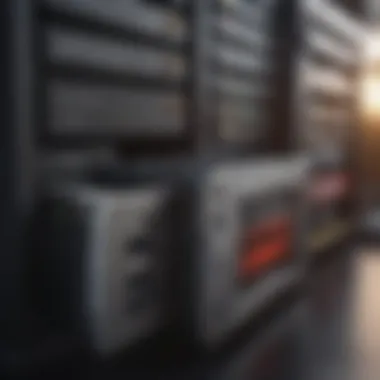

In essence, the software available for a personal computer can significantly influence its usability and user satisfaction. Choosing the right applications improves overall experience and allows users to fully leverage their system's capabilities.
The choice of operating system and software sets the foundation for how effectively a personal computer can be utilized to meet diverse needs.
Assembly Process
The assembly process is a crucial stage in building a personal computer. This is where all selected components come together to create a functional system. Understanding this process is essential for achieving a successful build, as it involves careful handling and knowledge of each component's unique requirements.
During assembly, one must observe several important elements. First, organization is key; having a clean working space minimizes the chance of losing parts or damaging them. Further, understanding how each component connects helps ensure compatibility and functionality.
Additionally, following a structured approach enhances the overall experience. Assembling a PC is not just about putting pieces together; it is also about developing a sense of achievement. Completing this stage correctly leads to a fully functional computer, capable of performing various tasks efficiently.
Step-by-Step Assembly Guide
- Gather Tools and Components: Before starting, ensure you have all necessary tools. A screwdriver, anti-static wrist strap, and zip ties for cable management are recommended.
- Prepare the Computer Case: Open the case and remove any packaging materials. Make sure the motherboard standoffs are in place to avoid short-circuiting.
- Install the Power Supply Unit (PSU): Secure the PSU in its designated area inside the case. Ensure proper orientation for airflow.
- Mount the Motherboard: Align the motherboard with the standoffs and secure it with screws. Make certain to connect the necessary power cables from the PSU.
- Install the CPU: Carefully place the CPU in its socket on the motherboard, matching the notches correctly. Lock it in place.
- Add Thermal Paste and Install the Cooler: If necessary, apply a small amount of thermal paste on the CPU and attach the cooling solution according to the manufacturer's instructions.
- Insert RAM Modules: Align the RAM with the slots on the motherboard. Push down until it clicks securely in place.
- Install Storage Options: Connect both SSDs and HDDs to the appropriate mounts in the case. Ensure that all necessary cables connect to the motherboard.
- Install the GPU: If you are using a dedicated graphics card, insert it into the PCIe slot. Secure it to the case using screws.
- Connect Peripheral and Power Cables: Carefully connect all relevant cables, including USB connectors, audio jack, and GPU power supply.
- Cable Management: Arrange cables neatly to allow proper airflow. Use zip ties to keep them organized.
- Close the Case: Once everything is securely attached and connected, close the case.
Testing the System
Testing the system is a vital step to ensure all components function effectively.
- Initial Power-On: After closing the case, connect the power cable and turn on the system. Watch for any signs of error; listen for beeps from the motherboard, which signify hardware issues.
- Enter BIOS/UEFI: Upon powering up, enter the BIOS setup. Here, check that all components are recognized, including CPU, RAM, and storage.
- Stress Testing: Use software like Prime95 or AIDA64 to stress test the CPU and monitor temperatures. This helps verify that cooling solutions are adequate and ensure stability under load.
- Testing Storage Speed: Applications such as CrystalDiskMark can be used to test read and write speeds of SSDs or HDDs. This confirms they are performing as expected.
- Run a Benchmark: Utilize benchmarking software like 3DMark to assess overall system performance. Ensure the GPU is functioning properly and the system is stable during tests.
By adhering to this assembly process and testing each component methodically, one can ensure a reliable and efficient computer build.
Troubleshooting Common Issues
Troubleshooting common issues is an essential skill for anyone building a personal computer. Understanding the potential problems and how to address them ensures not only the longevity of the PC but also enhances user experience. In this section, we will explore common hardware problems and software glitches.
Identifying Hardware Problems
Hardware issues are among the most frustrating aspects of using a PC. They can stem from a variety of sources such as installation errors, faulty components, or external damage. Recognizing these issues quickly can save time and money.
Some common hardware problems include:
- No Power: The computer may fail to turn on if the power supply unit (PSU) is faulty or improperly connected.
- Overheating: Hardware components like the CPU or GPU can overheat due to inadequate cooling systems.
- No Display: A black screen can result from a bad connection or a failing graphics card.
- Random Crashes: These may occur due to insufficient RAM or hardware incompatibility.
Identifying these issues usually requires different diagnostic methods:
- Visual Inspection: Check the connections, cables, and components for any visible damage.
- Listen for Beeps: Many motherboards emit beep codes indicating specific hardware failures during startup.
- Use Diagnostic Tools: Tools like MemTest86 for RAM testing or HWMonitor to check temperature can be invaluable.
Resolving Software Glitches
Software glitches can be just as irritating as hardware problems. They often manifest as system freezes, slow performance, or application crashes. These issues can stem from bugs, outdated drivers, or malware.
Common software glitches include:
- Operating System Errors: Errors may arise from corrupt files or incompatible software.
- Driver Conflicts: Outdated or incorrect drivers can lead to performance issues.
- Malware Infections: Malicious software can significantly impair system performance and security.
To resolve these software issues, consider the following steps:
- Update Software: Ensure the operating system and all drivers are up to date.
- Uninstall Conflicting Programs: Removing software that may interfere with others can help.
- Run Antivirus Scans: Regular scans can catch malware and other security threats.
"Regular maintenance and troubleshooting can prolong the lifespan of your PC, ensuring it operates at optimal performance."
In summary, troubleshooting is an integral part of maintaining a personal computer. Understanding how to identify hardware problems and resolve software glitches can greatly improve the user experience, create more efficient setups, and save costs on repairs.
Future Upgrades and Maintenance
In the realm of personal computing, the journey does not halt with the initial assembly and setup of the machine. The Future Upgrades and Maintenance section is paramount to ensure longevity and adaptability of your PC. As technology evolves rapidly, new components frequently emerge, promising enhanced performance and efficiency. Thus, understanding how to adapt and maintain your system is vital for preserving its value and capabilities.
Maximizing Performance
To maximize performance, regularly evaluating and upgrading components can yield significant improvements. Here are some key areas to consider:
- Upgrade the RAM: If you notice sluggish performance, adding more RAM can boost multitasking capabilities and overall responsiveness. For gaming or resource-heavy applications, 16GB or more is often recommended.
- Install a faster SSD: Transitioning from a hard disk drive (HDD) to a solid-state drive (SSD) can dramatically increase load times for applications and the operating system. If you already have an SSD, consider upgrading to one with higher read/write speeds.
- Replace the GPU: Graphics-intensive tasks, such as gaming and video editing, benefit from a powerful GPU. Upgrading to a newer model ensures better frame rates and smoother visuals.
- Overclocking: For advanced users, overclocking the CPU or GPU can provide performance boosts. However, it requires a good cooling system and carries risks; proceed with caution.
By focusing on these aspects, users can keep their systems running at optimal levels.
Regular Maintenance Practices
Maintaining your PC is crucial for longevity and user satisfaction. Simple, yet effective regular practices include:
- Dust Cleaning: Dust accumulation can hinder airflow and cause overheating. Regularly clean out the interior of your case, focusing on fans and heat sinks.
- Software Updates: Keeping your operating system and drivers up-to-date minimizes security risks and ensures compatibility with new applications.
- Disk Cleanup: Use built-in tools to remove unnecessary files and free up storage space. This increases efficiency and can enhance system stability.
- Backup Systems: Ensure you have a reliable backup strategy in place. Utilizing cloud storage or external drives can help protect crucial data against hardware failures.
- Monitor Performance: Use software tools to monitor CPU and GPU temperatures and usage. This can aid in early detection of potential issues before they escalate.
Regular maintenance practices not only prolong the lifespan of your computer but also enhance user experience, making them essential for anyone serious about their machine's performance.
Finale
In this article, we have explored the essential components required for building a personal computer. From understanding the core parts such as the Central Processing Unit (CPU), motherboard, and storage options, to peripheral devices and software, every element contributes to the overall performance of a PC.
The significance of understanding these components lies in making informed decisions tailored to individual needs. For instance, selecting the right CPU affects how smoothly a computer runs demanding applications. Likewise, understanding the difference between various storage options such as solid-state drives (SSDs) and traditional hard disk drives (HDDs) can influence loading times for games and software.
Additionally, knowing the compatibility between components is crucial. Using a motherboard that supports the specific CPU and RAM you choose can save many headaches during assembly and future upgrades.
Beyond performance, maintaining awareness of future upgrades provides room for growth in your setup. When building a PC, considering how components can be upgraded later allows you to future-proof your investment.
Lastly, the knowledge gained through this article empowers both novice builders and seasoned enthusiasts. The ability to troubleshoot impending issues or customize one’s setup based on the content discussed enhances the experience and satisfaction derived from using a personal computer. Thus, encouraging engagement with technology rather than merely using it as a tool, making the process more rewarding and personally relevant.
"The journey of building a personal computer is not just about assembling parts; it is about creating a tailored executable environment that aligns with user aspirations."







