Integrating Your iPhone with Samsung TV: A Comprehensive Guide


Intro
Connecting your iPhone to a Samsung TV can significantly enhance your viewing experience. Whether you want to display photos, videos, or stream content directly from your device, understanding these methods are crucial. The guide will provide various approaches to integrate your iPhone with a Samsung TV.
In today’s landscape of entertainment technology, staying connected becomes essential. With both Samsung TV and iPhone known for their user-friendly interfaces, this integration is straightforward when you follow the right steps. Here, we will review necessary connections such as screen mirroring and how to utilize streaming applications efficiently. Troubleshooting common issues will also be discussed, ensuring a smooth setup process.
News Updates
The tech industry continually evolves, and staying updated is vital for users who want to maximize their devices. Recently, Samsung announced new features for their Smart TV lineup, including enhanced compatibility with mobile devices. This means users can expect improved connectivity with both iPhones and other smartphones.
Additionally, Apple released an update for iOS that supports a wider array of apps for streaming. As these updates roll out, it’s important to be aware of how they may affect the integration process between iPhones and Samsung TVs.
Reviews and Recommendations
When it comes to streaming content, several apps offer seamless experiences for iPhone users. AirPlay is one of the top choices for Apple users, allowing easy screen mirroring and media streaming. Furthermore, consider using YouTube, Netflix, or Disney+, which provide apps optimized for both iPhone and Samsung TV. They ensure a hassle-free integration experience.
Before downloading any streaming app, do check user reviews and ratings on platforms such as the App Store or Google Play Store. This feedback contains valuable insights regarding performance and compatibility.
Tips and Tricks
To ensure the best experience while connecting your iPhone to Samsung TV, consider the following tips:
- Update both your Samsung TV and iPhone regularly to the latest software versions.
- Ensure that both devices are connected to the same Wi-Fi network.
- Use a high-quality HDMI cable if you opt for a wired connection.
- Check the screen mirroring option in your iPhone settings under "Control Center."
These simple steps can prevent common connectivity issues and improve performance.
Trending Topics
In recent days, there has been a surge in discussions surrounding screen mirroring and how it has changed the way we consume entertainment. With more viewers opting to share their screens during virtual gatherings, knowledge about connecting devices has become essential.
Social media platforms like Reddit and Facebook are abuzz with tips and experiences about integrating multiple devices. Users frequently share their solutions to common problems, making these platforms valuable resources for troubleshooting.
Understanding the Compatibility
Compatibility between devices is crucial when integrating an iPhone with a Samsung TV. This section outlines the technical aspects and principles that define how these devices interact. Without understanding the compatibility, users may face issues such as inability to connect, poor quality of connection, and frustration during the setup. Thus, it’s important to know what features work well together.
Compatibility of iPhone and Samsung TV
Both iPhone and Samsung TV are designed with modern technology, allowing them to work together under certain conditions. iPhones utilize Apple's proprietary software, while Samsung TVs run on Tizen or Android-based platforms. Despite the different ecosystems, many features are compatible. For instance, both devices can leverage Wi-Fi for streaming and communication. Typically, devices need to be on the same network to connect effectively.
However, not all models have the same capabilities. Older Samsung TVs might lack comprehensive support for newer iPhone models' features. It's vital to check the specific model capabilities. Newer Samsung televisions support AirPlay 2, offering more seamless integration with iPhones for video streaming and screen mirroring.
Available Features Across Models
Users should be aware that not every feature available on one device translates to the other. For example, screen mirroring through AirPlay is supported only in select Samsung TV models. Likewise, specific functionalities such as integrating voice assistants may only work with specific device combinations.
When considering connectivity options, review the features available for both the iPhone and Samsung TV, including:
- AirPlay support: Seamless streaming capability if both devices are compatible.
- Third-party app support: Some streaming apps may not work due to app limitations.
- Smart Remote compatibility: Depending on the model, some TV controls may or may not function from the iPhone.
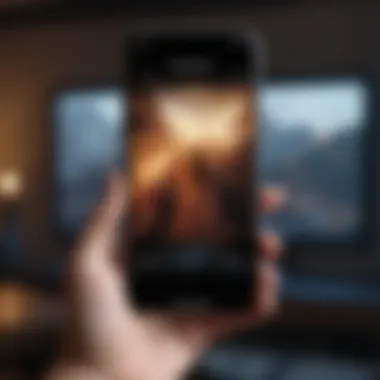
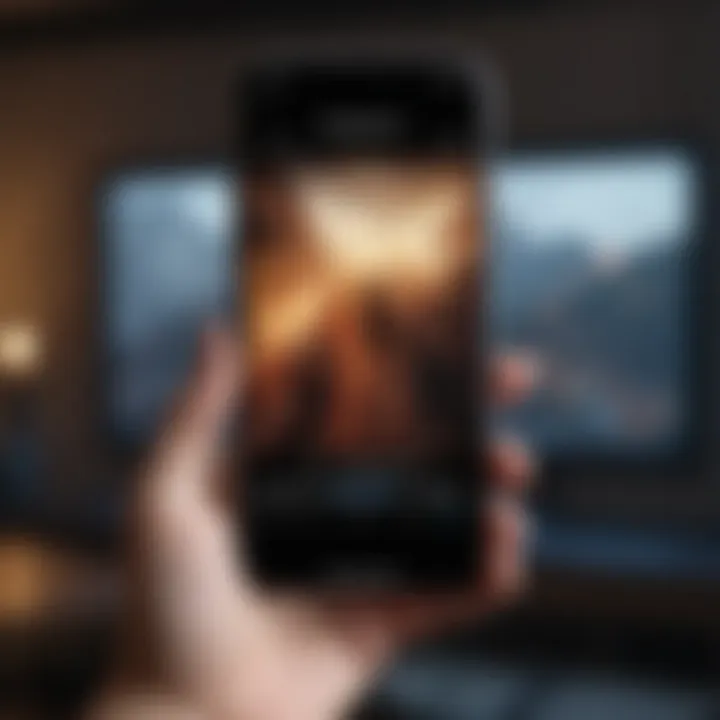
Knowing the compatibility of features allows users to make informed decisions about their setup, ensuring a satisfactory experience that maximizes their devices' potential.
Preparation Steps for Connection
Preparing to connect your iPhone with a Samsung TV is essential for a smooth experience. These steps ensure that both devices are ready to communicate effectively. Proper preparation can help to avoid common pitfalls and frustrations that can occur during setup and usage. It’s crucial because a well-prepared environment allows users to take full advantage of their devices' capabilities without encountering unnecessary setbacks.
Ensuring Software and Firmware Updates
Before initiating any connection, it is important to check that both your iPhone and Samsung TV are updated with the latest software and firmware. This step is often overlooked, yet it plays a significant role in ensuring compatibility.
- For the iPhone:
- For your Samsung TV:
- Navigate to Settings > General > Software Update. If an update is available, downloading and installing it can improve performance and add new functionalities.
- Go to Settings > Support > Software Update > Update Now. Keeping the firmware updated ensures that the TV can handle new features and maintain security standards.
This practice not only improves security but also enhances overall user experience. Updated devices typically exhibit fewer bugs, leading to a more stable connection.
Wi-Fi Network Configuration
Configuring your Wi-Fi network correctly is another crucial preparation step. This ensures all devices are connected to the same network, allowing for seamless communication.
- Network Consistency: Both the iPhone and Samsung TV should be connected to the same Wi-Fi network. Check your iPhone’s Wi-Fi settings. Tap Settings > Wi-Fi and ensure you are connected to the right network.
- Router Settings:
- Network Bandwidth: For optimal performance, using a dual-band router can be beneficial. Connecting both devices to the 5GHz band, if available, usually provides higher speeds with less interference.
- Ensure that your router is operational and that the signal strength is strong enough to support both devices, especially if they are located far apart.
- If you experience frequent disconnections, consider resetting your router. This can sometimes restore performance.
In summary, ensuring that both devices are fully updated and properly connected to a reliable Wi-Fi network prepares you for a hassle-free connection experience. This proactive approach minimizes the chances of running into issues that can disrupt your enjoyment of the integrated services with your Samsung TV.
Methods of Connecting iPhone to Samsung TV
Connecting an iPhone to a Samsung TV is not just about convenience; it opens doors to enhance your viewing experience. There are various methods available, each with its unique advantages and suitability depending on individual needs. Understanding these methods allows users to select the most effective approach to integrate their devices seamlessly. Since many people consume content on their phones, casting or mirroring it to a larger screen is a logical and appealing choice.
Using AirPlay for Screen Mirroring
AirPlay is an elegant solution provided by Apple, designed for seamless media sharing. With AirPlay, you can mirror your iPhone's display directly onto your Samsung TV. This method is particularly useful for presentations, showing photos, or simply watching videos on a bigger screen. To use AirPlay, ensure that both the iPhone and the Samsung TV are connected to the same Wi-Fi network. Access the Control Center on your iPhone by swiping down from the top-right corner, then tap on "Screen Mirroring". Select your Samsung TV from the list, and your phone's screen will be displayed on the television.
The ability to wirelessly mirror your content without the hassle of physical connections is a significant benefit of AirPlay. It provides fluidity and ease of use, appealing to tech-savvy individuals who prefer minimalist solutions. While there may be occasional lag, the convenience often outweighs any minor issues.
Using HDMI Cable with Lightning Adapter
For users who prefer a more stable connection, using an HDMI cable with a Lightning adapter is ideal. The Lightning Digital AV Adapter connects to your iPhone, and you can then cable it directly into the HDMI port of your Samsung TV. This method provides a reliable connection, eliminating the possibility of lag or interference often experienced with wireless solutions. In addition, it supports high-definition video output, ensuring that the quality of your content remains intact.
To set this up, plug the Lightning adapter into your iPhone, connect one end of the HDMI cable to the adapter, and the other to an HDMI port on your Samsung TV. Switch your TV to that HDMI input, and your iPhone display will appear instantly. This wired approach is beneficial for gaming or any activity requiring low latency. It’s also a solution for users who might not have a stable Wi-Fi connection available.
Utilizing SmartThings App for Control
The SmartThings app from Samsung offers a comprehensive way to control and connect your devices. This app allows not just screen mirroring but also offers functions like managing your home entertainment system from your iPhone. To use SmartThings, first, download the app from the App Store. Once installed, connect it to your Samsung TV and follow the prompts to pair your devices.
The major feature here is the level of control it offers. You can navigate through your TV's settings, switch applications, and manage content without needing to reach for the remote. It integrates seamlessly, and those who enjoy managing their smart home devices will find this particularly accommodating. SmartThings adds an extra layer of convenience that enhances the user experience significantly.
Connecting via Third-Party Streaming Apps
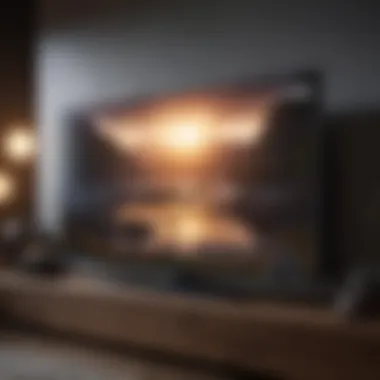

In addition to the native solutions provided by Apple and Samsung, various third-party apps facilitate the connection between your iPhone and Samsung TV. Apps like YouTube, Netflix, and Hulu have built-in casting features that make it straightforward to stream content from your device.
To utilize this method, ensure that your iPhone and Samsung TV share the same network. Open the app of your choice on your iPhone, choose the content you wish to watch, and tap the casting icon. Select your Samsung TV, and your chosen media will begin to play. This method is particularly popular among streaming enthusiasts and provides an intuitive way to access content directly from your phone.
Overall, each method of connecting your iPhone to a Samsung TV offers distinct advantages. Depending on your personal preferences and specific use cases, you can select the one that best suits your needs, whether it's for casual viewing, serious gaming, or controlling your smart home.
Configuring Display Settings
Configuring display settings is vital for optimizing the interaction between your iPhone and Samsung TV. Proper adjustments in this area can significantly enhance the overall viewing experience. It is the bridge between the capabilities of your devices and the quality of the content displayed. There are several key factors to bear in mind during configuration:
- Image clarity: A precisely adjusted display can minimize blurriness and improve sharpness.
- Audio synchronization: Matching audio output to video can prevent frustrating lags or delays.
- Compatibility: Different models may have specific capabilities that affect display settings. Ensuring that your iPhone and Samsung TV work well together is crucial for seamless performance.
This section will focus on two core components: adjusting screen resolution and setting up audio output preferences.
Adjusting Screen Resolution
Adjusting screen resolution is essential for ensuring crisp images and accurate color representation on your Samsung TV. Each device has various resolutions it can output, typically ranging from standard definition (480p) to ultra high definition (4K). When connecting your iPhone, selecting the correct screen resolution helps to avoid pixelation or a stretched image.
To adjust the resolution:
- Access the settings on your Samsung TV, usually by pressing the Menu button on the remote.
- Navigate to the Picture settings, where you will find options for Screen Size or Resolution.
- It is advisable to choose the highest resolution supported by both your iPhone and TV for optimal quality.
Also, consider the safe area settings, which can help prevent important parts of the image from being cut off. This is particularly important for apps that mirror your iPhone's display.
Setting Up Audio Output Preferences
Setting up audio output preferences is equally important. Audio enhances the viewing experience, and mismatches can distract or diminish enjoyment. By configuring correct audio settings, users can ensure the sound quality is as impressive as the visuals.
To set up audio preferences on your Samsung TV:
- Go to the Audio settings in the main menu.
- Select the output method—this might include options for TV speakers, external sound systems, or Bluetooth devices.
- If you are streaming from your iPhone, ensure the audio sync is activated to prevent lag.
For those using a dedicated sound system, options might include adjusting bass, treble, and volume levels to tailor the sound to your environment.
Success in configuring display settings can lead to a dramatically improved viewing experience, allowing users to fully appreciate the quality of their content.
Ultimately, effective configuration of display settings enables both your iPhone and Samsung TV to operate at their best, delivering the clarity and sound quality that today’s media demands.
Common Issues and Troubleshooting
When integrating an iPhone with a Samsung TV, common issues and troubleshooting is an essential area to understand. Both devices operate on complex systems that can, at times, clash due to various technical reasons. Recognizing and addressing these issues not only ensures a smoother usage experience but also enhances the overall interaction between your iPhone and the Samsung TV.
Multiple factors can affect this connectivity – from software glitches to hardware settings. Understanding these problems allows users to avoid potential frustrations and make informed decisions. Identifying hurdles during your connection process will ultimately lead to a more efficient and enjoyable viewing experience.
Resolving Connectivity Problems
Connectivity issues are among the most frequent problems users encounter. If the iPhone fails to detect the Samsung TV, first check the Wi-Fi connection. Both devices must be on the same network. Sometimes, resetting the router can resolve these issues.
Additionally, ensure that both the iPhone and the TV have the latest software updates. This can significantly improve connectivity as updates often include patches for bugs and enhancements for features. If problems persist, consider rebooting both devices. This simple act can refresh their connections and resolve lingering issues.
Fixing Mirroring Lag or Inconsistency
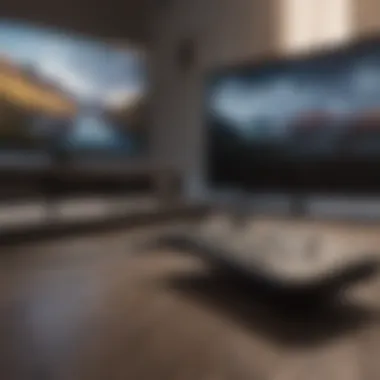

Mirroring lag can be a major annoyance when trying to stream content from your iPhone to a Samsung TV. Such delays can ruin the experience, especially during fast-paced action sequences in movies or games.
To minimize lag, you must ensure a strong and stable Wi-Fi connection. Consider moving your router closer to the devices or using a Wi-Fi extender. Also, minimize the number of devices connected to the network during your streaming session. Another effective step is to check for interference from other electronic devices nearby, as this can disrupt signal strength and lead to lag.
If the issue still exists, investigate the mirroring settings on your iPhone. Sometimes, reducing the video quality reveals an immediate performance improvement.
Addressing App Compatibility Issues
Not all apps on the iPhone will work seamlessly with your Samsung TV. This can lead to frustration when trying to enjoy your favorite shows or games. To solve compatibility issues, first verify that you are using the latest version of the app. Developers often release updates to improve functionality with different hardware.
If an app continues to misbehave, check the app's official website or forums for specific known issues with Samsung TVs. Engaging with user reviews on platforms like Reddit can provide insights from others facing similar problems.
In cases where an app simply refuses to cooperate, consider looking for alternative apps that offer similar content. There are often multiple options capable of providing the same experience.
Enhancing User Experience
In the landscape of entertainment, enhancing user experience is paramount. When integrating an iPhone with a Samsung TV, the goal is to create a smooth and enjoyable interaction between the devices. This integration not only aims to elevate the viewing experience but also facilitates better usability across applications. Thus, understanding how to optimize this connection becomes essential for tech-savvy individuals seeking to maximize their entertainment setup.
Optimizing Streaming Quality
Streaming quality can significantly influence how content is consumed. For those who prioritize clarity and fluidity in their viewing, optimizing this aspect is crucial. To achieve the highest streaming quality while using apps like YouTube or Netflix on a Samsung TV, users should focus on a few basic components:
- Stable Internet Connection: A strong Wi-Fi signal is vital. Ensure the router is adequately placed to minimize interference and dead zones.
- Resolution Settings: Check the streaming app settings. Many applications adjust the quality based on bandwidth. Manually setting this to the highest available can provide a better visual experience.
- TV Settings: Access the Samsung TV’s settings to ensure it is compatible with high-resolution streaming formats like 4K if the content is available in this quality.
"A seamless streaming experience often hinges on the foundational setup rather than just the devices themselves."
Exploring Gaming Options with Samsung TV
For gaming enthusiasts, utilizing the Samsung TV can transform the experience significantly. Online multiplayer games, console games, and mobile games can all be integrated through screen mirroring or the SmartThings app. Here are notable considerations:
- Game Mode Activation: Samsung TVs come with a Game Mode option that reduces input lag, making it suitable for high-speed gaming.
- Game Streaming Services: Platforms like Xbox Game Pass or PlayStation Now offer cloud gaming options that can be accessed via Samsung TV, enhancing the gaming library.
- Connection via HDMI: For console gaming, connecting the iPhone to a console or using HDMI cable with the Samsung TV can yield a seamless gaming experience.
Utilizing Voice Control Features
Voice control capabilities enhance user experience by adding an additional layer of convenience. Currently, Samsung TVs support voice assistants such as Bixby or Amazon Alexa. Here are benefits of utilizing these features:
- Hands-Free Control: Voice commands allow users to operate the TV and control apps without needing a remote.
- Easy Search: Users can quickly search for movies, series, or games without manually scrolling through options.
- Integration with Other Smart Devices: Voice control can extend to other smart appliances, providing an interconnected home environment.
Adopting these enhancements can lead to a rewarding experience as users explore new ways to interact with media and gaming content on their Samsung TV.
Final Considerations
The section on Final Considerations in this guide is vital for several reasons. While integrating your iPhone with a Samsung TV can be a straightforward process, understanding long-term implications and keeping abreast of updates enhances overall use. Briefly reviewing these points can ensure a smooth experience.
Evaluating Long-term Usage
When assessing long-term usage, it’s crucial to reflect on how often and why you utilize the integration of iPhone with Samsung TV. If streaming content or sharing images is a regular part of your daily routine, knowing the underlying system’s limitations will help mitigate disappointment. Regular usage may lead to wear on hardware, especially if connections are methodically repeated.
Additionally, considering network reliability is essential. If your Wi-Fi connection is unstable, this can hinder performance over time. Regularly conducting system checks will optimize your experience, ensuring that both devices are efficiently communicating. It's wise to think about the current state of your devices. If your iPhone or Samsung TV is outdated, then you may miss out on important features or efficiency improvements.
Keeping Updated with New Features
Companies like Apple and Samsung frequently issue updates that enhance functionality and fix bugs. Staying updated allows you to benefit from enhancements relevant to screen mirroring or additional streaming services. New firmware updates can include new features that improve compatibility across devices or introduce new application integrations.
To ensure that you do not overlook these opportunities, implementing routine checks can be beneficial. You might want to enable automatic updates if that option is available. However, manually reviewing the update sections on your iPhone and Samsung TV offers clarity. Take time to read through changelogs and feature lists provided within these updates.
Keeping informed and adaptable will not only enhance your integration experience but also ensure that you utilize both devices to their fullest capacity. For further insights, consider visiting online forums like Reddit or engaging with support pages from both Apple and Samsung.







