A Comprehensive Guide to Uninstalling Applications on Mac


Intro
Uninstalling applications on a Mac might seem like a straightforward affair, but there are many layers to consider. Many users find themselves overwhelmed by the innate complexities of managing software, especially when dealing with stubborn programs or remnants left behind. With the advent of various apps, from productivity tools to games, having control over what takes up space and resources on your machine is paramount.
In this guide, we’ll dissect the multifaceted process of application removal, suiting a variety of skill levels. Whether you're a seasoned techie or just starting to familiarize yourself with your Mac, each section offers clarity. You’ll learn about the conventional methods, like dragging and dropping to the trash, as well as the more intricate procedures, such as using terminal commands for deeper deletions.
Also, we’ll take a look at potential pitfalls to avoid, tools that can simplify the job, and some handy tips that can save you time in the future. So, if you're feeling clogged up by unwanted software or just want to reclaim some valuable gigabytes, keep reading!
Let’s get ready to untangle the mess and take charge of your Mac environment.
Understanding Application Management on Mac
Application management on Mac is a crucial aspect of maintaining the overall health and performance of your system. This process doesn’t just revolve around installing or uninstalling apps; it encompasses how you assess, monitor, and optimize the software within your macOS environment. Users often overlook the importance of clean app management until they notice their workhorse slowing to a crawl or running out of disk space. Keeping your applications in check leads to a smoother experience, improved security, and freed-up resources for what matters most—efficiency and productivity.
The Importance of Regular Maintenance
Regular maintenance of your installed applications is akin to checking the oil in your car. It’s essential to ensure everything runs smoothly and efficiently. Software developers frequently update their programs to patch vulnerabilities, enhance features, and improve overall functionality. Missing these updates can leave your system open to security breaches or bugs that lead to poor user experience. By routinely assessing which apps you use and uninstalling those that no longer serve a purpose, you're not just tidying up your digital space. You're also enhancing your computer's longevity and performance.
Common Reasons for Uninstalling Applications
Sometimes, less is more. Uninstalling applications can seem like a tedious chore, but understanding why it’s needed can make it more manageable. Here are some common reasons why users opt to remove applications altogether:
Outdated software
Outdated software can be a double-edged sword. While it might have once served you well, old programs typically lack the enhancements, security patches, and modern features of their updated counterparts. The key characteristic of outdated software is not merely its age but the potential risks that come with it. Leaving these applications on your system can expose you to malware or system crashes, which is a headache no one wants. By routinely uninstalling outdated programs, users create room for newer, more capable software, effectively sharpening their digital toolkit.
Redundant applications
It’s easy to accumulate redundant applications over time, whether from downloads that weren’t utilized or trial versions that outstayed their welcome. The notable feature of these redundant applications is their lack of necessity; they clutter your desktop and drain valuable resources without ever being opened. Identifying and removing them streamlines your workflow and helps maintain organizational clarity on your device. Plus, having fewer apps reduces confusion, making it easier to find the software that truly matters.
Performance issues
When an application starts acting up—freezing, crashing, or performing abysmally—it can disrupt not just your work but your sanity. Performance issues are often a significant reason for removing applications. If an app repeatedly behaves poorly, it likely signifies an incompatibility with your system or an age-related decline in efficiency. The essential thing to consider is if the pain of dealing with a problematic app outweighs its benefits, and often, users find that it’s wiser to part ways with underperformers.
Storage management
Whether you have a solid-state drive or a classic hard drive, storage management is always a pressing concern. Applications consume storage space, and when you start hitting capacity limits, performance can falter. The key to effective storage management is identifying which applications take up space without providing significant value. Once users start eliminating unnecessary apps, they often find they have more storage, leading to a smoother overall experience. Thus, uninstalling applications as part of a regular storage management strategy is an excellent habit to cultivate.
Native Application Uninstallation Methods
When it comes to managing software on a Mac, understanding native application uninstallation methods is crucial. This understanding allows users to remove applications efficiently without leaving behind unnecessary files that can clutter the system. Each method discussed here simplifies the uninstall process, ensuring Mac users can keep their systems running smoothly. Below, we delve into specific techniques, highlighting their benefits and unique features.
Using the Finder
Using Finder as an uninstaller is often the first approach many users take due to its accessibility and straightforwardness. Finder provides a user-friendly interface for navigating through installed applications.
Locating Applications
Locating applications through Finder is a key step. By following these simple steps, one can effortlessly access the Applications folder:
- Open Finder.
- In the sidebar, click on "Applications."
This method is beneficial because it centralizes all applications in one location, letting users quickly scan through what they have. A unique feature of this approach is the ability to see details like the last opened date, which can help in deciding which apps to remove. However, one downside is that some applications may be buried in folders, which can complicate the search.
Dragging to Trash
Dragging an application to the Trash is perhaps the most familiar method for uninstallation. Once the application is located, users simply click and drag it to the Trash icon in the dock.
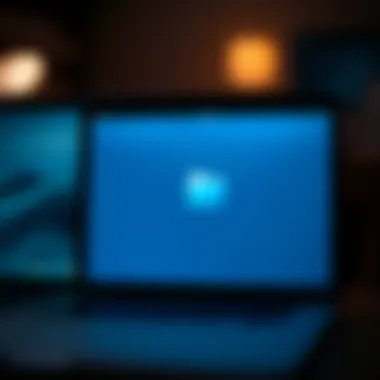

The main advantage of this method is its simplicity; it’s intuitive and doesn’t require technical knowledge. This is popular among less tech-savvy users. However, a significant drawback is that leaving app residue can lead to a cluttered system. Residual files may still remain, taking up space and potentially causing conflicts
Emptying the Trash
After dragging an application to the Trash, the action isn’t complete until the Trash is emptied. Emptying the Trash can be done by right-clicking on the Trash icon and selecting "Empty Trash." This finalizes the deletion process.
This step is essential because it not only removes the application but also frees up disk space, which may be crucial for users low on storage. On the downside, some users may forget this step, allowing unwanted applications to linger. It’s a reminder that uninstalling doesn’t just stop at dragging files to Trash.
Launching Launchpad
Another effective method for uninstalling applications on a Mac is through Launchpad. This method provides a visual way to navigate and manage apps.
Identifying Applications
When opening Launchpad, applications are displayed in a grid format, making it visually appealing and easy to identify. Users can swipe between pages to access different applications quickly.
This method stands out due to its graphical interface, particularly useful for those who prefer visual navigation instead of list views. However, Launchpad may not show all applications fully installed through other means, which can limit its effectiveness for particular cases.
Click-and-Hold to Remove
To uninstall an application via Launchpad, users can click-and-hold on an application icon until the icons start to jiggle, similar to how it functions on iOS devices. Then, a small “X” appears on the apps that can be removed.
This technique is efficient for a fast, one-step removal process. It carries the advantage of being easy to use, particularly for beginners. On the downside, some applications might not present an “X,” indicating that they can only be uninstalled using other methods, which can be a bit misleading for new users.
Utilizing the Dock
The Dock also offers functionalities for managing applications, making it a useful area for uninstallation.
Removing Icons from the Dock
To remove icons directly from the Dock, users can press and hold the application’s icon until a context menu appears. They can then select "Options" and click on "Remove from Dock."
This method is focused on streamlining the Dock to keep only commonly used applications, helping to declutter the workspace. However, this only removes the icon from the Dock and does not uninstall the application itself, which can confuse users.
Uninstalling via Context Menu
Finally, right-clicking on an application icon in the Dock enables users to access the context menu. If the application was installed through the Mac App Store, there will typically be an option to "Move to Trash."
This method merges convenience with the familiarity of using context menus, providing a consistent experience across macOS. However, it does hinge on the type of application installed, as not all apps provide this option, leading to limited usability for some users.
By knowing these native methods for uninstalling applications, Mac users can effectively manage their software landscape, keeping their systems in optimal condition and freeing up valuable storage space.
Third-Party Uninstallation Tools
The landscape for uninstalling applications on a Mac isn't just limited to the built-in features provided by macOS. Third-party uninstallation tools have carved a niche for themselves by offering more robust and streamlined solutions. These tools are designed to eliminate not just the application, but also any associated files that might linger behind after the main software is removed. Their importance in this article lies in their ability to cater to users looking for a cleaner, quicker uninstallation process, which is particularly beneficial for those who manage a large number of applications.
Using third-party uninstallers can save time and effort as they handle the heavy lifting. Imagine finally deciding to part ways with that software you've never used—certain uninstallers can significantly reduce the hassle of searching for remnants scattered across your Mac. However, it’s crucial to choose wisely, as not all tools offer the same level of service or functionality.
Overview of Uninstallers
Uninstallers are specialized programs that help users remove applications efficiently. They don't just unplugs the app from the system but often provide advanced features like scanning for leftover files, thus ensuring a more thorough cleaning process. Usually, these tools come with a user-friendly interface, minimizing the learning curve for those less tech-savvy. They can cost money, but free versions are available that deliver solid results as well.
Popular Uninstaller Applications
AppCleaner
AppCleaner stands out for its simplicity and effectiveness. This application emphasizes removing both the software itself and all its associated files — think of it as the "clean sweep" of uninstallation. Its key characteristic is the ability to drag and drop applications into its interface, which automatically detects related files and folders for deletion. One of its unique features is the ability to create backups before removal, providing an additional layer of security for users. While AppCleaner is generally seen as user-friendly, it could be a bit limited for heavy users or those with more complex needs.
CleanMyMac
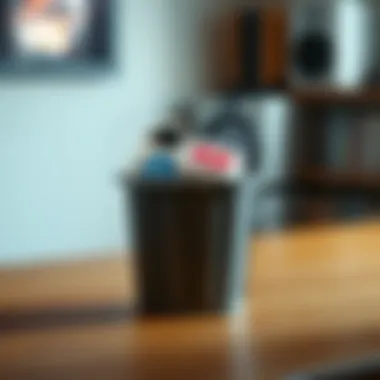

CleanMyMac operates on a more extensive spectrum than just uninstallation; it’s essentially an all-in-one maintenance tool. Its key characteristic is its ability to find and remove not just redundant apps, but also unneeded system files, giving it a wider utility. One unique feature is its smart scan, which assesses the entire system and recommends what can be safely removed. However, the trade-off includes a higher price tag compared to other uninstallers. Still, for those serious about Mac maintenance, its offerings might be worth the investment.
AppZapper
AppZapper offers a very intuitive drag-and-drop interface to help users uninstall applications easily. It boasts a feature called "Zap", which automatically finds files related to the app you're trying to delete. This tool is beneficial for ensuring a deep uninstallation while minimizing human error. However, some users report that it may not catch every last trace of the application, leaving the occasional file behind. Still, it remains a popular choice for those aiming for simplicity and ease of use.
Pros and Cons of Using Uninstallers
Efficiency
Efficiency in uninstallation is a hallmark of third-party tools. They often provide a quicker pathway to removing applications compared to the native methods. For tech-savvy individuals who prefer shortcuts and automation, this can be a crucial factor. Third-party uninstallers can save a lot of manual searching and sorting through folders to find leftover files, effectively streamlining the process. However, if not used carefully, they might accidentally remove files crucial for other applications.
Potential for Over-Removal
On the flip side, there's the potential risk of over-removal. Some uninstallers may not be able to differentiate between necessary system files and those that belong to the application being removed. This feature, while designed for thoroughness, may leave users feeling hesitant, especially if they are not well-versed in which files are essential. Thus, it’s a double-edged sword—while third-party uninstallers can be immensely helpful, a careful approach is needed to avoid unintended consequences.
Manually Removing Application Residue
When it comes to keeping your Mac in tip-top shape, manually scrubbing away leftover files after an application has been uninstalled is critical. Many users assume a simple drag-and-drop to the Trash suffices. However, software often leaves behind files that can clutter your system over time. Tackling these remnants not only frees up storage but also maintains smooth performance across the board. The key is knowing where to look and how to proceed without getting lost in the labyrinthine paths of your system.
Identifying Leftover Files
Before diving into the deeper nooks and crannies of your Mac, it’s essential to pinpoint the specific leftover files that you need to hunt down. Three types of files tend to linger around after an application is uninstalled: App Support folders, Cache files, and Preferences files. Each of these carries unique characteristics that influence your overall system performance and should be addressed.
App Support Folders
App Support folders can be considered the backbone of an application’s additional data. They store everything from user settings to additional content that aids the app’s functionality. When an application is removed, often these folders stick around, consuming memory without any purpose. The key characteristic of App Support folders is their tendency to house data crucial for the full operation of software. Ignoring them can lead to wasted space and potential conflicts if you decide to reinstall the software later.
- Unique Feature: Each application has its own dedicated folder, making it easier to identify them.
- Advantages: They provide necessary data for complete removal; understanding them can prevent future issues.
- Disadvantages: Manually sifting through these folders can be tedious, especially if multiple applications are involved.
Cache Files
Cache files represent temporary data created by applications to speed up processes. However, once an app is out of sight, these files often become superfluous. What’s essential to note here is that cache files can balloon in size over time, occupying valuable hard drive space with no real benefit. Thus, reviewing and managing cache files contributes significantly to overall system performance and disk space optimization.
- Unique Feature: They are perpetually generated and can accumulate quickly, leading to sluggish performance.
- Advantages: Clearing them can lead to faster system speeds and improved application performance.
- Disadvantages: Some applications may require cache to work correctly, so caution is necessary here.
Preferences Files
Preferences files dictate how applications behave and how users interact with them. These files contain settings and configurations but can become obsolete once the associated application is gone. Removing residual Preferences files ensures that no dormant remnants are left that could affect future software installations or system behavior.
- Unique Feature: They often contain user-specific settings, which means cleaning them enhances user experience and is beneficial when reinstalling software in the future.
- Advantages: Ensures a clean slate for any subsequent installations and prevents conflicts.
- Disadvantages: Removing them indiscriminately may require reconfiguring apps if they are ever reinstalled.
Navigating the Library Folder
To effectively remove the leftover files mentioned previously, you’ll need to access the Library folder on your Mac. This hidden gem houses all sorts of files related to applications, including the App Support, Cache, and Preferences folders. Failing to check this location when uninstalling software is akin to ignoring the skeletons in the closet. Just remember that the Library folder can sometimes be tricky to locate since it is hidden by default on many Mac systems.
- Open Finder.
- Hold down the Option key and click on the Go menu.
- Select Library from the list, and voilà–you’re in!
Deleting Associated Files
Once inside the Library folder, your job is far from done. You’ll need to be strategic about which files to delete. It’s recommended to not only remove App Support folders but also those Cache and Preferences files that correspond to the application you have uninstalled. Here’s a suggested approach:
- Organize by Application: Locate folders and files associated with specific applications.
- Delete Only Unused Files: If you're unsure, it’s best to do a bit of research before hitting that delete button. Confirming identity ensures you won’t eliminate something crucial inadvertently.
- Regular Maintenance: Make checking the Library folder part of your routine maintenance schedule to prevent build-up over time.
By understanding what file types to look for and how to methodically navigate and clean out your Library folder, you’re taking a significant step toward a leaner, more efficient Mac.
Troubleshooting Uninstallation Issues
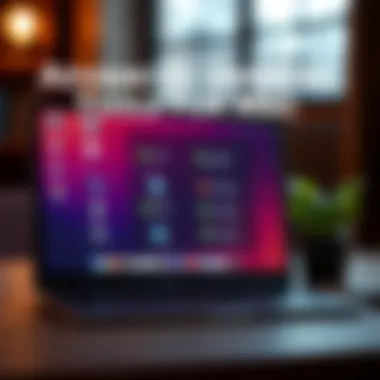
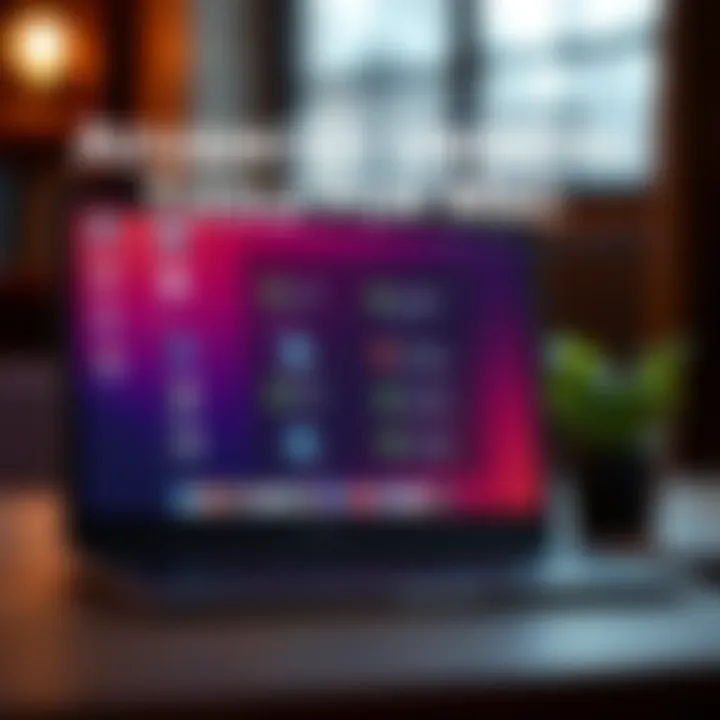
When trying to rid your Mac of unwanted applications, things don’t always go as planned. Troubleshooting uninstallation issues is a vital part of the process, and knowing how to address potential roadblocks can save time and frustration. It’s like troubleshooting a leaky faucet; if you don’t know where the drip’s coming from, you’ll only create a bigger mess. Let's dive into common problems you may encounter and how to resolve them effectively.
Software Fails to Uninstall
Sometimes, software simply doesn’t want to budge. It could be stubborn, or something may be off with your system. Let’s explore some reasons why this happens.
Error Messages
One of the most common signs things ain’t going right is receiving error messages during the uninstallation process. Error messages can range from vague notifications to explicit alerts about files not being found. The key characteristic here is that they often point to underlying issues causing the software to resist removal. Addressing these messages can reveal hidden files or permissions problems. Resolving error messages is impactful because it helps you understand the specific hurdles blocking the uninstallation. Therefore, a careful reading of any error message is crucial.
While these messages can be a nuisance, they often provide clues about what's holding things up. However, a downside may be that some users might misinterpret these messages, leading to unnecessary confusion. In the tech realm, clarity is king, so take a moment to research any cryptic terms.
Locked Files
Locked files are another frequent obstacle in the journey of uninstalling applications. A locked file may indicate that the software is still in use or has been set to read-only mode, preventing changes from taking place. This can be particularly vexing when you're certain that the application is closed. The signature trait of locked files is that they don’t allow modifications, which makes them an important point of focus in troubleshooting.
To tackle these locked files, you often need to dig a little deeper. This could mean booting your Mac in safe mode to unlock certain files, or using specific commands in Terminal. However, be cautious; tinkering with these files can sometimes lead to system instability or data loss if not done correctly. For many, identifying and unlocking these files is a critical step that could smooth out the uninstallation process.
Slow Performance After Uninstallation
After a successful uninstall, some users may notice their system still feels a bit sluggish. This might leave you scratching your head, wondering how the removal of an application could lead to performance hiccups. What happens sometimes is that residual files, caches, or corrupted settings linger longer than expected.
Keeping a close eye on your system after uninstalling is essential. You can monitor performance through systems tools to ensure everything is running as it should. If things remain slow, you might need to use additional cleanup tools to clear away any left-over junk.
Reinstalling Applications
Every so often, you might decide that the grass wasn't greener, and you need to reinstall an application you previously removed. Reinstalling comes with its own set of considerations.
Steps to Reinstall
Reinstalling applications involves a straightforward process, but knowing the right sequence can make a world of difference. The steps typically include downloading the application from a reliable source, ensuring all previous versions are fully cleared from your system, and then launching the installation. This method allows the new install to bypass any files that could cause conflicts.
The key takeaway for reinstalling is that a fresh start is the goal. You might find that your organization tends to keep too many backup files, leading to bloat and confusion, so attention to removing all remnants before a reinstallation is crucial.
Ensuring Clean Installation
A clean installation is all about getting rid of every piece of the previous application. This includes settings, caches, and any leftover files that might affect performance. This is another area where being thorough pays off. The unique feature of ensuring a clean installation lies in its ability to provide a performance boost and improved reliability. A downside, however, is that it often requires more meticulous planning and effort than simply dragging an icon to the trash.
In summary, troubleshooting uninstallation issues is about addressing obstacles with insight and strategy. Whether it’s deciphering error messages, unlocking annoying files, or ensuring your system runs smoothly post-uninstallation, understanding these elements equips you with the knowledge to manage your software landscape effectively.
Finale and Best Practices
Uninstalling applications on a Mac might seem like a straightforward task, but it comes with layers of considerations that can influence system performance and user experience. This article has outlined various methods, each suitable for different scenarios and user proficiency levels. By adhering to best practices, users can ensure that their Macs run smoothly and that unnecessary clutter is kept at bay.
Regular Software Review
Conducting a regular software review is akin to spring cleaning for your digital life. It involves taking a moment to sift through applications, determine their necessity, and decide whether they are still serving a purpose on your device. Engaging in this exercise can greatly reduce the load on your system, resulting in smoother operations. Not only does it contribute to maintaining overall performance efficiency, but it also helps in identifying outdated software, which could hide security vulnerabilities.
In a world where many applications receive periodic updates, keeping tabs on your installed software allows you to track those updates and assess whether they are beneficial or just taking up space. Think of it as tending to a garden; if you let weeds grow unchecked, they’ll choke out the flowers. Similarly, unnecessary applications can obstruct the speed and functionality of your Mac.
Utilizing System Management Tools
System management tools are invaluable in the process of efficient device maintenance. They can assist in monitoring crucial aspects such as storage and security, making them indispensable for any tech-savvy individual.
Monitor Storage
Monitoring storage is about keeping an eye on your hard drive usage. Over time, applications, files, and caches can accumulate and consume more space than anticipated. A storage monitor provides insights into what is taking up space, separating the wheat from the chaff. This feature is particularly advantageous for users who regularly work with large files, like video editors or gaming enthusiasts. Using a storage monitoring tool means you can identify and uninstall large applications or delete unnecessary files before they become a problem; it’s a proactive approach that can save you headaches down the line.
Keep Systems Updated
Keeping your systems updated goes hand-in-hand with maintaining a clean application lineup. Software updates often contain patches that fix bugs, enhance performance, and bolster security. By consistently updating your system, you manage to keep everything functioning at optimal capability. Outdated systems can result in incompatibility with new software, which can hinder performance or even lead to crashing issues. It's like driving an old car; as time goes on, it breaks down more often and less efficiently.
Moreover, regular updates enable the latest features to be utilized, which can enhance user productivity and enjoyment. However, it’s essential to be mindful of how updates may affect currently installed applications. Occasionally, an update might not play well with older software, leading to performance issues.
"An ounce of prevention is worth a pound of cure." The same applies here. Keeping your applications in check protects the performance of your Mac and saves you from future tech turmoil.







