Mastering Google Chrome Updates for Optimal Browsing
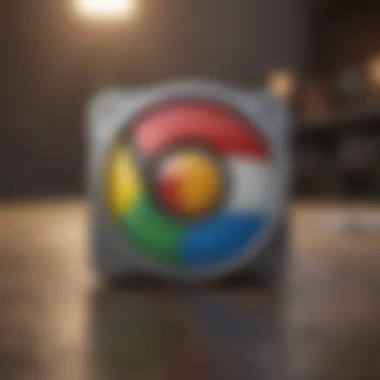
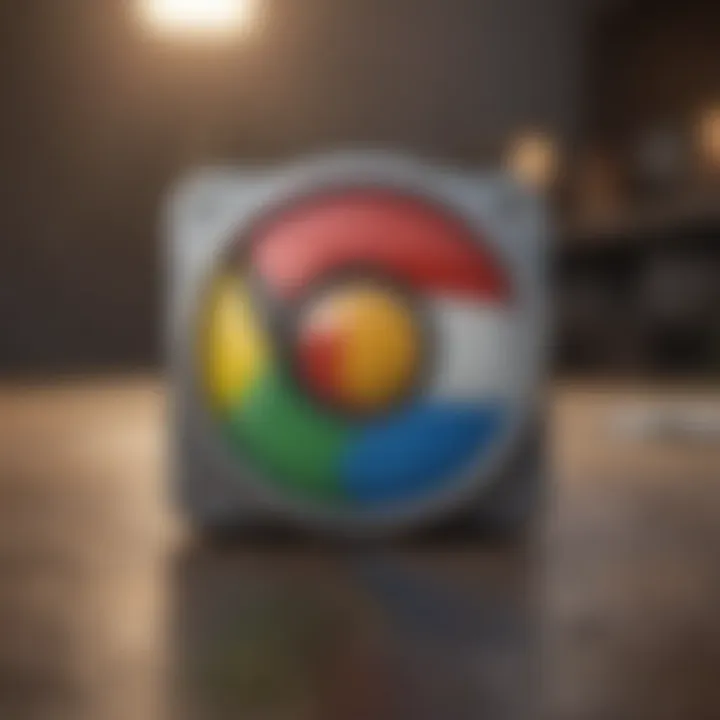
Intro
In today’s digital climate, having an up-to-date browser isn’t just a nice-to-have; it’s a necessity. The impact of keeping Google Chrome updated can’t be understated. Whether you’re casually browsing web pages, streaming your favorite shows, or working on important online tasks, having the latest version of Chrome brings improved performance, enhanced security, and access to new features that make your experience smoother.
One might assume updates happen behind the scenes, but sometimes these updates may not install automatically, leaving users vulnerable to security threats and missing out on functionalities. Everyone has their preferences; some users prefer a hands-on approach when it comes to managing their browser. In this guide, we’ll walk you through everything from checking for updates to troubleshooting any potential issues. Whatever your level of tech-savviness, this article will equip you with what you need to keep your browsing experience optimal.
Understanding Browser Updates
In today’s fast-paced digital world, keeping your browser up to snuff is non-negotiable. Understanding browser updates isn’t just a technical necessity; it's pivotal for a smooth and safe browsing experience. Every update that rolls out carries an array of advantages, from better performance enhancements to crucial security patches.
Importance of Regular Updates
Regular updates act like a safety net, catching vulnerabilities before they spiral out of control. When you keep your browser updated, you’re not simply gaining new features; you’re strengthening your fortress against potential cyber threats.
- Enhanced Security: Cyber threats evolve at breakneck speed. Outdated browsers can become easy targets for hackers. Regular updates patch security holes, integrating the latest defenses against phishing attacks and malware.
- Improved Performance: Every update often comes with performance tweaks that can significantly enhance browsing speed. For example, a new update might optimize how data is processed, making page loads quicker when you're juggling multiple tabs or streaming content.
- New Features: Updates often unveil new functionalities that refine user experience. Whether it’s an upgraded interface or better integration with apps, these updates can offer benefits that enhance productivity and streamline activity.
In short, neglecting these updates is like ignoring a leak in your roof; it might seem fine at first, but, eventually, you'll be left with a bigger mess to clean up.
The Evolution of Google Chrome
Google Chrome has come a long way since its inception in 2008. What started as a mediocre browser has undergone myriad changes, evolving into a powerhouse in the browsing arena.
- Launch and Initial Reception: Chrome blasted onto the scene with its speed and streamlined interface. Right from the start, it emphasized simplicity, shedding extra baggage that bogged down other browsers at the time.
- Continual Improvement: Updates have been a continuous thread in Chrome's fabric. Features like tab management, improved extensions, and cross-platform syncing have become staples in the browser, thanks to regular updates. Every year seems to bring a new set of functionalities that push the envelope further.
- Current Trends: Recently, Google has accelerated its growth in terms of security features and user privacy controls, reflecting a more user-centric approach. The browser now provides tools that allow you to control your digital footprint more effectively, a nod to the growing concerns regarding privacy.
The journey of Chrome embodies the need for ongoing evolution in technology to meet the shifting demands of its user base.
Understanding these facets equips you with the knowledge to grasp why keeping your browser updated is essential not just for individual users, but for the digital ecosystem at large.
Accessing Google Chrome
Accessing Google Chrome is the essential first step toward ensuring your browser is up-to-date. Without a proper engagement with the browser itself, all those exciting updates and enhanced features might as well be locked away behind a digital door. Knowing how to launch the browser efficiently and recognize your current version should be seen as the foundation before embarking on the journey of managing updates.
Being familiar with accessing Google Chrome can significantly streamline your browsing experience. It allows users to promptly check for updates and enables a smoother interaction with Google’s data ecosystem. In today’s fast-paced digital world, a well-functioning browser can make all the difference in productivity, entertainment, and security, whether you are streaming your favorite series, stepping up your gaming tactics, or browsing social media for the latest trends.
Launching the Browser
Launching Google Chrome is, for most, a routine task that takes mere seconds. However, doing it correctly can open a gateway to a world brimming with information and features. Typically, you’d find Chrome on your desktop, taskbar, or start menu as an easily recognizable icon. Double-clicking the vibrant red, green, yellow, and blue circle should do the trick to get things rolling.
As soon as the browser window flickers to life, the default homepage appears. This initial screen serves as a reminder that you’re ready to explore the web. If you’re a fan of efficiency, you might even consider utilizing keyboard shortcuts. Pressing Ctrl + N opens a new window, while Ctrl + T grants access to a new tab, speeding things up.
Make sure you’ve pinned Google Chrome to your taskbar or desktop if it isn’t currently. That makes it easier to access whenever you need. It’s worth the few moments required for that initial setup to save you time in the long run. Like they say, a stitch in time saves nine.
Identifying Your Current Version
Before diving into the vast digital seas, you need to know what version of Google Chrome you’re sailing on. Identifying the current version of your browser is critical for several reasons. First and foremost, each new version usually comes loaded with improvements, which often include performance boosts and critical security patches.
To check your current version, simply navigate to the Chrome menu by clicking on the three vertical dots located in the upper right corner of the browser window. From there, hover over Help and select About Google Chrome. In mere moments, your screen will display your current version number along with any available updates.
"Regular updates are not just important; they’re your shield against vulnerabilities that can compromise your data and privacy."
This information not only confirms what you’re working with, but it can also inspire you to check for updates more regularly. You might discover you’ve missed out on features others are raving about, so being informed is key.
Additionally, scanning for your browser version can resolve some compatibility issues with websites or applications that might require a certain level of technology to function smoothly. Knowing the version could mean the difference between seamless enjoyment or lagging frustration.
Overall, accessing Google Chrome involves not just launching the browser but maintaining awareness of the version you’re running—it’s a holistic approach to enjoying a secure and smooth browsing experience.
How to Check for Updates Manually
Staying ahead of potential issues in Google Chrome is crucial for a smooth online experience. While many users rely on automatic updates, knowing how to check for updates manually provides an opportunity for users to take control of their browsing environment. This section emphasizes the importance of manually checking for updates to ensure that you are harnessing the latest features and security enhancements Chrome offers. A proactive approach not only keeps your browser in optimal shape, but also fortifies your defense against emerging security threats.
Navigating the Chrome Menu
To initiate the manual update process, first, you'll want to access the Chrome menu. This may seem trivial, yet understanding its layout can save time and make the updating process smoother. Here’s how you can do it:
- Open Google Chrome: Start conditions matter, so make sure you're launching the browser without any pre-existing session biases.
- Locate the Menu Button: Look for the three vertical dots located in the upper right corner of the browser window. This is commonly referred to as the "More" option.
- Drop Down Options: Clicking the dots will reveal a list of options. Among these, you'll find various categories such as New Tab, New Window, and more.
- Click on Help: Here, you’ll see a subsection named "Help," which is crucial when checking for updates. Click on this.
- About Google Chrome: After selecting Help, click on "About Google Chrome." Here’s where the magic happens: Chrome will automatically begin checking for updates.
By navigating through the Chrome menu thoughtfully, you set the stage for seamlessly updating your browser whenever necessary.
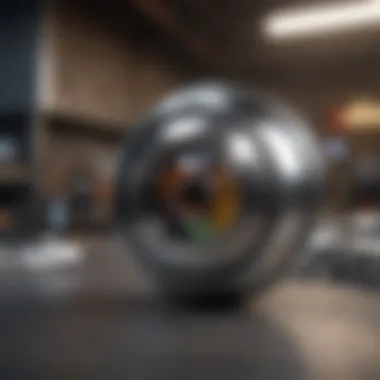

Detailed Steps for Manual Updates
Once you've reached the "About Google Chrome" section, the next steps should feel intuitive. The system takes over in checking for updates, but understanding what happens next is key.
- Checking for Updates: Chrome will begin searching for the latest version. If an update is available, it will kick off automatically.
- Downloading Updates: If an update is found, it will download in the background. A progress bar will indicate how much longer it’s going to take. This visual feedback is reassuring, especially when you have prior engagements.
- Restarting Chrome: Once the update is downloaded, the browser will likely require a restart to apply changes. A prompt will appear, asking you to "Relaunch" Chrome. Ensure all your work is saved before clicking it.
- At this moment, you might observe a loading icon. Patience is key here; the search doesn’t take long.
- If you prefer, you can finish whatever you're doing before relaunching, but keep in mind that the update won’t fully apply until you do.
By following these steps, you gain the power to update your browser on your own terms, ensuring you enjoy the latest and greatest Google Chrome has to offer without any delay.
"Keeping your browser updated is akin to regularly servicing your car. It may seem like a hassle, but it pays off in reliability and performance."
In summary, the ability to check for updates manually not only empowers you but also enhances your entire web browsing experience, ensuring you’re well-equipped to tackle whatever the internet throws your way.
Automatic Updates in Google Chrome
Google Chrome is a browser that most people rely on daily for work, entertainment, or keeping up with the latest news. One of the best features it offers is the automatic update functionality. This ensures that users have the latest security patches, performance enhancements, and new features without having to manually check for them. Automatic updates are a game changer in a world where cyber threats are rampant and software issues can pop up unexpectedly. By keeping your browser up-to-date, you protect not only your device but also your personal information.
Enabling Automatic Updates
Enabling automatic updates is generally straightforward. When you first install Google Chrome, this feature is enabled by default. However, if you need to check whether it's activated or you have disabled it at some point, here are the steps:
- Open Google Chrome: Launch the browser the way you usually do.
- Access the Menu: Click on the three vertical dots in the upper-right corner.
- Go to Settings: Select "Settings" from the dropdown menu.
- Expand Advanced Settings: Scroll down and click on "Advanced" to reveal more options.
- Look for Update Options: Under the "Update" section, you should see if automatic updates are enabled. If not, toggle the setting to enable it.
This will allow Chrome to update itself in the background, so you won’t need to worry about missing important updates.
Verifying Automatic Update Settings
After ensuring that your automatic updates are enabled, it’s wise to periodically verify that this feature continues to function as intended. Here's how you can do that:
- Check for Updates Manually: Sometimes, it’s beneficial to manually check for updates to confirm that the automatic updates are occurring. You can do this by:
- Observe Your Browser’s Behavior: If you notice that your browser isn't as responsive or is encountering issues frequently, it might be a sign that updates aren’t happening as they should.
- Opening Chrome.
- Going to the Menu and selecting "Help."
- Clicking on "About Google Chrome."
- From here, you can see if the browser is up-to-date or if there’s a new version available.
- If an update is pending, you should see the option to update right there.
By keeping an eye on these aspects, you can make sure that Chrome is always offering the latest and greatest in features and security enhancements, ensuring a smooth and safe browsing experience.
"In the digital age, staying updated is not just a choice; it's a necessity to protect our online life."
Overall, enabling and verifying automatic updates in Google Chrome can save you time and provide peace of mind, knowing that your browsing environment remains secure and efficient.
Troubleshooting Update Issues
When it comes to keeping Google Chrome in tip-top shape, troubleshooting update issues is a crucial aspect. Not only do updates provide new features and enhancements, but they also equip your browser with essential security patches. Facing issues during the update process can leave one frustrated, potentially exposing users to vulnerabilities. Understanding what snafus can occur and how to address them is vital for anyone who relies on a smooth browsing experience.
Common Problems Encountered
Several common problems may arise when trying to update Google Chrome. They can range from minor hiccups to more serious disruptions. Here’s a rundown of frequently encountered issues:
- Internet Connection Problems: Sometimes, users might realize their connection is unstable when attempting an update. A slow or dropped connection can thwart download attempts.
- Conflicting Software: Certain software, particularly antivirus programs, can mistakenly block Chrome’s update processes. This is often due to overly strict security settings.
- Insufficient Storage Space: On occasion, the device may not have enough storage for the update. This can lead to download failures or incomplete installations.
- Outdated OS or System Compatibility: Sometimes, older operating systems may not be compatible with the latest version of Chrome, resulting in failed updates.
Addressing these common headaches can save users from unnecessary stress and keep their browser running smoothly.
Steps for Resolving Update Failures
So, what can one do when the update process goes awry? Here’s a step-by-step guide to troubleshooting update failures in Google Chrome:
- Check the Internet Connection: First things first, ensure that your internet connection is stable. You might want to reboot your router or switch to a wired connection if using Wi-Fi.
- Disable Conflicting Software Temporarily: If certain antivirus or firewall settings are causing roadblocks, consider disabling them temporarily to see if that resolves the issue. Always remember to reactivate them later.
- Free Up Storage Space: Take a moment to clear out unnecessary files or applications from your device. This process could free up enough space for the update to take place.
- Restart Google Chrome: Sometimes, a simple restart of the browser can resolve issues. Just close all Chrome windows and reopen the app.
- Update Your Operating System: Make sure that your OS is up to date. Sometimes, the latest Chrome updates won’t install unless the operating system itself is current.
- Reinstall Chrome: If all else fails, uninstalling Google Chrome and reinstalling it may be the last resort. This can resolve deep-rooted issues that might not be apparent otherwise.
These steps can significantly reduce the frustration involved in updating Chrome, ensuring that users can navigate the web smoothly without interruptions.
By staying informed about potential issues and knowing how to troubleshoot them, users can make the most of their browsing experience. Keeping a finger on the pulse of updates not only enhances performance but also fortifies security, an absolute must in today's digital landscape.
Understanding Update Notifications
When it comes to managing Google Chrome updates, understanding update notifications is a pivotal part of the process. These notifications act as a barometer for the health of your browser. They inform you when updates are available and sometimes even why those updates are critical. In our tech-centric world, keeping our software current isn't just a nicety; it’s a necessity.
Benefits of Recognizing Update Alerts
For instance, missed update alerts can lead to increased security vulnerabilities. When the browser isn’t equipped with the latest protections, you could be an open target to cyber threats. If you think about it, an update alert isn't just some annoying pop-up; it’s your browser’s way of waving a flag, saying, "Hey, there's something important you need to know about!"
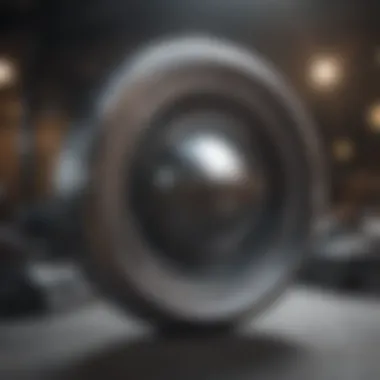

Moreover, being proactive about these notifications not only helps to secure your browsing experience but also enhances performance. Updates often come packed with performance tweaks and new features that make navigation smoother and more responsive.
Interpreting Update Alerts
For anyone who has used Google Chrome, you might have encountered update alerts popping up from time to time. But, how do you make sense of them? First off, alert messages are usually designed to be straightforward. They often indicate the available update, mentioning if it’s a security fix, feature enhancement, or a performance upgrade.
Here’s how to interpret these alerts effectively:
- Highlight the Importance: Is the alert emphasizing critical security patches? You should prioritize such updates, as they address serious vulnerabilities in the browser.
- Context Matters: Often, the release notes provide insights into what’s been changed or improved. Familiarizing yourself with this content can help understand how the latest update impacts your browsing experience.
- Frequency of Updates: Pay attention to how often Chrome requests updates. Frequent notifications might suggest the browser is encountering underlying issues that need addressing.
Keeping an eye on these details ensures you’re not just mindlessly clicking “update” without grasping its significance.
Customizing Notification Settings
Customizing how and when you receive update notifications can take your browsing experience up a notch. For example, some users may prefer getting notified in a certain way to avoid distractions, while others might want to ensure they never miss critical updates. Here’s a quick rundown on how to customize these settings:
- Access Settings: Open Chrome and navigate to the settings through the three-dot menu at the top right.
- Privacy and Security: Here, you'll find options that include managing site settings and notifications.
- Manage Update Notifications: In the update section, adjust your preferences. You can decide whether to receive notifications for every small update or just monumental ones that may affect your security.
"Staying updated is not just about features; it’s about ensuring your online safety."
Ultimately, customizing your notification settings allows you to tailor your browsing experience according to your needs and habits.
By understanding these update notifications and how to manage them, you’re not merely keeping your browser fresh. You’re also ensuring that your digital turf remains secure and efficient.
Impact of Updates on Performance
Keeping Google Chrome up-to-date is more than just a formality; it directly influences browsing performance. With every update, the browser evolves, addressing not only bugs but also introducing optimizations that enhance speed, responsiveness, and overall user experience. Users who skip updates may not realize they are missing out on crucial improvements that could prevent sluggish performance or unexpected crashes.
The complicated machinery of modern web applications demands a browser that meshes well with various elements like HTML, CSS, and JavaScript. Enhancements in the Chrome engine can lead to brisker page loads and fluid interactions. When your browser runs at its peak, your time spent online becomes markedly more efficient. More than just incremental tweaks, these updates often integrate advanced technologies that set the foundation for a smoother and more engaging browsing experience.
Performance Improvements with Each Update
Most users might not notice how updates translate to real-world benefits, but there’s a substantial difference when you delve into what each new version offers. Every update typically contains performance boosts that rectify previously identified shortcomings. For instance, updated rendering engines can diminish load times, making websites pop up on your screen more quickly.
Moreover, JavaScript performance would often see a lift, meaning interactive elements on pages behave seamlessly instead of lagging or stuttering. This is essential especially for gaming enthusiasts or those streaming live content, where every millisecond counts. Here are some notable performance aspects you might encounter with new releases:
- Faster page loads: Enhanced algorithms allow faster retrieval of data from servers.
- Reduced memory usage: Updates often optimize resource allocation, allowing smoother multitasking.
- Improved script handling: Better execution of scripts means fewer interruptions during your online activities.
"Regular updates are the backbone of performance improvements; ignore them, and you might face performance hiccups when it counts the most!"
Identifying Performance Issues Linked to Updates
On the flip side, it’s also possible for updates to introduce new problems. While rare, these issues might cause higher memory consumption or unexpected crashes. Users need to be vigilant and maintain an eye on performance metrics post-update. If after an update you notice your browser is freezing, crashing, or consuming excessive resources, these could be signs of potential issues.
To systematically identify these problems, consider the following points:
- Monitor system resources: Utilize tools like Task Manager (Windows) or Activity Monitor (Mac) to see how much memory Chrome is using.
- Evaluate browser behavior: Look out for slow loading times or pages that fail to render correctly after an update.
- Revert if necessary: In cases of significant disruption, it may be prudent to revisit an earlier version, while you wait for a fix from the development team.
Keeping tabs on these performance indicators is essential for a balanced browsing experience. After all, understanding both sides of browser updates allows you to capitalize on the positives while being prepared for any unwanted surprises.
Security Enhancements Through Updates
When it comes to navigating the vast ocean of the internet, staying secure is no small feat. One of the most significant advantages of using Google Chrome is the continuous enhancements it receives through regular updates. These improvements aren't just technical tweaks; they're often lifesavers, designed to protect users from a myriad of online threats. As technology and cyber threats evolve, so must the defenses we employ against them. This section delves into the importance of updates in terms of security vulnerabilities and how these updates serve to mitigate risks associated with such vulnerabilities.
Recognizing Security Vulnerabilities
In the digital age, every single one of us is a target for hackers and malicious entities. Security vulnerabilities are not just abstract concepts; they're real issues that have tangible impacts. For instance, the infamous "Zero-Day" vulnerabilities give attackers a chance to exploit software weaknesses before a patch is even available. Being aware of these vulnerabilities is critical.
Some common types of vulnerabilities include:
- Exploits in Code: Bugs in the software can allow unauthorized access or data leaks.
- Phishing: Techniques that trick users into providing sensitive information through seemingly legitimate means.
- Malware: Unsanctioned software that can hijack your browser's functionalities, leading to unauthorized actions.
The beauty of Google Chrome's update mechanism lies in its proactive approach. Each update often comes with a digital toolbox that helps in fortifying the browser against these evolving threats. For the busy professionals, gamers, and casual users alike, remaining vigilant about potential security threats can save a lot of headaches down the line.
How Updates Mitigate Risks
Now, let’s talk about the real game changers: updates. Google Chrome update processes work under the hood, ensuring that you have the protective shields in place before rather than after issues arise. Each update generally includes:

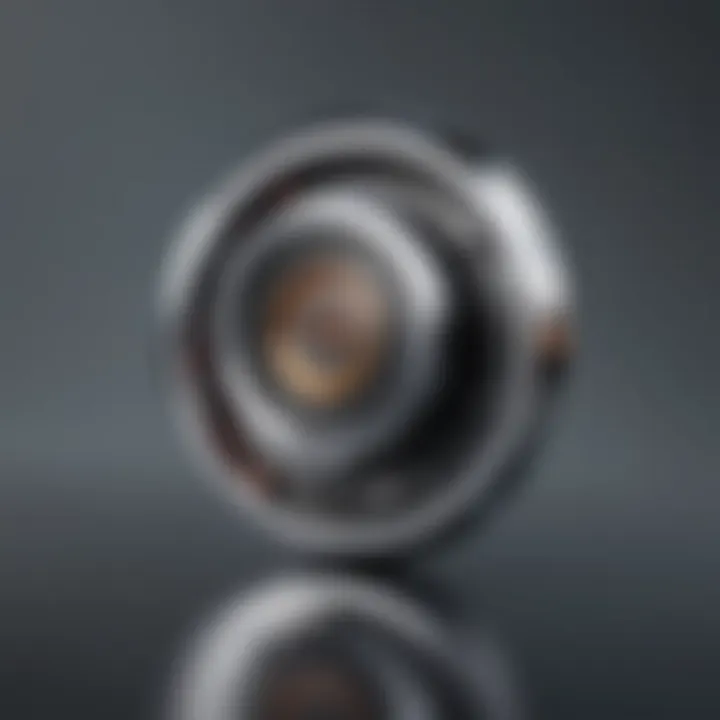
- Patches for Vulnerabilities: The majority of updates are designed to close the doors on previously identified vulnerabilities.
- Enhanced Features: Some features can provide advanced protection against phishing attacks and suspicious downloads.
- Updated Security Protocols: Chrome often updates its underlying security framework, adapting to newly discovered threats, ensuring a robust online experience.
"Staying updated isn’t just a good practice; it’s an essential step toward ensuring a safer browsing experience."
Ignoring these updates means leaving open doors for potential breaches. As the internet evolves, so do the methods of attack. This is why consistent patching and updating are paramount for anyone who uses technology as part of their daily routine.
In short, with every new version of Google Chrome, you are not only getting enhanced browsing features but also a strong security shield that keeps you protected from evolving threats in the digital landscape.
Indeed, updates might feel like a chore, but they play a critical role in keeping both your data and device secure. So if you haven't already, it's high time to embrace a routine of checking and updating your browser regularly.
Maintaining Browser Stability
Maintaining browser stability is often an overlooked aspect of user experience, yet it plays a critical role in ensuring smooth, uninterrupted web browsing. Sturdiness means fewer crashes, faster loading times, and a general feeling of reliability when using the browser. In the fast-paced world of technology, where every second counts, having a stable browser allows users—especially those who are tech-savvy or deeply engaged in online gaming and entertainment—to interact with their digital environments without frustration.
Keeping the browser updated is one of the most vital steps in maintaining its stability. Each update typically contains improvements and fixes that can address past performance issues. Additionally, updates are designed to adapt to new web technologies and standards, which can directly affect stability. For instance, if a user is trying to run the latest interactive website but their browser version is outdated, they might encounter errors that can lead to a subpar experience. By consistently managing updates, users safeguard their experience against such pitfalls.
Role of Updates in Enhancing Stability
One of the key components of a stable browsing experience is the role that updates play in refining the browser's performance. Chrome, for instance, frequently rolls out updates not just to introduce new features but also to patch bugs that may lead to crashes or slowdowns. These updates often include:
- Bug Fixes: Many stability issues arise from bugs in the code. When Google identifies these, they push updates to correct them.
- Enhanced Compatibility: New web standards emerge continually. Updates ensure that Google Chrome remains compatible with these innovations, reducing the likelihood of issues that may cause crashes.
- Improved Resource Management: Every update often comes with optimizations for resource handling, which enhances overall browser speed and stability.
By recognizing the inherent connection between updates and browser stability, users can prioritize downloading these updates promptly, enhancing their overall browsing experience.
Evaluating Update Impact on Stability
Understanding how updates affect browser stability is a two-way street. Not only is it essential to recognize that updates generally enhance stability, but users should also be aware that there can be instances where an update could introduce new problems. For example, while a new version may fix bugs, it could also be less compatible with specific extensions or older hardware.
To effectively evaluate the impact of updates on stability, users can consider the following:
- Feedback from the Community: Online forums like reddit.com can shed light on whether others have faced similar issues post-update.
- Experiment With Rollbacks: If an update causes problems, users can sometimes roll back to the previous version, allowing time for further fixes to be implemented.
- Monitor Performance Metrics: Third-party tools or browser task managers can help track CPU and RAM usage, providing insight into how different versions perform in real-world scenarios.
Ultimately, the goal is to achieve an environment where the browser not only runs seamlessly but also aligns closely with a user’s specific needs and expectations. Staying vigilant and adapting as necessary leads to a more stable and pleasant browsing experience.
Alternative Browsers and Their Update Processes
Exploring alternative browsers and their update processes invites a broader perspective on the browsing experience. While Google Chrome certainly holds a significant portion of the market share, it's crucial to recognize the advantages that other browsers can provide. Each alternative comes with its own set of features, performance metrics, and update methodologies. Understanding these factors sheds light on why a user might want to consider a switch—and what they may gain or lose in the process.
Comparative Analysis of Popular Browsers
When assessing alternative browsers, several options frequently surface: Mozilla Firefox, Microsoft Edge, Safari, and Brave. Each of these browsers cultivates a distinct identity with unique updating mechanisms to cater to different user bases.
- Mozilla Firefox: Known for its emphasis on privacy and user control, Firefox adopts a system where updates are automatically downloaded and installed in the background. This ensures users benefit from new features and security enhancements without cumbersome manual intervention. Regular updates not only improve functionality but the browser also assists users with notifications when their version is outdated.
- Microsoft Edge: Built on the same foundations as Chrome—the Chromium engine—Edge has found its footing through a user-friendly interface that comes with a built-in update management system. Updates are rolled out in a seamless manner, often during system updates. This means users who operate on Windows enjoy integrated browser updates as part of overall OS enhancements.
- Safari: On the other hand, Apple's Safari browser integrates updates with macOS updates. Users relying on Apple devices may find this approach straightforward, as updates generally occur along with system updates. However, the downside is the potential for delays, as users may not receive critical updates until they choose to update their operating system.
- Brave: With a strong focus on privacy and performance, Brave’s update system is similar to that of Chrome and Firefox. It regularly checks for updates without the user needing to lift a finger, pushing new features and security patches straight to the user. Its cryptographic features enhance browsing security during these updates, appealing to privacy-minded individuals.
Considering a Switch
Making the decision to switch from Chrome to an alternative browser entails weighing multiple factors. First and foremost, users should think about their priorities in terms of privacy, user-friendliness, and desired features.
- Privacy: If a user's main concern is data tracking, privacy-focused browsers like Mozilla Firefox or Brave may offer better terms. With built-in tracking protections and a strong commitment to user data security, these browsers often provide mechanisms for managing permissions better than Chrome.
- Performance: For those who prioritize speed and resources, Microsoft Edge and Brave excel due to their lightweight frameworks, which often lead to faster load times and less battery usage on laptops.
- Familiarity: Strong attachment or preference for Chrome's layout and extensions may make it tougher to shift gears. However, exploring alternatives that support Chrome extensions, like Edge, can ease the transition.
Decisions regarding a browser switch should not be taken lightly, especially since the browsing experience heavily affects productivity, security, and enjoyment of online content. Ultimately, users should experiment with a couple of these browsers to see which one aligns best with their personal needs and preferences.
From understanding the principles of alternative browsers and their update processes to analyzing user needs, it becomes apparent that consumer choice plays a central role in today’s digital navigation. Ignoring alternatives might lead to missing out on potentially enriching browsing experiences.
Final Thoughts on Managing Chrome Updates
Staying on top of Google Chrome updates is more than just a suggestion; it's a necessity if you want to keep your online experience smooth and secure. In a digital age where threats evolve at lightning speed, the importance of managing updates cannot be overstated. Through regular updates, users benefit from improved performance, enhanced security measures, and access to the latest features that make browsing more enjoyable. It's not just about maintaining a tidy digital workspace - it’s about fortifying your security and ensuring that everything runs as it should.
Establishing a Routine for Updates
Creating a habit of checking for Chrome updates is akin to regular maintenance for your car. You wouldn’t wait until your vehicle starts sputtering to fill the gas tank or check the oil; the same goes for your browser. Regularly establishing a routine helps catch any updates before they become critical issues.
- Set a reminder: Allocate a certain day each week or month to manually check for updates. This sort of calendaring does not need to be rigid; adapt it based on your internet usage and productivity needs.
- Automate when possible: Make use of the automatic update feature provided by Chrome. This ensures that updates will be applied without manual input, allowing you to focus on higher priority tasks while still keeping your browser in tip-top shape.
- Stay informed on major updates: Occasionally, updates bring substantial changes; keeping an eye on news related to Chrome can alert you to what’s new and what features might help your browsing experience even more.
By building this routine, you can work smarter, not harder, ensuring you’re always running the latest version of Chrome.
Emphasizing the Need for Technological Vigilance
In this fast-paced tech world, being vigilant about updates isn’t just good practice; it’s a buffer against errors, breaches, and even the everyday annoyances of a malfunctioning browser. Cyber threats are like shadows lurking in the corner, waiting for an opportunity to strike, and an outdated browser could give them the foothold they need.
- Awareness of Phishing and Malware: Updated versions of Chrome come with better defenses against phishing attempts and malicious installations. If you're not staying updated, you're potentially leaving the door open for unauthorized access to your data.
- Consumer Accountability: As users, we have a responsibility to protect our own cyberspace. Keeping our browsers updated demonstrates awareness that what we put online is subject to a variety of risks.
- Experience Optimization: Beyond safety, updates often enhance user experience. New features and improvements help streamline tasks, whether you're gaming, streaming, or losing yourself in another Netflix binge. An updated browser isn’t just a shield; it’s your ally.
Regularly managing updates isn’t just a task—it's a commitment to a safer and smoother online experience.
Taking these steps is key to ensuring you’re not just another statistic in the frightful landscape of digital security breaches. Ultimately, whether it's establishing a routine or being vigilant about technological matters, proactive measures ensure you remain ahead of the curve.







