Complete Guide to Downloading Battle.net
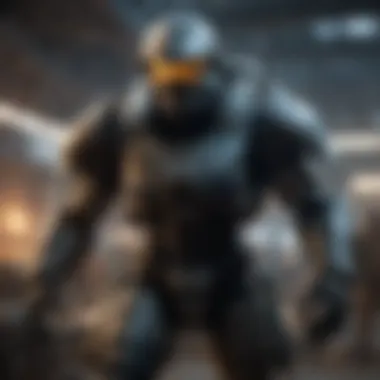
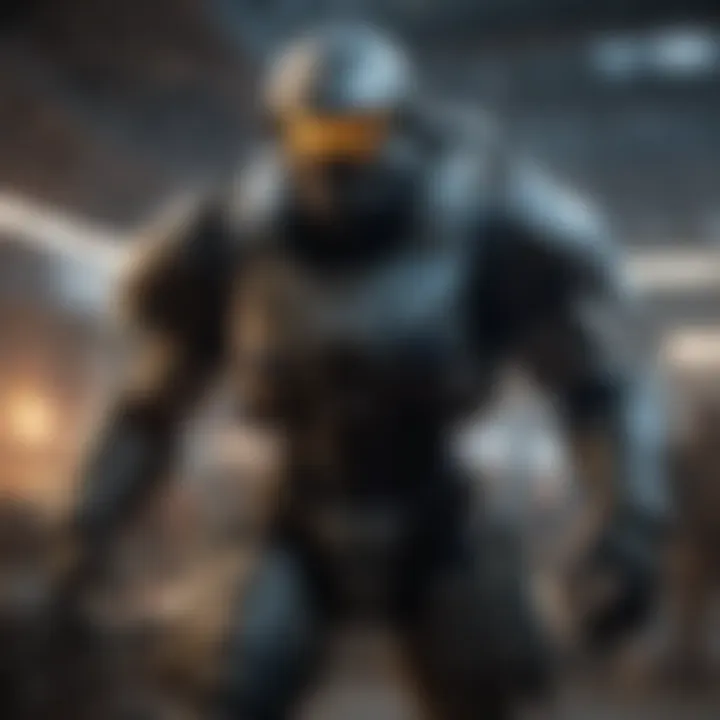
Intro
In the realm of online gaming, Battle.net stands out as a pivotal platform developed by Blizzard Entertainment. Its importance hinges not only on hosting multiplayer games but also on fostering a robust community among players. With the ever-increasing popularity of online gaming, understanding how to effectively download and set up Battle.net has become essential for both newcomers and seasoned players alike.
This guide aims to provide a clear, step-by-step approach to downloading and installing Battle.net. It will explore prerequisites, installation processes, and common troubleshooting methods to ensure a smooth experience for users. Furthermore, we will delve into insights regarding usage that enhance your gaming experience.
The intention is to demystify the process for various types of users and equip them with the knowledge necessary for a successful installation. Let’s commence with the essential news updates surrounding the platform, as this information may influence download decisions and user engagement.
Preamble to Battle.net
Battle.net has grown into a crucial hub for gamers around the world. As Blizzard Entertainment's online gaming platform, it is not just a storefront. It offers a full suite of features aimed at providing a seamless gaming experience. Understanding how Battle.net operates, its features, and its purpose is essential for anyone looking to engage with Blizzard's offerings.
Understanding Battle.net
Battle.net serves as Blizzard Entertainment's unified online service and community platform. Introduced in 1996, the service has continuously evolved. It provides account management, multiplayer gaming, digital game sales, and a social networking interface for users. Through this service, players can easily access an array of Blizzard’s game titles, including the iconic World of Warcraft and the Overwatch franchise. The platform enhances the gaming experience by allowing friends to connect, form groups, and communicate easily.
In addition to connecting players, Battle.net also offers services such as cloud saves and in-game messaging. These capabilities allow users to resume their gaming without losing progress. This makes it a vital tool for both casual and serious gamers, ensuring that they have everything necessary at their fingertips.
Key Features of Battle.net
Battle.net is equipped with several key features that enhance user experience:
- Game Library: Users can facilmente manage their game collection, download, and launch games from a single interface.
- Social Features: Players can add friends, chat, and set up parties, fostering a community-centric environment.
- Cross-Platform Play: Many titles allow cross-play with users on different devices, breaking down barriers between players.
- In-Game Overlays: The overlay provides quick access to social features and game settings without interrupting gameplay.
- Frequent Updates: Blizzard ensures its platform is regularly updated, maintaining compatibility and security for its users.
These features collectively create a user-friendly environment, making Battle.net a platform of choice for millions of gamers. Understanding these functionalities can greatly enhance the overall experience, making your entry into the Blizzard gaming ecosystem smoother and more enjoyable.
System Requirements for Battle.net
Understanding the system requirements for Battle.net is crucial for users who wish to maximize their gaming experience. Meeting these requirements ensures that the platform operates smoothly, providing access to all its features without major issues. Neglecting these specifications may lead to performance limitations, crashes, or even the inability to run the application altogether, which can be quite frustrating.
When discussing the system requirements, we differentiate between minimum and recommended specifications. The minimum specifications indicate the bare minimum necessary to run the application, whereas the recommended specifications suggest the recommended hardware for optimal performance. This distinction allows users to make informed decisions on whether to upgrade their systems or not.
In addition, regularly checking the system requirements for future games and updates on Battle.net is essential, as they may change over time. Gaming technology advances, and system resources become more demanding. Keeping your hardware updated can help maintain an excellent gaming experience well into the future.
Minimum System Requirements
The minimum system requirements for Battle.net are set to help users establish a baseline they need to meet for running the platform.
- Operating System: Windows 7 or later. Users running older versions may experience compatibility issues.
- Processor: Intel Core i3 or AMD Phenom X3 8750. This is necessary to ensure that the platform can manage basic functions.
- Memory: At least 4 GB of RAM. This amount is considered the least for smooth operation but could lead to performance hiccups when running multiple applications.
- Graphics: NVIDIA GeForce 760 or AMD Radeon RX 560. Integrated graphics may not provide the necessary power for an optimal experience.
- Storage: Activating the Battle.net application may require a total of around 1 GB of free space. Additional space might be necessary for game installations.
These requirements indicate what a user needs to run Battle.net at a functional level. Given the increasing complexity and demands of modern games, users might find their experience lacking when only meeting these minimum specs.
Recommended System Requirements
Recommended system requirements ensure users can enjoy Battle.net without persistent lag or heat issues. They also assure that the overall interface and gaming experience are satisfactory. Here are the recommended specs:
- Operating System: Windows 10. Newer operating systems may provide better security and performance.
- Processor: Intel Core i5 or AMD Ryzen 5. These processors can handle multitasking and more resource demanding applications efficiently.
- Memory: 8 GB of RAM or more, as this enables users to run multiple applications and games simultaneously without sacrificing performance.
- Graphics: NVIDIA GeForce GTX 1060 or AMD Radeon RX 580. These models ensure better graphics performance, benefiting visually rich games.
- Storage: A minimum of 15 GB of free space for the Battle.net app and installations, keeping in mind that game files can be large.
Choosing to meet or exceed the recommended system requirements greatly enhances the overall user experience on Battle.net. Performance becomes more reliable, and users enjoy smoother gameplay without interruptions.
Always keep your system updated to ensure compatibility with new games and features.
Creating a Battle.net Account
Creating a Battle.net account is a crucial step for anyone interested in accessing Blizzard Entertainment's extensive gaming ecosystem. This account acts as a gateway to a broad selection of games, community features, and important account management tools. Without an account, users cannot access games like World of Warcraft or Overwatch, making the account the first step for a seamless gaming experience.
The benefits of having a Battle.net account extend beyond simple game access. Users can manage their game libraries, purchase games and in-game content, and access customer support. Additionally, the platform often offers exclusive content and promotions tied to account ownership. Therefore, understanding the account creation process is essential for both newcomers and experienced gamers.
Step-by-Step Account Creation
To create your Battle.net account, follow these straightforward steps. The process is user-friendly and designed to get you set up quickly.
- Visit the official Battle.net website at Battle.net.
- Click on the "Create a Free Account" button located at the top right corner of the homepage.
- Fill in the required fields, including your email address, a secure password, and your region. Ensure that the password meets the security requirements listed.
- Click "Continue" to proceed.
- You will be asked to verify your email address through a confirmation email. Open your inbox, find the email from Blizzard, and click the confirmation link.
- After confirming your email, return to the Battle.net webpage and log in with your newly created credentials.
Following these steps will lead to a successful account creation, giving you immediate access to a wealth of gaming content and features.
Account Verification Process
Once an account is created, it is vital to complete the verification process. This not only confirms the authenticity of your account but also enhances its security. Here’s how you can verify your account effectively:
- After account setup, you will receive an email from Blizzard for verification. Open this email.
- Click on the verification link provided. This action confirms your ownership of the email address linked to your Battle.net account.
- If you do not find the email in your inbox, check your spam or junk folder. Sometimes, verification emails may be misdirected.
Verification helps protect your account from unauthorized access and potential breaches. It's an essential step in ensuring that your gaming experience remains secure and personalized. With a verified account, players can enjoy peace of mind while exploring the varied offerings of the Battle.net platform.
Downloading Battle.net
Downloading Battle.net is a crucial step for gamers who want access to Blizzard Entertainment's expansive library of games. This platform gives users a centralized place for game management, updates, and social features. The process is straightforward, but there are key points that can enhance the experience. Ensuring that you are downloading the correct version for your operating system is vital for smooth performance.
In this section, we will guide you through accessing the download page and selecting the appropriate version for your system. By understanding these steps, users can avoid potential issues and streamline their gaming experience.
Accessing the Download Page
To download Battle.net, first, you must locate the official download page. This should always be done through the Blizzard Entertainment website to avoid any unsafe or unofficial sites. Here’s how you can access the page:
- Open a web browser on your device.
- Type in the URL: https://www.blizzard.com.
- Navigate to the Battle.net section.
- Look for the download link prominently displayed on the homepage or in the Battle.net section.
Once you have reached the download page, ensure that your internet connection is stable. A reliable connection facilitates a smooth download experience.
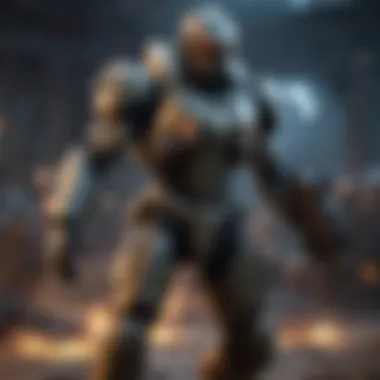
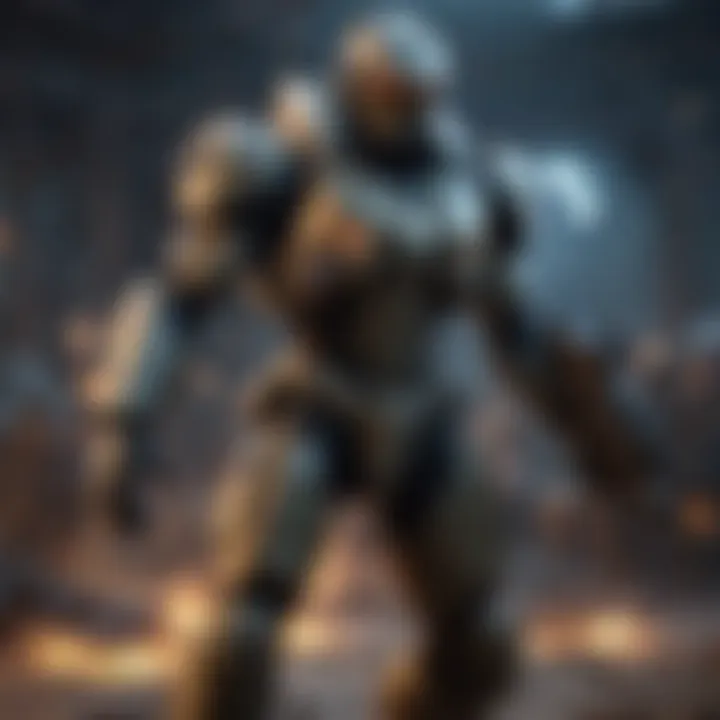
Selecting the Right Version
After accessing the download page, it is important to select the right version of Battle.net for your operating system. Here are some considerations:
- Windows Users: There is a specific installer for Windows. Make sure your system meets the minimum requirements outlined on the site.
- macOS Users: A separate version is offered for macOS users, which ensures compatibility with Apple machines.
- Confirm Updates: Regularly check the download page for any updates. Compatibility might change with new operating system releases, so it is wise to stay informed.
Selection is simple, but errors are often made here due to neglecting system compatibility. Review your specifications before proceeding.
In summary, understanding how to download Battle.net clearly influences your gaming setup. By accessing the right page and selecting the correct version, you can minimize issues that may arise later on.
Installing Battle.net
Installing Battle.net is a critical step for gamers looking to access a wide array of titles developed by Blizzard Entertainment. This platform acts as a gateway to games such as World of Warcraft, Overwatch, and Diablo III, among others. Having Battle.net installed ensures that users can manage updates, purchases, and various online services available for these games seamlessly. The installation process is straightforward, but knowing the correct steps tailored for your operating system can enhance the overall experience, making it efficient and hassle-free.
Installation Process on Windows
Before you begin the installation on a Windows system, ensure that your PC meets the minimum system requirements for Battle.net. You may check Microsoft’s website for guidance regarding the OS version and other specifications. To start the installation:
- Download the Battle.net Installer: Go to the official Battle.net website and click the download link. This will download the installer to your default downloads folder.
- Run the Installer: Locate the downloaded file, usually named Battle.net-Setup.exe. Right-click on it and select "Run as administrator" to initiate the installation process. This allows the installer to modify system settings where necessary.
- Accept Terms and Conditions: Upon launching the installer, you will need to read and accept the terms and conditions to proceed.
- Select Installation Folder: You can choose the default installation location or specify a different folder. Generally, it is advisable to keep the default path for simplicity.
- Complete Installation: Once you confirm your installation folder, click the install button. The installation may take several minutes, depending on your internet speed, as it will download necessary data from Blizzard’s servers.
- Launch Battle.net: After the installation completes, open Battle.net and log in using your account credentials. If you don’t have an account, you can create one directly through the application.
It is important to ensure you are connecting to a secure network during installation to avoid issues with corrupted files or failed downloads.
Installation Process on macOS
When installing Battle.net on a macOS device, the process follows a similar flow, but there are some system-specific steps to note. First, confirm that your Mac meets the recommended specifications. Follow these steps for installation:
- Download the Installer: Visit the official Battle.net website and download the installer for macOS.
- Open the Downloaded File: Navigate to your downloads folder and double-click on the Battle.net-Setup.zip file to extract it. You should see the Battle.net-Setup application.
- Run the Installer: Double-click the Battle.net-Setup to start the installation. You may see a security warning. If so, go to your System Preferences, select Security & Privacy, and allow the application to run.
- Agree to Terms and Conditions: As with Windows, you will need to read and agree to the terms and conditions.
- Select Installation Path: Select the destination for the application. By default, Battle.net will install in the Applications folder.
- Complete Installation: Click on the install button. The installer will copy necessary files to your selected location and download updates.
- Launch Battle.net: Once the installation is complete, navigate to your Applications folder, and open Battle.net. Log in with your account information.
In both Windows and macOS installations, connectivity is vital. Ensure your internet connection is stable to avoid incomplete installations, which may lead to errors or performance issues later.
Logging into Battle.net
Logging into Battle.net is a crucial process for users wishing to access the vast ecosystem of Blizzard Entertainment's gaming platform. This step is not just about entering your credentials; it is the gateway to all the features and benefits that Battle.net offers. By logging in, users gain access to their game library, community features, and exclusive content. It also allows for personalized experiences, as the platform remembers your preferences and settings. Moreover, a successful login enables access to vital account security features, ensuring players can keep their information secure.
Navigating the Login Screen
The login screen of Battle.net is straightforward and user-friendly. Upon launching the application, you will see fields for your email address and password. If you have linked your social media accounts, you might also see options to log in through those platforms, which can speed up the process.
- Enter Your Email: This should be the email associated with your Battle.net account.
- Input Password: Carefully type your password, ensuring there are no mistakes.
- Login Options: Consider using the "Remember Me" checkbox for quicker access in the future.
- Language Settings: If needed, adjust your language settings at the bottom of the screen.
Once the information is filled in, simply click the "Log In" button. If your credentials are correct, you will be redirected to your account dashboard. However, if you encounter issues, it could be because of incorrect details or temporary server problems.
Resetting Forgotten Passwords
Forgetting a password can happen to anyone, and Battle.net provides an effective method to recover your account through a password reset. Start by clicking on the "Forgot Password?" link on the login screen. This action will initiate the recovery process.
- Provide Your Email: Type in the email associated with your Battle.net account.
- Check Your Inbox: You will receive an email with instructions to reset your password. Be sure to check your spam folder if it doesn't appear soon.
- Follow the Link: Click on the link sent to you. This will direct you to a secure page.
- Create a New Password: Select a strong password that combines letters, numbers, and symbols to enhance security.
Once completed, you can return to the login screen and enter your new password. It’s wise to update your password regularly and use unique passwords for different accounts to enhance security. A robust password recovery system ensures that users can regain access to their accounts efficiently, minimizing potential disruptions in gaming experiences.
"Security and ease of access are fundamental in gameplay, and Battle.net understands this by providing easy ways to log in and recover accounts."
Navigating the Battle.net Interface
Navigating the Battle.net interface is a crucial ability for users looking to maximize their gaming experience. This platform is not just a simple game launcher; it acts as a central hub connecting players to a wide array of games, exclusive content, and community interactions. Understanding how to maneuver through this interface can save time and enhance the overall enjoyment of Blizzard's offerings.
Overview of the Dashboard
The dashboard serves as the primary gateway for users on Battle.net. Upon logging in, players find an organized layout that presents various features intuitively. The menu typically includes sections such as Games, Friends, Notifications, and the Store. Each of these segments plays a vital role in enhancing user experience.
- Games Section: Here, all available titles are displayed. Players can launch games directly from this area, making it straightforward to access their favorite titles.
- Friends List: This portion allows users to see who is online, chat, and invite friends to gaming sessions, fostering a sense of community.
- Notifications: Users receive updates about game releases, events, or important news, keeping them informed.
- Store Access: Players can browse new games and expansions, as well as various in-game items that may enhance their gameplay.
The organized presentation of the dashboard minimizes the time spent searching for functions, thus allowing for a more fluid gaming experience.
Accessing Game Titles
Accessing game titles through the Battle.net interface is remarkably user-friendly. After selecting the "Games" tab, users can scroll through a visually appealing list of options. Each game is often represented with an icon, title, and sometimes a brief description or preview. This allows users to quickly identify and select the games they wish to play.
Furthermore, the platform provides a detailed overview when a game is selected. This can include:
- Installation Status: Information on whether the game is installed or needs an update.
- Launch Options: Players can manage their game settings or choose to play in specific modes (like multiplayer).
- Game Forums: Links to community discussions about the game, which can be helpful for troubleshooting or discovering new strategies.
In summary, the Battle.net interface prioritizes ease of use. Users can find and play games with minimal effort. Mastering the interface is beneficial, offering an opportunity to fully engage with Blizzard's diverse game portfolio.
Troubleshooting Common Issues
Troubleshooting common issues is a critical aspect when using Battle.net. Whether you are a seasoned gamer or a newcomer, encountering problems can be frustrating. This section aims to address some of the typical obstacles users face and provides practical solutions. Being well-informed about these issues can enhance your gaming experience and save valuable time. Understanding these difficulties will enable users to enjoy smooth gameplay and quicker resolutions when problems arise.
Installation Errors
Installation errors can prevent a user from successfully getting Battle.net up and running on their system. These errors may stem from various sources, including incomplete downloads, system compatibility issues, or unexpected interruptions during installation. It is essential to identify specific error codes that the installation process may present, as these codes often give insight into the underlying problem.
To resolve installation issues, follow these steps:
- Check System Requirements: Ensure that your computer meets the minimum and recommended system requirements for Battle.net.
- Clear Temporary Files: Sometimes, corrupt files held in your system’s temporary folder can interfere with the installation. You can clear these by accessing the Disk Cleanup tool on Windows.
- Re-download the Installer: If the download was interrupted, try to download the Battle.net installer again, ensuring a stable internet connection.
- Run as Administrator: For Windows users, execute the installer with administrator privileges by right-clicking on the file and selecting this option.
If you continue to experience issues, consider checking the official Battle.net support page, as it frequently updates with solutions to common installation errors.
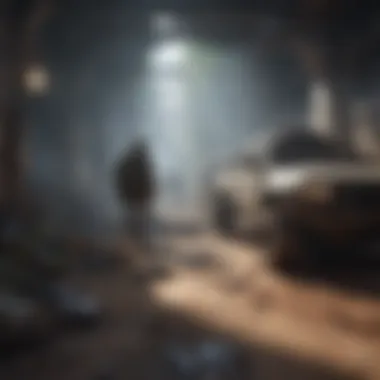

Connectivity Problems
Connectivity problems can severely hinder an enjoyable gaming session on Battle.net. These issues commonly manifest as lag, disconnections, or inability to log in. Often, connectivity problems are not solely due to the Battle.net platform, but may involve users' internet connection or firewall settings.
To effectively troubleshoot connectivity issues, consider the following:
- Test Your Internet Connection: Make sure your internet connection is stable. You can do this by running a speed test or checking other online services.
- Restart Your Router: Power cycling your router can resolve temporary network issues.
- Adjust Firewall Settings: Sometimes, firewalls block Battle.net. Consider allowing the application through your firewall settings.
- Change DNS Settings: Switching your DNS to Google's DNS (8.8.8.8 and 8.8.4.4) might improve connection reliability.
Should these steps fail to resolve connectivity problems, reaching out to your Internet Service Provider or consulting the Battle.net support forums may provide additional assistance.
Updating Battle.net
Keeping your Battle.net client updated is crucial for ensuring optimal performance and access to the latest features and improvements. With frequent updates, Blizzard Entertainment introduces not only new games but also patches that fix security vulnerabilities and bugs. Neglecting updates could lead to performance issues and compatibility problems with newer games. Therefore, understanding how to manage these updates effectively can enhance your overall gaming experience and protect your account from potential threats.
Importance of Regular Updates
Regular updates serve several important purposes. They help to improve the performance and functionality of the Battle.net client. An updated client often runs more smoothly and can better support the latest titles and features that Blizzard introduces. Moreover, updates frequently include security fixes that are designed to protect your account from cyber threats. Keeping your software up to date minimizes the risk of exploits that could be harmful to your gaming experience and personal information.
Additionally, regular updates can resolve existing bugs or glitches that may hinder your gaming experience. Many times, players encounter frustrating issues that can derail gameplay, but staying current with updates helps ensure that these problems are addressed promptly. Ultimately, maintaining the latest version is not just about new features but also about ensuring the stability and security of your gaming platform.
How to Manually Update
If you wish to manually update your Battle.net client, follow these simple steps:
- Open Battle.net: Launch the Battle.net desktop application. If the application is already running, it might prompt you to update automatically. If not, follow the steps below.
- Check for Updates: Look for the gear icon located at the top right corner of the client. Click on it to open the settings menu.
- Select "Check for Updates": In the settings menu, you will find the option to check for updates. Click on this option. The client will scan for available updates promptly.
- Install the Update: If an update is available, there will be a notification prompting you to install it. Click "Update," and the process will start. You may need to wait a few moments depending on your internet speed.
- Restart the Client: Once the update is complete, you may need to restart the Battle.net client for changes to take effect. Ensure your client is closed completely before reopening it.
Regularly updating your Battle.net client not only enhances your gaming experience but also protects your account against potential threats.
This manual update process allows you to ensure you’re playing Blizzard’s games with the most stable and secure version of their software at all times.
Uninstalling Battle.net
Uninstalling Battle.net is an important topic that often does not receive the attention it deserves. Users may need to uninstall the application for various reasons. These reasons can include wanting to free up system resources, troubleshooting persistent issues, or even changing platforms. Regardless of the rationale, understanding the uninstallation process is essential. This section will provide clear instructions for uninstalling Battle.net on both Windows and macOS. Furthermore, it will highlight considerations one should take into account when performing an uninstallation.
Uninstallation on Windows
To uninstall Battle.net on a Windows operating system, follow these steps:
- Open Control Panel: Press the Windows key and type "Control Panel". Click on the Control Panel icon.
- Select Programs: In the Control Panel window, find and click on the "Programs" option, followed by "Programs and Features". This section lists all installed applications.
- Locate Battle.net: Scroll through the list to find "Battle.net". Select it by clicking once.
- Uninstall: Click the "Uninstall" button located in the upper part of the window. Follow the prompts to complete the uninstallation.
This method efficiently removes Battle.net from the system. However, it may also leave behind some residual files. Users may wish to manually delete these leftover files for a cleaner uninstallation.
Uninstallation on macOS
Uninstalling Battle.net from macOS is straightforward but follows a different process:
- Open Finder: Click on the Finder icon in your dock.
- Go to Applications: In the Finder sidebar, select "Applications".
- Find Battle.net: Locate the "Battle.net" application in the Applications folder.
- Move to Trash: Drag the Battle.net icon into the Trash (or right-click and select "Move to Trash"). Then, right-click on the Trash and select "Empty Trash" to completely remove the application from your system.
Uninstalling Battle.net will eliminate the application itself, but if you wish to retain your account and game data, ensure to save any necessary information before commencing the uninstallation process.
Understanding how to properly uninstall Battle.net ensures a hassle-free experience for users who want to free up space or troubleshoot issues. Taking the time to ensure a thorough uninstallation can prevent potential complications in future installations.
Integrating Battle.net with External Accounts
Integrating Battle.net with external accounts can streamline your gaming experience significantly. It allows for a more unified management of your gaming activity, making it easier to connect with friends and engage with different gaming communities. Whether it's linking your social media accounts or connecting with other players, this aspect enhances both functionality and community engagement on the platform.
Linking Social Media Accounts
Linking your social media accounts, such as Facebook, Twitter, or even Twitch, offers multiple benefits. First, it simplifies the login process by giving you the option to sign in using your social media credentials. This can be notably convenient, particularly if you often forget your password. Furthermore, once linked, you can share your gaming achievements with your friends and broader network.
Moreover, integrating social media can heighten community interaction. For example, Blizzard often uses these platforms to announce new games, updates, and events. By being linked, you’ll be among the first to receive these notifications. Also, participating in discussions around games becomes easier, as you can quickly share links, screenshots, or stream content.
Linking social media can elevate your gaming experience, ensuring you stay connected and informed.
While the benefits are clear, players must also consider privacy settings. Make sure to review these settings when linking accounts to ensure that only desired information is shared.
Connecting with Friends
Connecting with friends on Battle.net enhances the social aspect of gaming. This feature allows you to see when your friends are online, what games they are playing, and join them with minimal effort. By leveraging Battle.net's friend system, you can create a more immersive gaming experience.
To connect with friends, you simply need their Battle.net IDs or email addresses. Once you've added friends, you can easily organize gaming sessions or invite them to join your games. This feature fosters a sense of community and camaraderie among players, which is essential in many multiplayer games.
In addition, connecting with friends can lead to more engaging gameplay. Coordinating strategies with friends can improve your game performance and increase enjoyment. Overall, this connection offers both a practical advantage in gameplay as well as a chance to bond over shared interests in games.
Both linking social media accounts and connecting with friends play significant roles in enhancing the user's experience on Battle.net. These integrations ensure that you remain engaged with the gaming community and have easy access to your social circles.
Exploring Blizzard Games through Battle.net
Blizzard Entertainment has established itself as a giant in the gaming industry, and Battle.net serves as the core platform for accessing its extensive portfolio of games. This significance cannot be overstated for both new players and seasoned gamers alike. Navigating through Battle.net is essential for anyone who wants to delve into or indulge in the diverse gaming experiences that Blizzard has meticulously crafted. With a user-friendly interface, players can easily discover, download, and manage their favorite titles without feeling overwhelmed.
Overview of Game Titles Available
Battle.net is home to an array of captivating game titles that cater to various gaming preferences. Some of the most noteworthy games available through the platform include:
- World of Warcraft: An iconic MMORPG that has shaped online gaming since its launch.
- Overwatch: A team-based first-person shooter with a vibrant cast of heroes.
- Diablo III: An action RPG that offers a dark, immersive storyline and addictive gameplay.
- Starcraft II: A hallmark in strategy gaming, focusing on resource management and tactical combat.
- Hearthstone: A digital collectible card game that brings the Warcraft universe to life.
Each of these games has amassed a dedicated player base, which in turn contributes to the plethora of community-driven content and discussions. With constant updates and expansions, Battle.net ensures that gamers always have fresh content to explore.
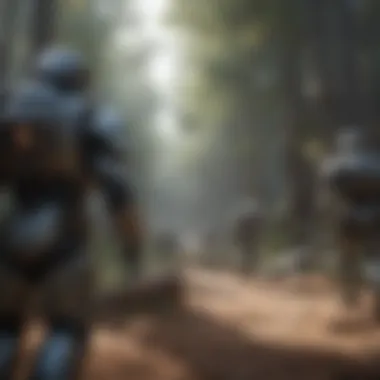

Game Installation Process
Once you’ve identified the game title you wish to play, the installation process is straightforward. Here are the general steps you will need to follow:
- Open Battle.net: Start the Battle.net application on your device.
- Select the desired game: Click on the game you wish to install from the main dashboard.
- Initiate download: Press the install or download button. The application will prompt you to select the installation directory. Ensure that you have sufficient storage space.
- Monitor progress: You can track the download and installation progress within the app.
- Launch the game: Once the installation is complete, you can launch the game directly from Battle.net.
This process is typically seamless; however, unexpected errors may arise occasionally. If so, you can refer back to the previous section on troubleshooting common issues. Having a robust understanding of this installation process will enhance your overall experience with Battle.net.
Understanding Battle.net Security Features
Security is paramount when engaging with online platforms, especially for gamers using Battle.net. This section delves into essential aspects of Battle.net's security features, which protect user accounts against unauthorized access and potential threats. By understanding these measures, users can significantly enhance their gaming experience and enjoy greater peace of mind.
Two-Factor Authentication
Two-Factor Authentication (2FA) adds an extra layer of security to your Battle.net account. This process requires users to provide a second piece of information beyond their password, typically a code sent to a mobile device or generated by an authenticator app.
Importance of Two-Factor Authentication:
- Enhanced Security: With 2FA enabled, even if a hacker obtains your password, they cannot access your account without the second authentication factor.
- Ease of Use: Most authenticator apps are user-friendly and quick to set up.
- Customizable Options: Users can choose between receiving codes via SMS or using authenticator apps, allowing flexibility based on personal preference.
To enable 2FA on your Battle.net account, navigate to the security settings and follow the prompts. After setup, a code will be sent to your device each time you log in from an unrecognized machine.
Important Note: Always ensure that your recovery options are up to date to avoid account lockout.
Account Protection Tips
In addition to Two-Factor Authentication, users should adopt various strategies to protect their Battle.net accounts. Here are some practical tips to enhance account security:
- Use Strong Passwords: A complex password that combines letters, numbers, and symbols makes it harder for unauthorized individuals to gain access.
- Regularly Update Passwords: Changing your passwords periodically can reduce the risk of compromise.
- Be Cautious with Phishing Attempts: Do not click on unsolicited links or provide login information via email. Legitimate companies do not request sensitive information in this manner.
- Monitor Account Activity: Regularly check your account for any unusual activity or unauthorized transactions. This can help you detect and respond to security breaches quickly.
- Stay Informed: Follow the official Battle.net news and community updates. This ensures you are aware of any security issues or updates relevant to your account.
By implementing these protections and utilizing the robust features of Battle.net, users can safeguard their accounts effectively, ensuring a secure and enjoyable gaming experience.
Current Trends in Gaming via Battle.net
The landscape of gaming continually evolves, shaped by shifting preferences and innovations brought to the fore by platforms like Battle.net. This section delves into the latest trends that are redefining the way gamers engage with this platform. Understanding these trends is essential for users who wish to stay ahead of the curve.
Popular Games on the Platform
Battle.net is home to numerous iconic titles that have carved out significant player bases over the years. Some games, such as World of Warcraft, continue to dominate the gaming landscape with expansive updates and community-driven content. Meanwhile, Overwatch has introduced a unique team-based gameplay dynamic that keeps players engaged through seasonal events and new heroes.
These games not only provide hours of entertainment but also foster a sense of community among users. Moreover, the move towards free-to-play options, like Call of Duty: Warzone, has broadened the audience further, welcoming casual players into the fold. This trend illustrates the increasing value of accessibility in gaming. The gamers now not only expect high-quality visuals and sound but also engaging storylines and interactive environments. Keeping track of these popular choices is crucial for new users attempting to immerse themselves fully in Battle.net.
Upcoming Releases and Updates
Staying informed about upcoming releases and updates is vital. Battle.net consistently rolls out new content that rejuvenates older games and introduces fresh experiences for players. For instance, the anticipation for sequels like Diablo IV brings excitement back to the community. Scheduled updates for existing titles often include new maps or game modes that ensure players maintain interest.
These updates are not limited to content alone. Enhancements in gameplay mechanics and security features are frequent, contributing to an overall improvement of the user experience. Keeping abreast of such developments allows players to take full advantage of the platform’s offerings. By being informed, users can also partake in beta tests, giving them a first-hand look at new features.
Engagement with current trends on Battle.net enables users to remain competitive and informed.
Gathering Community Insights
Gathering community insights is crucial when navigating the complexities of Battle.net. Engaging with fellow users provides a wealth of information on various topics, from installation issues to gameplay tips. This section underscores the benefits of tapping into community wisdom and explains how it can significantly enhance user experience.
The first key element of gathering community insights is access to user reviews and experiences. These real-world accounts can shed light on the strengths and weaknesses of the platform. By reading how others have successfully navigated the interface or solved problems, new users can better prepare for their own journeys. Additionally, reviews often highlight features that may not be immediately obvious but can enrich the overall experience.
Another vital aspect is participation in discussion forums and groups. These online spaces offer opportunities for interaction and problem-solving. They are where gamers exchange strategies, form friendships, and share news on updates or events. Having a network of fellow players can transform the gaming experience from a solitary activity into a shared adventure.
The importance of having a nuanced understanding of community insights cannot be overstated. With gaming being as social as it is competitive, the shared knowledge can lead to more informed and enjoyable gameplay. By engaging actively in these communities, users can keep abreast of trends, adjustments in game mechanics, or changes in user interfaces. This information is not only relevant for immediate gaming needs but also for long-term engagement with the Battle.net platform.
User Reviews and Experiences
User reviews and experiences form a valuable database of collective knowledge. They allow potential users to see a range of perspectives about Battle.net. Reviews can cover anything from technical performance to customer service interactions.
Reading about someone else's experience can save time and effort. For example, if multiple users report issues with the installation process on a specific system, new users can take preventive measures. Likewise, positive reviews about a particular game may encourage players to explore titles they might have otherwise overlooked.
- Pros of Reading Reviews:
- Cons of Reading Reviews:
- Insight into common issues and solutions.
- Exposure to lesser-known features and hidden gems.
- Motivation to try new games or engage with certain community aspects.
- Potential for bias if the user has had an unusually good or bad experience.
- Overwhelming volume of information might confuse rather than help.
In summary, user reviews enrich the understanding of the Battle.net experience, encouraging informed choices.
Discussion Forums and Groups
Discussion forums and groups plaly a pivotal role in enhancing the gaming experience. Here, individuals can delve deeper into specific issues affecting them. Forums like Reddit host active communities where players discuss everything from technical difficulties to up-and-coming titles. This information can be crucial, especially when updates roll out and issues arise.
Members can ask questions, which is a more dynamic approach to learning than one-sided reading. The responses often come from seasoned players who have faced similar challenges. Additionally, threads focusing on gameplay tips and strategies can improve how individuals engage with their favorite titles.
Community-driven feedback and assistance can be a game changer—literally.
In summary, participation in forums and groups is recommended for anyone looking to maximize their ability to use Battle.net effectively. These platforms encourage dialogue, making complex issues more manageable. Users who actively engage are likely to feel more connected and informed.
Closure
In this comprehensive guide, we explored the essential steps for downloading and setting up Battle.net. Each section provided valuable insights aimed at both novice and seasoned gamers, highlighting every critical aspect of the Battle.net platform. Understanding how to properly utilize Battle.net is important for enhancing one's gaming experience, as it is the hub for Blizzard Entertainment's well-known games.
Through carefully crafted instructions, we illustrated how to create an account, navigate the interface, and troubleshoot common issues. These aspects can significantly affect the user's enjoyment and engagement with the services offered by Battle.net. Moreover, staying informed about updates and connecting with the gaming community enriches the overall experience.
By assimilating the information provided throughout this article, users can navigate the complexities of Battle.net with ease. The emphasis on security and account management further reinforces the importance of safeguarding your gaming profile, thus allowing for a worry-free experience when exploring new game titles.
Final Thoughts on Battle.net
The takeaways from this guide should inspire users to leverage the features of Battle.net effectively. The platform is not just a gateway to a variety of games; it serves as a community hub where players can connect and share their experiences. Familiarizing oneself with the platform thus extends beyond mere downloading and installation. Adopting best practices for account security ensures a safe environment while enjoying many immersive gaming adventures.
Ultimately, having profound knowledge of Battle.net is essential in today's gaming landscape. Whether you are embarking on a nostalgic journey with classic titles or venturing into the latest releases, a robust understanding of the platform lays the groundwork for an enriching gaming experience.







