How to Download and Install Fortnite on iPhone
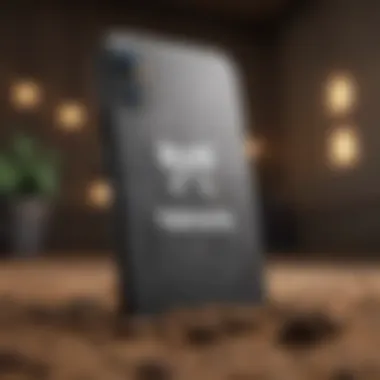
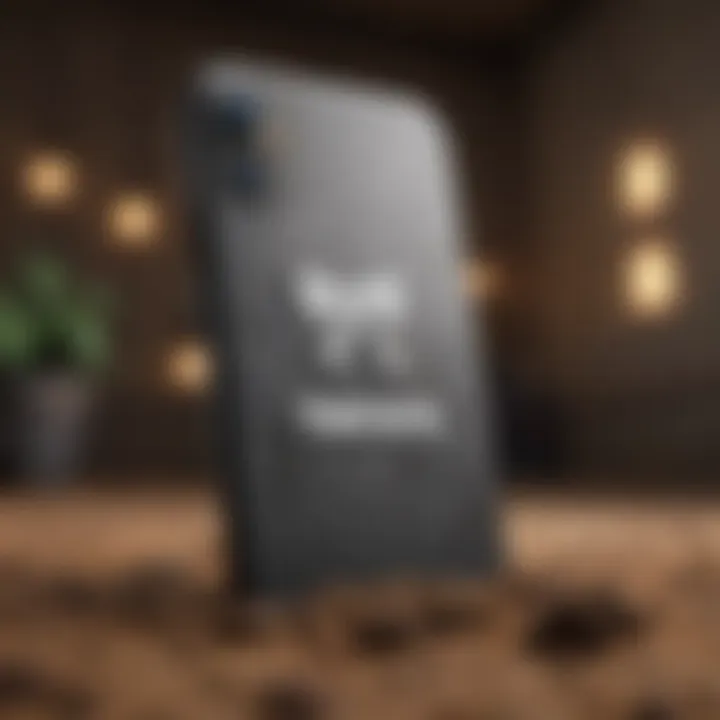
Intro
Fortnite has become a global phenomenon, captivating millions since its release. Getting Fortnite on your iPhone can feel like a challenge due to various technical criteria and limitations imposed by Apple's App Store policies. However, with clear steps and understanding of the process, you can access this game on your device. This guide aims to provide a detailed overview of how to download, install, and enjoy Fortnite on an iPhone while addressing potential concerns and frequently asked questions.
Understanding the technical requirements is crucial for smooth gameplay. The iPhone must have sufficient storage space, an updated iOS version, and a compatible hardware configuration. Only certain models support Fortnite effectively, making it essential to verify your device's capability before attempting the installation.
The article will cover every necessary aspect, dissecting the steps that lead to successful installation. Moreover, we will explore the broader implications of playing Fortnite on iOS in the context of the gaming landscape and discuss alternative methods for accessing the game, should direct download options not be available. In the end, we aim to synthesize the essential information into a user-friendly format, ensuring a comprehensive understanding of how to make Fortnite a part of your mobile gaming experience.
Intro to Fortnite on iPhone
Understanding how to get Fortnite on an iPhone is essential for gamers who wish to enjoy the immersive experience offered by this popular battle royale game. As mobile gaming continues to grow, Fortnite stands out as one of the most downloaded and played games on iOS devices. This section introduces key elements that users must consider when accessing this game on their iPhones.
Overview of Fortnite
Fortnite is more than just a game; it has become a cultural phenomenon. Developed by Epic Games, it combines survival and creative elements while allowing players to engage in strategic gameplay. Users can choose from various game modes, including the primary battle royale mode, where they compete against numerous players on a massive map. The game is characterized by its building mechanics, vibrant graphics, and frequent updates that introduce new challenges and themes.
Popularity Among Mobile Gamers
The popularity of Fortnite among mobile gamers is substantial. Since its launch, Fortnite has captured the attention of millions worldwide. Its mobile version maintains similar functionality to those available on consoles and PCs. Some of the reasons for its rise in mobile gaming include:
- Accessibility: Fortnite is free to play, making it accessible to a wide audience. Players only need to download the app and start playing.
- Community: The game fosters a community aspect through live events and social interactions, which keeps players engaged and coming back for more.
- Cross-Platform Play: Players can connect with others regardless of their device, whether it is an iPhone, PC, PlayStation, or Xbox.
In summary, understanding how to access Fortnite on an iPhone opens up a gateway to an enriching gaming experience that continues to evolve with community input and technological advancements.
System Requirements for iPhone
Understanding the system requirements for Fortnite on iPhone is vital. It guarantees that the game operates smoothly and provides an optimal experience. Unfitting hardware might result in poor performance, leading to crashing and unresponsive gameplay. Therefore, knowing these requirements helps in deciding whether one can play Fortnite on their device.
Minimum Requirements
To play Fortnite on an iPhone, certain minimum specifications are needed. These requirements ensure that the game can at least run. The minimum requirements typically include:
- iPhone Model: Compatible models include iPhone SE, iPhone 6s, and later versions. Older models will not support the game efficiently.
- Operating System: iOS version 13.0 or above is essential. This ensures that the device has the necessary updates for performance and security.
- Storage Space: The game requires a significant amount of storage, at least 7.0 GB available. Without enough space, download and gameplay may be hindered.
- Memory: Having a minimum of 2GB RAM is advisable for smooth operation. Insufficient memory can lead to lag and performance drops during gameplay.
Having these minimum specs means users can at least install and run Fortnite, albeit with possible limitations in graphics and speed. Therefore, checking a device against these specs before trying to download can save time and frustration.
Recommended Specifications
For the best experience while playing Fortnite on an iPhone, recommended specifications should be considered. While the game may run on the minimum requirements, playing with recommended settings enhances enjoyment greatly. The following are the recommended specifications for Fortnite:
- iPhone Model: Devices such as iPhone 7 and newer are ideal. These models support advanced graphics and provide smoother performance.
- Operating System: It is advisable to use iOS version 14.0 or higher. Newer iOS versions often contain optimizations that improve gameplay.
- Storage Space: Ideally, have at least 15.0 GB free. More storage allows for updates and other game data, contributing to a better overall experience.
- Memory: A device with 4GB RAM or more is preferred. With sufficient RAM, multitasking and running the game remain more stable, preventing crashes.
By adhering to these recommended requirements, gamers can enjoy Fortnite with enhanced graphics, smoother frame rates, and an overall better user experience. Assuring your iPhone meets these specifications opens the door to fully enjoy what Fortnite offers its players.
Downloading Fortnite from the App Store
Downloading Fortnite from the App Store is a critical step in accessing this popular game on your iPhone. The App Store acts as the official portal for accessing software applications on iOS devices. By downloading Fortnite directly from the App Store, you ensure that you are obtaining the authentic version of the game. This process, when followed correctly, minimizes potential security risks and assures that you are enjoying the most recent updates.
Accessing the App Store
To access the App Store, you need to find its icon on your iPhone's home screen. The icon is typically a blue square with a white letter "A" inside. Tap on this icon to launch the Store. You may need to sign in with your Apple ID if you haven't done so already. Having an Apple ID allows you to download apps, make in-app purchases, and receive app updates seamlessly. If you encounter any issues signing in, verify your internet connection, and make sure your device’s software is updated to the latest version.
Searching for Fortnite
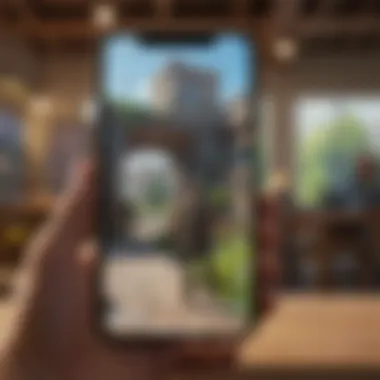
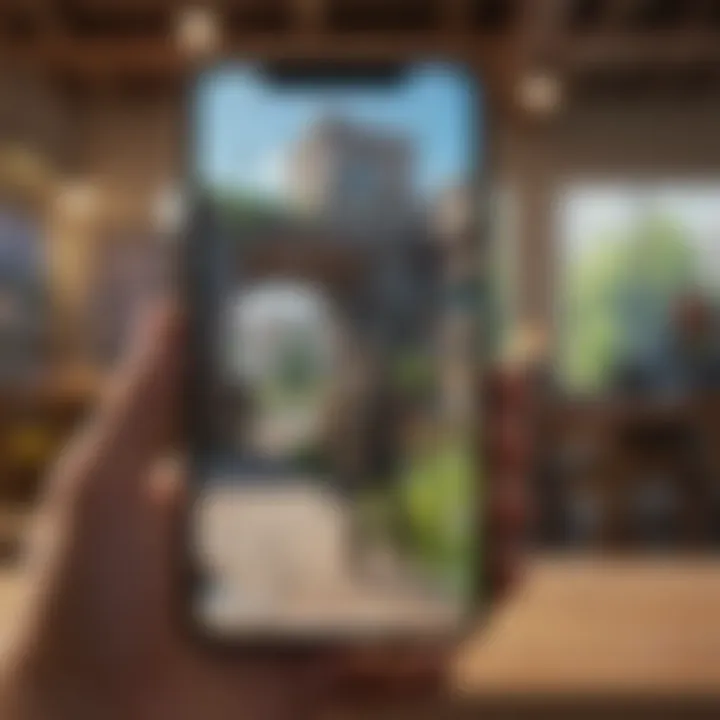
Once you are in the App Store, you can find Fortnite by tapping on the search tab. It is represented by a magnifying glass icon, often located at the bottom of the screen. Input "Fortnite" in the search bar and hit enter. The search results will display a variety of apps related to your query. Locate the entry that clearly states it is the Epic Games' Fortnite. Make sure to check the developer information listed under the app's title to avoid counterfeit versions.
Installation Steps
After you find Fortnite in the search results, tap on it to access the game's download page. Here, you will see an "Get" button; tap on it to begin the installation. If prompted, you may need to authenticate the download using either your Apple ID password or your fingerprint/Face ID, depending on your device settings.
The download and installation process will commence, and you can monitor its progress via a loading bar. Once completed, the "Get" button will change to an "Open" button. At this point, you can either open the game directly from the App Store or return to your home screen where Fortnite will now be available.
It's essential to keep your device connected to Wi-Fi during the download to ensure a stable installation. Additionally, be aware of your available storage space. If storage is limited, you may need to free up space by removing unused apps or media.
Note: Downloading Fortnite from the App Store not only provides access to the game but also ensures that you receive important updates and patches directly from Epic Games, maintaining optimal game performance and security.
Now that you have Fortnite installed on your iPhone, you can proceed to enjoy the game as intended, engaging in its diverse gameplay experiences.
Alternative Download Methods
Exploring alternative download methods to acquire Fortnite on an iPhone is vital for players who may face challenges using traditional means like the App Store. This section will inform readers about two primary options: the Epic Games Launcher and third-party app stores. Understanding these alternatives can help users access the game efficiently and navigate potential obstacles such as account limitations or region restrictions.
Epic Games Launcher
The Epic Games Launcher is a direct method to download Fortnite, primarily meant for users who also enjoy playing on PC or Mac. Although it is primarily used for desktop or laptop installations, the launcher opens a vital pathway for players to link their accounts across multiple devices. To use this method, users need to visit the Epic Games website and download the launcher to their computer.
- Once downloaded, you must sign in or create an Epic Games account.
- After logging in, Fortnite can be added to your library.
- While the download will not directly install on an iPhone, this method allows you to synchronize your game progress and in-game purchases.
It is notable that this method requires initial access via a computer. Those who frequently switch devices may find this method especially useful for maintaining their game data across platforms.
Third-Party App Stores
For gamers looking for alternative routes to download Fortnite on their iPhones without using the App Store, third-party app stores may present a solution. However, this approach comes with several considerations. Third-party app stores allow users to download applications that may not be available through Apple's official channels. Some know popular third-party stores include TutuApp and Panda Helper.
Here are some points to keep in mind when considering third-party app stores:
- Risks of Security: Downloading apps from unofficial stores carries a risk of malware or data breaches. Users must evaluate the credibility of the app store and the apps available.
- Compatibility: Not all third-party versions will have full functionality. There may be limitations compared to the original Fortnite experience.
- Legal Considerations: Unlicensed distribution of games can lead to various legal issues. It is important to be aware of the potential consequences.
Potential Limitations
Understanding the potential limitations of downloading Fortnite on an iPhone is crucial for a smooth gaming experience. Not all users may encounter these limitations, but being aware of them ensures that players can optimize their setup when attempting to play. Various factors can hinder gameplay, including device specs, geographical restrictions, and platform compatibility. Addressing these issues helps manage expectations and enhances the overall experience while playing Fortnite on mobile devices.
Compatibility Issues
Compatibility issues primarily arise when gamers try to access Fortnite on older iPhone models. Epic Games outlines specific device requirements for optimal performance, including the need for newer operating systems. Users with earlier models may find performance to be subpar.
For instance, iPhones like the 6 or 6S, while historically significant, do not possess the technical capability required to run Fortnite effectively. These devices may experience lag, graphical glitches, or crashes.
It's essential to check the following:
- Device Model: Ensure your iPhone is on the compatibility list.
- iOS Version: Install the latest iOS update, as it often includes performance improvements.
If users are unsure, a quick check on the official Epic Games website can clarify whether their device meets the necessary requirements.
Region Restrictions
Region restrictions are another significant factor that can affect the availability of Fortnite on iPhone. Certain countries may not have access to the game due to legal restrictions or policies set by Fortnite's publishers. This limitation can lead to frustration, especially for dedicated gamers eager to experience the game.
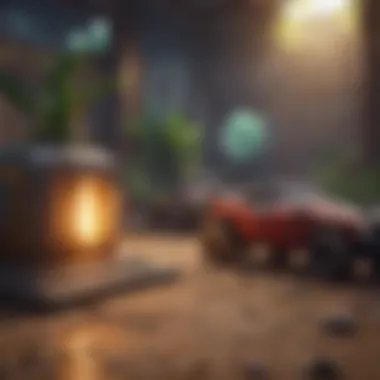
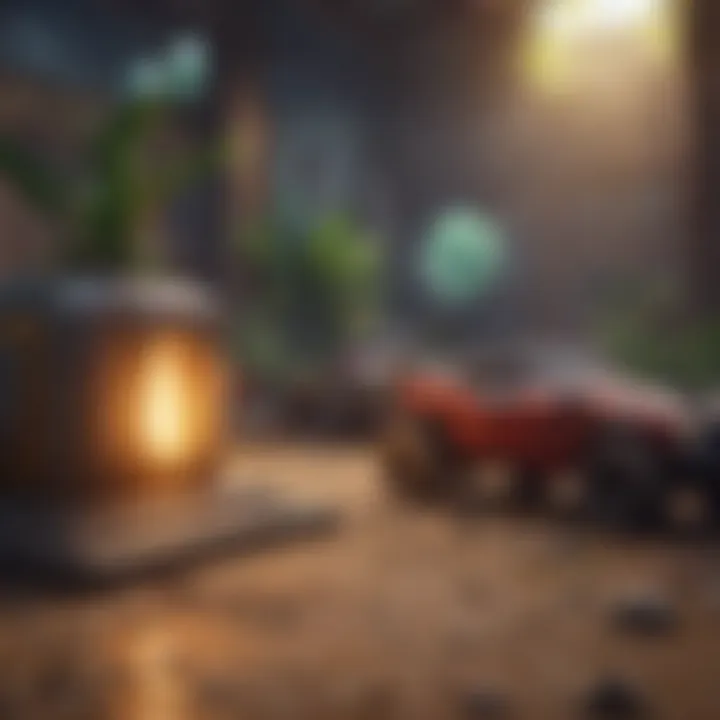
Additionally, users traveling abroad may find themselves in a region where the app is unavailable or facing connectivity issues. Gamers should consider the following points regarding region restrictions:
- App Store Accessibility: The game may not appear in the local App Store in some regions.
- VPN Solutions: Some players resort to VPNs to access location-restricted content, but this can lead to potential account suspensions.
It is always best to verify regional availability before attempting to download the game if you are in a country with known restrictions.
Account and Platform Limitations
Account and platform limitations can create additional challenges for users trying to get Fortnite on iPhone. These issues often stem from previous game accounts being linked to an incompatible platform, which can hinder players from accessing their existing progress or skins.
- Cross-Platform Play: Ensure your account is compatible for cross-platform gaming. Having accounts linked between platforms like PlayStation and Xbox may provide additional benefits but requires caution to ensure that logins match.
- Account Restrictions: Epic Games occasionally imposes restrictions on accounts that violate their policies. If an account is banned on one platform, it might not be permissible to play on another, even if the user owns an iPhone.
In sum, understanding and addressing these potential limitations allows for a better foresight into the challenges that may arise. By ensuring compatibility and recognizing regional or account restrictions, players can enjoy an uninterrupted experience when engaging with Fortnite on their iPhone.
Common Problems and Troubleshooting
Understanding common problems related to installing and playing Fortnite on an iPhone is essential for any player. This section provides insights into frequent issues that may arise, along with practical solutions. Addressing these challenges ensures that players enjoy a smoother gaming experience and can quickly resolve obstacles that may hinder their gameplay.
Installation Errors
Installation errors can manifest in various forms during the download or installation process. Users may encounter messages indicating insufficient space, network issues, or problems with the installation process itself. Here are key points to consider:
- Insufficient Storage: Before installing, ensure that you have enough free space on your device. Fortnite requires significant storage due to its high-quality graphics and gameplay features. Consider uninstalling other applications that you no longer use or need to free up space.
- Network Connection: A stable internet connection is crucial for downloading Fortnite. If the download fails repeatedly, check your Wi-Fi or mobile data connection. Switching to a different network may resolve the problem.
- App Store Issues: Occasionally, the App Store may face temporary outages. Ensure your iPhone is updated to avoid compatibility issues.
If installation errors occur, restarting your iPhone may help clear minor issues. Also, checking Apple's system status page can inform you about any ongoing problems with the App Store.
Performance Issues
Once installed, players may face performance issues during gameplay, which can significantly impact the gaming experience. Common performance concerns include lagging, freezing, or low frame rates. Consider these factors:
- Device Capability: Ensure your iPhone meets Fortnite's minimum specifications. Older models may struggle to run the game smoothly.
- Background Apps: Close unnecessary applications running in the background. This practice can free up your device's RAM, allowing for better performance in Fortnite.
- Graphics Settings: Adjust the in-game graphics settings to lower levels. Reducing detail can enhance performance, especially on older devices without the latest hardware.
- Updates: Ensure both Fortnite and your iOS are updated. Developers frequently release patches to fix bugs and enhance performance. Check for updates regularly to avoid issues.
Account Access Problems
Issues related to account access can prevent players from enjoying Fortnite entirely. Players may experience login failures, forgotten credentials, or account management problems. Here are important considerations:
- Login Credentials: Be sure to input the correct username and password. If forgotten, navigate to the account recovery section on Epic Games’ website for assistance.
- Two-Factor Authentication: If enabled, ensure you have access to the device or application used for two-factor authentication. Failing to provide the necessary verification can prevent account access.
- Account Linking: Players who wish to connect their Fortnite account with other platforms should ensure each account is correctly linked. Mismanagement of this can lead to missing progress or content.
For quick reference, always maintain your login details in a secure format, such as a password manager, to avoid account access issues.
Addressing these common problems can significantly enhance the Fortnite experience on iPhone. Being informed and proactive can pave the way for uninterrupted gameplay.
Managing Game Updates
Managing game updates is crucial for ensuring a smooth gaming experience on your iPhone. Fortnite frequently receives updates, which include new features, bug fixes, and performance improvements. Failing to keep your game updated may result in missing out on essential content or facing compatibility issues with other players. This section will guide you on how to check for updates and configure automatic update settings to streamline the process.
Checking for Updates
Keeping track of updates for Fortnite is essential. The game developers, Epic Games, roll out updates regularly, introducing new skins, weapons, and game modes. To check if there is an update available for Fortnite on your iPhone, follow these simple steps:
- Open the App Store. Tap the App Store icon on your iPhone.
- Go to Updates. Tap on your profile picture at the top right corner of the screen. This takes you to your account settings, where you will see available updates for your apps.
- Look for Fortnite. Scroll through the list to find Fortnite. If an update is available, you will see an "Update" button next to the app.
- Install the Update. Tap on the "Update" button. The app will download and install the latest version, ensuring you have the newest features and improvements.
Automatic Update Settings


To make the process easier, consider enabling automatic updates for Fortnite. This way, the app will update itself without any manual intervention. Here’s how to set this up:
- Open Settings. Go to the Settings app on your iPhone.
- Select App Store. Scroll down and tap on "App Store". This section contains settings related to app downloads and updates.
- Enable Automatic Downloads. Under the "Automatic Downloads" section, toggle on the option for "App Updates". This ensures that all apps, including Fortnite, receive updates automatically whenever they are available.
- Consider Mobile Data Usage. If you have cellular data limitations, you may want to enable updates over Wi-Fi only. Under the "Cellular Data" section, make sure the option for automatic updates is off. This will save your data and only allow updates when connected to Wi-Fi.
Keeping Fortnite updated is important for the best gaming experience. Always check for updates or set them to update automatically to keep your gameplay smooth and enjoyable.
By following these steps, you not only ensure your game is up to date but also enhance your overall gaming experience. A well-managed game with the latest updates contributes significantly to both performance and enjoyment.
User Experience and Gameplay Tips
The user experience in Fortnite on iPhone significantly influences how players interact with the game. A well-optimized interface, coupled with responsive controls, can enhance gameplay enjoyment. This ensures that players feel engaged and can perform effectively in matches. Understanding the various controls and settings available can prevent frustration and improve overall success in the game. Observing best practices also plays a crucial role in maintaining the performance of your device while running Fortnite.
Controls and Settings
Controls in Fortnite on iPhone are essential for gameplay fluidity. The touchscreen setup offers a different experience compared to consoles or PCs. Players can customize controls to suit their preferences, enhancing comfort during play. Here’s how to approach controls in Fortnite:
- Sensitivity Adjustment: Fine-tuning the sensitivity settings for aiming and building can lead to improved accuracy. Higher sensitivity enables quicker response times, which can be crucial in high-stakes moments.
- Button Layout Customization: Players can modify the layout of on-screen buttons. This flexibility can help in executing commands more efficiently if the default setup feels awkward.
- Audio and Visual Settings: Adjusting sound effects, music volume, and graphics quality can optimize gameplay according to personal taste and device capabilities.
Take a moment to familiarize yourself with the control settings to develop better muscle memory and response to in-game scenarios.
Best Practices for Performance
To ensure Fortnite runs smoothly on your iPhone, adopting best practices for performance is vital. Here are some strategies:
- Close Background Apps: Running multiple apps simultaneously can affect performance. Before starting Fortnite, close all background applications to allocate more resources to the game.
- Regularly Update Fortnite: Keeping the game updated ensures you have the latest patches and performance improvements. Visit the App Store to check for updates frequently.
- Optimize Device Settings: Turn off battery-saving modes and ensure that there's sufficient storage available. Having at least 1-2 GB free can significantly impact game performance.
- Network Stability: A stable Internet connection is crucial for an optimal gaming experience. Play on a reliable Wi-Fi network to avoid lag and disconnections during matches.
Adhering to these guidelines can help you maximize your experience in Fortnite and enjoy a smoother, more responsive gameplay session.
Frequently Asked Questions
In the context of this article, the Frequently Asked Questions (FAQ) section serves an essential purpose. It consolidates common queries and concerns that users may have regarding accessing Fortnite on their iPhone. By addressing these questions, it provides clarity and assurance to readers, allowing them to navigate the process with confidence.
The FAQ section also acts as a valuable resource for troubleshooting and understanding common issues, as well as addressing misconceptions. Given the popularity of Fortnite, many users might experience similar challenges or have the same inquiries. Consequently, a well-structured FAQ section can save time and enhance the overall user experience while playing the game.
By guiding readers through uncertainties, this section strengthens their understanding of Fortnite on the iPhone.
Is Fortnite free to play on iPhone?
Yes, Fortnite is free to play on iPhone. Users can download the game without incurring any purchase costs. However, it is important to note that while the game itself is free, there are optional in-game purchases available. These purchases can include cosmetic items, battle passes, and other enhancements that do not affect overall gameplay. Players should be cautious and understand their budget before engaging in any in-game transactions.
Can play Fortnite on older iPhone models?
Playing Fortnite on older iPhone models is mostly possible if the device meets the minimum system requirements. However, performance may not be ideal on devices that are not optimized for the game. For instance, iPhone models such as the iPhone 6 and older typically struggle to run Fortnite efficiently. Players can check the compatibility list provided by Epic Games to determine if their device can handle the game properly. Upgrading to a newer model may enhance the gaming experience significantly.
What to do if Fortnite crashes?
If Fortnite crashes while playing on an iPhone, there are several steps users can take to resolve the issue:
- Restart the Game: Close the game completely and reopen it. This can often resolve minor glitches.
- Update the Game: Ensure that the latest version of Fortnite is installed. Players can check the App Store for any available updates.
- Free Up Storage Space: Insufficient storage can lead to crashes. Delete unnecessary apps or files to create more space.
- Check for Device Updates: Keeping the iPhone updated with the latest iOS version can improve overall performance and stability.
- Reinstall the Game: If the problem persists, consider uninstalling and reinstalling Fortnite. This can help eliminate corrupted game files.
Following these steps usually resolves crashing issues, allowing players to enjoy Fortnite on their device without interruptions.
Closure
In this article, we have explored the multifaceted approach to obtaining Fortnite on an iPhone. Understanding how to access this widely popular game not only enhances your gaming experience but also opens up a world of social interaction and competitive play. The detailed breakdown of the technical requirements ensures that users are properly equipped before diving into the Fortnite universe, minimizing frustration and enhancing enjoyment.
Summary of Key Points
To summarize the vital aspects covered:
- System Requirements: The minimum and recommended specifications are essential for smooth gameplay. Checking these before download helps you avoid potential issues.
- Downloading from App Store: The step-by-step process simplifies the installation procedure, making it accessible even to those less familiar with app downloads.
- Alternative Methods: Recognizing alternative options like the Epic Games Launcher expands possibilities for accessing Fortnite, especially in restrictive regions.
- Troubleshooting Issues: Addressing common problems forms a crucial part of ensuring uninterrupted gameplay and enhances user satisfaction.
- User Experience Tips: Adjusting controls and settings can significantly improve individual gameplay, allowing for better performance and enjoyment.







