Customize Your App Icons with Shortcuts: A Complete Guide
Intro
In a world where personalization is a significant aspect of user experience, customizing app icons stands out as a more creative way to express one’s identity. Whether you’re bored of your standard app layout or simply want to spice things up, using shortcuts to change app icons can give your device a fresh look. This guide will delve deep into this process, providing you with the essential tools, clear step-by-step instructions, and even some advanced techniques to truly make your app icons reflect your style.
As our lives become increasingly intertwined with technology, understanding how to customize your digital environment can enhance not just aesthetics, but also functionality. Those who consider themselves tech-savvy will find this process both straightforward and fulfilling. So let’s jump right in and explore the ins and outs of using shortcuts for app icon customization.
News Updates
Keeping abreast of developments in the tech landscape can be crucial, especially when it pertains to tools that enrich our digital experience. While there are no major news bulletins at this moment specifically regarding app icon customization, it’s always wise to keep an eye on updates for platforms like iOS and Android, as enhancements or new features often affect how we can personalize our devices.
It's also worth mentioning that recent social media trends showcase more users turning to customization as a way to express individuality. Applications such as Canva and Pixlr are picking up steam, being recognized for their ease in creating unique shortcuts, which can be employed for custom icons.
Tools Required
To embark on this journey of customization, there are some fundamental tools and apps you’ll need:
- Apple Shortcuts App: Built into iOS, this app is crucial for creating and managing shortcuts.
- Image Editing Software: Applications like Canva and Photoshop can help create unique icon images.
- Storage Space: Ensure you have enough room on your device to store your created icons.
These are the essential items that will act as your toolkit throughout this process.
Step-by-Step Instructions
Changing app icons through shortcuts may seem daunting, but with a straightforward guide, you’ll find the process quite manageable. Here’s how to proceed:
- Open the Shortcuts App on your iPhone.
- Tap the '+' button to create a new shortcut.
- Select 'Add Action' and then search for 'Open App'.
- Choose the app you want to customize.
- Tap the three dots in the top right corner, give your shortcut a name, and tap on the icon next to it.
- Select 'Choose Photo' and pick your custom image.
- Tap 'Add to Home Screen'.
- Finalize by choosing the name for your icon and hit 'Add'.
Taking each step at your own pace will ensure you don’t miss out on any details. Wouldn’t it be great to have icons that resonate with your personality, instead of default images that everyone else has?
Advanced Techniques
If you want to go beyond the basics, consider these more advanced strategies:
- Create Themed Sets: Match your icon styles to themes—think seasonal or color-coordinated sets.
- Incorporate Aesthetics: Placing widgets alongside your custom icons can create a pleasing appearance.
- Utilize Transparent Icons: This can give your home screen a unique look, as the icons blend seamlessly with the wallpaper.
Remember, these techniques might require a bit of trial and error, but they can significantly elevate your customization game.
Ending
Customizing app icons through shortcuts offers an avenue to enhance your device's aesthetic and functionality. By understanding the available tools and following clear instructions, both novice and tech-savvy individuals can create a digital space that truly reflects their personal style. Embracing this process does not merely improve the visual appeal of your device but adds a layer of satisfaction in knowing that every tap on your screen is a reflection of who you are.
Prelude to App Icon Customization
Customizing app icons has emerged as an exhilarating venture within the realm of personal digital habitats. This process extends far beyond mere aesthetic choices; it's about crafting a digital persona that resonates with individuality. People often overlook how personalized app icons can transform an otherwise standard interface into a reflection of their personality or interests. Moreover, this customization can serve as a conversation starter. Have you ever walked into a room and seen someone struggling to find a specific app on their device? A distinctive app icon could make that search much quicker.
In today's fast-paced digital environment, where every second counts, ensuring your frequently used applications are not just functional, but also visually appealing, can significantly enhance daily interactions with your device. The aesthetic quality of an interface influences not just usability but user satisfaction, making personalization a vital part of a comprehensive user experience.
The Importance of Personalization
Personalization is a cornerstone of modern technology. It provides users an opportunity to stamp their own identity onto commonly available tools, making them feel more tailored to individual needs. When users engage with devices that reflect their aesthetic preferences—whether that’s sleek minimalism or vibrant themes—they often find themselves more motivated and satisfied.
Furthermore, it’s about emotional connection. Imagine scrolling through a home screen that feels warm and welcoming versus a factory-set display that feels cold and uninviting. Personal icons carry emotional resonance; they can echo childhood memories, favorite hobbies like gaming or painting, or even cinematic passions from beloved movies.
"The things you own end up owning you." — Chuck Palahniuk
This quote rings true in the digital domain as well. By customizing app icons, one takes agency over their digital space, turning devices into a canvas personalized to their tastes and preferences.
Overview of Shortcuts Functionality
Let’s talk about Shortcuts. The Shortcuts app is not merely a tool but a functional bridge between routine tasks and automation. In essence, they offer a streamlined way to simplify processes that would otherwise require multiple steps. A shortcut enables users to create a pathway that leads from an action to a specific result with just a tap or click.
The beauty of shortcuts lies in their versatility. For instance, consider how a gaming enthusiast might set a shortcut that not only opens their favorite game but also launches a music playlist that elevates the gaming experience. Moreover, it can handle tasks like automatically adjusting the brightness or connecting to a specific Wi-Fi network—all while providing possibilities to customize icons for easy access.
Understanding shortcuts isn’t just about knowing what they can do; it’s about recognizing how they can twist and shape your interaction with technology to fit your unique habits. This functionality is particularly appealing for tech-savvy users who thrive on efficiency and personalized experiences. By integrating customized app icons within shortcuts, each interaction becomes a visual reflection of one’s identity, creating an engaging and productive digital workspace.
Understanding Shortcuts
When it comes to personalizing your device, understanding shortcuts can make a world of difference. These handy tools don’t just save you time; they open up a realm of customizability that allows users to personalize app icons in ways that truly reflect their style. Whether you’re a tech-savvy individual wanting to add a bespoke touch to your home screen or perhaps someone who enjoys experimenting with digital design, shortcuts are a key player in your quest for a distinctive aesthetic.
What Are Shortcuts?
Shortcuts are small automations that simplify and speed up tasks you often perform. They allow you to create quick access points to different apps or activities on your device. But what exactly does that mean? Essentially, instead of trudging through your app library or digging into menus to find the specific application or functionality you want, you can set up streamlined commands that launch directly to where you need to go.
For example, if there's a particular game you habitually play, you can make a shortcut that opens the game with just a tap, saving you time and getting straight to the fun. It's akin to having a personal assistant that anticipates your needs and takes you there without detours.
How Shortcuts Enhance User Experience
The enhanced user experience granted by shortcuts can’t be overstated. When implemented correctly, they not only make navigation effortless but also elevate the overall satisfaction of using your device. Imagine your home screen displaying vibrant, personalized app icons that you crafted to mirror your personality. Beyond aesthetics, shortcuts also foster a sense of ownership and customization that can lead to deeper emotional connections with the device.
"A well-crafted shortcut can turn a mundane task into a delightful experience."
Shortcuts can also integrate with themes that you might be using, creating harmony between your device’s look and the apps you frequently access. They can also help mitigate frustration caused by clutter, giving you a cleaner interface with everything tailored to your preferences.
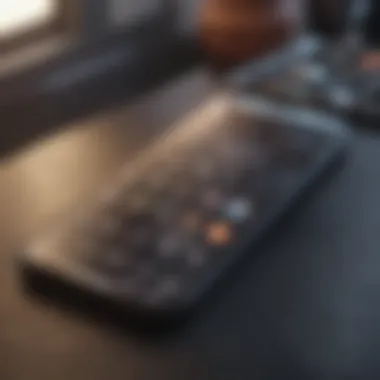

In short, understanding and utilizing shortcuts isn’t just about functionality; it’s about crafting a user experience that feels both unique and personal. By tapping into the potential of shortcuts, tech enthusiasts can sculpt their digital environment to align with their lifestyle, preferences, and even passions.
Setting Up Prerequisites
Before diving into the art of customizing app icons, it’s crucial to lay a solid groundwork. Setting up prerequisites is not merely a stepping stone—it's the very bedrock of an effective and enjoyable customization journey. This phase ensures that your device and software environment is primed for the creative sparks to fly. There are specific elements that need to be sorted out, as well as benefits that come along with a well-prepared setup. Having an optimal environment can save you from future headaches and delightful frustrations.
Required Devices and Software
To kick things off, having the right gadgets plays a pivotal role in the customization saga. You’ll need an iPhone or iPad running on at least iOS 14 or later. This update introduced the Shortcuts app, which is central to this artistic endeavor. If you’re working with older versions, you may feel like a musician without an instrument. You can forget about painting your canvas when the colors aren't even on your palette.
You'll also want to ensure that the Shortcuts app is installed on your device. If it’s not on your home screen, you can download it from the Apple App Store. It’s worth mentioning that the Shortcuts app’s latest version often has improved features and bug fixes that provide a smoother experience. Once you’ve got that sorted, you’ll truly be ready to create.
In addition to the basics, some customization might involve graphic design software like Canva or Adobe Photoshop, particularly if you’re venturing into the realm of creating your own icons. As the saying goes, "a good workman never blames his tools"—but you do need the tools first!
Configuring Settings for Shortcuts
Now you've got the required devices and software; let’s move on to the nitty-gritty—configuring settings for the Shortcuts app. It's like tuning a guitar before a concert; everything needs to be just right for an encore-worthy performance.
- Enable Permissions: First things first, make sure that Shortcuts has access to the necessary permissions, including sending notifications and accessing your files. If the app is limited in what it can do, it's like trying to run a race with one shoe.
- Show in Widget: If you plan on using widgets, you might want to enable this function. It allows for quicker access to your shortcuts right from your home screen. Go to Settings > Shortcuts, and toggle on 'Allow Untrusted Shortcuts.' This opens up your options; just remember to be cautious of what you trust to help you out.
- Backup your Data: Always think a step ahead. Make sure your data is backed up either to iCloud or via a local method. It’s easy to overlook this step, but trust me, you don’t want to lose your hard work if something goes awry.
By solidifying these setups, you pave the way for a seamless experience down the road. Customizing app icons isn’t just about aesthetics—it’s a mode of expression, and it all starts here.
Creating the First Shortcut
Creating your first shortcut can be the turning point in customizing your app icons. It’s not just about sprucing up your home screen; it’s also about making your device feel uniquely yours. The ability to personalize your device offers a sense of ownership and satisfaction, which can significantly enhance your daily interactions with technology. When you dive into the realm of shortcuts, you’re effectually taking the reins of your device’s functionality and aesthetics.
Notably, the process of creating shortcuts goes beyond the surface-level change of an icon. It allows for a vast array of customizations tailored to your needs and preferences. For example, you can set specific actions to be executed with a mere tap, transforming a mundane task into something pleasantly efficient. Beyond utility, the emotional impact of a personalized device can’t be overstated—it lends a sense of familiarity that often gets lost in standard layouts.
Step-by-step Guide
Embarking on the journey of creating your first shortcut can feel overwhelming at first, but once you break it down, it’s as easy as pie. Here’s a streamlined step-by-step guide to get you started:
- Open the Shortcuts App: First things first—locate and open the Shortcuts app on your device. This is where the magic happens.
- Tap on '+' symbol: At the top right corner, you will see a plus sign. Click on it to start a new shortcut.
- Add Action: You’ll be prompted to add an action. Select what you want your shortcut to do. This could be opening an app, sending a message, or even playing a specific playlist.
- Customize the Shortcut: Here’s the fun part. Tap on the settings icon on the top right (looks like sliders) and choose a name and icon for your shortcut.
- Save Your Shortcut: Once all settings are configured to your liking, simply hit 'Done' to save your shortcut.
- Place It on Your Home Screen: Finally, you can add this shiny new shortcut to your home screen for easy access.
With these simple steps, you’ve just crafted your first shortcut, setting the tone for a personalized experience with your device.
Selecting Icon and Name
When you create a shortcut, selecting the right icon and name takes it to the next level. It’s akin to a book cover; the visual appeal must resonate with you and reflect what the shortcut does. A well-chosen icon can turn an ordinary shortcut into a focal point of your home screen.
To select an icon, here are a few tips:
- Keep it Simple: Choose an image that’s easily recognizable. A cluttered visual can detract from the purpose of the shortcut.
- Match Your Aesthetic: Whether you prefer a minimalist vibe or a more vibrant look, ensure the icon aligns with your overall theme.
- Use Clear Text: The name should be intuitive. If it opens a music app, something like "Tunes" or "Jams" could work well.
Remember, the goal is to make your shortcuts not only functional but visually appealing. A tailored name and icon combination can enhance the overall enjoyment of your device and create a memorable experience every time you use it.
"Customization is not just a trend. It's a form of expression."
Exploring Icon Options
When diving into the world of app icon customization using shortcuts, understanding your options becomes paramount. Customized icons do not just serve an aesthetic function but also enhance the overall user experience. They can make an app stand out and reflect personal styles or preferences. When exploring icon options, consider both the availability of resources and your own creativity because the choices you make can significantly alter how your device feels and functions.
Finding Custom Icons
The pool of custom icons is immense and continuously expanding, thanks to the community efforts and resources available online. The first step is to identify sources where you can find these icons. Websites like Etsy or platforms like Reddit often have a plethora of options contributed by talented artists and designers. Additionally, many app icon packs can be found on graphics-focused sites. When checking platforms like en.wikipedia.org or britannica.com, keep an eye out for guidelines regarding licensing and usage rights, ensuring the icons are free for personal use.
- Key Sources for Custom Icons:
- Etsy: Unique designs from independent creators.
- DeviantArt: A community full of creative artists, often offering free icons.
- Icon Archive: A comprehensive library for searching various icon styles.
- Reddit: Subreddits dedicated to graphic design or app customization.
While scouring these sites, pay attention to themes or styles that resonate with you. It’s also useful to download icons in high resolution, as you want clarity when they are displayed on your screen. To find cohesive sets, use key terms such as "minimalist icons" or "cute app icons" in your search. This can save time and lead to a more unified look across your home screen.
Creating Personal Icons
If you're feeling particularly crafty, creating your own personal icons can be a rewarding venture. This process allows for a level of personalization that pre-made icons may never achieve. You’ll want to start with a reliable graphic editor. Tools like Canva or Adobe Photoshop are great for this purpose. The thought of designing may sound daunting, but begin with a simple concept. Perhaps you want an icon of your favorite game or movie character, or maybe a symbolic representation of a hobby.
To create your icons:
- Choose your canvas size: Make sure to select a square dimension, typically at least 512x512 pixels to ensure clarity.
- Incorporate shapes and colors: Use geometric shapes, gradients, or textures that reflect your style.
- Add text or symbols: If you'd like, a letter or an emblem that signifies the app's purpose can be included, just remember to keep it clear and minimal.
- Export in the right format: Save your design as a PNG or JPEG to maintain quality.
Personalized icons convey individuality and flair, making your device uniquely yours.
Utilizing both downloaded and personally crafted icons can make your app landscape as dynamic and varied as your interests. Combining originality with customization not only enhances visual appeal but also fosters an engaging user experience that reflects your personality and preferences.
Utilizing Themes for Enhanced Aesthetics
In the realm of app icon customization, themes hold a pivotal role, serving not only as a decorative element but establishing a coherent visual narrative for your device. When you choose a theme, you’re not just altering the appearance of individual icons; you’re crafting an identity for your home screen, an extension of your personal style. This section delves into the significance of thematic choices in icon customization, highlighting the various benefits and considerations you should keep in mind as you enhance your digital aesthetic.
Choosing a Theme for Icons
A well-thought-out theme can transform your home screen from a cluttered assortment of app icons into a sophisticated visual experience. Theme selection should revolve around a central concept or color palette that resonates with you. For example, tech enthusiasts may prefer a sleek, minimalist theme that showcases their favorite gadgets, while film buffs might opt for a cinematic theme featuring scenes and characters from beloved movies. The choice is entirely yours, yet it’s vital to ensure cohesiveness across the board—matching colors and styles will provide an appealing look.
Benefits of Thematic Choices:
- Visual Harmony: A unified appearance creates a beautiful balance throughout your device.
- Personal Expression: Themes offer a way to express individuality and showcase interests.
- Branding: If you’re a content creator or a business, a themed home screen can act as an extension of your branding strategy.
When selecting a theme, do consider the usability aspect. Some intricate designs, while aesthetic, might hinder the visibility of icons or easily make navigation difficult. Balance form with function, ensuring that your icon choices maintain high visibility against the background.
Integrating with Home Screen Layouts
Once you’ve picked a theme, the next step is to seamlessly integrate it into your home screen layout. Remember, how you place objects can significantly influence how your theme is perceived. Here are some practical tips to achieve this balance:
- Grid Organization: A well-structured grid can help maintain order. Fitting icons into a logical arrangement prevents chaos and promotes usability.
- Utilization of Widgets: Consider using widgets to complement your theme. They can offer quick access to important functions, while also contributing to the overall aesthetic.
- Background Choice: Choose wallpaper that harmonizes with your icons. A backdrop with too much detail might distract from your icons, whereas a subtle background can enhance their visibility.
"Integrating a thoughtful theme with your home screen layout is like setting the stage for a performance. Everything should work in tandem to create a seamless experience for the user."
An ideal theme goes beyond just aesthetics; it reflects who you are and how you navigate the digital world. By matching your icons, layout, and wallpaper, you create an engaging space that not only looks great but feels uniquely yours.
Advanced Techniques for Shortcuts
Customizing app icons is not just about making them look nice; it’s about enhancing how you interact with your device. The advanced techniques for shortcuts create multiple layers of personalization, molding your user interface into a seamless extension of your preferences. These techniques can transform an ordinary experience into something that feels uniquely yours in a world where personalization is becoming increasingly essential.
When we talk about advanced techniques, we refer to methods that go beyond the basics. While the initial steps in customizing icons may involve merely selecting images and altering their names, mastering automation and exploring complex options offers benefits that elevate functionality. This chapter digs deeply into these elements, illustrating how they can make your interactions smoother and more intuitive.
Utilizing Automation in Shortcuts
Automation takes customization a step further by allowing shortcuts to perform a sequence of tasks based on specific triggers. Imagine your device changing its appearance depending on the time of day. In the morning, you could have a vibrant, colorful set of icons to match your energy; by evening, a more subdued palette might emerge to help you wind down. This isn’t merely an aesthetic choice; it impacts usability and can streamline workflows, especially for tech-savvy individuals who seek efficiency.
To set up automation:
- Open the Shortcuts app and go to the Automation tab.
- Tap the + sign to create a new automation.
- Select your desired trigger—this could be time of day, location, or a specific app action.
- Choose the action that follows, which could involve changing icons, launching apps, or even sending preset messages.
Automation not only saves time but also alters how you engage with your device. It brings functionality front and center, allowing a tailored experience that feels both natural and efficient.
The limitations are few but worth mentioning. First, these automations can require ongoing updates; if an app changes its structure or if you decide to tweak your setup, revisiting these automations becomes essential. Additionally, while powerful, they can sometimes lead to unexpected app behaviors if not tested properly. The key takeaway is to play around with settings and not fear failure—this is part of the creative process.
Complex Customization Options
Sometimes, you might want more than just a pretty icon. Complex customization dives into hot waters of deeper integration and UI design. This can involve the use of widgets alongside icons, creating a cohesive visual theme across your home screen that reflects your interests or mood. Think of combining app icons shaped like your favorite movie characters, using colors reminiscent of them, and offering interactive widgets with information that aligns with your hobbies.
Here are some advanced options to explore:
- Custom Widget Designs: Create or download widgets that reflect your style. Widgets can complement your icons and provide critical info at a glance, like weather updates or calendar entries.
- Using URL Schemes: Some apps allow you to create shortcuts using URL schemes that can launch specific app functionalities directly from your newly customized icons.
- Stacking Icons: If you want to maximize limited screen real estate, consider stacking icons under folders but design them in a way that they still feel distinct from each other.
While complex options can shoot your creativity into the stratosphere, it’s crucial to maintain a sense of usability. Too much complexity can confuse rather than enhance your experience. One must strike a balance between aesthetics and practicality.
At the end of the day, advanced techniques in shortcuts empower you to not just use your device but to mold it into a reflection of your identity, simplifying your tech life while adding a personalized touch.
Troubleshooting Common Issues
In the realm of customizing app icons using Shortcuts, encountering hurdles is quite common. This section delves into the significance of troubleshooting common issues. Understanding these potential pitfalls can enhance the user experience, making it smoother and more enjoyable. No one wants to deal with frustrations caused by shortcut errors or performance glitches, particularly when one is aiming to personalize their digital space. Thus, being equipped to face these dilemmas head-on proves essential, especially for tech-savvy individuals who admire aesthetics and functionality alike.
Addressing Shortcut Errors
Shortcut errors can stem from various reasons, such as incorrect configurations or outdated software. When these errors occur, they can be detrimental to the perceived personalization effort. Why bother customizing icons if they don’t even work? Here’s how to tackle these pesky errors:
- Verify Settings: Make sure that all the shortcut settings are configured correctly. Check if you have allowed Shortcuts to run in the background, as this is often a forgotten step.
- Check App Permissions: Sometimes, the issue can lie with app permissions. Ensure that the Shortcuts app has the required permissions to access the apps you are trying to customize.
- Re-create the Shortcut: If all else fails, re-creating the shortcut from scratch might solve the problem. It’s possible that a small oversight occurred during the initial setup.
"The devil is in the details." This saying rings especially true here; a minor tweak may be all that's needed to rectify an issue.
By carefully reviewing these aspects, users can often resolve shortcut errors without too much trouble.
Managing Performance Glitches
Performance glitches may appear quite frustrating once you've designed beautiful custom icons. These issues often lead to delayed icon response or even failures in opening the intended apps. Here are some practical strategies:
- Clear Cache: A bloated cache might be causing the sluggishness. Clearing the cache for both Shortcuts and the related apps could help.
- Update Software: Regularly updating your device’s software can fix underlying glitches. Developers frequently release patches that directly address performance issues.
- Optimize Background Activity: Limit the number of active shortcuts running simultaneously. Too many can slow down the performance of your device.
When you manage these performance glitches efficiently, the fluidity of your user experience significantly improves. Remember, personalization is all about enjoyment and ease. Taking the time to troubleshoot issues not only enriches your interaction with technology but keeps it fun and engaging.
Keeping Icons Updated
In the relentless world of technology, keeping app icons updated is a significant aspect that can't be overlooked. As smartphones evolve, so does their interface, which often leads to new design patterns and updates in functionality. Regularly updating icons not only gives your device a fresh look, but also ensures compatibility with the latest features. This practice becomes essential for optimizing user experience, for tech-savvy individuals looking to maintain an aesthetic that reflects their personality. The interplay between functionality and aesthetics creates a symbiotic relationship that is beneficial for navigating daily tasks.
Regular Backup Procedures


One of the first steps in keeping your icons updated is establishing a regular backup procedure. Having a robust backup regimen protects your customizations from being lost due to software updates or accidental deletions. A simple yet effective way to accomplish this is by using the cloud storage services or local external drives. By saving your icons, creations, and even the Shortcuts, you not only guard against mishaps but also allow for seamless restoration when needed.
Here are some tips to consider:
- Utilize cloud storage: Services such as Google Drive or Dropbox can serve as repositories for your icon files and shortcuts.
- Manual backup: If you prefer a hands-on approach, routinely export your shortcuts and save them on a USB drive.
- Document custom settings: Keeping a detailed record of your shortcut settings can ease the process of recreating them if necessary.
By executing these backup strategies, you maintain control over your interface, ensuring no piece of creativity slips through the cracks when updates or changes occur.
Refreshing Icon Aesthetics
Refreshing your icon aesthetics isn't just about changing designs; it's an ongoing process that invigorates your device's appearance based on current trends or personal taste. Just because you adored a particular theme six months ago doesn't mean it's still resonating with who you are or your preferences today. A simple refresh can reinvigorate your daily interaction with your device, making every click feel fresh and intentional.
Some key points to think about when refreshing icons include:
- Seasonal themes: Change icons based on seasons or holidays, giving your app layout a timely vibe.
- Color schemes: Experiment with colors that tie into your current mood or the larger color palette of your device.
- Minimalism: Sometimes less is more. A cleaner, stripped-back aesthetic might enhance your productivity and focus.
"Regularly refreshing your app icons allows for a dynamic user experience that keeps technology feeling new."
Ultimately, by regularly refreshing your icon aesthetics, you not only keep your device looking sharp but also foster a connection that evolves with your style and needs. This small but impactful practice highlights how deeply personalizing your device can elevate everyday usage.
Insights on User Experience
When thinking about app icon customization, one must place emphasis on user experience (UX) as it draws the line between a mere functional interface and an engaging interaction. Personalization gives users a sense of ownership over their devices, directly influencing how they perceive and utilize technology. In this section, the focus is on the impact of custom icons, the enhancements they bring to everyday device usage, and case studies that highlight successful customizations.
Impact of Custom Icons on Daily Usage
Custom app icons play a pivotal role in day-to-day smartphone usage. The sheer act of changing icons goes beyond aesthetic preference; it actively alters how users navigate through their devices. When icons resonate with personal interests—like a favorite character from a movie or a cherished brand—it can spark joy and make the mundane act of checking notifications or launching apps feel special.
- Memorability: Custom icons can make apps easier to locate. A unique icon can be more memorable than a standard one, helping individuals find their favorite apps quickly. Especially in a world where apps can clutter the home screen, distinct icons stand out.
- Emotional Connection: People often assign emotional value to visuals. If an icon of a beloved superhero replaces a generic app icon, users might feel a sense of nostalgia or happiness every time they interact with that app. This emotional connectivity can boost overall satisfaction.
- Productivity: A personalized interface can enhance productivity, too. When a user organizes their home screen with icons that reflect their habits or priorities, it streamlines their workflow. For instance, a person who frequently uses productivity apps may cluster them together, making it easier and faster to reach them.
In sum, the impact of custom icons isn't merely about looks; it's woven into the fabric of user behavior and mindset. The blend of emotion, utility, and engagement creates a richer user experience.
Case Studies of Icon Customization
To illustrate the significance of icon customization, let’s consider a few case studies that show how different users have transformed their experiences through personalized app icons.
- The Gamer’s Paradise: One avid gamer decided to revamp their app icons, turning their main screen into a themed gaming hub. By replacing traditional icons with 8-bit designs representing a range of favorite games, they created a unique visual aesthetic that not only delighted their eyes but also served as a conversation starter with friends.
- The Minimalist Approach: An individual with a preference for minimalism took a different route. They replaced all their icons with single-color designs, focusing on clean lines and simple shapes. This customization reduced visual clutter, making their interaction with apps smooth and pleasing. They reported feeling more relaxed when using their phone due to its streamlined appearance.
- The Professional Interface: A business professional utilized customized icons to enhance their productivity. By developing a color-coded icon system for work-related apps—blue for finance, green for communication, and yellow for project management—they could swiftly navigate their tasks. This method led not only to increased efficiency but also to a sense of accomplishment every day as they tackled their to-do list.
These case studies epitomize how customized app icons tweak user experience in multifaceted ways. Beyond mere visual appeal, they influence the emotional landscape of interaction while boosting functionality and efficiency.
"User experience goes beyond usage; it embodies emotion, aesthetic appreciation, and personal reflection. Custom icons are a bridge that connects the user’s world with their device."
Future Directions in App Customization
The realm of app customization is rapidly evolving, transforming how users interact with their devices. As we look ahead, it becomes clear that innovative changes in app icon customization using shortcuts will play a crucial part in this transformation. Personalization will not only enhance user satisfaction but also effectively distinguish individual preferences in an ever-crowded digital landscape.
Innovations in Shortcut Features
One of the most exciting frontiers is the advancement in shortcut functionalities. Developers are continuously refining how shortcuts operate. For instance, with the advent of contextual shortcuts, these adapt dynamically based on the user's habits or location. Instead of a static set of options, users can expect shortcuts to evolve, responding intelligently to their daily routines. Imagine your device recognizing when it's time for your morning coffee run and suggesting an updated icon for your favorite coffee shop app, all without you lifting a finger. Such automation reshapes interaction, making user engagement seamless.
Moreover, integration with third-party apps keeps gaining momentum. As app ecosystems intertwine, so do shortcuts. Imagine a future where one shortcut could modify multiple app icons at once or provide a direct link to a specific function within an app. This integration streamlines tasks, enhances productivity, and allows for a bespoke user experience tailored to individual workflows.
Trends in User Interface Design
Alongside innovations in shortcuts, user interface design trends are crucial to understanding future customization. Clean, minimalist designs have been favored, but as functionality becomes even more integral to aesthetics, we might see a shift towards rich, graphical representations of app capabilities. Think of app icons that not only showcase a static image but could tangentially reflect data, like a mail icon that shows a number of unread emails.
Incorporating augmented reality (AR) into app icons is another thrilling direction. Users could see their shortcuts as interactive elements in their surrounding environment, blending the digital world with reality, making customization not just a visual appeal but a multi-sensory experience.
"The future of app customization hinges not only on what we see but how we experience our devices through evolving shortcuts and modern interfaces."
The popularity of personalization extends into community-driven designs as well. Social platforms may soon host discussions and sharing initiatives that allow users to exchange customized icon sets, feeding off trends and peer inspiration. The unification of user experiences through communal sharing cultivates creativity amongst individuals seeking to express their digital identity. This integration will be key in enhancing user engagement and satisfaction, further solidifying customization as a vital component of modern app usage.
Epilogue
In the digital age, app icon customization has blossomed into a form of self-expression and personalization that resonates deeply with users seeking a unique digital experience. This article emphasizes the transformative nature of such customization, especially through Shortcuts, which not only enhances aesthetic appeal but also significantly impacts daily usability. The ability to tailor app icons to reflect individual tastes can increase engagement and foster a connection with one's device.
A few important considerations surface when reflecting on the significance of this topic:
- Personal Identity: Users can curate their app interfaces to mirror their interests, motivations, or brand, which ultimately cultivates a deeper user-device relationship.
- Enhanced Usability: Tailored icons can improve accessibility by organizing apps according to personal logic, making frequently-used functions more visible and easier to access.
- Psychological Impact: Engaging with a customized interface can lead to increased satisfaction and motivation, making interactions with technology feel less transactional and more playful.
From learning to create your first shortcut to implementing advanced techniques for further personalization, this guide equips you with the knowledge to explore various levels of customization. By seeing your device as a canvas, you transform the mundane into the extraordinary through thoughtful application of shortcuts for modifying icon visuals.
Recap of Key Points
Throughout this guide, several key points deserve a reminiscent glance:
- Importance of Personalization: Personalization reigns supreme, allowing users to showcase their individuality through unique icons and themes.
- Shortcuts Functionality: Utilizing Shortcuts not only simplifies the customization process but also unlocks a plethora of design possibilities.
- Finding and Creating Icons: The diverse avenues for acquiring custom icons, whether sourced from online platforms or designed from scratch, provide rich opportunities for creativity.
- Integration with Home Screen Layouts: Effectively merging shortcuts with your home screen design can lead to an organized, visually pleasing digital workspace.
- Addressing Issues and Keeping Updated: A systematic approach to troubleshooting and staying current with icon updates is essential for a polished user experience.
Encouragement for Further Exploration
As you wrap your head around customizing app icons using Shortcuts, don't stop here! Consider diving deeper into the world of mobile app aesthetics and interface design. Explore online communities like Reddit where tech enthusiasts share their experiences and hacks, and engage in discussions that can further refine your knowledge.
Additionally, ongoing innovations in app development might introduce even more avenues for customization. Stay curious and continuously look for tutorials, courses, or discussions that can enhance your understanding of design principles. Explore further—your next digital masterpiece awaits!







