How to Check Your PC Specifications for Better Performance


Intro
Understanding the specifications of your PC isn’t just for the techie geeks out there. It’s a necessity if you want to make sure your computer runs smoothly and meets your needs—be it for gaming, streaming, or even running heavy software. Each component of your system plays a crucial role, and knowing what's under the hood can keep you from facing frustrations down the line.
By familiarizing yourself with your hardware, you’re in a prime position to troubleshoot issues, make informed decisions about upgrades, or steer clear of future headaches. This guide seeks to help individuals better grasp their computer’s specifications, offering a practical roadmap to unveil the intricate details of what makes your system tick.
Why Specifications Matter
Imagine trying to run a new game without knowing the specifications your PC needs. It would be like trying to drive a sports car with a mediocre engine—it just won't cut it. Each part, from the CPU to the GPU, has its own set of numbers that indicate how powerful and efficient it is.
By understanding these specifications, you can not only enhance your computing experience but also stay ahead in the rapidly evolving tech world. This guide will explore various methods to check those specs, from built-in tools to third-party applications.
Get ready to empower yourself with the knowledge that can take your tech game to the next level.
Foreword to PC Specifications
Understanding your computer’s specifications is not just for the tech-savvy; it’s essential for anyone who uses a PC for gaming, work, or everyday tasks. Knowing the ins and outs of your machine can greatly enhance its performance, save you from potential headaches, and help you make informed decisions about upgrades or purchases.
When you know your PC specs, you gain insight into how your system operates under different loads. For instance, a gamer might check the graphics card specs to see if they can run the latest first-person shooter at a high frame rate. Similarly, a professional designer could look up their RAM specifications to ensure smooth operation of demanding software like Adobe Photoshop or Autodesk AutoCAD.
There’s a wide range of specifications to be aware of, from CPU performance to storage types. Each component plays a pivotal role in determining not only speed and efficiency but also compatibility with certain software. Moreover, it’s helpful during troubleshooting as issues can often be traced back to outdated or incompatible hardware. By keeping tabs on your specs, you empower yourself to tackle potential problems head-on rather than throwing your hands up in frustration.
A lack of knowledge in this area can lead to purchasing errors. Picture someone shelling out big bucks on a new video card only to find it doesn’t fit their motherboard or isn’t compatible with the existing power supply.
"Knowledge is power. Information is liberating. Education is the premise of progress, in every society, in every family." – Kofi Annan
This sentiment rings especially true in the tech world. Knowing your specifications can not only ease the upgrade process but can also ensure that you are making cost-effective choices that align with your specific needs. Thus, understanding the key facets of your PC specs sets a solid foundation for maximizing your experience, whether it be for work, gaming, or everything in between.
In the forthcoming sections, we will delve deeper into how to find and interpret these specifications, highlighting various tools and methods to ensure you have a strong command over your system’s abilities.
Built-in Tools for Checking Specs
When diving into the nuts and bolts of your PC, using built-in tools becomes not just handy but essential. These tools are readily available on your operating system and can save you a load of time. Instead of downloading third-party software right off the bat, exploring the native options ensures you have a clear picture of your hardware and software setup. Understanding what your machine can do—and what it can't—sets a solid groundwork for any upgrades or troubleshooting you might have in mind.
Using the System Information Tool
One of the crown jewels in Windows is the System Information tool. You can think of it as a backstage pass to all the specs that make your computer tick. To access it, just type "System Information" in the start menu. Once it's open, you’ll see a treasure trove of details ranging from system summary to hardware resources. This tool lays everything out in a neat package, so you can see the processor, installed RAM, motherboard, and various other components without breaking a sweat.
"Knowledge is power, especially when it comes to knowing what’s running your tech!"
Key Features:
- System Summary: Shows an overview of your current setup—readily available and easy to digest.
- Components: Lets you dive deeper into specific hardware, like network adapters and storage devices.
- Software Environment: Offers insights into what software is currently running and how your system resources are being utilized.
Navigating through these sections can feel a bit overwhelming at first, but it’s worth the effort. Each piece of information can be a clue to optimizing your machine or identifying potential issues.
Accessing Settings for System Specs
Another straightforward method to check your PC specs is through the Settings app, especially on Windows 10 and later. Here’s how you get there: click on the start menu, head over to "Settings," then to "System,” and finally click on "About."
In this section, you'll find step-by-step details about your system’s specifications, including the processor type, RAM details, and your operating system version. This is simple and quick—ideal if you're just gathering some basic information before jumping into some heavy software or gaming.
Why It Matters:
- Ease of Access: No hunting around—just a few clicks and you’re there.
- User-Friendly Interface: Even those who aren't tech-savvy can navigate these settings.
- Real-Time Info: Check for updates about your system specs with just a glance, helping keep everything fresh and up to date.
Checking Device Manager for Hardware Info
Device Manager is like the doctor for your computer—it tells you how well your
Command Line and Terminal Approaches


For many users, graphical interfaces are intuitive and straightforward, which can obscure other equally powerful ways to access PC specifications. Command line and terminal approaches provide an alternative that might seem intimidating at first but offers deep and rapid insights into a computer’s performance. Mastering these methods can be a game changer, especially for tech-savvy individuals, gaming enthusiasts, and those who want to get under the hood of their systems without any fluff.
Using command line tools often allows for more concise access to system details than navigating multiple windows in a graphical user interface. These commands can quickly reveal information about your operating system, hardware, and software environments. For example, users can glean extensive data regarding CPU types, memory usage, and software configurations in just a few lines of text, which builds a firm understanding of one’s equipment.
When working within the command line or terminal, you also gain the advantage of automation. Scripts can run commands in batch, simplifying the process of gathering information from multiple sources. This feature is particularly useful for those managing several systems or performing routine checks, making the whole ordeal less tedious.
Using Command Prompt in Windows
The Windows Command Prompt can be a veritable treasure trove of information, laying the groundwork for understanding your system specs. Here’s how you can utilize it:
- Open Command Prompt: You can do this by typing in the Windows search bar and selecting the Command Prompt option.
- Run the Command: Typing will provide a wealth of system information including your operating system version, RAM, network adapter, and more.systeminfo
- For Specific Details: If you want to zoom in on your processor, use the command to reveal the processor model.
- Check Memory Specs: Using will return the total amount of RAM installed on your PC.
The command prompt is not only powerful; it’s also graceful in its delivery of details. A few keystrokes, and you've snatched up crucial specs without diving deep into nested menus.
Terminal Commands for macOS
Switching gears to macOS, the Terminal is an equally potent tool that can provide insightful specs about your Apple machine. To get started:
- Open Terminal: You can find Terminal in > or press and type Terminal.
- Input the Command: Typing the command provides a comprehensive overview of your Mac’s specifications, covering everything from hardware to software details.
- Get Specific Info: Want just the memory information? Use to see the amount of installed RAM.
- CPU Details: If you're interested in the processor, the command will show you the CPU model.
The terminal may seem like a daunting place for novice users, however, it's simple enough to get a handle on, so don't shy away. Its power lies in the straightforward nature of typed commands, which, once learned, can save significant time.
"In a world where time is of the essence, knowing your way around the command line can be like having a cheat code to faster processing."
In summary, whether you're on a Windows machine or a Mac, tapping into the command line or terminal can provide you with a snapshot of your system's heart. It’s a method that empowers users to command knowledge without the clutter, promoting a deeper understanding of their machines.
Third-Party Software Options
When it comes to digging deeper into your PC's specifications, sometimes the built-in tools just don’t cut it. That's where third-party software swoops in like a dependable superhero. These programs provide a more detailed analysis of your hardware components, often with user-friendly interfaces that make the process less daunting. You can compare specs side-by-side, analyze performance metrics, and even get notifications about any potential upgrades. In this section, we'll look at a few popular tools like CPU-Z, GPU-Z, and Speccy, each with unique strengths.
Overview of Popular Tools
CPU-Z
CPU-Z is more than just a pretty interface; it's a comprehensive tool that specializes in gathering information about your CPU. This software provides details about the processor’s name, number, codename, process technology, and package, along with information on cache levels and the high and low core speeds during operation. One notable characteristic of CPU-Z is its ability to display real-time data about the CPU.
Why it's beneficial: CPU-Z's ease of use and extensive data options make it a favorite among tech-savvy users who crave insight into their hardware. The unique feature of CPU-Z lies in its benchmark testing, which allows users to compare their performance against others. However, it's important to note that while CPU-Z offers in-depth CPU details, it lacks comprehensive insight into other components. So, if you're searching for an overall view of your system alongside CPU specifics, you may need another tool.
GPU-Z
As the name suggests, GPU-Z focuses solely on your system's graphics hardware. This tool is particularly useful for gamers and graphic designers who want to know every little thing about their graphics card. From temperature readings to clock speeds, GPU-Z offers extensive details about your GPU's performance.
Why it's beneficial: The standout aspect of GPU-Z is its real-time sensor readings, which provide vital information about GPU load, memory usage, and temperature. It supports a wide range of graphics cards, making it a go-to software for those looking to optimize their visual entertainment experience. One downside is that GPU-Z is primarily aimed at the graphics card, which may leave users wanting additional information across other components. Still, it's a solid option for anyone serious about their graphics performance.
Speccy
Speccy, by Piriform, is often touted as the all-in-one system information tool for Windows. It gives an overall view of your entire system's specifications, including CPU, RAM, motherboard, graphics cards, storage, and more. Speccy's key selling point is the clean, easy-to-read layout that makes it simple for even the less tech-savvy among us to understand.
Why it's beneficial: With one glance, you can see a snapshot of your system performance which is perfect for comparing specifications quickly, especially if you're looking to upgrade hardware. Speccy's ability to run a health check on HDD/SSD is another unique feature, guiding users on their storage health—an often overlooked area that can impact performance. That said, while Speccy covers a broad range of segments, it may not offer as much detailed information as tools specifically designed for CPU or GPU analytics, depending on what you're after.
Choosing the Right Software
Selecting the right tool boils down to the specific information you need and how in-depth you want to go. If your primary focus is on CPU or GPU performance, consider specialized tools like CPU-Z or GPU-Z. However, if you prefer an all-encompassing view of your system specs in a user-friendly format, Speccy could be your best bet. Assessing your objectives and the level of detail required is the key to making the right choice.
Essential PC Components to Check
Understanding the essential PC components is crucial when you want to gauge your system's capabilities. Knowing what makes up your computer not only gives you insight into its current performance but helps you to identify potential areas for improvement or upgrades. As you dive deeper into these components, you can make informed decisions that align with your computing needs—be it for gaming, graphic-intensive tasks, or day-to-day operations. Let's break down the key parts that warrant attention.


CPU Details and Performance
The Central Processing Unit, often referred to as the CPU, is known as the brain of the computer. It processes tasks and determines how fast applications run. A better CPU often translates to improved performance.
When checking your CPU, it’s vital to note its clock speed, usually measured in gigahertz (GHz). For example, a CPU boasting a speed of 3.0 GHz indicates it can perform three billion cycles per second. Look for information on the number of cores and threads as well; more cores can handle multitasking more effectively. To be frank, if you’re into gaming or video editing, a higher-end CPU can make a significant impact on your experience.
- Tips to Evaluate CPU Performance:
- Check base and boost clock speeds.
- Look into benchmark scores from resources like CPUBenchmark.net.
- Identify the CPU generation—newer generations often have better architecture and efficiency.
Understanding RAM Specifications
Random Access Memory, or RAM, plays a crucial role in multitasking ability. Think of it as your computer's short-term memory. More RAM allows more applications to run simultaneously, and this is especially beneficial for users who often have many tabs open or utilize memory-intensive programs.
While evaluating RAM, consider its size (measured in gigabytes, or GB). For today's standards, generally, 8 GB is the bare minimum for comfortable use, while 16 GB or more is optimal for gaming and professional work. Additionally, pay close attention to RAM speed (measured in MHz). Higher speed means more efficient data transfer, further enhancing overall performance. Popular speeds today range from 2400 MHz to 3600 MHz and beyond.
Graphics Card Insights
When it comes to gaming or graphic design, the graphics card—also known as the GPU—can make or break your experience. It renders images and video, directly affecting how smoothly visuals perform on-screen.
When checking your GPU, look for important details such as the chipset (e.g., NVIDIA GeForce RTX 3080, AMD Radeon RX 6700 XT), memory size (measured in GB), and architecture. The amount of VRAM is especially critical for gaming where high-resolution textures are involved.
"It's not just about the raw numbers; take into account how well it performs in real-world gaming scenarios."
Storage Capacity and Types
Storage is another fundamental piece of your PC’s puzzle. There are mainly two kinds of storage: Hard Disk Drives (HDD) and Solid State Drives (SSD). Each comes with its own advantages and drawbacks.
HDDs tend to offer larger capacity at a lower cost but are slower in reading and writing data. Meanwhile, SSDs are much faster but usually come in smaller capacities for the same price. In many cases, a hybrid approach works best, where you store your operating system and frequently accessed software on an SSD, while saving larger files on an HDD.
When checking storage, look at:
- Capacity: How much data can you store?
- Type: SSD vs HDD, and if SSD, whether it's NVMe or SATA.
- Read/Write Speeds: Higher speeds lead to quicker load times, which is crucial in gaming or large file transfers.
Verifying Software Compatibility
One of the essential steps in managing your computer's performance is ensuring that the software you intend to use is compatible with your system's hardware. This compatibility check not only bolsters the performance but also saves you time and resource by preventing potential hiccups down the line. In an era where software editions frequently roll out, understanding this aspect commonly gets overlooked. Yet, diving deeper into software compatibility can spell the difference between a smooth operation and endless frustration.
Matching Specs with Software Requirements
When considering a new application or game, it's paramount to match its specifications with what your PC offers. Software, avant-garde or simple, always has certain requirements that dictate if it can run on your hardware. These requirements are often categorized into minimum and recommended specs.
- Minimum Specs are the bare bones that allow the software to run at all. If your system barely meets these, you might find that your experience will be mediocre, at best.
- Recommended Specs, on the other hand, elevate the experience. They ensure smooth performance, often enhancing the visual and functional aspects of the software.
Before hitting that install button, take a look at the specifications listed on the software's page or manual. It may seem tedious, but a quick glance could save you ample headaches later. For instance, if a game calls for 16GB of RAM and your machine only has 8GB, don’t fool yourself into thinking it will run flawlessly.
"Knowing your hardware is just as crucial as picking the right software. It's all about balance."
It also helps to factor in how many other applications might be running on your system. A powerful CPU and GPU might fend off lag, but if your RAM's capacity is stretched thin, expect slower response times or worse performance.
The Role of Operating Systems
Your operating system (OS) serves as the backbone of your computer, mediating the relationship between hardware and software. Think of it as a translator in a bustling market—if the translator isn’t well-versed, communication falls apart, leading to chaos. The same applies to an OS; if it can’t support a piece of software’s requirements, issues will inevitably arise.
Different software may favor specific operating systems due to its inherent architecture. For example, new games might come with optimizations specifically designed for Windows, making it the preferred choice for gamers. That isn’t to say that alternatives like macOS or Linux don’t have their place—several creators and developers swear by these systems for design and coding tasks.
When verifying compatibility, do not ignore any OS version requirements either. Software may become incompatible if your version is outdated or if it’s simply not designed to run on it. Keeping your OS updated can mitigate a host of problems, but you also need to be aware that sometimes new updates may not play well with existing software. So, keep an eye on the patch notes from your favorite software or game developers.
In a nutshell, verifying software compatibility combines both matching your specs with the application’s requirements and ensuring that your OS is ready to handle it. This step is often the most crucial in enhancing your computing experience, whether you are gaming, streaming, or just browsing the web.
Upgrades and Improvements
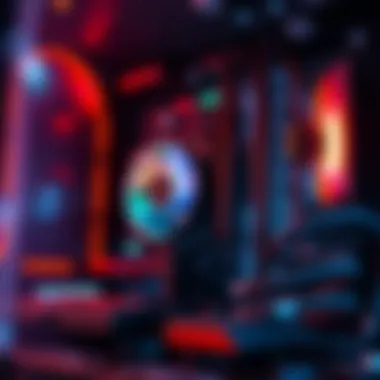

Understanding when and how to make upgrades to your PC is crucial to maintaining its performance and ensuring it meets your evolving needs. In the world of technology, stagnation is a slippery slope. As software continues to advance, the specifications of your computer might lag behind, hindering your experience—especially in gaming, productivity, or multimedia consumption. Keeping your system up-to-date can enhance not just performance, but also your overall satisfaction.
Investing in upgrades transforms your rig from a simple machine to a powerhouse, capable of handling modern applications and demanding tasks. Here are some key aspects that highlight the significance of staying ahead with upgrades:
- Performance Boost: Upgrading components can lead to quicker load times, smoother gameplay, and more efficient multitasking.
- Compatibility: Software requirements evolve swiftly. What runs perfectly today may struggle tomorrow, and staying updated ensures all programs work seamlessly.
- Cost Efficiency: Sometimes, upgrading a single component is more economical than buying an entirely new system.
- Future-Proofing: Investing in parts that match or exceed the current requirements helps in prolonging the lifespan of your system, saving you time and money in the long run.
"An upgrade today is a shield for tomorrow’s challenges."
In this section, we will delve deeper into knowing when to upgrade your systems and what the recommended upgrade paths are.
Knowing When to Upgrade
So, how do you know when it's time to upgrade? Well, pay close attention to your usage patterns and symptoms of system decline:
- Performance Lag: If apps are loading slower than molasses or your computer feels sluggish, that’s a red flag.
- Incompatibility Messages: Seeing alerts about software that can’t run due to low specs signals that an upgrade may be necessary.
- Age of Components: Parts generally have a lifespan; standard upgrades are often required every few years to keep pace.
Once you’ve identified the need for an upgrade, the next step is discerning which components will provide the most benefit.
Recommended Upgrade Paths
When it comes to upgrades, not all paths are created equal. Here’s a guide to the most effective routes:
- Adding More RAM: If your current RAM capacity is below 16GB, consider upgrading to accommodate more complex applications. This is especially significant for gaming and creative work.
- Upgrading the GPU: For gamers, a more powerful graphics card can mean the difference between choppy frames and immersive visuals. Brands like NVIDIA and AMD lead the market.
- SSD Installation: If your system still relies on a traditional hard drive, swapping it for a solid-state drive can drastically reduce loading times and enhance responsiveness.
- CPU Upgrades: A new processor can breathe life into an aging machine. However, ensure compatibility with your motherboard before making that leap.
In summary, judiciously selecting the right components for your upgrades not only revitalizes your machine, it also elevates your user experience. Keep an eye on advancements in technology and don’t hesitate to invest in your system’s future.
For more insights into PC specs and upgrades, visit Wikipedia or explore forums on Reddit. This information will keep you informed and ahead of the curve.
Troubleshooting Common Issues
When dealing with your PC, it’s not always smooth sailing. Problems can arise at any time, and understanding how to troubleshoot common issues can be the difference between a minor inconvenience and a significant setback. This section emphasizes the importance of identifying and resolving hardware problems and software conflicts, equipping you with valuable skills to keep your system running smoothly. So, let’s roll up our sleeves and dive into these critical aspects.
Identifying Hardware Problems
Hardware issues can run the gambit from minor annoyances to full-blown failures. One moment, your PC is running like a well-oiled machine, and the next, you find yourself staring at a blue screen of doom or hearing a concerning whirring noise from within. Recognizing the signs of hardware problems early on can save time and money.
Start by paying attention to visual indicators: strange noises can suggest failing hard drives or loose fan connections. Regularly checking the Device Manager can also help pinpoint malfunctioning components. If a piece of hardware isn’t working properly, it may appear with a warning symbol or error code.
Utilize built-in tools like Windows’ Event Viewer to track down errors. This can give you insight into what went wrong; a name like "Bad Pool Caller" might sound ominous, but knowing it can help you understand whether you need to replace a RAM stick or simply update a driver.
Tip: Keep a look out for the diagnostic tools provided by your manufacturer, as they often streamline this identification process.
Resolving Software Conflicts
Software can be just as tricky as hardware, especially when programs don’t play nice together. Conflicts between applications can cause slow performance, crashes, or even prevent your computer from booting altogether. Solution? Know what to look for and how to address it.
First, recognize the symptoms. If you notice specific applications crashing regularly or there’s a noticeable lag when multitasking, it might be time to investigate software conflicts. One way to uncover these culprits is by booting your PC in Safe Mode, which only loads the essential drivers and applications. If things run smoothly here, you can assume a third-party application is the issue.
Next, consider uninstalling recently installed software or updates, particularly if you suspect they’re at the root of the problem. It’s also worth looking into system restore points that may have preserved a known working state. Sometimes, simply updating drivers or running a Windows Update can resolve conflicts easily, ensuring all your software is compatible and up to date.
In navigating both hardware and software issues, patience and methodical troubleshooting are your allies. Delving deep into these problems can seem daunting, but the reward is a well-tuned PC, ready to tackle whatever challenge comes next.
Ending
Understanding your PC specifications is not just about knowing what hardware you possess; it’s about harnessing that information to maximize your computing experience. This article has peeled back the layers of various methods to check your specs.
Knowning your system helps significantly when making upgrade decisions or choosing new software that is compatible with your machine. It’s an opportunity to tailor your PC’s performance to meet your specific needs, be it for gaming, video editing, or simple browsing.
Recap of Key Points
- Importance of Specifications: Familiarity with your PC's specs enhances software compatibility, helping to avoid frustrating performance issues.
- Built-in Tools: Utilizing Windows’ System Information Tool and Task Manager provides a comprehensive overview without needing additional software.
- Third-Party Software: Applications like CPU-Z and Speccy can give you deeper insights into your hardware's performance and health.
- Upgrade Knowledge: Being aware of your system capabilities enables you to identify when it’s time to upgrade, preventing wasted money on unnecessary components.
- Problem Solving: Knowing your specs aids in troubleshooting various software and hardware issues, leading to a smoother user experience.
Final Thoughts on PC Specifications
In the realm of technology, having a well-rounded knowledge of your PC specifications is akin to having a roadmap in an unfamiliar city. It directs you towards viable solutions whenever you face challenges, while also lending a competitive edge in tech performance.
Ever-evolving technological landscapes mean specifications will keep changing; staying informed of your hardware sets a foundation for both gaming enthusiasts and everyday users. Taking the time to check these specs not only demystifies your machine but empowers you to get the best performance perhaps even beyond your initial expectations.
For further reading on PC components, specifically look at Wikipedia’s hardware section or user discussions on Reddit’s tech forums for insights from fellow enthusiasts on optimal configurations and upgrades.







