Casting Oculus to Your TV: A Complete Guide


Intro
As virtual reality continues to spread its wings, the allure of sharing content in immersive experiences becomes more enticing. Casting your Oculus to your TV can elevate gaming nights, allowing everyone to see what you’re seeing from the comfort of your couch. This guide is here to dissect the process, technicalities, and substantial insights regarding making that happen effortlessly, whether you’re a tech guru or just someone who wants to have some fun with friends.
Casting Oculus can sometimes seem like deciphering hieroglyphics, filled with jargon and intricate setups. But it doesn’t necessarily have to be a headache. From understanding what hardware and software you need to navigating some common hurdles, we’ll cover it all. The objective here is to ensure that you get the full spectrum of enjoyment from your VR experience, and there’s no better way than to bring others along for the ride.
Layout of the Guide
You can expect to find discussions on various methods of casting Oculus, where we break down:
- Hardware Necessities: What gadgets or accessories you might need to ensure compatibility.
- Software Insights: Important applications that facilitate a smooth casting process.
- Troubleshooting: A look at challenges you might encounter and how to tackle them effectively.
- Staying Updated: Keeping you informed about the latest trends in technology related to virtual reality and casting features.
Consider this guide a trusty companion on your journey into the world of shared VR experiences. Without further ado, let’s jump in!
Understanding Oculus and Casting
When diving into the world of virtual reality, comprehending the dynamics of both Oculus and casting is crucial. These concepts converge to create an experience that extends beyond a solitary headset—enabling a shared journey into different dimensions. This section sheds light on what Oculus is, the fundamental idea of casting, and the benefits that emerge from this intriguing duo. Understanding these elements can elevate how you engage with VR, making it more enjoyable for both the user and their audience.
What is Oculus?
Oculus, a subsidiary of Meta Platforms, is synonymous with virtual reality. Its flagship models, like the Oculus Quest 2 and Rift S, are more than just cool gadgets; they allow users to step into immersive environments. With a headset strapped on, users can become knights slashing through dragon-infested lands or astronauts exploring distant galaxies. Oculus isn’t merely a device; it’s a portal to boundless imagination.
In simple terms, Oculus represents a leap forward in how we experience entertainment and interaction. The technology utilized here converts visual data into three-dimensional space, providing an unparalleled sense of presence. By tracking head and hand movements, it allows users to fully engage. Not to mention, the ever-growing library of games and applications makes it an attractive purchase for tech enthusiasts.
The Concept of Casting
Casting is often seen as a bridge—connecting the personal experience of VR to a larger audience. This process involves relaying audio-visual content from your Oculus headset to a television screen. It's akin to showing off a captivating movie clip, but this time it’s in an interactive virtual setting. The idea is simple: let others witness and enjoy what you're experiencing firsthand.
Users get to showcase their adventures and achievements, making the VR experience feel more communal. Imagine walking friends through a thrilling game scenario, or family members cheering you on during a challenging level. Casting transforms what was once an isolated activity into shared enjoyment, fostering connection and interaction.
Benefits of Casting Oculus to TV
The advantages of casting Oculus to a television can be profound:
- Shared Experience: Instead of engaging with VR solo, turning the experience into a shared spectacle can enhance enjoyment for everyone involved.
- Increased Engagement: Viewers can become interactive spectators, discussing strategies and participating in the narrative, which can lead to unforgettable memories.
- Educational Possibilities: In educational or training contexts, casting can allow learners to observe and engage with VR content collaboratively, enhancing understanding significantly.
- Ease of Viewing: Large screens cater to better visuals and sound. Each detail comes alive on a bigger display, making it easier for everyone to immerse themselves in the content.
"Casting can transform your VR experience from a personal endeavor into a shared adventure, making it something everyone can enjoy together."
In summary, the union of Oculus and casting isn't merely a technical exploration—it’s about enriching the experience through shared enjoyment, enhancing both gaming and learning. Understanding these nuances prepares you for the next steps in setting up your VR system, unlocking a whole new level of interaction that extends beyond your headset.
Necessary Equipment for Casting
Casting your Oculus to a TV isn't just a simple flick of a switch. It requires specific equipment to ensure a seamless experience. Without the right tools, the whole endeavor could turn into an exercise in frustration rather than enjoyment. To make it work smoothly and effectively, let's delve into what you really need.
Compatible TVs
First and foremost, before diving deep into the abyss of cables and gadgets, you need a compatible TV. Not all televisions are created equal, and only those that support screen mirroring or casting technologies can work smoothly with Oculus. Ideally, you should have a smart TV that supports either Chromecast or other casting protocols like Miracast. Some older models might not support these features, so it's wise to check the specifications before making any plans.
A good rule of thumb is to look for Smart TVs from brands like Samsung, LG, or Sony that have built-in casting capabilities. If in doubt, checking user manuals or the manufacturer's website might just do the trick. And hey, if your television doesn't have this functionality, consider investing in a streaming device like Google Chromecast which opens up a world of possibilities without needing to purchase a brand-new TV.
Oculus Models Support
Next up, let’s tackle the Oculus models that are fit for casting. Not all models support casting to a TV, and it’s critical to know which ones do. For instance, both the Oculus Quest and Quest 2 allow for casting, enabling you to share your virtual reality adventures with friends and family.
By contrast, earlier models such as the Oculus Rift do not have this casting capability built-in, as they were primarily designed for PC use. If you're looking to cast, ensure you're using the right headset. Most of the newer models have made casting a breeze, often with integrated options directly in their user interface. Checking the specifications or the official Oculus website can provide clarity if you are uncertain.
Required Cables and Adapters
Last but certainly not least, let’s talk about the cables and adapters that could be necessary. While Wi-Fi capability is great, having a wired option can sometimes provide a more stable connection, particularly in areas where Wi-Fi might not reach or fluctuates.
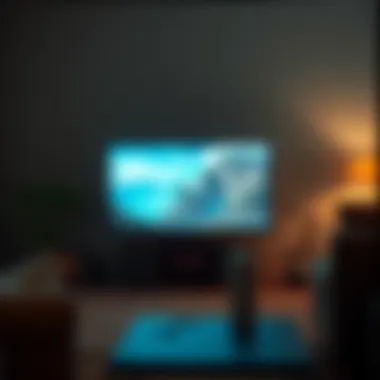

You may need a few specific items:
- HDMI Cables: If using direct connections (for older models or via streaming devices), an HDMI cable becomes essential.
- Adapters: Depending on the TV and Oculus model, certain adapters may be needed to bridge connections between different ports. For example, if your Oculus uses USB-C and your TV has a different port, an adapter or cable is necessary.
- Power Supplies: Always have a reliable power source handy, especially if you're planning a long marathon of gaming or exploration.
Ensuring you have the right equipment not only smooths the path for casting but also enhances the overall experience making it more enjoyable. Taking the time to gather these essentials will pay off, allowing you to focus on the fun rather than the technicalities.
Setup Process for Casting
The setup process for casting Oculus to your television is a critical step that lays the groundwork for a seamless transition from virtual reality to big-screen viewing. Understanding this process ensures you maximize the very essence of the Oculus experience while navigating the waters of technology compatibility and efficiency. It caters to both the enthusiastic techies and the casual users who just want to enjoy their content with friends and family. The simplicity and effectiveness of these setups not only enrich your entertainment options but also enhance the social experience amidst VR gaming and viewing.
Initial Configuration of Oculus
Before diving into the casting itself, proper configuration of your Oculus headset is essential. This is where you get all the ducks in a row, ensuring your device is ready to communicate with your television. First off, make sure you update to the latest software version. To do that:
- Put on your Oculus headset.
- Navigate to the settings menu.
- Look for software updates and follow the prompts to install.
Once your device is up to date, adjust your headset’s display settings for optimal viewing. This involves selecting the right resolution that can also align well with your TV’s capabilities. Take a closer look at your field of view and refresh rates, as setting these appropriately will result in a more immersive experience when casting.
Connecting Oculus to Wi-Fi
Connecting your Oculus to Wi-Fi is a non-negotiable step in this journey. Without a stable internet connection, your casting experience could hit a snag, or worse, fizzle out entirely. Here’s how you can do it:
- Open your Oculus device menu.
- Choose the Wi-Fi settings option.
- Scan for available networks and select your home Wi-Fi.
- Enter the password when prompted and connect.
Take note that a strong Wi-Fi signal is crucial, especially if you're planning to stream high-quality content. To boost connectivity, it's recommended to place your Oculus and your router in a way that they’re not obstructed by walls or furniture. Using the 5GHz frequency band, if available, can provide a smoother experience, reducing latency which is vital in gaming.
Pairing with the TV
Now, let’s talk pairing. Getting your Oculus to pair with your TV is fundamental to realizing that cinematic experience. Depending on your TV model, the pairing process can vary slightly, but generally, it follows these steps:
- Ensure that your TV is powered on.
- Use the Oculus app on your mobile device to initiate the pairing. This app acts like a remote control in your casting endeavors.
- Look for the “Cast” option and select your TV from the list of devices.
"Pairing your Oculus with your TV allows for an unparalleled shared experience, turning solo gaming into a communal event."
- Follow the prompts to confirm the connection, which may require you to allow permissions on both devices.
After pairing, if everything is set up right, you should see your Oculus content appearing on the TV screen, ready for everyone to enjoy. This final step is all about ensuring every participant can dive into the virtual realm without barriers between the digital and the physical.
Using the Oculus App to Cast
Using the Oculus app to cast is a fundamental piece of the puzzle for anyone looking to share their virtual reality experience onto a bigger screen. This application serves as the bridge between your Oculus device and your television, making it not just practical but essential for both solo gamers and those looking to enjoy VR with friends or family. When you cast from the Oculus app, you’re essentially bringing VR to life, turning potentially solitary gaming sessions into lively communal events. It's liquid gold for social gatherings, letting people outside the headset glimpse the immersive worlds that VR offers.
Downloading the Oculus App
Before anything else, you need to get your hands on the Oculus app. This is where the magic begins. Whether you're on an iOS or Android device, head over to the respective app store and search for ‘Oculus’. The app is usually easy to identify with its recognizable logo—don't let any imposters fool you! Downloading this app is more than a requirement; it’s your ticket to a seamless casting experience. Once the app is successfully installed on your smartphone or tablet, you’re one step closer to connecting with your TV.
Navigating the App's Interface
Now that you've got the app installed, it's essential to become familiar with the layout before you dive into casting. The interface is designed with user-friendliness in mind, ensuring that even the least tech-savvy among us can find their way around. When you open the app, you’ll find a series of tabs and icons at the bottom. A quick glance at the home screen will show you options like 'Library', 'Store', and 'Settings'. It’s a simple layout, but it packs a punch when it comes to functionality.
Look for the 'Cast' option—it’s typically represented by a casting icon, looking like a rectangle with waves coming out of it. Tapping on this will lead you to the next crucial step. Make sure you’re logged into your Oculus account, so you have access to all your settings and features.
Initiating the Casting Process
With everything set and ready to roll, it’s time to initiate the casting process. Once you’ve tapped on the 'Cast' option in the app, you’ll need to choose your device. The app will scan your local network for any available casting devices, which should include your TV if everything is configured correctly.
Select the TV from the list of detected devices. If it’s not showing up, make sure your TV is on and connected to the same Wi-Fi network as your Oculus device. Cross-checking these details can save you a world of headache down the line. After selecting your TV, hit 'Start Casting'. You’ll notice a few seconds of loading as the app establishes a connection. Once it’s done, enjoy the spectacle on your larger screen, allowing others to join in on the experience.
With the Oculus app, you're not just casting a game; you're sharing an experience, turning your room into a virtual playground for everyone to enjoy.


Exploring Alternative Casting Methods
When it comes to enjoying virtual reality on a larger screen, casting methods can make or break the experience. Relying solely on the main features of the Oculus app may limit your options; thus, exploring alternative casting methods can open up a world of possibilities. Sophisticated casting techniques not only enhance viewing pleasure but also facilitate smoother interactions, especially when sharing with friends and family.
One significant advantage of utilizing alternative methods is compatibility. Different devices might cater to diverse users, whether they are seasoned gamers or tech novices. By broadening the horizon of casting options, you can customize your setup to best fit your living environment and lifestyle.
Furthermore, employing varied casting approaches allows users to troubleshoot more seamlessly, avoiding the common roadblocks that might arise from sticking to one method. For instance, a specific setup might work better for certain scenarios but may falter under pressure or without the right support. Thus, having multiple tools in your toolbox can be crucial.
Using Chromecast
Chromecast has emerged as a highly versatile tool for streaming and casting content wirelessly. With a simple setup, users can cast their Oculus experiences to larger screens without the tangles of cables cluttering up their space. The beauty of Chromecast lies in its ability to stream straight from your smartphone or other devices, allowing for a more flexible setup.
To cast your Oculus via Chromecast:
- First, ensure that your Chromecast is plugged into the TV and on the same Wi-Fi network as your Oculus device.
- Open the Oculus app or follow the casting framework, tapping on “Cast,” and select your Chromecast device from the list.
- Once connected, simply start your VR experience, and it will project onto your TV screen, letting others see what you’re seeing.
If you encounter any issues, check your Wi-Fi connection, as devices need to be on the same network for this method to work smoothly.
Direct HDMI Connection
Some users may prefer a more traditional, wired approach to casting their Oculus content. A direct HDMI connection offers a stable, reliable method without worrying about network issues or latency. This option, however, may require specific cable types based on your TV and Oculus model.
To implement an HDMI connection:
- Get an appropriate adapter if needed. Older models might require a USB-C to HDMI adapter based on the type of Oculus device you have.
- Connect one end of the HDMI cable to the Oculus device and the other to an available HDMI port on your TV.
- Switch your TV input to the corresponding HDMI channel.
The downside to this method is mobility; you’re physically tethered to your TV, which can be limiting during active play sessions. However, this option is ideal for those who prioritize stability above all else.
Third-party Apps for Casting
The third-party app market is brimming with options designed to simplify or enhance the casting experience. While building upon the native features of Oculus, these apps can offer additional functionalities, such as more robust streaming options or customized settings.
Popular apps like AirScreen or AllCast enable casting in ways that can complement your existing setup. Here’s how to make use of them:
- Download the app of your choice on your smartphone or tablet. Ensure it’s compatible with both your Oculus and TV.
- Follow the app’s setup instructions to connect your devices.
- Once synced, you can cast your Oculus content directly through the third-party app, potentially enhancing your viewing quality.
Keep in mind that the experience can vary based on the app you choose and your network's strength. Therefore, it is advisable to research and try out a few options to find what works best for your setup.
By exploring these alternative casting methods, users can find unique ways to share their VR experiences, making every gaming session even more enjoyable.
Troubleshooting Common Issues
Troubleshooting common issues is a crucial aspect of enjoying your Oculus casting experience. This guide aims to address typical problems that users encounter while trying to project their VR experience onto a larger screen. As with any technology, hiccups can happen, and knowing how to resolve these issues can save you a world of frustration. Whether you’re giving a lively demo to friends or just enjoying a solo game, smooth operation is key to an immersive experience.
Connection Failures
Connection failure is often the first issue that pops up when attempting to cast Oculus to a television. Fortunately, pinpointing the cause isn’t usually rocket science. First, ensure that both Oculus and TV are on the same Wi-Fi network. If they are on different networks, the devices won’t be able to communicate effectively.
Sometimes, rebooting your devices can help—turn off the Oculus headset and the TV, wait a few moments, then power them back up. This can reset the connection and clear temporary glitches. It’s also worth checking the strength of your Wi-Fi. If the signal is weak, casting can suffer. If you have the ability, try moving closer to your router or using a range extender to improve signal strength, something that folks sometimes overlook.
Moreover, check for software updates on your Oculus. This is a common oversight. An outdated app can lead to unexpected casting issues. You may find that updating resolves connection hiccups.
Visual and Audio Sync Problems
Imagine immersing yourself in a VR game, only to be distracted by a delay between sound and image. Audio-visual sync problems can ruin the experience, so it’s vital to address them promptly. Often, syncing issues arise due to poor Wi-Fi or network latency, similar to what you might experience during an online gaming session.
To mitigate this, ensure that all devices are updated, as mentioned earlier. New software updates may include performance improvements that address sync problems. Check if any other devices on your network are hogging bandwidth, especially if someone is streaming videos or downloading files.
If the problem persists, consider lowering the resolution of the video being cast. This can help reduce the load on your network, allowing for better synchronization. Another avenue is checking your TV’s settings. Some TVs have a feature known as ‘Game Mode’ that minimizes input lag and, by extension, can help sync audio and video better.
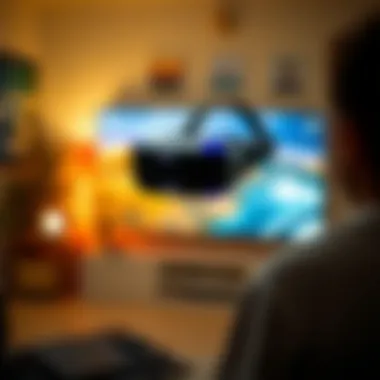

Quality of Experience Adjustments
Your overall casting experience can fluctuate based on several factors like internet speed and device performance. To ensure the best possible experience, some quality adjustments can work wonders.
Consider these adjustments:
- Resolution Settings: Lowering the resolution can often lead to smoother performance, especially if you're experiencing lag.
- Network Quality: Using a wired connection for your router can significantly improve your experience compared to relying solely on Wi-Fi.
- Monitor Device Usage: If multiple users are streaming, gaming, or downloading on the same network, this can impact performance.
Adjusting in-game settings can also help. Many VR titles have graphics options that can be tweaked for performance. Lowering texture quality or turning off certain visual effects can help maintain a steady frame rate while casting.
"Smooth VR casting not only enriches the experience but also empowers shared moments with others. Mastering common issues can make a world of difference."
Keeping these troubleshooting tips in mind can enhance your Oculus casting experience. By addressing connection issues promptly, ensuring audio-visual sync, and making quality adjustments, you can enjoy a performant experience for yourself and hopefully impress anyone tuning in!
Enhancing the Viewing Experience
In the realm of virtual reality, the key to a truly compelling experience lies not just in the technology of the device itself, but in how that technology is presented and shared in a communal space. Casting your Oculus to a TV does more than just magnify the visuals; it transforms the user’s experience and brings immersive virtual adventures into the living room, accessible to friends and family. This section dives into how to enhance this collective viewing experience, emphasizing factors such as setup, screen settings, and content selection.
Optimal Setup for Immersive Viewing
To set the stage for a great viewing experience, consider the arrangement of your space. Opt for a cozy, well-lit area where the TV is visible from various angles. A clear line of sight can make or break the group's enjoyment of the VR content. Moreover, the positioning of the Oculus user is critical. Ideally, they should stand about two to three feet away from the TV, allowing the audience to witness the action without distractions. Using comfortable seating can enhance the experience, too; viewers might not want to sit uncomfortably for an extended duration. Consider floor cushions, bean bags, or recliners that accommodate your crew's comfort.
Another notable aspect is the sound stage. If your TV has surround capabilities or connects to quality speakers, use them. The soundtrack can elevate the game's atmosphere, making viewers feel as if they're part of the adventure. Tools like soundbars or even traditional stereo setups can work wonders here, boosting engagement.
Adjusting Screen Settings
Once you've set up your surroundings, the next step involves tweaking your screen settings to ensure optimum display. Lighting can significantly affect how visuals are perceived on the TV. Adjusting for brightness and contrast is key to mitigating glare and enhancing color fidelity—be sure to set the display to a mode suitable for action scenes, which often means increasing contrast for clarity.
Do not skip over the aspect ratio; it’s easy for immersive experiences to lose their charm if the visuals are warped or improperly rendered on your screen. Ensure your TV is set to the right inputs and modes designed for gaming or immersive experiences to maintain the quality of the VR experience.
"When the screen is right, every pixel counts—embracing your surroundings can amplify the adventure."
Lastly, consider enabling any relevant motion smoothing features if your TV supports it. While some argue this can create a slightly artificial feel, it can also smooth out fast-moving visuals, helping to keep the experience fluid and engaging. Just be cautious; not all settings will suit every type of content.
Recommended Games and Applications
When it comes to maximizing your casting experience, selecting the right games and applications matters immensely. Popular titles like "Beat Saber" or "Half-Life: Alyx" offer fast-paced action that can dazzle an audience, but don’t overlook more narrative-driven titles that engage viewers through storytelling.
Here’s a quick rundown of a few impressive choices:
- Beat Saber: Perfect for rhythm enthusiasts, this game is visually dynamic and encourages participation.
- Rec Room: It’s social, inviting, and has various mini-games tailored for group play, making it perfect for gatherings.
- VRChat: An interactive social platform; it’s a virtual world where users can create rooms or games, ensuring that every session feels fresh.
- The Walking Dead: Saints & Sinners: If your audience leans towards narrative horror, this title packs a punch and keeps viewers on the edge of their seats.
Content selection shouldn’t just cater to what’s visually appealing but should also be engaging, sparking conversations and even a bit of friendly competition among viewers. Consider incorporating multiple genres to cater to diverse interests—this way, everyone finds something worthwhile, keeping the energy alive in the space.
End and Future Perspectives
As we draw the curtain on this exploration of how to cast Oculus to your TV, it becomes evident how essential this technology is for enhancing our virtual reality experiences. The capacity to project VR content on a larger screen opens up a myriad of possibilities, not just for solo use but especially for shared viewing among family and friends. With stunning visuals and immersive gameplay, watching your friends navigate a virtual world can be an engaging spectator sport.
Recap of Key Points
To recap and solidify understanding, here's a summary of critical elements discussed in this guide:
- Understanding Oculus and Casting: A brief overview of what Oculus is and the fundamental concepts of casting VR content.
- Necessary Equipment for Casting: Detailed requirements regarding compatible TVs, Oculus models, and related cables/adapters needed for setup.
- Setup Process for Casting: A step-by-step guide on configuring your Oculus, including Wi-Fi connection and how to successfully pair your device with your TV.
- Using the Oculus App to Cast: Instructions on downloading the Oculus app, navigating its interface, and initiating the casting process efficiently.
- Exploring Alternative Casting Methods: Insights into additional methods like Chromecast and HDMI connections that can serve as alternatives for a seamless casting experience.
- Troubleshooting Common Issues: Common pitfalls along with practical solutions to enhance the overall experience.
- Enhancing the Viewing Experience: Recommendations for optimal setup and adjusting settings for immersive viewing that can elevate the experience.
By understanding these key points, users can fully leverage their Oculus gear to enjoy an enriched gaming and viewing experience.
The Future of VR and Casting
The horizon for virtual reality is not just about standalone devices getting better. It's about a wave of integration where VR casting will become increasingly seamless and user-friendly. With companies investing heavily in technology, we can foresee several advancements on the way, such as:
- Improved Compatibility: Future updates may increase the compatibility between various TV brands and Oculus, simplifying the casting process significantly.
- Enhanced Streaming Quality: Expect better streaming capabilities that could potentially eliminate lag or buffering, creating a smoother visual transition from VR to TV.
- Broader Content Availability: As VR gains traction, we can anticipate a growing library of interactive experiences designed to be shared publicly.
- Social Integration: Future iterations of VR and casting may link closely with social media platforms, allowing users to broadcast their gameplay or interactive experiences directly to their networks.
While we stand at the cusp of this advanced tech, users should maintain an open mind toward exploring new features and methods, ensuring their gear is ever-evolving. The collaborations between hardware and software developers are likely to spark significant innovations that cater to the gaming enthusiast's dual desire for both independent and collective experiences.
"Technology is best when it brings people together." - Matt Mullenweg







