Comprehensive Guide to Casting Oculus Quest 2 to TV
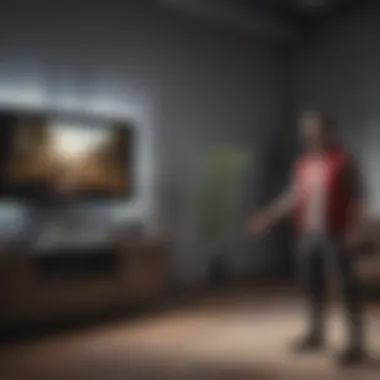

Intro
Casting your Oculus Quest 2 to a television might seem like a tricky venture at first, but once you understand the ropes, it can enhance your gaming experience like never before. Imagine immersing yourself in a world of virtual reality while allowing friends or family to join in on the adventure—even if they don't have their headset on! This guide aims to walk you through every inch of the casting process, from basics to advanced troubleshooting.
Before we dive into the nitty-gritty, let’s establish what you need to make this happen. Whether you’re gaming solo or sharing with others, understanding your equipment and settings is key to streaming that quality VR content to a bigger screen.
News Updates
In recent times, the gaming and tech industry has been buzzing with new announcements that have implications for VR users. Notably, major software updates for the Oculus Quest 2 are on the horizon, promising enhancements that not only refine performance but also improve casting capabilities. These new features aim to create a smoother experience, minimizing lag during gameplay on larger screens. Keep an eye on events like the Consumer Electronics Show (CES) where these updates are often showcased.
Recent Highlights
- Oculus Quest 2 software updates expected soon.
- Innovations in casting technology revealed at industry expos.
- Streaming services expanding offerings for gaming content.
Reviews and Recommendations
While there are many games to experience in VR, some truly shine when viewed on a TV screen. For instance, games like 'Beat Saber' or 'Moss' not only bring engaging gameplay but allow viewers to absorb breathtaking visuals that may otherwise be missed while playing alone. Explore the following recommendations:
- Beat Saber
- Moss
- Pros: Incredible music selection, intuitive gameplay
- Cons: Requires physical space to play
- Pros: Beautiful storytelling, stunning visuals
- Cons: Short gameplay experience
When choosing to cast your gameplay, consider checking user reviews specific to how games fare during casting. The Reddit community has a wealth of opinions that can help steer your choices.
Tips and Tricks
Getting the most out of casting the Oculus Quest 2 doesn’t just stop at knowing how to set it up. Here are some tactics to enhance your experience:
- Wi-Fi Optimization: Ensure that your internet connection is stable. A 5GHz network can make a significant difference in streaming quality.
- Adjusting Settings: Dive into the Quest settings to modify the quality of the casting stream; sometimes lowering settings enhances performance.
- Practice beforehand: Familiarize yourself with the feature by casting to your TV while playing simpler games to gauge lag and quality.
Trending Topics
Current trends in gaming often revolve around sharing experiences. Social media's buzz around Twitch and YouTube streaming has also spilled over into VR, where many users want to show their gameplay.
The resurgence of multiplayer VR games is worth noting, fostering a sense of community among players who wish to share their sessions. Moreover, discussions about better VR ergonomics frequently emerge, drawing attention to how gear and setup can make or break an immersive experience.
"It’s about more than just casting a game; it’s about creating memories with those around you."
With the right mix of preparation and enthusiasm, casting your Oculus Quest 2 to a TV can elevate not just your gaming, but also your social interactions in the digital age. Stay tuned for the steps that follow in this guide to ensure you make the most out of every play session.
Prolusion to Oculus Quest
The Oculus Quest 2 stands out in the realm of virtual reality gaming and experiences. As technology continues evolving, this device embodies the intersection of cutting-edge innovation and accessibility. It’s not just another gadget but a portal into immersive worlds, making it a valuable addition for both casual players and hardcore gaming devotees. Understanding the Oculus Quest 2 is crucial before exploring casting options, especially regarding how this capability enhances gameplay and social interaction.
Overview of Oculus Quest Features
When one delves into the features of the Oculus Quest 2, it’s hard not to be impressed. This standalone VR headset, with its sleek design, offers an impressive display, boasting a resolution of 1832 x 1920 pixels per eye. The device is powered by the Qualcomm Snapdragon XR2 platform, which ensures smooth performance and rapid processing speeds, essential for a robust VR experience.
Moreover, the Oculus Quest 2 comes equipped with a library that caters to a wide array of interests—from action-packed games to captivating interactive experiences. With the ability to connect to a vast array of applications, users have a buffet of options to explore. The headset also supports enhanced tracking capabilities, allowing for a more fluid user experience as it captures even the subtlest of movements.
Social features deserve special mention as well, allowing players to connect with friends, join multiplayer sessions, and share experiences seamlessly. The integration of hand tracking further elevates the interaction, making it feel as if one's hands are directly in the virtual space, bridging the gap between the physical and the digital.
The Purpose of Casting to a TV
Casting to a TV transforms standard VR usage into a shared experience. It enables users to invite friends or family to witness their virtual adventures, adding a social layer that solitary gaming often lacks. Whether it’s a gripping game of Beat Saber or navigating a serene landscape in a simulation, showcasing this on a larger screen fosters engagement and interaction among viewers.
Moreover, casting can serve practical purposes as well. For example, reviewing strategies in multiplayer gaming or simply watching a friend as they explore a new title can enhance everyone's understanding and enjoyment of the game. It creates opportunities for discussions, critiques, and even collaborative gameplay, allowing everyone in the room to feel involved.
"Casting isn’t just about playing; it’s about sharing moments that matter, whether it's a win or a mere exploration of a new game."
In the end, casting the Oculus Quest 2 to a TV isn't merely a tech trick; it's a bridge connecting individual experiences to communal joy. This exploration will dive into how to set this up, ensuring that each session becomes a memorable gathering of emotions and excitement.
Prerequisites for Casting
Before diving into the exciting world of casting the Oculus Quest 2 to a TV, it’s crucial to lay the groundwork by understanding the prerequisites. This section serves as a stepping stone, ensuring you have everything in place for a seamless casting experience. Neglecting these elements can turn your tech adventures into headaches. So let’s ensure you’re prepared before you hit that cast button.
Compatible Devices and Systems
First and foremost, let’s talk about compatible devices. Not every gadget under the sun will work harmoniously with your Oculus Quest 2. When thinking about casting, you’ll want to ensure that both your headset and your TV are on the compatibility list. Here’s a breakdown of what you need:
- Oculus Quest 2 Headset: Obviously, you need the headset itself. If you don’t have it, you’ve no chance of casting anything.
- Casting Device: Most modern smart TVs (like Samsung, LG, or Sony) come with built-in casting protocols. If you have a regular TV, you might need a casting device like a Chromecast. Make sure it’s plugged in and set up properly.
- Mobile Device: The Oculus app is available on Android and iOS. You’ll need either a smartphone or tablet to initiate the casting.
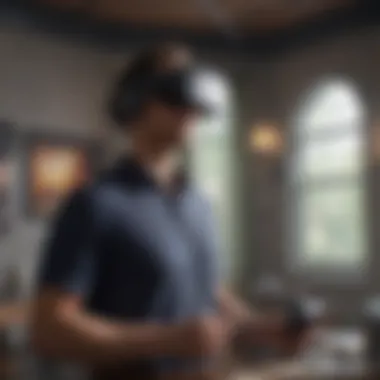

The synergy between these devices ensures not only a smoother experience but also enhances the overall functionality. If you’re missing any of these key elements, it’s time to take a trip to the store.
Network Requirements
Next up, let’s chat about network requirements. It’s like trying to cook a gourmet meal without the right ingredients—you’ll end up with a mess. Reliable network connectivity is paramount for smooth casting. Here’s what you should keep in mind:
- Wi-Fi Connection: Both your VR headset and casting device must be connected to the same Wi-Fi network. This is non-negotiable. If they are on different networks, forget about it.
- Bandwidth Considerations: Streaming can be data hungry! A good rule of thumb is to aim for at least 5 Mbps download speed, but higher speeds will improve performance. Using an Ethernet connection for your TV is a plus if you really want to up the ante on reliability.
- Router Compatibility: Ensure your router can support multiple devices at once. Some older routers might struggle when you’re trying to connect numerous devices, leading to lag or disconnections.
"You can't have your cake and eat it too; if you want a clean, uninterrupted cast, your network needs to be up to par."
In a nutshell, meeting the prerequisites isn’t just a matter of convenience—it can make or break your casting experience. By ensuring you have the right devices and a solid network, you’re on the right path to enjoying immersive content on your larger screen. With these foundational elements sorted, you’ll be well-positioned to explore the ways to cast your Oculus Quest 2 seamlessly.
Methods to Cast Oculus Quest to a TV
Casting the Oculus Quest 2 to a TV is not merely a technical task; it plays a pivotal role in enhancing the immersive experience of virtual reality. This feature allows users to share their VR experiences in a more communal setting, making gameplay not just a solo adventure but a group activity. Imagine all your friends gathered around, watching you explore new worlds or face off against digital foes, where every laugh and gasp resonates in real-time.
However, correctly selecting a casting method can influence the quality of the experience. There are important elements to consider, including the ease of setup, latency issues, and compatibility with your existing devices. Each casting method comes with its unique set of advantages and challenges, and understanding these nuances is key to optimizing your VR experience.
Using the Built-in Casting Feature
The Quest 2 comes equipped with a built-in casting feature that allows users to easily project their VR environment to a TV. This process is quite simple and requires little to no additional hardware beyond your Wi-Fi connection.
To use this feature, follow these steps:
- Turn on your TV and make sure it’s connected to the same Wi-Fi network as your Quest 2. Most smart TVs automatically connect upon startup, but it's best to double-check.
- Put on your headset. From the home screen, navigate to the quick settings panel by selecting the clock on the left end.
- Select the Cast icon. It looks like a rectangle with Wi-Fi signal bars on one side.
- Choose your device. Your TV should appear as an available device. Select it and hit the Cast button.
- Confirm the casting. Once confirmed, your VR experience will be transmitted to the TV.
This method is straightforward, and it—most importantly—requires no extra purchases or complex setups.
Utilizing Chromecast Technology
For those looking for a more enhanced experience, utilizing Chromecast can be another effective method. Chromecast, a streaming technology developed by Google, allows for smooth casting with minimal delay, perfect for fast-paced gaming or watching immersive events.
Here’s how to link your Oculus with Chromecast:
- Connect your Chromecast device to your TV and ensure it's on the same Wi-Fi network as your Quest 2.
- Download the Google Home app on your mobile device. This is essential for the casting process.
- Open the app and tap on your Chromecast device. There you should find the option for casting.
- With your Quest 2 on, repeat the steps as before to initiate the casting. Once you select your TV, the image should begin to mirror instantly.
Leveraging Chromecast technology not only supports a higher quality visual display but also enhances audience engagement by minimizing lag and buffering issues.
Casting via the Oculus App
If built-in features and Chromecast don’t quite hit the mark for you, there’s also the option to cast through the Oculus app, applicable for both iOS and Android devices. This method is particularly useful if you want to control the casting from your phone. Here’s what you need to do:
- Ensure the Oculus app is installed on your mobile device. This can be downloaded from the App Store or Google Play.
- Open the Oculus app and log in with the same account you use for your VR headset.
- Go to the ‘Cast’ option found in the app menu. It should show active devices on the same network.
- Select your TV or casting device. This initiates the mirroring process.
- Once connected, you should see options shortly on your headset.
Casting through the Oculus app allows for a more mobile experience where you can view and manage casting without needing to take off the headset, adding another layer of convenience for users.
Remember, no matter your device or method chosen, ensure a stable Wi-Fi connection for the best viewing experience.
In summary, whether you use the built-in feature, Chromecast, or the Oculus app, understanding each method's distinct traits can significantly amplify your VR journey on the big screen. Choose the method that best aligns with your setup, and don’t hesitate to experiment with them to find what suits you best.
Setting Up the Casting Process
Setting up the casting process is a pivotal step in the journey of connecting your Oculus Quest 2 to a television. It’s not just about flicking a switch; it’s about ensuring a seamless interface that enhances how you experience virtual reality in a shared setting. This section will unpack the steps and considerations necessary for a successful casting experience.
Establishing a Connection
To kick off your casting adventure, it's essential to establish a robust connection between your Oculus Quest 2 and the TV or casting device you’re using. The very first thing you’ll want to do is verify whether both devices are on the same Wi-Fi network.
It may sound trivial, but this is a common oversight that can derail your plans faster than you can say "VR".
- Check Network Settings:
- Power On Devices:
- Initiate the Cast from the Oculus Quest 2:
- Access your Oculus Quest 2 settings.
- Look for the Wi-Fi section and ensure you’re connected to the right network.
- Do the same on your TV or casting device.
- Make sure both your Oculus Quest 2 and your TV or casting device are powered on.
- If using a streaming device, ensure it is properly connected to the TV and functioning.
- Put on your headset and go to the main menu.
- Click on the "Share" button, followed by "Cast".
- Select your desired device from the list of available devices.
Remember: If your device doesn’t appear in the list, refresh the available devices or check your network connection.
Navigating the Oculus Interface
Once you’ve established a connection, navigating the Oculus interface becomes the next important step. It's pretty straightforward but can feel overwhelming if you’re not familiar with it.
Understanding how to move through the settings and options available is crucial for effective casting.
- Understanding the Main Menu:
- Finding the Share Feature:
- Using Voice Commands:
- Customizing Settings:
- The main menu is your hub. It provides access to various functionalities like settings, games, and the casting feature.
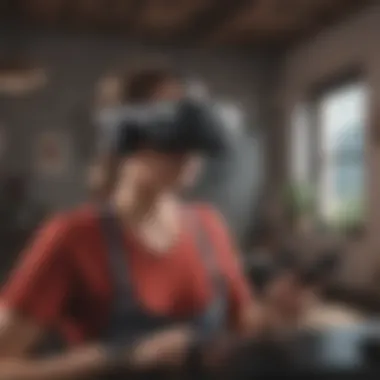

- Look for the "Share" icon which looks like a box with an arrow pointing upwards. This will get you to the casting segment.
- If you're feeling a little adventurous, try using voice commands. Just say "Cast" to trigger the casting options and streamline the process.
- Go to settings where you can adjust display settings to suit your preferences before casting to ensure the best viewing experience.
In essence, establishing a connection and navigating through the Oculus interface makes the entire casting process more efficient and user-friendly. The goal here is to ensure clarity and ease for all users, whether you’re an old hand at VR or just starting out. By mastering these steps, you set the foundation for a rich, engaging experience with friends and family on the screen.
Optimizing Your Casting Experience
When it comes to casting your Oculus Quest 2 onto a TV, ensuring an optimal experience can significantly enhance your engagement with the immersive virtual worlds you venture into. Just like tuning a musical instrument, this process requires attention to various elements that can directly affect what you see and hear. A seamless casting experience not only heightens your enjoyment but also makes presentation in social settings much more captivating for your audience. Let’s delve into some specific aspects you should consider for maximizing your casting experience.
Adjusting Display Settings
One of the fundamental steps in optimizing your casting experience is tuning the display settings. Proper adjustments can mean the difference between a clear, engaging experience and a frustrating one fraught with pixelation and lag. Here are a few points to consider:
- Resolution Choices: Depending on the quality of your TV, you may have different resolution settings available. Ensure that the output from your Oculus Quest 2 matches the native resolution of your TV. High-definition settings generally provide a clearer image.
- Aspect Ratio: TVs often have different aspect ratios, and optimizing this can prevent distortion of images. Check whether your game or content is optimized for a widescreen format and adjust your TV settings accordingly.
- Brightness and Contrast Settings: These can be crucial, especially when portraying graphics that depend on color depth. Make minor tweaks until you find a setting that enhances the visuals without making them too dark or washed out.
It's advisable to experiment with display settings during different times of the day. Factors such as ambient lighting can dramatically influence how the visuals appear on screen.
Managing Audio Output
Sound plays a critical role in the VR experience, so managing your audio output correctly cannot be understated. An immersive glance at this essential aspect can turn a good experience into a great one. Here’s what to look for:
- Audio Synchronization: Sometimes, the audio might not sync perfectly with the visuals. This can distract from the experience. You might need to tweak settings either on your Oculus device or the TV to alleviate this issue.
- Surround Sound Options: If you're using a surround sound system, check whether your Oculus is set to output appropriately. The right configuration can add layers of immersion, making you feel as if you're truly within the virtual world.
- Volume Settings: Balancing the volume between your VR headset and TV can enhance clarity and comfort. You don’t want the TV audio overpowering the refined sounds of the VR experience.
A good practice is to conduct quick tests before diving into a full session of gameplay or social viewing. Adjust the settings based on the experience you want your audience to have, whether it's an intense gaming session or a casual viewing of VR content with friends.
By fine-tuning not just the visuals but also the sounds, you're setting the stage for an immersive VR experience that resonates with everyone in the room.
Common Issues and Troubleshooting
Casting from the Oculus Quest 2 to a TV can enhance your virtual reality experience, but it’s not always smooth sailing. Even the most advanced tech can hit a few bumps in the road. This section dives into common issues and troubleshooting strategies that can help keep the experience as enjoyable as it should be. By understanding and addressing these potential hurdles, users can avoid frustration and get back to gaming or sharing their VR experiences with friends.
Connection Problems
Connection problems are fairly common when casting Oculus Quest 2 to a TV. Sometimes, the headset struggles to find the TV or keeps losing its connection. This can turn a fun evening into a test of patience. Several factors could be at play here. First off, double-check that your Oculus Quest 2 and TV are on the same Wi-Fi network. You might have different bands, like 2.4GHz and 5GHz. They all ought to sing in harmony for casting to work. If you find one of these devices disconnected from the network, reconnect it and try again.
Another aspect to consider is the distance between the Quest 2 and the casting device. Too much distance can lead to signal drops. Keep them relatively close to avoid hiccups. Also, make sure to restart your devices. It’s often surprising how a mere reboot can clear minor glitches and lead to smoother connections.
"When technology gets a bit cranky, sometimes all it needs is a breather!"
Performance Reductions
Performance reductions can hamper the casting experience, making the visuals choppy or introducing lag. This is particularly frustrating during competitive gaming, where every millisecond matters. If you notice the performance slipping, run a quick check on your Wi-Fi speed. A weak connection can lead to pixelated visuals and a less-than-satisfying experience. It can be helpful to conduct a speed test while your headset is connected. Ideally, you should have a strong signal of at least 25 Mbps for optimal performance.
Moreover, ensure that other devices on your network aren’t hogging the bandwidth. Streaming movies on Netflix or downloading large files while casting could result in a less-than-smooth experience. Switching to a wired Ethernet connection for your casting device could eliminate some of these issues.
Audio and Visual Sync Issues
Nothing puts a damper on a VR movie night like audio and visual sync issues. You've likely experienced that annoying moment where the action on the screen is out of step with the sound. This can stem from a few root causes. Often, it’s due to an unstable connection, so revisiting your Wi-Fi setup could fix the problem. However, sometimes it's simply the TV's audio processing that can create lag.
Adjusting the audio delay or 'lip-sync' feature on your TV can help with this. Check your television's audio settings for an option to reduce delay.
Another thing to consider is your casting order. Before casting, ensure that the headset is fully updated and plugged in to avoid issues stemming from low battery.
By keeping these tips in your back pocket, you’ll be better equipped to tackle any bumps in the road. Troubleshooting these common concerns can make your overall experience a lot more enjoyable in the long run.
Innovative Uses for Casting VR Content
Casting VR content from the Oculus Quest 2 to a TV opens up a treasure trove of possibilities. We're not just talking about a big-screen version of your immersive gaming experience; we're diving into the realm of social interactions and multiplayer engagements. The ability to showcase VR experiences can enhance not only your enjoyment but also that of those who gather around to witness your adventures. In this section, we will explore how casting can enhance multiplayer gaming and enrich the sharing of experiences with friends.
Multiplayer Gaming on the Big Screen
When it comes to gaming, larger screens can enhance the thrill. With the Oculus Quest 2, casting enables you to transform your single-player session into a group affair. Imagine a cozy evening with friends. You put on your headset while they gather around the TV to watch as you tackle daunting challenges in "Beat Saber" or explore vast worlds in "The Walking Dead: Saints & Sinners." This shared experience encourages collective laughter, cheers, and sometimes even a bit of friendly banter.
- Engagement: Witnessing the action live can create a more immersive environment for everyone involved. It’s like watching a sports game; the energy is contagious!
- Strategic Coordination: In multiplayer games, you can coordinate strategies with your friends as they see what you’re facing through the screen. This can make difficult challenges feel more manageable.
- Social Bonding: There’s something special about sharing a VR experience. It brings people together, igniting discussions about game dynamics, particularly when everyone feels involved.
"Casting your gameplay isn’t just a visual aid; it’s an invitation to communal fun."
As more players join the session, the collaboration often affects your gameplay for the better, creating valuable moments that can be the highlight of your gaming night.
Sharing Experiences with Friends
Casting also serves as an impressive platform for sharing experiences beyond gaming. Imagine you venture into serene environments in educational experiences or adventure games, and your friends can watch along. It’s about bringing them into your journeys, enriching their understanding of why you love VR.
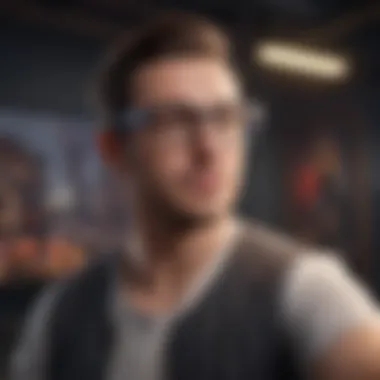

- Interactive Storytelling: Think about showing off a beautifully crafted VR story. As your friends watch, they can contribute to the narrative, asking questions and making suggestions.
- Virtual Tours: You might explore the depths of the ocean or the expanses of space. Casting allows others to witness these stunning virtual environments, making it a perfect way to share travel experiences without leaving your home.
- Creative Showcases: With art and creative apps available in VR, you can demonstrate your skills to friends. Watching you create a piece of art in real-time can spark interest and provide inspiration.
In essence, the ability to cast your VR experiences transforms solitary moments into shared memories. As technology continues to evolve, the significance of such innovative uses will only grow. The Oculus Quest 2 is not just about personal escapades; it’s about communal adventure and shared joy.
Comparative Analysis of Casting Methods
When looking to enhance your gaming or entertainment experience with the Oculus Quest 2, understanding the different methods of casting to a TV becomes vital. It's not just about streaming your VR content on a larger screen; it's about choosing the best method that aligns with your preferences, setup, and the devices you have at your disposal. This section dives into the various casting methods available, evaluating their efficiency, usability, and unique features.
Direct Casting vs. Streaming Devices
Let's break it down first. Direct casting involves using the built-in features of the Oculus Quest 2 to channel content straight to your TV. It’s as simple as selecting the cast option and picking your TV from the list of available devices. On the flip side, streaming devices like Google Chromecast or Amazon Fire Stick require an external gadget to enable the casting functionality. One key aspect to consider is latency—while direct casting usually offers lower latency, streaming devices might introduce slight delays, affecting fast-paced gaming.
The ease of setup also varies between the two. Direct casting is pretty straightforward—fewer steps lead to a quicker start. In contrast, using a streaming device might require additional configuration, such as ensuring both devices are on the same network.
Additionally, it’s worth noting that some older TVs might not support direct casting natively. In that scenario, you’d be relying on a streaming device, which could come with its own quirks and setup headaches. However, devices like Chromecast can stream both audio and video seamlessly, which might be a boon for movie nights.
In summary:
- Direct Casting: Less latency, simple setup, needs compatible TV.
- Streaming Devices: More flexibility with older TVs, potential for higher latency, requires additional setup.
Benefits and Limitations of Each Method
Each casting method carries its upsides and downsides that can greatly influence your experience. Understanding these can help you make an informed choice based on what matters most to you.
- Direct Casting Benefits:
- Direct Casting Limitations:
- Streaming Devices Benefits:
- Streaming Devices Limitations:
- Generally lower latency, making it ideal for gaming.
- Clean and uncluttered setup with less equipment required.
- Direct integration with Oculus app functionalities.
- Dependent on TV compatibility—some may not support it effectively.
- Limited features compared to dedicated streaming devices.
- Wide compatibility with numerous devices and older TVs.
- Advanced features such as voice control, casting from multiple sources, etc.
- Inherent latency might impact performance, particularly in fast-paced games.
- Slightly more complex setup process, introducing potential for user error.
Both casting approaches have their own character, and what works wonders for one person might fall short for another. As the VR landscape evolves, weighing these aspects becomes ever so crucial to obtaining the most immersive experience possible.
Future of VR Casting Technologies
As virtual reality continues to evolve, the horizon of casting technologies broadens, capturing the imagination of developers and users alike. This section explores the significance of advancements in VR casting, understanding both the potential it holds and the implications for everyday users
In a world where immersive experiences are a norm rather than an exception, the need for effective and efficient casting technologies cannot be understated. Casting allows users to share their immersive worlds with friends, transforming solitary experiences into collective adventures. For tech-savvy individuals and enthusiasts, grasping the developments in VR casting tech is essential. It opens doors not just to enhanced engagement but also to a deeper appreciation of virtual realities.
"The rise of VR casting transforms gaming into a communal spectacle, blurring the lines between personal play and shared enjoyment."
Emerging Trends in VR and Casting
To understand the trajectory of VR casting, one must keep an eye on the emerging trends shaping the industry. Virtual reality is becoming more accessible not just through devices like the Oculus Quest 2, but also through innovative software applications and streaming capabilities. A few notable trends include:
- Wireless Solutions: Many users prefer untethered experiences. Advances in Wi-Fi 6 technology are enabling smoother, faster connections, negating interruption during casting sessions.
- Integration with Social Platforms: Social media and VR are no longer estranged. Platforms like Facebook are integrating VR sharing capabilities directly into their interfaces, allowing users to broadcast experiences immediately.
- Cross-Platform Compatibility: The future lies in harmonizing various technologies. Expect to see VR casting options that work seamlessly across different device ecosystems.
- Augmented Reality Inclusion: With AR gaining momentum, applications may soon allow users to project AR experiences onto their physical surroundings via casting, creating a blended reality.
Staying alert to these trends helps users optimize their VR setup, ensuring they are not left behind as technology advances.
Anticipated Advances in Oculus Technology
Oculus, a major player in the VR market, is at the forefront of many anticipated technology breakthroughs that can further enhance the casting experience. Several directions the company may take include:
- Enhanced Resolution and Frame Rates: As display technology continues to evolve, Oculus may push for higher resolutions and frame rates in their devices, resulting in crisper visuals that translate beautifully on larger screens.
- Better Audio Integration: The importance of sound in immersive experiences is undeniable. Future upgrades may improve audio fidelity, ensuring that any sound generated in VR perfectly aligns with the visual experience observed on TV.
- Refined User Interfaces: With user experience always in focus, developments could introduce more intuitive interfaces for casting processes, making it easier for individuals to connect their headsets to TVs without extensive troubleshooting.
- AI Integration: Incorporating artificial intelligence could open new possibilities. Imagine systems anticipating common user behavior or automatically optimizing settings for various VR applications.
In summary, the future of VR casting technologies hinges on innovation and adaptability. As advancements unfold, they promise to enrich both individual and shared experiences, transforming how entertainment is consumed. Look forward to a landscape where casting technologies not only enhance gameplay but also redefine engagement and storytelling in virtual realities.
Ending
Casting your Oculus Quest 2 to a TV may initially seem like a straightforward task. However, understanding its nuances is critical to truly enhance your virtual reality experiences. As we've explored throughout this guide, there are multiple methods available, each offering unique benefits and features that cater to different preferences and requirements.
By effectively casting your VR content, you not only broaden your audience but also elevate the level of engagement during gameplay or shared experiences. This function can transform a solo adventure into a communal event, where friends and family can take part in watching gameplay and cheering players on.
Yet, it is essential to recognize the technical considerations that accompany this process. Factors related to device compatibility, connection stability, and network requirements greatly impact the quality of your casting. Understanding these aspects leads to a far more seamless experience rather than facing frustrating rebuffering or latency issues.
As virtual reality continues to gain popularity, the facilities for casting VR content will only become more sophisticated and versatile. To stay ahead in this space, familiarizing oneself with current and emerging technologies is advisable. One should remain abreast of potential improvements to both Oculus devices and casting technologies.
"Engaging a larger audience through screen casting is like turning up the volume on a gripping story; it amplifies the thrill and pulls everyone into the narrative."
By committing to mastering the craft of casting, gamers can not only reap the rewards of enhanced gameplay but also keep their audiences captivated and entertained.
Recap of Key Points
- Casting enhances immersion. It allows others to experience gameplay as if they were inside the headset.
- Multiple methods. Casting can be achieved through built-in features, Chromecast technology, or the Oculus app, giving users multiple routes to choose from.
- Technical considerations. Factors like compatibility and network strength are crucial for a smooth experience.
- Community engagement. Sharing your VR experiences can foster stronger connections with friends and family, bringing a social element to gaming.
Final Thoughts on VR Casting
As we wrap up, it’s clear that casting the Oculus Quest 2 can significantly enhance not just how we play but also how we share those experiences with others. The future of VR, coupled with casting, is promising as technology keeps advancing. It allows for more intricate sharing options and elevates social interaction in gaming, bridging the gap between virtual and real life. The experience is greater than the sum of its parts; it transforms solitary gameplay into a shared spectacle filled with excitement and energy. Staying informed about updates and best practices will only serve to enrich our enjoyment of VR. Embrace the advancements, adapt your casting methods as necessary, and enjoy the ride into immersive entertainment.







