How to Effectively Cancel Your YouTube TV Trial
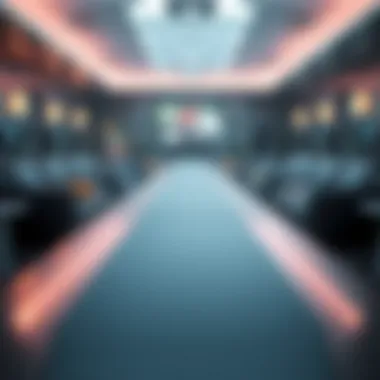

Intro
Getting started with YouTube TV can be an exciting venture for those seeking a wide array of channels and easy streaming. However, not every experiment ends up being a match made in heaven. If you’ve found yourself peeking at the cancellation button of Your YouTube TV free trial, this comprehensive guide is your compass. It explores the ins and outs of canceling your subscription, ensuring you walk away with all the information you need to make an educated choice.
Whether you feel like YouTube TV isn't suiting your taste or perhaps you've decided to explore other options, knowing how to manage your subscriptions is essential in today's media landscape. This guide dishes out step-by-step instructions, practical tips, and key points to consider before anchoring your decision.
Let's dig in and untangle the process together.
Preamble to YouTube TV Free Trials
When it comes to diving into the world of online streaming, YouTube TV stands as a prominent player, offering a plethora of channels and on-demand content. Free trials offered by services like YouTube TV let users dip their toes in before making a financial commitment. It's a strategic way for viewers, from tech-savvy individuals to entertainment enthusiasts, to explore what the service has in store. Understanding the mechanics behind these trials is crucial for anyone considering signing up.
What is YouTube TV?
At its core, YouTube TV is a subscription-based streaming platform that provides access to live television alongside a selection of movies and shows on demand. It's not merely a platform for videos or user-generated content; it mimics the traditional cable TV experience, complete with a wide range of channels. Whether you're looking to catch the latest sports events or binge-watch popular shows, YouTube TV grants subscribers access to major networks such as ABC, CBS, and NBC, along with various cable channels. In addition, the service offers unlimited cloud DVR storage, which means that viewers can record their favorite shows without the hassle of running out of space.
Purpose of the Free Trial
Free trials serve a dual purpose in the realm of online services. For providers like YouTube TV, it’s an enticing way to attract potential customers by showcasing their offerings. For users, it provides an opportunity to evaluate the service without the burden of financial commitment. Generally lasting around seven to fourteen days, the free trial allows viewers to assess the platform’s usability, content library, and streaming quality. This can help individuals make an informed decision about whether or not it suits their needs.
"With the free trial, users can see if the service meets their expectations before making a long-term commitment. It’s the buyers' market now!"
Diving into the free trial also means gaining firsthand experience with features like multi-device support, user interface, and how well the platform integrates into daily life. Just remember, while the trial is free, the clock is ticking. It’s essential to be cognizant of the cancellation process and timeline to avoid unexpected charges.
Eligibility for the Free Trial
Understanding the eligibility criteria for the YouTube TV free trial is crucial for anyone looking to make the most of this service. This section provides insights into who can sign up and the time frame for the trial, facilitating informed decisions.
Who Can Sign Up?
The free trial of YouTube TV tempts not just tech-savvy folks, but also your average binge-watcher looking to explore new horizons in entertainment. Generally, any user who has not previously had a YouTube TV account qualifies. This means if you’ve dabbled with the service before and didn’t cancel it within the trial period, you're out of luck.
But it’s not just about prior usage. Some regions impose restrictions based on local laws or regulations, which could be a bit of a head-scratcher. So, if you're in a certain place, it’s best to check the rules before getting your hopes high. That said, for most users in the US, signing up is a pretty straightforward affair, as YouTube TV aims to entice as many potential subscribers as they can.
Additionally, it’s worth noting that you need to be at least 18 years old, or have parental consent if you’re younger, to take the plunge into this streaming adventure.
A quick tip: Check your internet speed before signing up; to truly enjoy what YouTube TV offers, a stable and fast connection is a must.
Duration of the Free Trial
When it comes to the duration of the free trial, YouTube TV offers a whole week to dive into their extensive content library. That's seven days of streaming popular channels, sports events, and more. This trial period gives you a taste of what’s on the table and allows you to determine if the service aligns with your viewing habits.
However, timing is everything. As the saying goes,
Reasons for Cancelling the Free Trial
Canceling a free trial can often be seen as a straightforward decision, but it’s pivotal to delve into the motivations and contexts that lead to such action. Understanding the reasons for cancelling your YouTube TV free trial is not just about wanting to close an account. It can reflect deeper user experiences and preferences, guiding potential subscribers in their streaming journey. Moreover, recognizing these factors equips users with better insight into what they truly expect from their service.
User Experience Issues
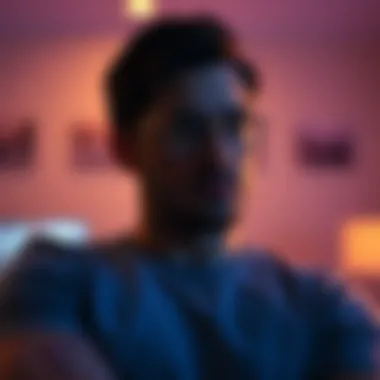

User experiences can vary widely. Some may find the interface intuitive, while others grapple with a cluttered screen or slow loading times. Technical hiccups can sour the entire viewing experience. A frustrating buffering issue during a climactic moment in a show can be a dealbreaker for many.
Moreover, the content library available during the trial might not align with your viewing interests. For instance, if you're a die-hard lover of classic films, but YouTube TV's library leans heavily on current shows, it risks feeling like a mismatch right off the bat.
When weighing whether to continue with the service, consider these aspects carefully. If the service undermines your viewing habits or there's a lack of engagement, it’s reasonable to think twice about a paid option.
Comparative Analysis with Other Services
Another factor that often comes into play is the comparison with other streaming services. These days, the options for content consumption feel like a veritable buffet, with platforms vying for subscribers through a mix of unique offerings and competitive pricing. You might find yourself thinking about what others provide.
For instance, platforms like Hulu or Netflix may offer more exclusive shows or an acclaimed film backlog. Perhaps you've noticed that the special series you’re binge-watching isn’t available on YouTube TV while it’s flourishing elsewhere. This awareness can lead to a reassessment of what you’re getting for your investment.
Additionally, the flexibility of other services may attract those who prize not getting locked into long commitments. Services providing pay-as-you-go or ad-supported plans may feel more appealing if YouTube TV comes off as rigid in comparison.
By subscribing to a service that aligns better with your viewing habits, not only do you embrace a more personalized experience, but you can also make the most of your entertainment budget. The choice is about making your viewing experience as pleasurable and valuable as possible.
Step-by-Step Cancellation Process
Navigating the ins and outs of canceling your YouTube TV free trial is not just a matter of clicking a button and calling it a day. The Step-by-Step Cancellation Process is pivotal in ensuring that the transition is smooth and that you are equipped with all the information you need to sidestep any potential pitfalls. Understanding this process positions you in control, minimizing the surprises often associated with canceling subscriptions. By adhering to a structured approach, you can make informed decisions and prevent any unwanted charges post-trial.
Accessing Your Account Settings
First off, to kick off this cancellation journey, you’ll need to get to your account settings. It’s like looking for the key hidden under the welcome mat of your digital home. Log into your YouTube TV account through a web browser or the app. Once you’re in, locate your profile picture or initials, typically found at the top right corner of the screen. Tap on this, and a dropdown menu will appear, guiding you to the Settings option. This section is the nerve center of your account, where all your personalizing and managing occurs. Remember, having everything laid out clearly at this point will save you time and prevent unnecessary frustration later on.
Locating Subscription Information
Now that you’re in the Settings area, turn your attention to the Membership or Subscription tab. This part of the interface can feel a bit like a maze, but it’s all about finding the right door. Click on it, and you should see the details regarding your current YouTube TV subscription, including the free trial status. Pay close attention here—sometimes, services like YouTube TV can have various plans or addons that might catch your eye. Make sure you’re looking at the right information before moving on. This step is essential; it ensures you have a clear picture of what you’re canceling, helping you to avoid any confusion later on.
Initiating the Cancellation
Once you’ve confirmed the specifics of your subscription, it’s time to take the plunge. Find the option that says Cancel Membership or something similar within that same subscription details tab. Click this, and you might see a pop-up or a new screen that reiterates what services you’ll lose. Take a moment to digest this. YouTube TV will usually attempt to keep your patronage, perhaps offering you a last-minute incentive or question on why you’re choosing to cancel. It can be tempting to engage with these, but remember your goal. Proceed to finalize the cancellation when you’re ready, ensuring you have clarity on your choice.
Confirming the Cancellation
Once you’ve made your request to cancel, the finality of this decision must be confirmed. Look for a confirmation screen or message that not only assures you of the cancellation but often includes the date your subscription will officially end. Ensure that you take note of this date. It’s critical for managing your expectations and understanding when you’ll lose access to the content. You should also receive a confirmation email; keep an eye on your inbox—I can't stress enough how important it is to hold on to this record. It acts as your safety net should any discrepancies arise later on. If you don’t receive this email or if there are any red flags, reach out directly to YouTube TV support for immediate clarification. It's all about keeping everything above board and ensuring you don’t end up in a billing mess.
Post-Cancellation Considerations
When you decide to cancel your YouTube TV free trial, it’s not just a simple click and done situation. There are several factors worth considering that may affect your future interactions with the platform, as well as your viewing experiences elsewhere. Understating Post-Cancellation Considerations is crucial, as they will guide your next steps and maintain your media enjoyment without any hitches.
Access to Content After Cancellation
Once you hit the cancel button, you might wonder what happens to your viewing capabilities. Generally, you can still access YouTube TV content until the end of your free trial period. This means if you cancel on the 28th day of a 30-day trial, you can keep binge-watching your favorites for those remaining days. Be sure to keep an eye on the calendar. Missing the end date might lead to a surprise charge to your account.
Here are some points to keep in mind:
- Expiration Date: Your access lapses when the trial period officially ends, not immediately upon cancellation.
- Viewing History: Your previously watched shows and channels may still be accessible if you decide to reactivate your subscription later. This can be a big plus for users who plan to return.
- Content Limitations: Despite having access for the remainder of your trial, don’t take it for granted. Some premium content may become inaccessible based on licensing agreements.
Understanding these points is key to ensuring you maximize your viewing until the trial comes to a close.
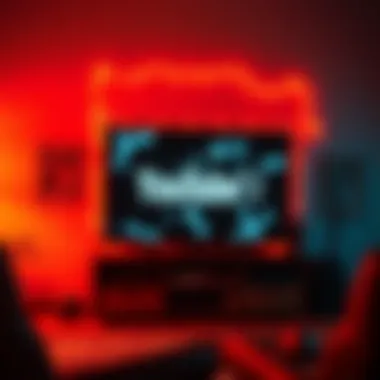

Refund Policies and Final Statements
Now, talking about refunds can be tricky because YouTube TV's policies around that are rather unambiguous yet essential to note. In most cases, if you cancel your free trial before it converts to a paid subscription, there shouldn’t be any charges appearing on your billing statement. However, just in case you find yourself in a bind or mistakenly incur a charge, here’s how to navigate the waters:
- Cancellation Timing: Stick to your plan of canceling before the trial expires to prevent any unwanted charges. Waiting too long often throws you into a realm where fees apply.
- Contact Support: If you do get billed after ensuring you canceled on time, don’t panic. You can reach out to customer support. Document your cancellation details in case you need to advocate for a refund.
- Final Statement Review: Always check your bank statements following the cancellation. Keeping an eye on transactions can help you catch any mistakes early on.
"Being proactive about your subscriptions can prevent a lot of headaches later on."
By understanding these refund policies and maintaining clear communication, you can navigate the waters of YouTube TV’s cancellation with more confidence. Adjusting your viewing habits post-cancellation may require some finesse, but keeping these considerations in mind will make the transition less painful.
Alternative Options to Cancellation
When it comes to managing your YouTube TV free trial, there are several alternatives to outright cancellation that you might consider. This section emphasizes the importance of exploring these options. Instead of jumping ship at the first sign of dissatisfaction, you can reset your trial experience or adjust your subscription to better suit your needs. Each option presents unique benefits and considerations, allowing you to either stay connected to your favorite shows or re-evaluate how you want to access content without losing everything you’ve begun to appreciate in the service.
Pausing the Free Trial
If you find yourself in a situation where you’re not fully utilizing your YouTube TV trial—perhaps you’re temporarily busy or have lost interest—pausing is a viable option to consider. Pausing allows you to halt your trial without incurring charges or losing your progress. Here’s how it works:
- Duration: Typically, the free trial may be paused for a limited duration, usually up to 30 days, but be sure to check your account specifics.
- Renewal: When you decide to resume, the service picks up from where you left off, ensuring you don’t lose any viewing history or settings.
- Peace of Mind: Pausing can be a practical solution if, say, family commitments or travel keep you from watching. You can come back to the service when it’s more convenient.
If you are considering pausing your YouTube TV trial, simply navigate to your account settings and look for the "Pause Subscription" option. This method can save you the hassle of re-entering your information should you decide to return later.
Upgrading or Downgrading Subscription Plans
YouTube TV offers various subscription plans, each catering to different viewing habits and preferences. Instead of cancelling outright, you might want to evaluate if upgrading or downgrading your current plan is a better fit. Here’s what you should consider:
- Upgrading: If you find yourself wanting more channels or additional features like 4K streaming, consider upgrading. While it increases your monthly payment, having more control over content can enhance your viewing experience. Plus, if you’re an avid sports fan, upgrade options often include premium channels that might be worth the extra cost.
- Downgrading: Conversely, if you're not using all the features or channels in your current plan, downgrading could save you some cash. You can stick with the service at a lower rate until you feel ready to commit to a full experience. Keep in mind, however, that downgrading might mean losing access to some content that piqued your interest in the first place.
- Flexibility: YouTube TV allows for easy transitions between plans, which means you can experiment with what works best for viewing habits. It’s a way to keep your options open while still enjoying the core features of the service.
If you decide to change your plan, head to the subscription section of your account settings. You’ll see options clearly laid out, making it simple to adjust your plan as the situation demands.
Overall, before making a final decision to cancel, weigh these alternatives carefully.
Exploring options like pausing or changing your subscription plan can drastically alter your experience with YouTube TV. It’s all about finding the right fit for your lifestyle.
Troubleshooting Common Issues
When navigating the landscape of YouTube TV, you may occasionally encounter some road bumps—especially when it comes to cancelling your free trial. Understanding the common issues that may arise is essential for a smooth cancellation process. By troubleshooting these issues effectively, you can ensure that you don’t face unnecessary stress or potential mishaps that could affect your viewing experience. This section serves as a practical guide, helping you recognize and resolve common hurdles so you can cancel with more confidence.
Subscription Not Found Errors
One of the more perplexing problems users have reported involves "subscription not found" errors. This can be particularly vexing, especially when you're trying to cancel your free trial within the deadline. It often stems from two main scenarios: either your account has not been properly set up, or you might be logging in with the wrong credentials.
To tackle this issue, follow these steps:
- Double-check your credentials: Sounds simple, but many overlook this. Ensure that you’re using the correct email and password associated with your YouTube TV account.
- Clear your cache: Sometimes tech can misbehave. Clear your browser’s cache or your app's data if you're using a mobile device. This can refresh the app and help it recognize your account.
- Verify your payment method: If you've set up your account but haven’t added a payment method, YouTube TV might not have recorded your subscription correctly.
If these steps don't solve your issue, reaching out to YouTube TV's support might be the way to go. They can give you insights on your account status that may not be visible to you. Remember, communication is key—do not hesitate to get help.
Technical Difficulties During Cancellation


Technical issues can be a thorn in anyone's side during the cancellation process. Whether pages fail to load, buttons seem unresponsive, or the app acts stubbornly, these hiccups can delay your intent to cancel your free trial. Here’s what you can do to rectify these situations:
- Refresh the page or restart the app: Often, a fresh start is all that’s needed. If something’s not working, a quick refresh might restore functionality.
- Try a different browser or device: If you’re facing difficulties in one setting, switch it up. Use a different browser, or if you're on your phone, try your laptop instead.
- Check internet connectivity: Sometimes the reason your cancellation isn’t processing lies with your Internet, not the service itself. Ensure your network is running smoothly and that you're connected without interruptions.
"Technical troubles can frustrate anyone, but approaching them with a clear head makes for smoother sailing."
If all else fails, contacting customer support will be beneficial. Document the error messages you're seeing; this will help them understand your issue quicker. Each problem has a solution, often just a click or call away, which can save you a bit of hassle.
By navigating through these common issues, you'll not only simplify your cancellation experience but also bolster your overall understanding of the service at hand. Knowledge is power, and being aware of these technical bumps can make a difference between a straightforward cancellation and a drawn-out ordeal.
Frequently Asked Questions
In the modern era of streaming services, navigating through subscriptions can be as daunting as finding a needle in a haystack. As such, the section dedicated to Frequently Asked Questions plays a pivotal role in this guide. It aims to address the common doubts and queries users encounter, serving as a helpful compass in the potentially murky waters of YouTube TV free trials. This approach not only enhances understanding but also builds confidence while making decisions regarding one's subscription.
By addressing these questions, readers can glean critical insights and clarity on various aspects of cancellation—ranging from timing to implications on their viewing history. This thorough exploration can save individuals from the pitfalls of misinformation and ensure they proceed with a complete understanding of their choices.
Can cancel anytime during the free trial?
Yes, one can cancel their YouTube TV subscription at any point during the free trial. This flexibility is a key feature intended to make the subscription experience user-friendly. If you decide that the service isn’t quite what you expected, or if it simply doesn't fit your viewing habits, you're free to pull the plug.
To do this, head over to your account settings. The cancellation process is straightforward—just a few clicks and you’re good to go. It’s important to keep in mind, though, that once you cancel, your access to the content will continue until the end of your trial period. If you sign up on the 1st of the month and cancel on the 15th, you'll still have access until the 30th of the same month, giving you ample time to enjoy the service before it disappears.
What happens to my viewing history?
When you cancel your YouTube TV trial, your viewing history is a topic that often raises eyebrows. Rest assured, the streaming service retains that information even after you pull the plug. This feature is useful should you decide to resubscribe in the future. Your personalized recommendations, favorite shows, and other data remain intact, making it somewhat of a seamless transition back into the fold if you choose to return.
However, it's worth noting that the data is not permanent. If you wait too long before re-subscribing, you might find that your history has been wiped clean. Keep an eye on your account settings for updates regarding your data retention to avoid any surprises.
"Understanding the nuances of cancellation ensures a smoother experience, allowing for informed choices in your streaming journey."
In summary, there is a pleasant degree of freedom when it comes to managing your YouTube TV free trial. The answers to these frequently asked questions not only clarify pathways for cancellation but also highlight the importance of making an informed decision—keeping viewers in the driver’s seat.
Finale
In closing, the journey through understanding how to cancel your YouTube TV free trial is not just about hitting the ‘cancel’ button. It’s a consideration of user experience, financial implications, and the ever-changing landscape of streaming services.
When folks embark on a trial, expectations run high. YouTube TV, with its extensive channel offerings and user-friendly interface, might draw you in with its bait, but as you've learned throughout this guide, sometimes those high hopes don’t sync with reality.
Here are some crucial takeaways:
- Flexibility of Cancellation: The freedom to cancel anytime during your free trial empowers you to control your viewing habits, a huge plus for discerning viewers.
- Access to Content Post-Cancellation: Understanding what remains accessible post-cancellation is vital. You don’t want to feel left high and dry after you hit terminate.
- Navigating Alternatives: Weighting your options, such as pausing your trial or exploring other subscription plans, can provide greater satisfaction without rash decisions.
Staying informed on cancellation policies means you won’t be caught off guard. Knowledge is power here.
Ultimately, whether you decide to continue with YouTube TV or move on, having clarity about the cancellation process and its potential repercussions makes it simpler to navigate your viewing options. It’s like being prepared before a big game; knowing the plays can make all the difference.
Final Thoughts on YouTube TV Trials
When diving into free trials like YouTube TV, it’s essential to approach them with a balanced mindset. While the allure of trying out a new platform is exciting, always consider the broader implications of your choice.
Remember, cancelling doesn’t mean shutting the door forever. It’s often a stepping stone towards better choices tailored to your specific viewing needs. Perhaps the next time you explore streaming services, the landscape-evolution will cater more effectively to your preferences.
In the end, staying savvy and informed about cancellation options ensures you're not just another statistic but a player in the game of streaming. Don’t let shiny features distract you from what really matters: the content you value and how it enriches your media landscape.
For more information on YouTube TV and its offerings, you can check Wikipedia or the relevant subreddits on Reddit.







