Configuring Your Camera for Twitch on Xbox One


Intro
In the world of gaming, live streaming has cemented itself as a cultural cornerstone, especially among the Xbox One community. One might ask, what makes Twitch such a hub for gamers? It's not just about showing off your skills but fostering a community, connecting with viewers, and sharing experiences. As much as gameplay is vital, having a crisp camera setup can elevate your stream from average to extraordinary. Proper camera configuration not only boosts your presentation but also influences the overall viewer engagement. This guide is crafted to navigate the labyrinth of camera setups on your Xbox One for Twitch, ensuring that even those who find tech a bit daunting can dive right in.
News Updates
The Evolving Landscape of Streaming
Recent months have seen a flurry of activity in the gaming streaming realm. Twitch continues to roll out updates aimed at enhancing user experience, like introducing more flexible streaming settings and tools that simplify the interaction with viewers. On the hardware front, new camera models specific for gamers have hit the shelves. For instance, models like the Logitech StreamCam have garnered attention due to their high quality and affordability.
Upcoming Releases
With the arrival of titles like Halo Infinite and Elden Ring, the gaming scene is buzzing. Players are eager to showcase their gameplay, and a good camera setup has become part and parcel of streaming these new experiences. Furthermore, new consoles and tech gear are set to launch later this year, and anticipation swells in the community. Be on the lookout for events such as E3 and Gamescom, where manufacturers often unveil innovative gadgets that could optimize your streaming setup.
Industry Events
Events like TwitchCon offer not only good vibes and fun but also valuable insight into best practices for streaming, including ideal gear setups and tips from industry leaders. Participating in these gatherings can help you refine your setup further, gain understanding of trends, and network with fellow gamers.
Reviews and Recommendations
While deciding on a camera for your Xbox One, it’s crucial to consider several factors like resolution, frame rate, and compatibility. Below are a few recommendations based on performance and reliability:
- Logitech C920 HD Pro - Praised for its sharp image quality and decent low-light performance. This reliable camera is often seen as a standard for streamers.
- Razer Kiyo - Unique in its built-in ring light, this camera ensures you look presentable even in dim lighting.
- Microsoft LifeCam HD-3000 - A budget-friendly option that's surprisingly effective; it’s user-friendly and works seamlessly with Xbox One.
Each camera has its pros and cons, so consider what matches your streaming style and environment.
Ratings and Recommendations
- Logitech C920 HD Pro – 4.8/5
- Razer Kiyo – 4.5/5
- Microsoft LifeCam HD-3000 – 4.2/5
Tips and Tricks
To get the most out of your camera setup, certain tweaks can make a world of difference. Here are some helpful hints:
- Lighting is Key: Make sure your space is well-lit. Natural light works wonders, but if that’s not an option, consider investing in softbox lights or LED panels.
- Position Matters: Set your camera at eye level for a more personal feel. Streaming from an awkward angle can disrupt viewer engagement.
- Camera Settings: Adjust the frame rate for smoothness. Streaming often works best at 30fps or higher.
- Audio Quality: Don’t neglect sound; pairing your video feed with a quality microphone will elevate your stream significantly.
Trending Topics
Currently, the conversation is buzzing about exclusive announcements and innovative technologies that are rolling out in the streaming world. Some streamers even share insights into customizing setups for better performance. Social media reflects these trends; platforms like Reddit are filled with discussions about the latest gear and tips for better streaming. The undercurrents of these trends often involve a blend of personal experiences and how-tos that can shape how new streamers approach their craft. Fostering a vibrant dialogue around setups and tweaks not only keeps the community lively but also continuously raises the standards of streaming quality in the industry.
Remember: A successful stream isn’t just about playing well but also presenting yourself in the best light possible. Keep experimenting and learning to find what works for you!
Understanding the Basics of Streaming
When diving into the world of Twitch, it ain't just about hitting the live button and hoping for the best. Understanding the basics of streaming is crucial. You need an idea of what your audience expects, and that starts with the visual and audio quality of what you're transmitting. Picture yourself watching a stream with shaky footage or muffled sound; you'd probably click away quicker than a cat chasing a laser pointer. Whether you're playing a triple-A title or showcasing your indie game, the viewer's experience hinges on you setting the stage appropriately.
Aside from the entertainment aspect, it's vital to recognize that high-quality streams often lead to higher engagement. Therefore, the investment in camera quality pays off—literally and figuratively. People naturally gravitate towards smooth visuals and clear audio; it keeps them glued to the screen longer. This section will not just scratch the surface with technical know-how. It will highlight the importance of being proactive. A feller or gal can't just rely on good gameplay alone; you gotta present an appealing package to reel 'em in and keep 'em hooked.
The Importance of Camera Quality in Streaming
In the fast-paced environment of gaming, what separates a good stream from a great one? Camera quality. The moment a viewer clicks on your stream, they form an opinion based on their first visual impressions. If your image is as blurry as a Bigfoot sighting, chances are they'll jump ship before the intro even fades out. High-quality cameras provide crisp images with rich colors, giving viewers a reason to stick around. They offer clarity that allows every expression and gesture to come through, ensuring the stream feels more personal.
Camera quality also influences perception. A professional-looking stream enhances credibility and fosters a connection with your audience. If you're passionate about your craft, showcasing that through top-notch visuals not only elevates your stream but also commands respect in the community.
Think about it as putting on a show. Would you show up in sloppy attire? Absolutely not! You’d clean up, make sure everything is just so. The same principle applies to your stream—you're putting on a performance every single time.
Overview of Twitch Streaming Requirements
Before you jump into the streaming fray, it’s imperative to grasp what Twitch demands from you in terms of setup and content. The platform has established certain guidelines and specifications that every streamer must follow, which can be a bit daunting at first.
Here’s the scoop on the basics:
- Account Setup: You need a Twitch account. Seems simple, right? But make sure it’s verified.
- Broadcast Software: This includes both free options like OBS Studio and premium solutions such as XSplit. Choose what suits your needs best.
- Internet Connection: A stable and fast internet connection is a must. If your connection is slower than a snail on a leisurely stroll, you might find yourself buffering more than streaming. Aim for at least 3-6 Mbps upload speed.
- Camera and Microphone: These are your key tools for viewer engagement. A decent webcam coupled with a good microphone ensures you can both show and tell effectively.
By knowing these requirements, you can lay a solid foundation for your streaming journey. Not only will this save you time, but it’ll allow you to focus on what really matters: connecting with your audience.
Choosing the Right Camera for Xbox One
Selecting the appropriate camera for your Xbox One can significantly enhance your Twitch streaming experience. It’s not just about how you look, but how well your audience hears and sees you during those crucial livestream moments. A high-quality camera can capture your emotions, enhance your gaming performance, and create a more engaging experience for your viewers. With an idyllic setup, you can keep your audience glued to your content as if they’re right there with you.
Webcam vs. Camcorder: What’s Best?
Choosing between a webcam and a camcorder might seem straightforward, but if you dive deeper, you’ll find nuances that can really make or break your stream. Webcams are often easier to set up and use while providing decent resolution for most streaming needs. They are designed primarily for streaming and video calls, which means they work quite well directly on Xbox One.
On the other hand, camcorders pack more punch in terms of features such as zoom, field depth, and color accuracy. They can help you create visually stunning broadcasts but often come with a steeper learning curve and a required investment in additional gear.


Here’s a quick comparison:
- Webcams:
- Camcorders:
- Easy to use.
- Plug-and-play setup.
- Satisfactory quality for streaming.
- Superior quality and control.
- More expensive and complex.
- Needs extra connections and possibly external recording methods.
If you’re a beginner testing the waters of streaming, a webcam might be your best bet. For those with plans to take streaming more seriously or improve their content's production quality, a camcorder would be the way to go.
Recommended Camera Models for Streaming
When it comes to choosing the right camera, there are a few standout models that gamers and streamers swear by. Each of these has its unique strengths, catering to a different range of budgets and experience levels. Here are some recommendations:
- Logitech C920: Widely regarded as the gold standard for webcams. It offers 1080p resolution and good low-light performance, making it perfect for indoor setups.
- Elgato Facecam: This model is a favorite among streamers while supporting 1080p at 60 frames per second. It delivers excellent video quality and is fully customizable.
- Canon Vixia HF R800: An entry-level camcorder that's very user-friendly. It provides a solid 1080p output and a good zoom lens, which is handy for a dynamic streaming environment.
These options will set you on the path to success, but remember to consider your specific needs and environment before making a purchase.
Considerations for Camera Resolution and Frame Rate
Resolution and frame rate might sound like techno-babble, but they are core to what sets apart a professional-looking stream from a less engaging one. Resolution refers to the sharpness of the image. The higher it is, the clearer your face appears on screen. Streaming in 720p is acceptable, but if you can manage, aiming for 1080p or higher will provide a more immersive experience for your viewers.
Frame rate is about how fluid your movements appear during streaming. A frame rate of 30 fps is minimum, yet if you can achieve 60 fps, your actions will seem smoother, and viewers will appreciate the clarity in fast-paced games.
In short:
- For Optimal Experience: Go for at least 1080p resolution and a frame rate of 60 fps.
- Budget Concerns: 720p resolution at 30 fps can work, especially when starting out.
These choices ultimately depend on how serious you are about streaming and the kind of content you plan to create. Investing wisely will pave the way for a more engaging Twitch experience that stands out among a sea of nonstop gaming channels.
Setting Up Your Equipment
Setting up your equipment is crucial when it comes to streaming on Twitch using your Xbox One. This aspect not only determines how well viewers see and hear you but also affects the overall quality of your streaming experience. With the right camera setup, you can engage more effectively with your audience, ensuring that they feel connected to your gameplay and personality. Take a moment to consider that without proper setup, all the high-tech gear in the world can end up being just a fancy paperweight.
Connecting Your Camera to the Xbox One
To kick things off, connecting your camera to your Xbox One is straightforward yet essential. Most webcams are designed with plug-and-play functionality. If you’re using a USB webcam, simply find an available USB port on the Xbox console. This is usually located on the front or side of the unit. Once you plug it in, navigate to the settings menu. Look for the Devices option, which will allow you to confirm the connection. If you're using a camcorder, the process could be a bit more involved, as you may need to use a capture card. Make sure to read the documentation that came with your camera or the capture card for specific guidance.
In essence, a proper connection sets the stage for everything else. Without it, your stream could fall flat before it even starts.
Positioning Your Camera for Optimal Viewing
Now that your camera is connected, the next step is positioning it for optimal viewing. This isn’t just about aesthetics; it's about ensuring your viewers can see you clearly and tactically. A common practice is to have your camera at eye level, or slightly above. This angle is more flattering and feels more engaging. If your camera is too low, viewers may only see the top of your head; too high, and you may appear distant and disconnected.
Also, consider the background. A cluttered environment can be visually distracting. Aim for a clean space or use a green screen if you want to create a more professional look. Remember to test various angles and distances, as what works best can vary based on your personal style and room setup.
Essential Accessories for Your Camera Setup
Lastly, let’s cover some essential accessories that can elevate your camera setup. A few key additions include:
- Tripod: This stabilizes your camera, ensuring smooth and steady shots. A shaky camera can make viewers nauseous or distract them from the content.
- Lighting: Good lighting is fundamental. Consider using ring lights or softboxes to avoid harsh shadows and enhance your image quality.
- Microphone: Audio quality can be as important as video. A separate microphone will help capture your voice clearly, minimizing background noise.
- Cable Management: Use cable ties or clips to keep everything organized and out of the way. This gives a cleaner look and helps avoid accidental disconnections.
By investing in these accessories, you can enhance your streaming experience and present a polished image to your viewers.
In summary, the setup phase is not just a technical necessity but a pivotal part of your streaming persona. Pay attention to how you connect your camera, where you position it, and the tools you use, as they all play a role in engaging your audience effectively.
Configuring Camera Settings on Xbox One
When it comes to streaming on Twitch via Xbox One, configuring camera settings is a fundamental step that can be easily overlooked. However, understanding how to properly tweak these settings can have a significant impact on your stream's overall quality and viewer engagement. Having control over the camera not only enhances your visual presence but also ensures that your audience sees you in the best possible light—literally and figuratively. Let's dig into the specifics that will help you optimize your camera setup to stand out among the multitude of streamers.
Accessing the Camera Settings Menu
To kick things off, you’ll need to access the camera settings menu. This may seem straightforward, but it’s like finding your way through a maze sometimes. Here’s how to do it effectively:
- Navigate to the Home Screen: Start from your Xbox One home screen.
- Open Settings: Use the joystick to get to the settings icon—you'll find it just like a needle in a haystack but it’s there.
- Select Devices and Accessories: Look for your connected camera listed under devices.
- Enter Camera Settings: Once you select it, dive into the settings menu, and voila! You are in.
Having successfully accessed the camera settings, you'll find various options to tweak. Take a moment to familiarize yourself with the layout, as it can feel a bit like trying to navigate through an IKEA without a map.
Adjusting Brightness and Contrast
Now that you’re in the nitty-gritty of camera settings, one of the first adjustments you should consider is brightness and contrast. This isn’t just a matter of making your stream visually appealing; it is about ensuring clarity and preventing viewer fatigue. Brightness affects the overall light of your stream, while contrast determines the difference between dark and light areas.
- Brightness Settings: If your image appears too dark, increase the brightness. However, do so gradually; going from night to day in one swipe will make you look washed-out.
- Contrast Levels: Play around with contrast as it helps define your features. Too low, and your features blend; too high, and it might look like you’re in a bad horror flick.
In adjusting these settings, remember that natural lighting also plays a crucial role. If you’re in a dim room, no amount of tweaking will replace the need for good lighting.


Fine-Tuning Audio and Video Synchronization
Lastly, we can't forget about audio and video synchronization—probably the most overlooked aspect of the streaming experience. Imagine watching a movie where the audio doesn't match the visuals; it’s frustrating, right? Your viewers deserve better than that. Here's how to fine-tune it:
- Test Your Audio and Video: Run a short test stream to observe if the audio lags behind or precedes the video. They should, ideally, run like a well-oiled machine.
- Adjust Sync Settings: Most consoles come with built-in options for adjusting sync. Look for settings like "Audio Delay" or "Lip-sync" adjustments. The magic number often lies between 0.05s to 0.2s.
In wrapping this up, each of the above adjustments lays the pathway for a much more polished streaming experience. Giving particular attention to your camera settings is like setting the table before a wonderful feast. By ensuring your audience receives high-quality visual and audio, you’re more likely to keep them coming back for seconds.
Integrating Your Camera with Twitch
Integrating your camera with Twitch is a pivotal step in the streaming process. By merging these technologies, you not only elevate the visual quality of your streams but also create a more engaging environment for your viewers. A strong integration means your audience gets the full experience of watching you game, share insights, or have raw reactions to their favorite moments. It's like putting the cherry on top of an already awesome cake.
Let's break down the steps and considerations involved:
Setting Up Your Twitch Account for Streaming
Starting off, you need a Twitch account. If you haven’t created one yet, it’s a straightforward process. Simply head over to Twitch and sign up. Make sure your username reflects your gaming persona or channel theme—first impressions matter. After creating your account:
- Verify Your Email: Twitch will send a verification email to the address you provided. Don’t skip this step; it’s crucial for account security.
- Complete Your Profile: Add a profile picture and a bio. This small effort personalizes your account and can help attract viewers around your brand.
- Enable Two-Factor Authentication: While optional, this adds an extra layer of security, safeguarding your streaming account.
Once the account is set up, you’re almost ready to hit the ground running.
Linking Your Xbox One to Your Twitch Account
Now, it’s time to make the magic happen by connecting your Xbox One to your Twitch account. This step is major for streaming seamlessly. Here’s how:
- Download the Twitch App: Head into the Xbox store and search for the Twitch app. Once you find it, go ahead and install it.
- Open the App: Launch the Twitch app from your Xbox dashboard.
- Sign In with Your Account: When prompted, log in using the Twitch account you created. A unique code may be shown on your screen.
- Link via Browser: You might need to visit a URL on a web browser (using a PC or mobile) and enter the code shown. This step is vital for authenticating the app on your console.
Just like that, your Xbox and Twitch are best buddies now, setting the stage for a smooth streaming experience.
Configuring Stream Settings in the Twitch App
With your Twitch account and Xbox linked, you can dive into configuring your stream settings in the Twitch app. This is where personalization comes into play:
- Select Your Stream Quality: Based on your internet connection, choose a suitable bitrate and resolution. Higher settings provide better quality but require robust bandwidth.
- Customize Your Stream Title: Give your stream a catchy title. It should be relevant to your content, inviting viewers to tune in.
- Adjust Audio Settings: Ensure your microphone is connected and working, as audio clarity is equally important. You want your voice to clearly resonate through the gaming chaos.
- Stream Delay: Depending on your audience, consider enabling a stream delay to manage chat interactions or reduce stream sniping in competitive games.
By fully configuring these settings, you’re setting yourself up for a highly polished broadcasting adventure.
"A smooth stream is more than just a good picture; it’s about creating an immersive experience for your audience."
Testing Your Camera Setup
In the realm of Twitch streaming, ensuring that your camera setup is on point is akin to laying a solid foundation before building a house. A thorough testing of your camera setup is not just a precaution—it's critical for delivering a slick and professional-looking stream. This section delves into the essential steps for testing your camera and emphasizes why taking your time here pays off big time in viewer engagement and stream quality.
Conducting a Test Stream
The first step in validating your camera setup is to conduct a test stream. This isn’t just an arbitrary exercise; it serves multiple purposes. Not only does it let you straighten out any technical hiccups, but it also allows you to get familiar with the platform itself—Twitch can be a bit of a labyrinth for newcomers. It does not have to be a grand production either; just a simple stream where you can dabble with settings and see how everything comes together will do.
- Begin by launching the Twitch app on your Xbox One and navigate through your camera settings.
- Choose a time when fewer viewers are online if you want to avoid interruption or potential embarrassment if something goes sideways.
- Go live, stick to a theme or topic you’d like to test, and don’t shy away from experimenting with different angles and camera features. Remember, the stream does not need to be perfect—it’s all about gathering data.
Evaluating Stream Quality and Adjustments
Once your test stream concludes, the next step is to engage in a meticulous evaluation of the stream quality. This bit is essential. It’s about diving into the nitty-gritty: how does your stream look and sound? Is there a noticeable lag? Are the colors vibrant, or is your stream washed out? Here are a few things to consider:
- Video Resolution: Ideally, keep your stream at 720p or higher for a crisp visual experience. Lower resolutions can frustrate viewers.
- Frame Rate: A smooth frame rate (30 fps or 60 fps) is critical. If your stream has frequent hiccups, it may come off as jittery and unprofessional.
- Lighting Conditions: Check how various lighting influences your visuals. Poor lighting can severely affect dominance and contrast, so try adjusting your setup.
Make a note of adjustments required based on this evaluation. If you see areas that need tuning, don’t hesitate to head back into the settings and tweak them before going live again.
Gathering Feedback from Viewers
After your test stream, it can be beneficial to gather feedback from viewers. This handles two things at once: it not only prepares you for future streams but also fosters a sense of community. Just like a chef appreciates constructive criticism on their dishes, as a streamer, input about your camera’s performance can unveil crucial insights. Here's how to approach this:
- Engage with your early viewers: Ask them directly for their thoughts on audio and video quality. What did they enjoy? What aspects seemed lacking?
- Use social media: Platforms like Reddit or Facebook can be helpful for reaching out to the broader gaming community. Post your stream link and ask for insights.
- Review chat logs: Sometimes, feedback can come in real-time through your Twitch chat. Look back at comments made during your stream to see if anyone mentioned issues with video or audio quality.
"Constructive feedback is the bedrock of growth. Embrace it and let your stream evolve!"
By taking the time to test and evaluate your camera setup, you’re laying the groundwork for a successful streaming career on Twitch. Every adjustment and piece of feedback you incorporate will enhance the overall experience for both you and your viewers.
Troubleshooting Common Issues
In the realm of streaming, technical hiccups can often feel like a major roadblock. Troubleshooting common issues not only helps in smoothing the streaming experience but also ensures that your audience is not left hanging due to avoidable glitches. Understanding how to resolve these difficulties empowers streamers to maintain a professional presence and deliver high-quality content consistently. By being able to tackle problems as they arise, you set yourself apart in the competitive landscape of Twitch streaming.
Resolving Connection Problems
Connectivity woes can turn your smooth streaming plans into a messy ordeal. The connection between your camera and the Xbox can sometimes falter, making you feel like you’re trying to catch a greased pig. Here are some steps to help you get back on track:
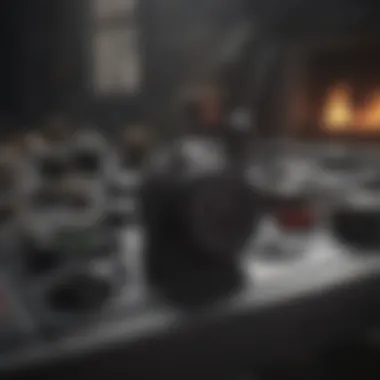
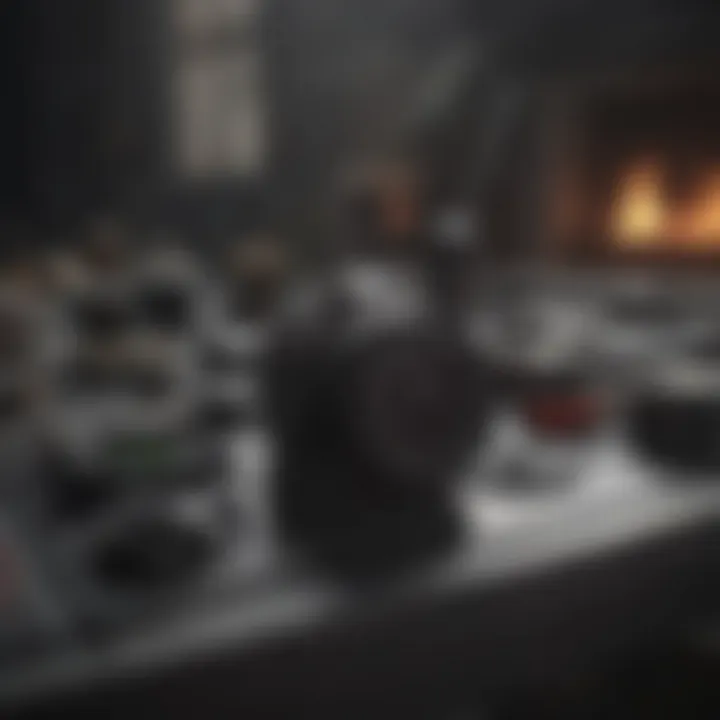
- Check all Connections: Start by ensuring every cable is snugly in place. If your camera is USB-based, double-check that it’s plugged into a working port on your Xbox. A loose connection can lead to the device not being recognized.
- Test Different Ports: Sometimes the port can be the culprit. If you're having issues, plug your camera into different ports to see if that resolves the problem.
- Wired vs Wireless: Consider whether you’re using a wired camera or a wireless setup. If using wireless, ensure your Wi-Fi signal is strong; a weak connection can cause video dropouts.
- Restart Your Devices: It might sound cliché, but restarting both your Xbox and the camera can often restore connectivity.
Employing these tips should help you regain a stable connection and minimize frustrations during your streams.
Addressing Video Quality Concerns
When it comes to streaming on Twitch, video quality speaks volumes. Poor video can drive viewers away faster than a cat can dart under a bed. Here’s how to tackle common video quality issues:
- Optimize Camera Settings: Check your camera resolution and frame rate settings. Make sure they’re aligned with Twitch’s recommendations for optimal performance. Typically, a resolution of 1080p at 30 or 60 frames per second will do the trick.
- Lighting Matters: Make sure your streaming area is well-lit. Poor lighting can make even the highest quality camera footage look grainy. Soft, diffuse light works wonders. Try using soft boxes or ring lights to brighten your setup without harsh shadows.
- Network Stability: A shaky internet connection can impact video quality. Check your upload speed—it should be at least 3-6 Mbps for decent quality streaming.
- Adjust Bitrate Settings: If you're experiencing lag or buffering, consider lowering your bitrate in the Twitch streaming settings. This may help in achieving a smoother stream without compromising too much on visual fidelity.
By actively managing these aspects, your stream’s visual quality can enhance significantly, capturing the attention of viewers and building your reputation.
Handling Audio Issues in Your Stream
Audio gremlins can sabotage even the most thrilling gameplay moments. Consequently, it’s vital to ensure that the sound is crisp and clear. Here are several strategies to address audio problems:
- Check Microphone Levels: Ensure your microphone is set at an appropriate volume. If it’s too low, your viewers might struggle to hear you, while too high can lead to distortion.
- Use Quality Audio Equipment: Invest in a good microphone. Built-in camera mics can be lacking. A dedicated USB microphone often delivers far better sound quality.
- Monitor Your Audio: Utilize headphones while streaming to hear exactly what your viewers are experiencing. If the sound is uneven or fading, you'll want to adjust settings in real-time.
- Reduce Background Noise: Identify and eliminate potential sources of noise. This might involve moving away from loud appliances, closing windows, or choosing a quieter area to broadcast.
Addressing audio issues proactively helps to deliver a pleasant listening experience, keeping audiences engaged and attentive.
"Technical issues may seem annoying, but turning them into learning experiences can elevate your streaming game significantly."
In summary, navigating through connection troubles, video quality concerns, and audio issues can transform a frustrating experience into one of learning and growth. With a bit of persistence and knowledge, you can ensure that your streams are seamless and captivating.
Enhancing Your Streaming Presence
In the competitive world of Twitch streaming, enhancing your streaming presence can be the golden ticket to success. This section covers how to captivate an audience, stand out from the crowd, and build a loyal community. An engaging stream does not just revolve around gameplay; it incorporates various elements such as visuals, audience interaction, and consistency in broadcasting. These factors collectively help cultivate a brand and establish a streamer’s identity that resonates with viewers.
Using Overlays and Visual Effects
Overlays and visual effects are key to making your stream visually appealing. They can transform a mundane layout into a vibrant, professional-looking broadcast. Think of an overlay as the icing on the cake. You wouldn’t want a plain cake, right? Your overlay includes webcam frames, alerts for new followers, and chat windows. It not only beautifies your stream but also provides crucial information to your viewers in a user-friendly manner.
Here are some benefits of utilizing overlays and visual effects:
- Professional Appearance: Enhancing the visual elements creates a polished look that attracts viewers who appreciate aesthetics.
- Brand Identity: Customization allows you to incorporate colors, logos, and designs that echo your personal brand.
- Viewer Engagement: Animated alerts can excite viewers, turning passive watchers into active participants.
When setting your overlays, remember to keep them balanced. Too much clutter can distract viewers from the content. Striking the right chord between informative and aesthetic is essential.
Engaging with Your Audience Effectively
Engagement with your audience sets the tone of your stream and has a profound impact on viewer retention and loyalty. When you interact with your audience, it feels like you're sharing the gaming experience with friends rather than merely broadcasting.
Some effective methods include:
- Reading Chat: Acknowledge chats, read messages, and respond to questions in real-time. This fosters a sense of community and belonging.
- Using Polls and Questions: Encouraging viewers to participate by voting or answering questions can make them feel involved.
- Personal Touch: Share personal stories or experiences related to gameplay or general gaming culture. This allows viewers to connect on a more personal level.
Ultimately, the key to successful engagement is authenticity. Reacting genuinely to chats and fostering a conversational environment cultivates a welcoming space for both newcomers and loyal followers.
Establishing a Consistent Streaming Schedule
Consistency is crucial in maintaining and growing your audience. Establishing a regular streaming schedule can significantly enhance your visibility and reliability as a streamer. Just like a TV show, if viewers know when to tune in, they’re more likely to return.
Consider these points when setting a schedule:
- Prime Viewing Times: Research shows that Saturday and Sunday evenings are typically peak viewing hours for gaming streams.
- Frequency: Aim for a streaming frequency that’s sustainable for you. Whether it’s two days a week or every day, find a balance to avoid burnout.
- Communication: Keep your audience informed about your schedule. Use social media or Twitch announcements to remind them when you’ll be live.
In summary, a well-thought-out schedule builds anticipation and reliability in your stream, encouraging viewers to come back time and again.
"By enhancing your presence through overlays, engagement, and consistency, you not only improve viewer experience but also your chances of success on Twitch."
By intertwining these elements, you empower your streaming journey on Twitch. Your ability to create a visually enticing stream, foster real connections with viewers, and maintain a steady presence will go a long way in crafting an unforgettable streaming experience.
Ending: Mastering the Art of Streaming on Twitch
In the world of online game streaming, particularly on platforms like Twitch, the quality of your broadcast can truly make or break your viewer's experience. Getting your camera setup right is one of the foundational steps toward building a successful streaming channel. With the details covered in this guide, you can see just how fundamental solid camera configuration is. Viewers not only engage with your gameplay but also form connections through your visuals and interactions on screen.
Recap of Key Steps for Camera Setup
Let’s take a moment to recap the crucial steps you need to remember when setting up your camera on Xbox One:
- Selecting the Right Camera: Make sure you choose a camera that aligns with the requirements of your streaming goals. Whether it's a webcam like the Logitech C920 or a more sophisticated camcorder, your choice directly influences video quality.
- Optimal Positioning: Position your camera thoughtfully. It should capture your face clearly while maintaining good alignment with the gaming action on screen. A well-placed camera can enhance the personal touch of your stream.
- Adjusting Settings: Don’t overlook the importance of fine-tuning camera settings. Brightness, contrast, and even audio syncing can shift the entire atmosphere of your livestream. Getting these right could differentiate a lackluster stream from an engaging one.
"Success in streaming isn’t merely about graphics; it’s about creating a warm, inviting environment for your audience to engage with."
- Integrating Into Twitch: Link your Xbox One effectively to your Twitch account, ensuring you navigate the settings smoothly to avoid technical issues during live sessions.
- Testing: Before you go live, always conduct test streams. This is your chance to iron out any inconsistencies in quality or performance that might arise unexpectedly.
Final Thoughts on Your Streaming Journey
Streaming on Twitch is more than just a pastime; it’s a compelling journey of creation, connection, and response. As you gather your equipment and put everything in place, remember that enhancing your presence on this platform requires more than technical prowess. It’s about crafting an experience.
The feedback cycle from your audience will shape your streaming style and setup, so remain open to constructive criticism. Your initial camera setup is only the beginning; be prepared to evolve and adapt as you gather insights from viewers and fellow streamers alike.
Ambition and dedication can push your channel to new heights, and each stream is an opportunity to learn. Engage with your audience; share your personality, insights, and humor, even as you focus on the technical side of things. At the end of the day, it’s about building a community around shared interests. So go forth with this knowledge and dive deep into the world of Twitch streaming with confidence.







