Building Your Own Desktop Computer: A Complete Guide

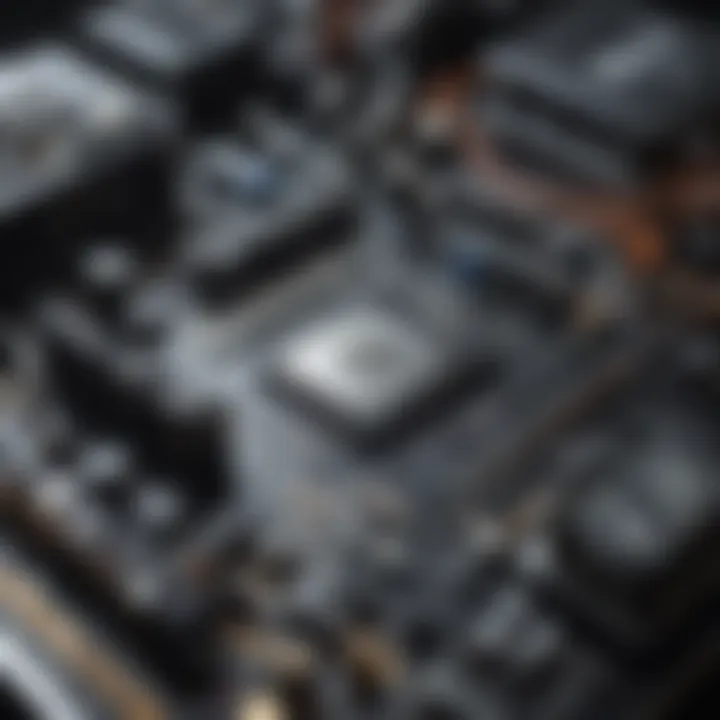
Intro
Building your own desktop computer can be a rewarding and fulfilling project. This guide provides a deep dive into the components and the assembly process involved in creating a personalized desktop that meets your specific needs. Whether you are a gamer seeking high performance, a tech enthusiast interested in the latest components, or someone who simply desires a better computing experience, this article aims to equip you with the insights necessary to embark on this journey.
Understanding the parts that make up a desktop computer is crucial. Central to this endeavor are components like the CPU, the motherboard, RAM, storage drives, and the graphics card. Each component plays a vital role in the overall function and performance of the machine.
Moreover, the assembly process can seem daunting. However, with a methodical approach and some basic tools, you can build your desktop effectively. Alongside construction, factors such as cooling systems, power supplies, and case selection will also be explored. You will not only learn about the technical specifications but also practical considerations to ensure everything works seamlessly.
In the following sections, various topics will be explored in detail, offering both guidance and insights that will streamline your desktop-building experience.
Understanding the Need for a Custom Desktop
Building a custom desktop computer is a choice driven by the specific needs and desires of the user. Each individual has unique requirements, whether that's for gaming, multimedia editing, or general productivity. A custom-built desktop not only allows one to tailor the components to their specific use case but also often leads to better performance and efficiency. Many find that pre-built options available on the market may not suit their precise needs or budget. This section explores the fundamental reasons why investing time and resources into a custom desktop can deliver significant advantages.
Advantages of Building Your Own Desktop
When one takes the initiative to build their own desktop, several benefits come to the forefront. Some of these advantages include:
- Customization: You select every component based on your needs. This means you can prioritize power efficiency, high-performance gaming, or even silent operation, depending on what you value.
- Cost Efficiency: Although building a desktop might require an upfront investment, it can be more cost-effective in the long run. You can avoid the markup associated with pre-built computers and spend judiciously on parts that offer the best performance for your budget.
- Upgradability: Custom desktops offer greater flexibility for future upgrades. You can replace parts as technology advances, whereas pre-built systems may limit your upgrade options.
- Learning Experience: Building your own computer educates you about the intricacies of computer components and assembly. This knowledge can be beneficial for troubleshooting and maintenance in the future.
Many users report a sense of pride in assembling their own system. This not only encapsulates the satisfaction of building something with your own hands but fosters a deeper understanding of how your machine operates.
Comparing Custom Builds vs. Pre-built Options
The decision between a custom build and a pre-built option often arises from personal preferences and practical considerations. Here are significant points of comparison:
- Price: Custom builds usually offer better value for money in terms of performance per dollar spent, whereas pre-built systems may carry a premium due to assembly and support services.
- Performance: With a custom build, you optimize for specific performance metrics. Pre-built options often come with components that may not fully leverage the intended use of the computer, leading to wasted potential.
- Support: Pre-built systems come with customer support and warranties, which can be an advantage to those who may not feel confident in troubleshooting hardware issues.
- Time Investment: Building a computer takes time, often requiring research and hands-on assembly. Pre-built systems provide immediate usability but often at the cost of customization.
Identifying Your Requirements
Identifying your requirements is a fundamental step in the process of building a custom desktop computer. This stage is critical because it not only shapes your understanding of what you need but also influences the selection of components and the overall design of your system. When you have clarity around your requirements, you save yourself from overspending on unnecessary features or selecting components that may not perform optimally for your specific needs.
Assessing Usage Needs: Gaming, Work, Multimedia
Understanding how you will use your desktop is essential. Different usages demand varied resources from your computer. For instance, gaming requires a powerful Graphics Processing Unit (GPU) and a fast Central Processing Unit (CPU) to ensure smooth gameplay. Gamers often look for a system that can handle high-definition graphics and support for demanding titles.
On the other hand, if the primary use of your desktop is for work-related tasks, such as software development or data analysis, a solid CPU with ample RAM is crucial. Programs like IDEs or data analysis tools can require significant processing power. Multimedia activities, such as video editing or rendering, necessitate a balance of both CPU and GPU performance to efficiently handle high-resolution files. In summary, consider your most resource-intensive tasks and base your component choices around that.
Budget Considerations
Budgeting is another pivotal factor to consider when you are building your own desktop computer. It is easy to become overwhelmed by the plethora of options available on the market. Setting a clear budget from the start helps narrow your focus to components that fit within your financial plan.
When creating your budget, factor in not just the initial costs of hardware but also the potential for future upgrades. Investing slightly more now may save money down the line when it comes time to enhance performance through upgrades. Here are some tips to consider:
- Set your maximum price: Determine how much you are willing to spend overall
- Prioritize components: Identify which components are most important to your build
- Research prices: Look for variations in pricing for the same components across different platforms or retailers
- Allocate for peripherals: Don’t forget to consider the cost of additional items like a monitor, keyboard, and mouse
Planning your budget carefully provides a framework that can lead to a more satisfying building experience and a functional final product. Ensuring that every component meets both your performance requirements and your financial limits will lead to a more effective and efficient build.
Critical Components of a Desktop Computer
Understanding the critical components of a desktop computer is essential for anyone aspiring to build their own system. Each component plays a significant role in determining overall performance, compatibility, and functionality. A balanced selection of these parts ensures that the system can handle the intended applications, whether for gaming, productivity, or multimedia tasks. Furthermore, knowledge about these components allows users to make informed decisions that suit their specific needs.
The Central Processing Unit (CPU)
The central processing unit, often referred to as the CPU, serves as the brain of your computer. It processes instructions and handles the tasks you perform. The choice of CPU impacts overall performance significantly. When selecting a CPU, consider core count and clock speed. More cores allow better multitasking, while higher clock speeds contribute to faster execution of tasks. Popular choices include Intel's Core i5, i7, and AMD's Ryzen series. Each has its advantages based on budget and usage scenarios. It is vital to ensure compatibility with the motherboard as well.
Graphics Processing Unit (GPU): Importance and Selection
The graphics processing unit, known as the GPU, is crucial for rendering images, videos, and animations. For gaming, a powerful GPU like the NVIDIA GeForce RTX series or AMD Radeon RX models can provide a significant advantage. Selection should factor in performance specifications, thermal management, and compatibility with the rest of your build. A high-quality GPU can enhance gaming experiences, while integrated graphics might suffice for basic tasks. Thus, the GPU choice directly influences graphical performance and gaming visuals.
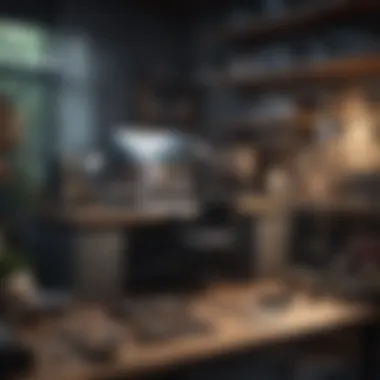

Motherboard: The Backbone of Your Build
The motherboard acts as the backbone of your desktop computer. It links all components together and determines compatibility among them. When choosing a motherboard, the form factor is crucial. Standard sizes include ATX, Micro-ATX, and Mini-ITX, each demanding different cases. Ensure that the chosen motherboard supports your CPU socket type, RAM specifications, and desired expansion options. Features like USB ports, PCIe slots, and onboard audio codecs also vary, impacting usability and upgrades in the future.
Memory (RAM): Choosing the Right Capacity and Speed
Dynamic random-access memory, or RAM, temporarily stores data for active processes. The capacity and speed of RAM can affect system performance and user experience. For general use, 8GB can be sufficient, while gaming or intensive tasks recommend at least 16GB. The speed, measured in MHz, influences how quickly data is retrieved. Typically, 3200 MHz is a solid baseline for modern systems. Choose RAM that is compatible with your motherboard and offers a good balance between capacity and speed.
Storage Solutions: SSD vs. HDD
Storage options come in two main types: solid-state drives (SSDs) and hard disk drives (HDDs). SSDs are faster, providing quicker boot times and responsiveness, making them ideal for operating systems and applications. In contrast, HDDs offer larger storage capacities at a lower cost per gigabyte. Some builders opt for a combination, using an SSD for the operating system and an HDD for additional storage. Consider not only capacity but also speed when deciding between these storage solutions.
Power Supply Unit (PSU): Essential Considerations
The power supply unit, or PSU, is critical for delivering power to all computer components. Selecting an appropriate wattage is essential, as insufficient power can cause system instability. A PSU must not only meet the power requirements of all components, but it should also have good quality to ensure longevity. Look for ratings like 80 Plus certification to gauge efficiency. Reliability in the PSU can prevent damage to your components, thus emphasizing its importance in desktop builds.
Case Selection: Size, Cooling, Aesthetics
Finally, the case plays a significant role in your build. It houses all components and affects airflow and cooling capabilities. Consider case size based on motherboard form factor and component dimensions. Effective cooling solutions are vital to maintain performance and heat management. Furthermore, aesthetic preferences are also essential for many builders. Choose a case that complements your design vision while keeping practicality in mind.
Choosing the right components will not only enhance performance but will also shape your experience as a builder and user.
Assembly Process
The assembly process is a fundamental aspect of custom desktop construction. It is where all the components come together to form a working computer. A strong understanding of the assembly process can benefit builders by streamlining their efforts and reducing the risk of errors. Carefully approaching this stage allows for a more satisfying outcome and enhances overall performance of the computer. Having a detailed plan helps in preventing potential issues, and understanding the context of each step ensures a smoother experience.
Gathering Tools and Setup
Before starting the assembly, it is important to gather all necessary tools. Key items include a Phillips screwdriver, anti-static wrist strap, tweezers, and cable ties. An organized workspace can make a significant difference.
- Tools you will need:
- Phillips screwdriver
- Anti-static wrist strap
- Tweezers
- Cable ties
- Thermal paste (if not pre-applied)
Setting up an anti-static surface is also crucial. By minimizing electrostatic discharge, you can protect sensitive components from damage. Make sure your workspace is clean and has sufficient lighting. A large table or desk will make movements easier, decreasing the chance of mishaps.
Step-by-Step Assembly Instructions
Breaking down the assembly into manageable steps simplifies the process. Each part plays a critical role in the entire build, and knowing how to install each component properly is vital.
Installing the CPU
Installing the CPU is one of the first steps in the assembly process and sets the foundation for the build. It is key because the CPU handles all calculations and processing tasks. When installing, be sure to align the notches carefully. Using a locking mechanism secures it in place.
This installation is popular because it shapes the computer's performance, making it suitable for demanding tasks such as gaming or graphically intensive applications. Ensure that you apply thermal paste correctly. While some CPUs come with pre-applied thermal paste, it is often better to use your own to guarantee optimal heat transfer.
Attaching the CPU Cooler
Once the CPU is secured, attaching the CPU cooler is next. This component is essential for maintaining the CPU temperature during operation. The cooler draws heat away, which is crucial for ensuring efficiency and prolonging CPU lifespan.
A key characteristic of CPU coolers is the variety available, including air and liquid coolers. Each type has its advantages. For example, air coolers are generally easier to install, while liquid coolers can provide superior temperature control. Consider compatibility with your CPU and motherboard to ensure proper fit.
Inserting RAM Modules
RAM, or Random Access Memory, is next, and inserting these modules is straightforward. Just align the notches on the RAM with slots on the motherboard. Insert firmly until you hear a click.
The importance of RAM installation lies in its direct influence on performance, especially during multitasking. Choosing the correct amount and speed benefits system responsiveness. However, over-specifying may lead to wasted resources, so it is wise to settle on a balance.
Mounting the Motherboard
Next is the motherboard, which acts as the mainboard of the computer. Mounting this component requires careful alignment with standoffs placed in the case. Ensure the board sits level without any pressure on the components.
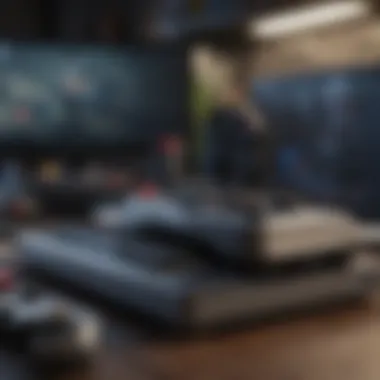

The motherboard connects every part, hence its quality will impact longevity and capabilities. Consider the chosen motherboard's feature set, including ports and slots, to fit future upgrades.
Connecting the Power Supply
The power supply unit (PSU) provides all necessary power to the system. When connecting, ensure that the main 24-pin connector and CPU 4- or 8-pin connector are securely attached.
A quality PSU is vital. It must handle the total power consumption of your components and provide headroom for future upgrades. This makes it a crucial choice in your build. Also, paying attention to wiring can maximize airflow and cleanliness within the case.
Installing Storage Devices
Installation of storage devices, either SSDs or HDDs, follows next. SSDs offer speed whereas HDDs provide larger capacity; choosing the right one depends on your needs. Inserting storage devices into designated slots or bays should be straightforward, but always secure them properly.
Storage devices are significant as they store all data. Choosing speed over capacity or vice versa can influence your overall build experience. Clarity of purpose in this choice is beneficial.
Mounting the GPU
Mounting the Graphics Processing Unit (GPU) is essential, particularly for gaming or graphical tasks. Align the GPU carefully with its PCIe slot and secure it firmly using screws provided.
The GPU drives rendering, so proper installation ensures smooth visuals. It offers expansion opportunities, adjusting based on current requirements and future needs.
Finalizing the Case Assembly
Once all components are in place, finalizing the case assembly is the last step. This involves closing the case and ensuring everything is secure. Check cable management for airflow and neatness.
A proper assembly gives a professional appearance and supports better cooling performance. This step, while simple, is often overlooked but essential for both aesthetics and functionality.
"An organized assembly not only performs better but also offers ease in future upgrades."
Finishing up, it is important to verify all connections and components. A thorough review before powering on ensures that the build is ready for software installation and initial configuration.
Software and Configuration
The realm of desktop computing extends far beyond the mere assembly of hardware components. Software and configuration are pivotal in this journey, as they ensure that the assembled machine operates effectively and meets the user's needs. This section delves into the critical aspects of installing an operating system, managing drivers, and conducting benchmarks to validate performance. Each of these components contributes significantly to the overall efficiency and usability of the desktop.
Operating System Installation
Installing an operating system (OS) lays the foundation for your desktop's functionality. Whether you opt for Windows, Linux, or another OS, the installation process is straightforward but requires careful attention to detail. Your choice of OS will directly influence the performance, compatibility, and user experience of your computer.
- To start, you need to create a bootable USB drive or DVD with the desired OS.
- Next, you'll need to enter the computer's BIOS/UEFI by pressing a specific key during startup, such as F2 or Delete.
- From there, you can set the boot order to prioritize the USB or DVD drive.
- Once the installation media is detected, follow the prompted steps to format your hard drive and install the OS.
By making informed decisions about the OS, you establish a robust platform for future software implementations.
Drivers and Updates: Ensuring Optimal Performance
Drivers act as intermediaries between the OS and the hardware components. Without proper drivers, your desktop may not function optimally. When installing an OS, the initial drivers often include basic versions that may not leverage the full potential of your hardware.
- Identify Required Drivers: After installation, immediately download the latest drivers from the hardware manufacturer's website. This includes GPU, motherboard, and peripheral drivers.
- Windows Updates: If using Windows, enable automatic updates to ensure you receive necessary patches and enhancements.
- Driver Management Tools: Software like Driver Booster can simplify the update process, ensuring all components are current.
Keeping your drivers updated not only improves performance but also enhances security against vulnerabilities.
Benchmarking and Stress Testing Your Build
Once the operating system and drivers are installed, validating your build's performance is essential. Benchmarking evaluates how well your system performs under various loads, while stress testing helps to determine stability under extreme conditions.
- Benchmarking Tools: Software such as Cinebench or 3DMark provides metrics for CPU and GPU performance. These tools give you comparative insights against other systems.
- Stress Testing Applications: Tools like Prime95 or AIDA64 push your hardware to its limits, checking for overheating issues and stability.
- Regular Performance Checks: Conduct periodic benchmarks to gauge performance over time, especially after hardware upgrades or significant software updates.
Performing these tests ensures that your system is both powerful and stable, paving the way for a satisfying user experience.
"Software and configuration are as vital as hardware in the computing landscape. Without them, even the most powerful components remain dormant".
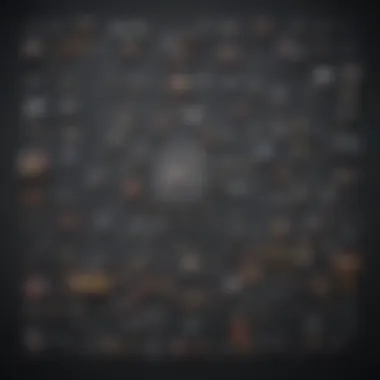
Maintenance and Upgrading
In the realm of personal computing, understanding maintenance and upgrading is vital for ensuring longevity and optimal performance of your desktop computer. Maintenance refers not only to routine cleaning and checks but also to regular software updates that can drastically affect the functionality and speed of your system. Upgrading components as technology evolves keeps your system competitive, meeting the demands of newer software and applications without the need for a full system rebuild. An effective plan for maintenance and timely upgrades extends the lifespan of your machine and enhances the user experience.
The benefits of maintaining a desktop include preserving performance levels, preventing excessive heat build-up, and minimizing component wear. Benefits of upgrading involve boosting performance, enabling new software compatibility, and increasing storage capacity. Each aspect contributes to the computer's efficiency and reliability—two key factors for tech-savvy individuals on high-performance tasks, whether in gaming or multimedia production.
"A well-maintained and upgraded system can significantly reduce the likelihood of issues, saving time and resources in the long run."
Routine Maintenance Tasks
Routine maintenance tasks are essential for keeping your desktop computer functioning smoothly. The following activities should be performed regularly:
- Dust Removal: Dust can accumulate inside the case, which can obstruct airflow and trap heat. Use compressed air to clean the components, especially the fans and vents.
- Cable Management: Properly organizing cables not only improves aesthetics but also enhances air circulation, aiding in better cooling.
- Checking Connections: Periodically confirm that all cables and components are connected firmly. Loose connections can lead to instability or failure.
- Update Software: Regularly updating your operating system and drivers ensures that you have the latest features and security measures.
- Backups: Routine backups help protect your data from unforeseen failures. Ensure you use both physical and cloud storage options.
Performing these tasks can prevent buildup of physical and virtual clutter, which leads to smoother performance of applications and games alike.
When and How to Upgrade Components
Recognizing the right moment to upgrade components is crucial. Generally, consider upgrades when:
- The system no longer meets the performance requirements for your work or entertainment tasks.
- You encounter compatibility issues with new software.
- You can afford to invest in better specifications to enhance your user experience.
How to upgrade components effectively includes:
- Planning: Identify which components need upgrading based on your usage. For gamers, upgrading the GPU may be critical, while content creators may need additional RAM.
- Research: Understand what new components are compatible with your existing setup. Using resources like Wikipedia or Reddit can provide valuable insights.
- Installation: Follow manufacturer instructions for installing new components. Be cautious with static electricity; grounding yourself before touching sensitive parts is essential.
- Testing: After upgrades, run benchmarking tests to understand how the new components are performing. Stress tests are particularly useful in assessing stability under load.
Troubleshooting Common Issues
Building a desktop computer is a rewarding endeavor, but it can come with its share of challenges. Troubleshooting common issues is an essential part of ensuring your system runs smoothly. Understanding potential problems can save you time and frustration. Addressing issues early can prevent minor inconveniences from becoming serious headaches down the line.
Post-Assembly Problems and Solutions
After completing your build, you might encounter several issues. Common post-assembly problems often include failure to boot, unexpected shutdowns, or peripheral detection issues. Here are some solutions to address these:
- Failure to Boot: This could be due to loose connections or incorrect seating of components. Ensure that all connections are secure, and RAM modules and the CPU are properly seated.
- Unexpected Shutdowns: This often indicates overheating or a failing power supply. Check the CPU cooler installation, verify that fans are operational, and ensure your PSU can handle the load.
- Peripheral Detection Issues: If devices are not recognized, this could involve driver issues or connection problems. Check USB ports and device connections, and ensure that drivers are installed correctly.
Consider an organized approach when troubleshooting. Start with basic checks and move to more complex diagnostics if needed. This process not only addresses the issue but also builds your problem-solving skills.
Identifying Hardware Failures
Identifying hardware failures can be complex. Yet, being able to pinpoint issues is crucial for effective troubleshooting. Symptoms of hardware failures can vary:
- No Power: If the system shows no signs of life, check the power supply and motherboard connections.
- Beeping Sounds: Motherboard beeps during startup can indicate specific issues. Refer to your motherboard manual for beep codes and their meanings.
- Blue Screens of Death (BSOD): These are often related to driver errors or RAM issues. Running memory tests can be beneficial in identifying faulty RAM.
To diagnose, consider using monitoring software to check temperatures and voltages. Tools like HWMonitor help provide insights into component health. Regularly maintaining your system can also help prevent hardware failures in the first place.
Regular diagnostics and routine checks enhance the lifespan of your desktop and improve performance.
In summary, troubleshooting common issues allows for a better understanding of your computer's functionality. Regular monitoring and prompt responses to emerging issues will ensure that your system runs effectively while avoiding unnecessary downtime.
The End and Future Considerations
The final segment of this guide emphasizes the significance of understanding the conclusion and future considerations involved in building a personal desktop computer. It is essential to reflect on what you have accomplished and how that setup might evolve in the future. As technology progresses, your system will need adaptations to remain relevant and effective. This ongoing process not only speaks to personal satisfaction, but also to practical considerations regarding performance and usability.
Reflection on the Build Process
Upon completing your desktop assembly, it is vital to take a moment to consider the entire experience. Building your computer is more than just a technical task; it represents a personal journey into technology. You might recall challenges faced during the assembly or insights gained while selecting components. Reflecting on these moments helps solidify knowledge and enhances future projects. It highlights your growing savviness in the world of tech, which can be advantageous when facing hurdles later on. Each build is unique and offers lessons that can be applied to future endeavors.
The Evolving Nature of Technology
Technology is in a constant state of flux, and this reality must be taken into account when building any custom computer, including your own. The rapid pace of development in hardware components necessitates staying informed about new advancements. For instance, improvements in CPU architecture or the introduction of faster SSDs can significantly enhance your system's efficiency and performance.
Aspects like software compatibility and emerging gaming technologies are just as crucial. Following industry trends can help guide future upgrades, ensuring your desktop remains capable of meeting your evolving needs.
"The future truly belongs to those who prepare for it today."
With each new generation of technology, hardware often becomes a point of both excitement and consideration. Future-mindedness ensures that your custom desktop does not just serve present needs but is also a platform that can grow, adapt, and thrive as new innovations emerge.







