Building Your Computer from Scratch: A Complete Guide
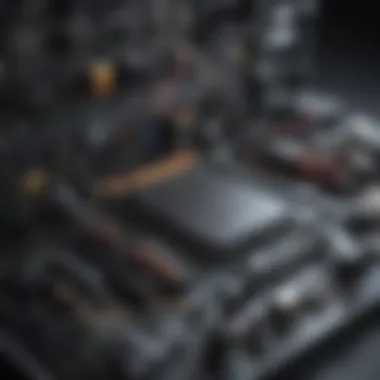
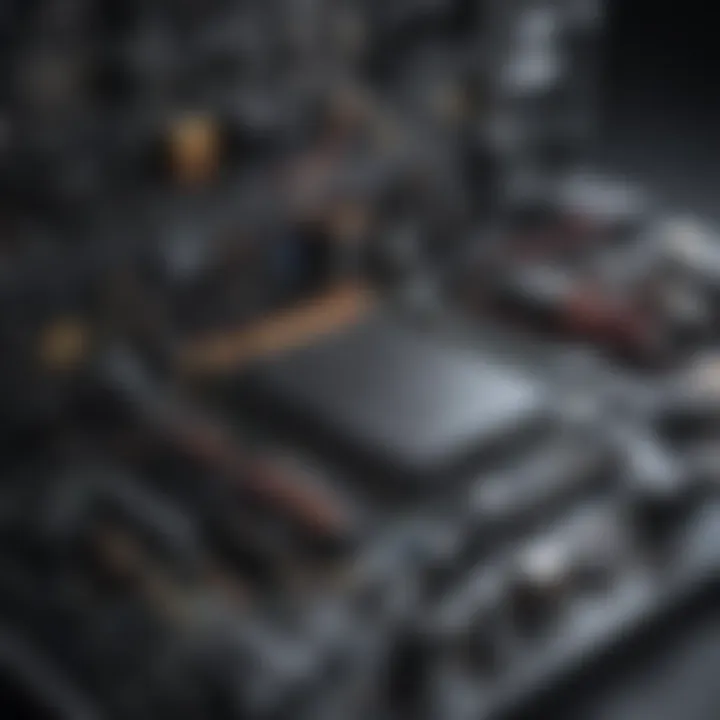
Intro
As we navigate through our modern world, the ability to build your own computer has become not just a passing trend but a vital skill for technology enthusiasts and gamers. Whether it's for enjoyment, educational purposes, or professional use, constructing a computer from scratch offers an unparalleled sense of achievement. This guide aims to shed light on the nuances of selecting the right components, ensuring compatibility, and following through the assembly process efficiently.
Taking that leap of faith from the comfort of a pre-built machine to the intricate dance of assembling a computer can appear daunting at first. However, the journey equips you with a wealth of knowledge—like the difference between RAM speeds or how a graphics card can profoundly affect gaming performance.
By diving deep into this process, you will not only enhance your technical skills, but you’ll also gain insights into optimizing your build, ensuring that every choice aligns with your specific requirements. As we delve into each section, expect practical advice infused with a blend of personal insights and leading industry knowledge, tailored for tech-savvy individuals, gaming enthusiasts, and more.
Prelude to Computer Building
Building your own computer is akin to crafting a bespoke suit; it’s about tailoring each element to fit your needs and preferences perfectly. The art of computer building goes beyond mere assembly; it encompasses understanding the components, their individual roles, and how they synergize to create a functional system. In an era where pre-built systems dominate the market, taking the path of self-assembly can lead to a more rewarding experience that matches your aspirations in gaming, work, or creative endeavors.
Understanding the Benefits of Building Your Own Computer
One key advantage of rolling your own computer is customization. You get to pick every piece based on your specific requirements. Whether you’re a gamer looking for top-notch graphics or a video editor needing powerful processing capabilities, the freedom to select components can significantly enhance your experience. For example, you might choose a high-end NVIDIA GeForce RTX 3080 GPU for astonishing visual fidelity in games or opt for a larger SSD if fast loading times are your top priority.
Moreover, building your own computer often yields cost savings. Instead of paying premiums for pre-assembled systems, savvy builders can shop around for the best prices on individual components and opt for mid-range parts that provide the best value without breaking the bank. This aspect is particularly appealing in today's economic climate where budgeting is key.
On top of that, there’s an undeniable satisfaction that comes from constructing something from the ground up. It’s not just about the end product but also the knowledge and experience gained along the way. Each successfully installed part is a small victory that can build confidence and a deeper understanding of how technology works.
Consumer vs. Custom-Built Systems
When comparing consumer systems with custom-built ones, it’s essential to note the differences in flexibility, support, and performance. Consumer systems, like those produced by Dell or HP, come ready to use but with limited options for upgrades. You can tweak settings and buy accessories, but in many cases, you’re stuck with what you originally purchased. For someone who likes to keep up with evolving technology, that can be quite restrictive.
Conversely, custom-built systems allow for incremental upgrades or complete overhauls. Want to swap an outdated GPU for the latest model? No problem. Need more RAM for improved multitasking? Go ahead. Decisions like these allow users to extend the lifespan of their machine and keep pace with advancements in software and gaming.
Additionally, there's an aspect of support that differs significantly between the two. Consumer systems typically have dedicated support channels. If something goes wrong, you can turn to a customer service line. Building your own computer places the responsibility on you. However, this also provides an opportunity to learn and adapt when troubleshooting occurs.
"A custom-built computer isn't just a machine; it's an expression of its creator's vision and craftsmanship."
To sum up, while consumer systems offer convenience, custom-built machines provide flexibility and a deeply personalized touch. The journey of assembling your own computer stands as a testament to adaptability and ingenuity, making it a decision worth considering for anyone serious about their technological pursuits.
Essential Components of a Computer
When delving into the world of building your own computer, grasping the role of essential components is crucial. Each part contributes uniquely, forming the backbone of your custom setup. Ignoring these can lead to subpar performance or, worse yet, a dysfunctional machine. This section peels back the layers on various components, outlining why they matter, what considerations to keep in mind, and how they can enhance your overall experience.
Motherboard: The Heart of Your System
The motherboard serves as the nerve center of your computer, housing the CPU, RAM, and other vital components. Think of it as a bustling city with roads (traces) connecting various neighborhoods (components) to facilitate communication. Choosing a quality motherboard is not just about aesthetics; it determines compatibility and performance.
A sturdy motherboard will support future upgrades, making it a wise investment. Look for features like reinforced PCIe slots, enhanced power phases, or advanced cooling capabilities. Ensure it's compatible with your CPU choice and has enough I/O ports to futureproof your ensemble.
Central Processing Unit (CPU): The Brain Behind Performance
Often referred to as the brain of your computer, the Central Processing Unit is responsible for executing instructions and processing data. Choosing the right CPU is vital, as it directly affects speed and responsiveness. Whether you lean towards Intel or AMD, consider factors like core count and clock speed.
One core for every task is ideal, but higher-end models offer multi-threading, making multitasking seamless. A CPU with integrated graphics can save on costs if a dedicated GPU isn’t necessary for your needs.
Random Access Memory (RAM): Impact on Efficiency
Random Access Memory plays a significant role in determining your PC's performance. The more RAM you have, the smoother multitasking becomes, especially when running resource-heavy applications. It acts as short-term memory, holding data that your CPU may need quickly.
For gamers and professionals alike, consider 16GB as a bare minimum, while serious users might aim for 32GB or more. Remember, though: faster RAM doesn’t always mean better performance. Ensure it aligns with your motherboard's compatibility, particularly in terms of speed and type.
Storage Solutions: HDD vs. SSD
When selecting storage solutions, you face a pivotal choice: Hard Disk Drive (HDD) or Solid State Drive (SSD). HDDs offer ample storage for a lower price, but they fall short in speed, which could hinder your overall experience. SSDs, on the other hand, provide lightning-fast data access times and boot speeds, but can be more costly per gigabyte.
For many users, a dual solution works well – utilizing a smaller SSD for the operating system and essential applications, paired with an HDD for bulk storage. This approach balances speed and capacity effectively.
Graphics Processing Unit (GPU): Essential for Gaming
If gaming or graphic-intensive tasks are on your agenda, the Graphics Processing Unit becomes a vital consideration. GPUs are designed to handle complex calculations that create visuals and animations. With options ranging from integrated graphics like Intel's UHD to high-end offerings from Nvidia and AMD, your choice will heavily influence gaming performance.
When selecting a GPU, consider the balance of price to performance. Ensure it fits your resolution and refresh rate needs, especially if you're investing in a high-end monitor.
Power Supply Unit (PSU): Ensuring Stability
The Power Supply Unit often gets overlooked during the build process, yet it’s a critical component. A reliable PSU ensures all your components receive stable power. Choosing a high-quality PSU helps avoid damaging your parts from unexpected surges or failures.


Aim for a PSU that has at least an 80 PLUS Bronze rating, which indicates efficiency levels. Additionally, ensure it has enough wattage to power your entire system, keeping in mind potential future upgrades.
Cooling Systems: Managing Heat for Longevity
With powerful components comes heat. Adequate cooling is essential for longevity and reliability. There are generally two types of cooling systems: air coolers and liquid coolers. Air coolers consist of fans and heatsinks, while liquid coolers circulate coolant to dissipate heat more efficiently.
Evaluate your needs—air coolers may suffice for casual users, but gaming and high-performance rigs may benefit from the superior cooling performance of liquids. Always check the dimensions of your case when choosing a cooler.
Computer Case: Aesthetic and Functional Considerations
Lastly, the Computer Case is not just a protective shell; it influences airflow, expandability, and overall aesthetics of your setup. A good case should provide ample space for all your components, including the capacity for cooling solutions.
Consider factors like cable management options and dust filters to maintain cleanliness. Don’t forget about your aesthetic preferences—choose a case that aligns with your style while catering to your build's functional needs.
Choosing the right components is the foundation of a successful build. Take your time to research, think about your future requirements, and don’t skimp on quality.
Understanding these essential components will make the process smoother and more rewarding. A solid grasp will empower you to make informed decisions, ultimately leading to a machine tailored to your needs.
Selecting the Right Components
When it comes to building your own computer, selecting the right components is akin to the foundation of a house. If the foundation isn't solid, everything built upon it can crumble. In this context, components involve not just the standout parts, like the CPU or GPU, but also the tiny unsung heroes, like connectors and power supplies that hold everything together.
Understanding the interplay between various components is vital. Each element impacts performance and flair. You wouldn't pair a top-tier graphics card with a flimsy motherboard, right?
Compatibility Considerations: Motherboard and CPU
One of the first hurdles you will encounter revolves around compatibility, particularly between the motherboard and CPU. Think of these two as dance partners; if they're not in sync, the performance will be clumsy at best. Not all CPUs fit all motherboards due to different sockets and chipsets.
To navigate this:
- Check Socket Compatibility: For instance, AMD and Intel use different sockets. A Ryzen CPU needs an AM4 socket, while an Intel chip may need an LGA 1200.
- Chipset Limitations: The chipset on the motherboard governs features. Some allow for overclocking while others restrict it.
- Form Factor: Space matters too; ATX motherboards are larger than micro-ATX, affecting case choices.
Essentially, ensure the components harmonize to deliver an efficient performance that suits your needs.
Price vs. Performance: Making Informed Choices
When budgeting for your build, a common dilemma arises: should you invest in higher-end components for peak performance, or is it wiser to stick to moderate options and save some bucks? This question is much more nuanced than a simple choice.
Consider these pointers:
- Understand Your Workload: If you're gaming or engaging in graphic-heavy tasks, the GPU becomes essential. In contrast, for basic tasks like browsing or word processing, a budget GPU or integrated graphics might suffice.
- Research Benchmarks: Websites and forums, such as reddit.com, can provide invaluable insights on real-world performance, making it easier to weigh options.
- Tiers of Performance: There are usually several tiers in component offerings. The sweet spot often lies in the mid-range, delivering a balance between cost and capabilities.
In this arena, being aware of both your present and projected future needs can guide you in making choices that won’t lag behind down the road.
Future-Proofing Your Build
Building for today is good, but building for tomorrow is better. Future-proofing means selecting components that won't become obsolete or underwhelming in a few years. Think of it as buying a watch that not only tells time now but can adapt to future tech innovations.
Some strategies include:
- Aim for Upgradability: When choosing your motherboard, favor boards with numerous slots and support for the latest technologies (like PCIe 4.0).
- Consider RAM Capacity: Opting for 16GB of RAM today might seem fine, but with future demands, going for 32GB upfront can save you a headache later on.
- Modular Power Supplies: These allow for easier upgrades. A powerful PSU can weather the storm of adding more components later.
Using these insights, you can create a machine that remains relevant, adapting to the rapid changes of technology.
"In the world of tech, yesterday’s star can quickly fade away. Invest wisely to keep up with the pace."
Embarking on the journey of selecting the right components for your custom computer is no small feat, yet it's imperative for achieving both, performance and longevity. With thorough research and an eye on the future, you stand to create a machine that not only meets your current needs but also grows with you.
Tools You Will Need
When it comes to putting together a computer from scratch, having the right tools is not just a luxury, it's a necessity. The tools you'll use can make the difference between a smooth assembly or a frustrating experience. Being prepared means you won't find yourself scrambling mid-project for that one screwdriver or tester you didn’t think you’d need. In short, investing in good tools saves you time and enhances accuracy, helping you avoid any mishaps along the way.
Essential Hand Tools for Assembly
To get started on assembling your computer, you’ll need a variety of hand tools. While they may seem simple, the right tools are like a musician's instrument – they are vital to your success.
- Screwdrivers: A basic set of screwdrivers is a must. It's essential to have both Phillips and flathead varieties. A magnetic screwdriver can also be incredibly helpful as it prevents screws from falling into those hard-to-reach spaces within the case.
- Pliers: A pair of pliers can come in handy for gripping and bending wires or cables. It helps in maintaining that clean cable management, too.
- Anti-static Wrist Strap: This tool is a silent hero. By wearing one, you avoid static electricity build-up which can damage delicate components. It’s a small cost for peace of mind.
- Cable Ties: Keeping your cables tidy is more than just for aesthetics; it ensures airflow in your case and helps prevent damage.
- Flashlight: You’ll often find yourself working in awkward spots; a handy flashlight can illuminate your work area, ensuring you can see what you’re doing with precision.
Testing Equipment for Components
Once your system is assembled, you're going to want to ensure everything is in working order. This is where testing equipment becomes crucial. It might seem a bit overboard to have these around, especially for novice builders, but they can be invaluable for diagnosing problems.


- Multimeter: This tool allows you to measure the voltage, current, and resistance in your components. It helps identify if your power supply is operating within the required parameters or if there’s any short-circuiting.
- Post Diagnostic Card: For more advanced users, having a POST diagnostic card can help troubleshoot boot issues. It plugs into the motherboard and provides error codes, which can guide you on what might be failing.
- Thermometer: Monitoring your system’s temperature can help prevent overheating, which is crucial for maintaining longevity and performance.
"An ounce of prevention is worth a pound of cure." — This rings particularly true in technology. Ensuring all your tools are at hand and having the right testing equipment available can save you from potential headaches later on.
While the specifics of the project might seem daunting, having these tools at your disposal will help make your computer building journey one that's both manageable and enjoyable. Always remember, the goal is to create a system that works smoothly and effectively, and good tools are the first step in achieving that.
Step-by-Step Assembly Process
Assembling your own computer can feel like piecing together a puzzle, and each step you take is vital to achieving that final image. The assembly process is where rigorous planning meets practical execution. It’s not just about throwing parts together; it involves an understanding of how each component interacts and the overall impact on your system's performance. Taking the time to follow a structured, step-by-step approach ensures not only a successful build but also minimizes the risk of mistakes that could lead to frustrations down the road.
Being methodical is especially crucial, as even small oversights can result in hardware not functioning at its best or, worse, potential damage to delicate components. As we dive into the nitty-gritty of each stage, keep in mind that this isn't just about building a computer. It’s about building an experience that reflects your personal taste and tech requirements.
Preparing Your Workspace
Before you jump into the assembly phase, a well-prepared workspace can make all the difference. Ideally, you want a clean, well-lit area that's free from static and clutter. Lay out all your components, tools, and any manuals you might need for quick reference. Making sure you have everything at hand prevents unnecessary trips to go fetch tools—nobody wants to get interrupted mid-assembly.
To combat static electricity, which can be a real villain for electronic components, consider an anti-static mat or even just working on a wooden surface. Additionally, wearing an anti-static wrist strap helps in grounding yourself. Ensure you place your motherboard on a clean surface, like the anti-static bag it came in, to further avoid any scratches or damage.
Installing the CPU and RAM onto the Motherboard
This step is like laying the foundation of your house. The CPU, known as the brain of your computer, sits snugly onto the motherboard, and RAM modules follow shortly after. Start by unlocking the CPU socket through its lever mechanism. Align the CPU correctly—there’s usually a small triangle marking on both the motherboard and the CPU itself to guide you. Gently place the CPU into its socket without forcing it. Once seated, engage the locking lever to hold it in place.
Next, install the RAM. Depending on your motherboard design, there may be specific slots to fill first. Usually, they are color-coded. Push down firmly on each RAM stick until you hear a click. Ensuring proper seating is essential here, as any misalignment could prevent your system from booting up.
Mounting the Motherboard in the Case
Once the CPU and RAM are secured, it’s time to fix the motherboard into the case. This is not merely a matter of dropping it in; it requires precision and care. Begin by placing standoffs into the case—these little screws act as connectors that keep your motherboard elevated, preventing shorts.
When positioning the motherboard, take note of the rear I/O port alignment with the case’s I/O shield. Secure everything with screws designed for the motherboard, tightening just enough to keep it secure without overdoing it. Loose parts shaking around while your computer operates could cause functionality issues. Remember, a tight fit does not mean applying excessive force.
Connecting the Power Supply and Storage Components
Here comes the electrical side of the assembly—the power supply unit (PSU) needs to be connected so that your system can come alive. First, place the PSU into its designated compartment in the case, ensuring the fan is oriented correctly, usually towards an opening for airflow. Now, connect the 24-pin ATX power connector to the motherboard along with the 4 or 8-pin CPU power connector located near the CPU socket.
You must also hook up your storage devices, whether they be Solid State Drives or Hard Disk Drives. Each has its own way of connecting—SATA for the latter and potentially M.2 slots for the former. Ensure that all connections are snug but not overly tight, as this could damage the connections.
Installing the GPU and Any Additional Cards
If you’re aiming for gaming or graphic-intensive tasks, the installation of your graphics processing unit (GPU) is crucial. Locate the PCIe slot designated for the GPU on your motherboard; this is typically the first long slot. Slide the GPU in until you hear a satisfying click, indicating it’s secured in place. Some GPUs may require additional power connections from the PSU, so ensure these are plugged in properly.
Other cards, such as sound or network cards, can also be installed at this stage. Remember, each component has its purpose and ensures you're covering your bases so that your system runs smoothly.
Finalizing Cable Management
Once all components are installed, the last step is cable management. Proper management is more than just aesthetics; it plays a role in airflow and accessibility. Tidy up loose cables by routing them behind the motherboard tray or along designated cable channels on your case. Use zip ties or Velcro straps to keep everything organized.
Not only will this help improve airflow, leading to cooler temperatures inside your case, but it also makes future upgrades or troubleshooting far more manageable. A well-organized internals can make your build not just a machine but a statement.
"The attention to detail in your assembly process speaks volumes about your commitment to quality."
Through these meticulous steps, you ensure that your computer isn't just assembled, but crafted for performance and durability. With each component securely placed and properly connected, the foundation for your personalized computing experience is set.
Initial Setup and Configuration
Setting up your freshly built computer is a decisive moment that ties all your hard work together. It’s like the pivotal hour in a movie where everything begins to take shape, leading to the real action. Without the right setup and configuration, even the most powerful machine can run like a dilapidated car on its last legs. So, let’s not skim over this step and make sure your new computer is primed and ready to roll.
Installing the Operating System: A Critical Step
First things first: before diving into the fun of gaming or productivity, you must get an operating system up and running. Whether you're repping Windows, a version of Linux, or macOS (if you're on a Hackintosh adventure), this installation lays the foundation for everything else. Choosing the right OS can affect everything from how well your games run to what software you can use.
For Windows, you’ll need a bootable USB drive. This means downloading the Media Creation Tool, using it to create your installation media, and booting from that USB. On boot, hit the right key—often F12 or Delete—to access your BIOS or UEFI firmware. Then select the USB drive to start the OS installation. Follow the prompts, and before you know it, your screen will be flashing with the Windows setup interface. Once done, configure some initial settings and make sure to establish an internet connection to download updates.
Setting Up Drivers and Software
Now that your OS has settled in, it's time to roll out the red carpet for drivers and essential software. Think of drivers as the translators between your computer's hardware and the operating system. Without correct drivers, your GPU might underperform, or certain peripherals could refuse to cooperate.
Most motherboards come with a driver disc, but it's wiser to download the latest versions from the manufacturer's website—why run obsolete software when you can tap into full potential? Additionally, don’t forget about other essential software like antivirus programs, browsers, and productivity suites. A well-rounded set of tools will enhance both performance and usability.
Benchmarking Your System's Performance
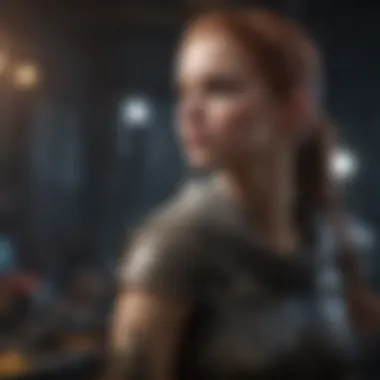

Lastly, it's time to take your new rig for a spin. Benchmarking is where you can see if your build measures up to expectations. By using software like 3DMark for GPU tests or Cinebench for CPU benchmarking, you can gauge how your system stacks up against others. This can help you understand your system's capabilities better, and gives you an idea of areas that may need tweaking or potential upgrades down the line.
Keep in mind that some benchmarking results may surprise you. A few minor hiccups could indicate that settings need adjusting or that additional cooling solutions might enhance performance. Tracking your metrics consistently allows you to note improvements as you make upgrades or configurations later on.
Taking the time to properly install the OS and drivers, as well as benchmark your system, is what distinguishes a smooth running computer from a disaster waiting to happen.
By following these careful steps in the initial setup and configuration, you're not just ensuring your machine works—you're laying the groundwork for a reliable, efficient, and powerful computer experience. Now go ahead and unleash the beast you've built!
Maintenance and Upgrades
Building your own computer isn't just a one-and-done project. It's more of an ongoing relationship, and like any relationship, it needs a little TLC now and then. Proper maintenance and knowing when to upgrade are both crucial to keeping your system running like a well-oiled machine. Having a solid grasp on these aspects can make a world of difference in your computer’s lifespan and performance.
Regular maintenance mostly involves keeping your hardware in check. Dust bunnies can accumulate faster than you'd think, especially if your computer is cozying up to some airflow blockers. Dust can clog up fans and heatsinks, leading to higher temperatures and, ultimately, hardware failure. Additionally, cable management can play a role in maintaining airflow. If you've got cables everywhere, not only can it look like a tornado hit, but it can also obstruct airflow which isn’t good for cooling.
Routine Maintenance Practices
- Dusting: Make it a habit to open your case and dust out components every few months. Use a can of compressed air to blow out dust in heat sinks and fans. Just be careful with static. Ground yourself by touching the case.
- Cable Management: Organize those cables! Tidy up with cable ties or sleeves. Keeping everything in order will help airflow and make future upgrades easier.
- Thermal Paste Renewal: If you've had your CPU for a while, consider reapplying thermal paste every few years. This helps ensure efficient heat transfer between the CPU and its cooler, keeping temperatures in check.
- Software Updates: Keep your operating system and drivers updated. While this is less about hardware, outdated software can lead to performance issues.
- Regular Checkups: Run system checks and diagnostics every now and then. Many tools are available that can monitor temperatures, voltages, and overall performance. This helps you catch potential problems before they snowball into something more serious.
Remember, an ounce of prevention is worth a pound of cure. A little routine maintenance can save you a fortune in repairs down the road.
Identifying When Upgrades Are Necessary
As tech evolves, so too does the demand on your system. Let’s face it, the moment you build your rig, there’s a new and shinier gadget on the market. However, knowing when to upgrade is key. Here are some indicators:
- Performance Lag: If you notice your system dragging its feet, especially during demanding tasks like gaming or video editing, it might be time to consider an upgrade. Lag can be a sign that your components are no longer keeping pace with current demands.
- Incompatibility with New Software: Sometimes, new software requirements exceed what your current hardware can handle. For instance, a new game may ask for a certain GPU that your system just doesn’t support.
- Frequent Crashes or Freezes: If your computer is crashing unexpectedly, it might be past the point where some components need an upgrade. It could be a sign of failing hardware, but often it indicates that something needs improvement.
- Outdated Components: If you find that your hardware is several generations behind, consider an upgrade. Newer components not only perform better but often come with improved efficiency and features that can enhance your computing experience.
- Future-Proofing: If you plan to keep your build relevant for years, you might want to upgrade parts before they become obsolete. This is especially true for gaming or resource-intensive applications, where the landscape changes frequently.
Epilogue
Understanding the nuances of maintenance and upgrades allows you to maximize the potential of your computer. It’s not just about putting together a system; it’s about keeping it alive and kicking long after the initial build. With the right practices in place, you can enjoy your custom rig, knowing it’s not just a bunch of parts, but your own personalized powerhouse.
Common Mistakes to Avoid
When embarking on the journey of building your own computer, the excitement can sometimes cloud judgment. This can lead to missteps that not only frustrate but also create inefficiencies and potential failures in performance. Understanding common mistakes is a key aspect of ensuring that your build not only works well but also serves your needs over time. By sidestepping these pitfalls, you set the stage for a smooth assembly process and a satisfying result.
Overlooking Compatibility Factors
One of the most frequent blunders that budding builders make is ignoring compatibility. Each component in your new setup must work harmoniously with each other. This isn't just about fitting physically; it’s about technical specifications too.
For instance, a high-end CPU may not perform well if it’s paired with a budget motherboard. If the motherboard can’t support the CPU’s capabilities, you’ll be left with a bottleneck that undermines your investment in performance. Additionally, RAM speed and type also need to align with both the motherboard and CPU resources.
Misjudging this can lead to the dreaded situation of having to return parts, which can be a hassle.
Key compatibility checks to perform include:
- CPU socket type: Ensure it matches the motherboard.
- RAM slots: Check the motherboard’s specifications for both type (e.g., DDR4) and maximum supported size.
- Power requirements: Confirm that the power supply can handle all components, especially the GPU.
Neglecting Cooling and Power Requirements
Cooling and power are the unsung heroes of any computer build. Many jump into the excitement of assembling their rig, often forgetting that managing heat would determine its longevity and performance.
Every component generates heat during operations. Without adequate cooling solutions, those temperatures can soar, risking hardware damage. The CPU and GPU are especially sensitive to heat, which could lead to thermal throttling–a state where performance is reduced to keep temperatures in check.
Consider these cooling strategies:
- Air vs. Liquid cooling: Depending on your build, you might need one over the other.
- Case airflow: Ensure there's enough space and proper orientation for fans.
- Thermal paste application: Don’t skimp on applying thermal paste between the CPU and its cooler; this can significantly improve heat dissipation.
Similarly, neglected power supply considerations can leave a user in a lurch. An insufficient or low-quality PSU can lead to system instability. Before you finalize your PSU, carefully calculate the total power draw of all components and choose a reputable brand known for reliability.
"A computer is only as strong as its weakest link - make sure compatibility and power support holds strong!"
Finale
Building your own computer is not just about pouring money into a bunch of shiny parts. It’s an odyssey into understanding how technology works, a way to unleash creativity and personal preference in a world where customization reigns supreme. Each piece, whether it be the motherboard or the power supply, plays a pivotal role in the system's performance and reliability. This article has guided you through assembling a machine tailored to your unique needs, from initial selection of components to considerations for longevity and updates in the future.
"The greatest investment you can make is in yourself. The more you learn, the more you earn."
This sentiment rings true in computer building. Knowing how to select parts helps reap benefits that go beyond monetary savings. A well-built computer can lead to enhanced gaming experiences, better content creation workflows, and ultimately, a greater satisfaction with the technology you use every day.
The Journey of Building Your Own Computer
With every screw tightened and wire linked, you embark on a journey. It's about the thrill of seeing your machine come to life. That initial power-on moment is like flipping a switch in an artist's mind. The best part? You know every component inside it – it’s your creation. Overcoming challenges along the way, like ensuring compatibility or solving assembly problems, not only builds resilience but also expands your knowledge. The nuances, like understanding BIOS settings or navigating OS installations, deepen your appreciation for the craft. This adventure also presents opportunities for connecting with communities – forums and meetups where shared experiences and advice flow freely.
Empowering Through Knowledge and Customization
Knowledge is power, and this journey equips you with essential tech skills. It opens doors to understanding your computer's capabilities and limitations. When you know how your system works, you’re better prepared to tackle issues that arise. Customization is where personal touch meets performance optimization. Whether you’re a gamer seeking ultra-frames per second or a content creator needing robust video rendering, every tweak can yield significant benefits. Perusing community insights on sites like Reddit can further enhance your build with real-world experiences.
Your setup becomes not just a tool but an extension of your personality. You aren’t just a user; you’re an architect of your computing experience. This focus on personalization nurtures a stronger bond with the technology you use, making every interaction more rewarding.







