Building a PC: A Comprehensive Guide


Intro
Building a personal computer can be an exhilarating endeavor. It allows individuals to customize and optimize their system for specific needs. Whether your goal is gaming, productivity, or general use, understanding the components and assembly process is crucial. This guide aims to simplify the journey of assembling a PC. We will cover essential components, selection criteria, and best practices for building a system that meets your requirements.
A well-constructed PC can significantly enhance your computing experience. The information presented here should be thorough and insightful. Whether you are new to PC building or looking to refine your skills, this guide offers valuable perspectives to facilitate your understanding.
Next, we will explore the important updates in the tech and gaming industries that can influence your approach to building a PC.
Preface to PC Building
Building a personal computer is an endeavor that has gained significant popularity, especially among tech-savvy individuals and gaming enthusiasts. This article aims to provide valuable insights into the world of PC building, highlighting the importance of understanding each component and the assembly process. In a landscape where pre-built systems flood the market, many are beginning to realize that building a PC allows for greater customization and tailored performance.
Understanding the Basics
Before diving into the actual process of assembling a computer, it is essential to grasp the fundamental concepts involved in PC building. A personal computer typically consists of several key components: the Central Processing Unit (CPU), motherboard, Random Access Memory (RAM), storage drives, graphics card (GPU), power supply unit (PSU), and cooling systems. Each part plays a crucial role in the overall performance and functionality of the system.
When starting with PC building, one should consider aspects like compatibility and specifications of each component. For instance, the CPU and motherboard must work together to process information efficiently. Additionally, understanding the basics of operating systems and software choices will enhance the user’s experience. Knowledge of these elements can help avoid common pitfalls that beginners might face.
Benefits of Building Your Own PC
Building your own PC offers several advantages over opting for a pre-built machine. Here are a few notable benefits:
- Customization: Each build can be tailored to specific needs. Whether for gaming, graphic design, or general tasks, you choose components that fit your requirements.
- Cost-Effectiveness: Often, building your own PC can be cheaper than buying a pre-built system with comparable specifications. You can select parts within your budget without paying for unnecessary features.
- Upgrade Potential: A custom-built PC is easier to upgrade than a pre-built counterpart. You can selectively upgrade components based on evolving needs.
- Learning Experience: Assembling a PC enhances your understanding of technology. This knowledge can be valuable for troubleshooting or future builds.
"Building your own PC not only prepares you for an enhanced computing experience but also provides a deeper understanding of the technology that powers your daily tasks."
In summary, the importance of PC building cannot be overstated. As individuals navigate their preferences and technological needs, understanding the components and the process lays a solid foundation for creating an efficient, high-performing personal computer.
Key Components of a PC
Building a personal computer requires a solid understanding of its key components. Each part plays a crucial role in ensuring the system runs effectively. The performance, efficiency, and capabilities of the PC depend greatly on these individual components. Choosing the right components is not just about compatibility; it also involves considering the specific needs of the user. Gamers, for instance, may prioritize a powerful Graphics Processing Unit (GPU), while productivity users might seek a reliable CPU and sufficient RAM.
Central Processing Unit (CPU)
The CPU, often labeled as the brain of the computer, is a critical component. Selecting the right CPU is fundamental to determining overall system performance.
Factors to Consider
When examining the factors that influence CPU selection, clock speed and core count stand out. Simply put, higher clock speeds often lead to faster processing. However, more cores facilitate better multitasking capabilities. Depending on the usage, balancing these two factors can lead to optimal performance. For example, modern applications and games benefit from higher core counts due to their ability to utilize multithreading. This makes CPUs like the AMD Ryzen 5 5600X very popular among users looking for good performance at a decent price.
Popular Models
In the realm of popular CPU models, the AMD Ryzen and Intel Core series dominate the market. The AMD Ryzen 7 5800X, with its balance of performance and price, has gained recognition for both gaming and content creation. Its unique feature allows for substantial overclocking, which offers performance peaks under demanding workloads. On the other hand, Intel's Core i7-11700K excels in single-threaded processes, making it favorable for certain gaming scenarios. Each of these models has distinct advantages and disadvantages, making them suited for different builds and user needs.
Motherboard
The motherboard acts as the backbone of the PC, connecting all components and allowing communication between them.
Compatibility with CPU
Compatibility with the CPU is paramount when selecting a motherboard. The socket type, such as LGA 1200 for Intel or AM4 for AMD, dictates what CPUs can be used. Additionally, the motherboard's chipset influences not only performance but also the available features. High-quality motherboards often come equipped with better VRMs (Voltage Regulator Modules) that ensure stable power delivery, important for overclocking.
Essential Features
When assessing essential features for motherboards, consider aspects like RAM slots, PCIe lanes, and connectivity options. Features such as having multiple PCIe slots are valuable for future expansion, especially for users contemplating upgrades. Integrated WiFi or Bluetooth can offer added convenience. Users must weigh these features against their needs, ensuring that they do not inflate the budget unnecessarily by paying for features that may never be used.
Random Access Memory (RAM)
RAM is another essential component that affects a system’s overall speed and efficiency.
Types of RAM
Different types of RAM, namely DDR4 and DDR5, have emerged in recent years. DDR4 is widely available and generally sufficient for most users, while DDR5, though newer, offers faster data rates and greater bandwidth. This increased speed can greatly assist in tasks requiring rapid data access, such as gaming, video editing, and running virtual machines. The choice between them often revolves around future-proofing versus current system performance.
Capacity Considerations
When considering RAM capacity, 16GB is currently the sweet spot for gaming and multitasking. On the other hand, content creation might necessitate 32GB or more. It is important to check the motherboard specifications for RAM limits and configure memory in dual-channel for improved performance. Users should always plan for their future needs to avoid the necessity of an upgrade sooner than anticipated.
Storage Options
Storage solutions define not just the amount of data a PC can hold but also how quickly that data can be accessed.
Hard Disk Drives (HDD)
Traditional Hard Disk Drives (HDD) are known for their large storage capacities at lower costs. This makes them suitable for bulk file storage, such as for large media libraries or backups. However, HDDs come with slower read and write speeds compared to SSDs. A common configuration involves pairing an HDD with an SSD: the HDD stores large files, while the SSD houses the operating system and frequently used applications.
Solid State Drives (SSD)
Solid State Drives (SSD) serve as a superior alternative in terms of speed and performance. With no moving parts, SSDs provide rapid data access times and improved boot speeds. Models like the Samsung 970 EVO are known for their high endurance and speed. However, they often come at a higher cost per gigabyte than HDDs. Thus, for users prioritizing speed, SSDs are the clear choice.
Hybrid Solutions
Hybrid solutions, such as SSHDs (Solid State Hybrid Drives), combine elements of both HDDs and SSDs. They typically offer the storage capacity of HDDs with an SSD cache for better performance. This setup is beneficial for users who want decent speed improvements without the price tag of a full SSD configuration, making it a balanced option for many.


Graphics Processing Unit (GPU)
The GPU directly impacts a computer's ability to render graphics, making it crucial for gaming and design tasks.
Importance of GPU
Increasingly demanding games and applications necessitate powerful GPUs. They handle the computational load that comes with processing images and visuals. A robust GPU can dramatically enhance visual fidelity and frame rates in gaming, which is why meticulous selection is essential.
Choosing the Right Model
There are numerous models available, ranging from entry-level options suitable for basic gaming to high-end solutions like the Nvidia GeForce RTX 3080. Each model offers different capabilities and price points. Enthusiasts should consider their specific needs - whether gaming at 1080p or 4K - which will influence their GPU choice, in terms of performance and budget.
Power Supply Unit (PSU)
Selecting the right Power Supply Unit (PSU) is vital for providing stable power to all components.
Wattage Needs
Understanding wattage needs is a critical step in building a PC. Choosing a PSU that delivers insufficient wattage can lead to instability or even hardware failures. A PSU calculator can help determine the optimal wattage required based on components. It is wise to aim for a PSU that provides some headroom above the calculated wattage for future upgrades.
Efficiency Ratings
Efficiency ratings, such as the 80 PLUS certification, indicate how effectively a PSU converts AC to DC power. Higher ratings (e.g., 80 PLUS Gold) reflect less waste and heat generation. A more efficient PSU can contribute to energy savings, making it a worthy investment over time, despite possibly higher initial costs.
Cooling Systems
Effective cooling is critical to maintaining performance and longevity of components.
Air Cooling vs. Liquid Cooling
Users can opt for air cooling, which is often less expensive and easier to install than liquid cooling. However, liquid cooling systems may offer superior performance, especially for overclocked CPUs. They can maintain lower temperatures, leading to quieter operation. It’s essential to weigh these factors against personal preferences and budgets.
Noise Considerations
Energetic components can create significant noise, impacting the user experience. Consideration of noise levels during the choice of cooling systems is important. Some users may prioritize low noise for a home office setup, while gamers might accept some sound in exchange for performance. Fans with variable speeds can help mitigate noise issues while still delivering effective cooling.
PC Case
The PC case is not merely an aesthetic choice; it impacts airflow, component compatibility, and expansion potential.
Form Factor Compatibility
When considering form factor compatibility, ensure the motherboard, GPU, and cooling solutions fit within the selected case type. Common sizes, such as ATX or Micro ATX, dictate the dimensions of the case. A mismatched case can lead to poor airflow and thermal performance.
Design and Aesthetics
While functionality is vital, aesthetics also play an important role for many builders. Cases with tempered glass panels or RGB lighting can create appealing visuals. Ultimately, the choice turns on balancing preferred aesthetics with necessary features, ensuring cooling and component compatibility are not sacrificed.
Tools Necessary for Building a PC
Building a PC requires a thoughtful selection of tools. Having the right tools can significantly ease the assembly process and ensure that components are handled properly. This section will discuss essential tools and recommended accessories for a smooth building experience.
Essential Tools
The foundation of any successful PC build is a reliable set of tools. Here are the most critical items needed:
- Screwdrivers: A Phillips screwdriver is essential for nearly every component in your build. It is advisable to have a magnetic tip to prevent screws from falling into hard-to-reach areas.
- Anti-Static Wrist Strap: This tool protects components from static electricity. Wearing it while handling sensitive components like the CPU and RAM can avoid damaging your investment.
- Pliers: Needle-nose pliers are useful for gripping small items or pulling out screws that are difficult to reach. They give you additional leverage when needed.
- Cable Ties: Keeping cables organized is crucial for airflow inside your case. Use cable ties to bundle unnecessary cables together, reducing clutter.
- Flashlight: Proper lighting helps illuminate tight spaces during assembly. A flashlight is a simple, yet effective tool for navigating the confines of a PC case.
Each tool plays a unique role in ensuring the build is efficient and professional. Understanding their function can save time and frustration.
Recommended Accessories
Beyond the essential tools, several accessories can enhance the building process. These are not strictly necessary, but can greatly improve the experience:
- Windows/Linux Installation Media: You need a USB drive to install your operating system. This step is often overlooked, but it facilitates a smoother startup after assembly.
- Cable Management Solutions: Various products exist to help with managing cables. Options include cable sleeves, clips, or even velcro straps to keep everything tidy.
- Thermal Paste Applicator: If your CPU cooler does not come with pre-applied paste, having a reliable means to apply thermal paste can ensure optimal thermal contact between the CPU and cooler.
- Component Tester: Investing in a simple motherboard or PSU tester can save a great deal of troubleshooting time in case of boot issues.
- Documentation: Keeping manuals for components readily available is of utmost importance. They provide specifications and installation instructions that can guide you throughout the build.
Proper tools and accessories are not just conveniences; they are a necessity to build a PC that performs well and lasts long.
These tools and accessories serve to enhance the building experience and contribute to the overall performance of your assembled PC. With a careful selection of the right instruments, you can foster a more organized and efficient building process.
Assembly Process
The assembly process is central to the journey of building a personal computer. This is the stage where the selected components come together to form a functional unit. The importance of this process cannot be overstated; careful assembly ensures that each part fits and functions properly. This section will outline the sequential steps that guide you in the assembly of your PC. It is vital to remain organized and methodical to avoid confusion and to achieve a clean build that optimizes performance.
Preparing Your Workspace
Before you begin assembling your PC, you need to prepare an appropriate workspace. A clear, flat surface is necessary to lay out your components and tools. Ideally, work in an area that has good lighting and is free from static electricity, as static can damage sensitive components.
Key elements to consider:
- Organization: Keep screws, tools, and components labeled and within reach.
- Static Precautions: Use an anti-static wrist strap if possible, to prevent static damage.
- Tools on Hand: Ensure you have your essential tools, including a screwdriver and any accessories needed for assembly.
Installing the CPU
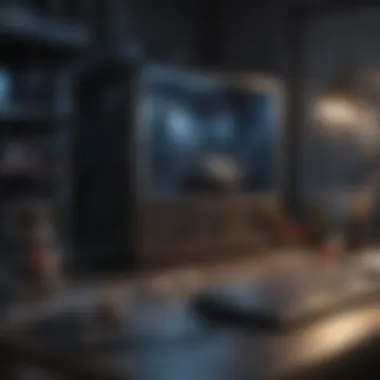

The Central Processing Unit (CPU) serves as the brain of your computer. Installing it correctly is crucial, as any misstep can lead to performance issues. First, consult the motherboard manual to locate the CPU socket. Align the CPU with the socket, ensuring the notches match. Carefully lower the CPU into place and secure it with the lever.
Considerations:
- Avoid Touching Pins: Handle the CPU by its edges to avoid damaging the pins.
- Thermal Paste: Apply a small amount of thermal paste before attaching the cooler to ensure optimal heat dissipation.
Mounting the Motherboard
After installing the CPU, it’s time to mount the motherboard into the case. Align the motherboard with the standoffs in the case. Use screws to secure it firmly in place. Ensure that various ports and connectors are accessible from the back of the case.
Important points to remember:
- Check Alignment: Make sure all input/output ports are flush with the back of the case.
- Avoid Over-Tightening: Secure screws without forcing them to avoid damaging the motherboard.
Inserting RAM Modules
Random Access Memory (RAM) is essential for multi-tasking and performance. Locate the RAM slots and handle the modules by their edges. Insert the RAM sticks into the slots, ensuring they are snug and the clips lock in place.
Considerations:
- Check Compatibility: Ensure RAM specifications align with your motherboard.
- Dual Channel Configuration: If using multiple sticks, consult your motherboard manual for optimal slot configurations.
Installing Storage Drives
Installing storage drives involves deciding between Hard Disk Drives (HDD), Solid State Drives (SSD), or a combination of both. Secure these drives in their respective bays in the case. Utilize the cables provided with your motherboard or drives for connectivity.
Connection details include:
- SATA Cables for HDDs and SSDs.
- M.2 slots for NVMe SSDs, which may require no additional cables.
Adding the GPU
The Graphics Processing Unit (GPU) enhances graphical performance, especially important for gaming and multimedia tasks. Carefully insert the GPU into the appropriate PCIe slot on the motherboard and secure it with screws. Make sure to connect any necessary power cables from the PSU.
Key reminders:
- Ensure Compatibility: Check the GPU dimensions against your case to confirm the fit.
- Driver Installations: Be prepared to install the latest drivers for optimal performance.
Connecting the PSU
A reliable Power Supply Unit (PSU) is essential for powering the system. Connect the main 24-pin power cable to the motherboard and the 4/8-pin CPU power cable. Make sure other components, including the GPU, also have power connections if needed.
Things to consider:
- Sufficient Wattage: Ensure that your PSU has enough wattage to power all components.
- Cable Management: Plan out where you will route cables to avoid obstacles during installation.
Managing Cables and Airflow
Cable management is an often-overlooked aspect of PC assembly but is key to maintaining airflow and aesthetics. Use zip ties or Velcro straps to bundle cables and route them through the case’s cable management features.
Important points:
- Optimize Airflow: Ensure that cables do not block fans and that the airflow paths are unobstructed.
- Aesthetics: Tidy cable management can enhance the overall look of the build.
Properly managing cables and ensuring good airflow will not only improve performance but can also help extend the lifespan of your PC components.
Post-Assembly Steps
Post-assembly steps are critical for ensuring that your newly built PC functions optimally. Once the hardware is in place, this phase allows you to configure the system, install necessary software, and perform checks that guarantee reliability. Proper execution of these steps leads to enhanced performance, better user experience, and prolongs the lifespan of the components.
First Boot and BIOS Setup
The first boot is an exciting moment. Turning on the power can be nerve-wracking, but it marks a significant milestone in your PC building journey. Upon powering up, the system may direct you to the BIOS setup. The BIOS acts as the bridge between hardware and the operating system, allowing you to tweak settings essential for optimal performance.
Accessing the BIOS, you can check if your CPU, RAM, and storage drives are detected. It is also where you can adjust boot priorities, which is vital if you plan to install an operating system on a specific drive. Ensure all hardware components are configured correctly. You may encounter various options; however, the key focus should be on stability and performance settings.
Installing Operating Systems
Installing an operating system is a fundamental step that defines how you will interact with your new PC. Selecting the right system impacts the overall experience significantly.
Choices and Considerations
When choosing an operating system, consider what you will use your PC for. Windows, Linux, and macOS each have distinct advantages. Windows offers broad software compatibility and is often regarded as user-friendly. Linux, on the other hand, provides enhanced control and customizability for more tech-savvy users. Each has unique features and drawbacks that should align with your personal requirements. For example, Windows might be preferable for gaming, while Linux is favored in programming environments.
Installation Process
The installation process typically involves creating a bootable USB drive or using a DVD. After booting from the chosen media, you'll follow prompts to install the system. Each step is crucial, requiring attention to detail to ensure your new setup benefits from the advanced features of the operating system. A smooth installation minimizes potential hitches down the road, making it a vital phase in building your PC.
Driver Installations
Once the operating system is installed, the next step is installing drivers. Drivers help your operating system communicate effectively with hardware components.
Importance of Drivers
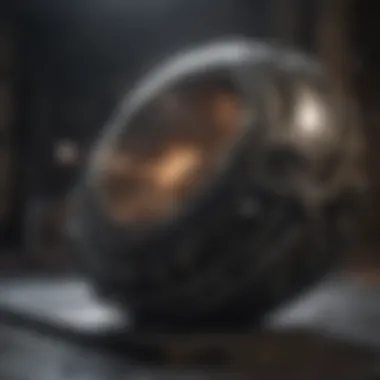

Drivers are essential for the proper function of various hardware parts such as the GPU, motherboard, and peripherals. Installing the latest drivers ensures stability and enhances performance—also allowing you to use specific features of your hardware. Neglecting this step can result in reduced performance and operational issues. Every hardware component needs the right driver to function correctly, so it is critical not to ignore this part.
Where to Find Drivers
Finding the correct drivers is straightforward. Most manufacturers provide drivers on their websites, which can be a reliable source. Websites dedicated to technology forums or platforms like Reddit can also offer user-shared experiences and links for common components. Check for updates regularly, as manufacturers update drivers to ensure compatibility with new software and enhance functionality. Knowing where to find these will keep your system functioning efficiently.
Conducting System Tests
Testing your system is an essential part of finalizing your PC setup. It validates that all components are working as intended.
Performance Benchmarks
Performance benchmarks offer quantitative measures of how your system performs under various workloads. Using software tools, you can assess processing speed, graphics performance, and overall responsiveness. Not only does this inform you about your PC's capabilities, but it also gives insight into areas needing improvement. For example, if your system lags during specific tasks, it might be a sign to upgrade components or re-check configurations.
Stability Checks
Stability checks help in determining if your PC is reliable under prolonged use. Stress testing utilities can simulate intensive workloads, ensuring that the system operates smoothly without crashing. If you notice fluctuations, further investigation is necessary. Consistent stability across activities ensures that your build is capable of handling everyday tasks and demanding applications without failure.
Conclusively, post-assembly steps are not just formalities but crucial elements that uphold the quality and functionality of your build. Ignoring them can lead to inefficiencies that may frustrate users further down the line.
Troubleshooting Common Issues
Troubleshooting is a crucial aspect in the process of building a PC. Problems may arise during or after assembly, and having a systematic approach to diagnose and fix these issues can save both time and frustration. An understanding of common problems not only aids in swift resolution but also enhances the overall building experience. This section delves into frequent complications and their solutions, providing a foundation for future troubleshooting endeavors.
No Power Issue
The no power issue is one of the first obstacles encountered when a new PC fails to boot. This situation can prompt panic among builders, especially if the system is brand new. Various factors may contribute to this issue:
- Improper power supply connection: Ensure the PSU is firmly connected to the motherboard and all components.
- Faulty power cables: Sometimes, cables wear out or become damaged. Inspect them closely.
- Power outlet problems: Verify that the outlet works by testing with another device.
- Defective PSU: In rare cases, a malfunctioning power supply unit can cause issues. Testing it with a multimeter can help confirm its status.
When troubleshooting power issues, perform each step methodically. Rushing can lead to overlooking simple solutions.
Boot Problems
Boot problems can manifest as a failure to launch the operating system, accompanied by error messages or an endless loop of reboots. Here are essential steps to troubleshoot:
- POST Beep Codes: Listen for any beeping sounds during boot, which can indicate a specific hardware problem.
- Recheck RAM: Ensure that RAM modules are properly seated in their slots. If they are mismatched, try booting with one stick at a time.
- Boot Order: Verify BIOS settings to ensure that the system is attempting to boot from the correct drive.
- Peripheral removal: Disconnect non-essential devices to rule out conflicts and boot with minimal hardware.
Peripheral Failures
Peripheral failures can disrupt the functionality of a newly built PC. Common issues include unresponsive keyboard or mouse, or failure to recognize other connected devices. Consider the following solutions:
- Check connections: Ensure all peripherals are connected securely to the USB or PS/2 ports.
- Update Drivers: Outdated drivers can lead to peripheral malfunction. Confirm that up-to-date drivers are installed on the system.
- Test on another computer: This helps to determine if the issue lies with the peripheral or the PC itself.
- USB Power: If using USB devices, check if the USB ports provide power by testing with different devices.
In summary, understanding these common troubleshooting scenarios equips the builder with the knowledge to resolve issues efficiently. Whether dealing with power problems, boot failures, or peripheral malfunctions, a structured approach can yield results and ensure the PC functions as intended.
Optimizing Your PC
Optimizing your PC is crucial for ensuring that you maximize the performance of the hardware you have assembled. A well-optimized system not only runs more efficiently but also prolongs the lifespan of components. This section explores enhancements in performance and maintenance considerations essential for sustaining an optimal system.
Performance Enhancements
Improving the performance of your PC involves multiple factors that can significantly affect how well it operates. Here are some key considerations for performance enhancements:
- Overclocking: This is the process of increasing the clock speed of your PC's components, especially the CPU and GPU. It can lead to better performance in demanding applications and gaming. However, it requires adequate cooling and can cause instability if not done correctly.
- Software Optimization: Regularly updating drivers and software can improve compatibility and performance. Removing unnecessary applications that run on startup can also speed up boot times and free system resources.
- System Clean-Up: Utilizing disk cleanup tools helps remove old files and free up space on your storage drives. This can improve access speeds and overall system responsiveness.
- Using SSDs: Upgrading from traditional HDDs to SSDs reduces loading times significantly for both operating systems and applications.
Performance enhancements not only boost current output but also prepare your PC for future demands. Keeping it fine-tuned ensures a smoother experience in all applications.
Longevity and Maintenance
Maintaining your PC is essential to ensure it continues to perform well over time. Here are several important points to consider:
- Regular Cleaning: Dust accumulation can lead to overheating, which shortens the lifespan of components. Cleaning fans, heatsinks, and the inside of your case should be done every few months.
- Thermal Management: Monitoring temperatures using utility software can help in maintaining appropriate thermal profiles. If components are consistently running hot, improving airflow with additional fans or upgrading to more efficient cooling solutions is wise.
- Software Updates: Keeping your operating system and drivers updated prevents compatibility issues and security vulnerabilities, prolonging the effective lifespan of your PC.
- Power Supply Care: Ensure that your power supply unit is of high quality and provides stable voltage. A reliable PSU helps to prevent damage from power surges and poor voltage regulation.
By focusing on longevity and maintenance, one can significantly reduce the risk of failure and maintain peak performance through thoughtful practices. Regular upkeep helps to enjoy the benefits of a powerful build for a long time.
Optimizing your PC is not just about boosting performance; it is about creating an environment where your system thrives.
Culmination
The conclusion of an article like this holds significant weight. It serves as the final synthesis of all concepts introduced throughout the guide. The value of summarizing the intricate process of building a PC cannot be overstated. For tech-savvy individuals and gaming enthusiasts, revisiting essential themes reinforces comprehension and aids in retention.
In this specific article on PC building, the conclusion acts as a powerful reminder of the benefits discussed earlier. Readers gain practical insights ranging from learning about components to the assembly processes. By appreciating the individual roles of components such as the CPU, GPU, and RAM, one becomes better prepared to make informed choices when purchasing parts. This intrinsic knowledge ultimately leads to greater satisfaction when assembling and using the PC.
The real impact of concluding thoughts lies in their capacity to motivate action. Readers leave with a deeper appreciation of the personal and tailored nature of building PCs. Using this guide, they are not merely consuming information but are empowered to apply it towards their own goals. Whether they seek formidable gaming performance or a reliable workstation for productivity tasks, a comprehensive understanding allows for optimized choices.
Moreover, addressing common troubleshooting issues and performance optimizations encourages ongoing engagement. It ensures that users are equipped not just at the time of assembly, but also for future upgrades and problem-solving scenarios.
"Knowledge without application is like a book that is never read."
In a world where technology is constantly evolving, continually optimizing and maintaining a built PC becomes paramount. An informed user is a powerful one, and this article aims to transform the daunting task of building a PC into an accessible and enjoyable experience. Readers, therefore, should leave with a clear intent to embark on their own PC building journey, prepared to face challenges with newfound confidence.
Final Thoughts on Building a PC
Building a PC is both an art and a science. The experience allows individuals to connect intimately with their machines. This hands-on process creates not just a computer, but a personal companion that reflects the user’s needs and preferences. Each build is unique, offering customization that pre-built options often lack.
The satisfaction derived from seeing each component come together is profound. It is essential to recognize that embarking on this adventure is as rewarding as the end result. The journey entails learning, experimenting, and, at times, overcoming obstacles. Adopting a patient approach ensures that even mistakes become part of the learning process.
Assembling a PC is also a gateway into the broader tech community. Engaging with online forums, tech blogs, or social media outlets brings opportunities for shared learning. Resources like Reddit and various tech reviews are valuable for users looking to refine their builds or seek advice.







