Build Your PC: Essential Guide for Beginners & Experts


Intro
Building a personal computer can be both a rewarding and challenging endeavor. With countless components available, it is important to understand the essentials before embarking on this journey. This guide aims to provide a structured approach to help individuals navigate the process, from selecting the right parts to optimizing performance. A well-built PC can cater to a variety of needs, whether for gaming, content creation, or general productivity.
The ability to customize a PC offers advantages not found in pre-built machines. It allows users to tailor performance and features specific to their requirements. Moreover, learning how to build a PC from scratch can deepen understanding of computer systems and enhance troubleshooting skills in the future. The following sections will cover the fundamental aspects of the PC building process, including selecting components, assembly, software installation, and performance optimization.
Preamble to Building a PC
Building a personal computer is a blend of art and engineering. It provides individuals an opportunity to create a customized machine that aligns with their specific needs and preferences. Understanding how to build a PC not only enhances one's technical skills but also deepens the appreciation for how each component contributes to the overall performance of the system. This knowledge is vital, particularly for tech-savvy individuals, gaming enthusiasts, and anyone who seeks an immersive experience in computing.
The significance of assembling your PC lies in the benefits it offers over pre-built systems. Primarily, building your own PC allows for greater flexibility in component choice. You can select parts that match your requirements, be it for gaming, video editing, or general use. Additionally, the potential for cost savings is noteworthy. Often, individual components can be sourced for a lower price compared to pre-configured systems that carry additional markup for labor and branding.
Understanding the Basics
A foundational comprehension of the individual components is necessary for building a PC. Each part serves a unique role, and recognizing their function contributes to a more successful build. The key components include the Central Processing Unit (CPU), the motherboard, the Graphics Processing Unit (GPU), random access memory (RAM), storage devices, and a power supply unit (PSU).
Each component must be compatible with the others; for instance, the motherboard must support the CPU socket type and the RAM speeds. This understanding plays a critical role in deriving optimized performance from your system. Moreover, familiarity with these parts will facilitate troubleshooting should issues arise in the future.
Why Build Your Own PC?
Opting to build your own PC is laden with advantages that extend beyond mere functionalities. It fosters a sense of ownership over the system. When you design and construct your machine, you gain confidence in understanding technology, which can empower you in both personal and professional contexts.
Moreover, building a PC can be an educational experience. It challenges you to solve problems, research component specifications, and understand the nuances of software installation. This knowledge not only enhances technical abilities but may also open pathways to career advancements in IT or computer engineering.
A primary consideration is upgradability. A home-built PC can be modified and expanded over time, allowing users to stay current with tech advancements without needing to invest in an entirely new machine. Using this approach, you can maintain a system that meets your changing needs, thus extending its lifecycle and overall value.
"Building your own PC is not just about saving money; it’s about understanding your machine and making it your own."
Engaging in the DIY ethos encourages creativity and innovation. For many, it becomes a pastime that leads to new projects and personal challenges. Whether for gaming, work, or digital creativity, building your own PC is an endeavor that combines functionality, knowledge, and satisfaction.
Choosing the Right Components
Choosing the right components is perhaps the most critical aspect of building your own PC. The components you select will directly affect the performance, compatibility, and overall experience of your personal computing project. Understanding the interplay of parts can guide you in creating a balanced system that meets your needs, whether for gaming, professional work, or casual use.
When selecting components, several factors come into play:
- Compatibility: Each part must work well with the others. For instance, the motherboard needs to be compatible with the CPU in terms of socket type, chipset, and features.
- Performance: Each component contributes to the overall performance. A high-end GPU paired with a low-performing CPU will not deliver optimal results. Ensuring a well-rounded selection enhances user experience.
- Future-proofing: Consider your future needs. Opt for components that allow for upgrades without complete overhauls. This will save time and resources in the long run.
Focusing on each specific component will help you make informed choices.
Central Processing Unit (CPU)
The Central Processing Unit, or CPU, serves as the brain of your computer. It runs programs and performs calculations that determine the computer's speed and efficiency. Choosing the right CPU involves understanding specifications, such as clock speed and core count. A higher clock speed often means quicker processing, while multiple cores can handle more tasks simultaneously. Notably, Intel and AMD are the two main players in the CPU market. Each has its strengths, and the choice may depend on your specific use cases, such as gaming versus content creation.
Motherboard Selection
The motherboard is the backbone of your system. It connects the CPU, RAM, GPU, and other components. When selecting a motherboard, consider its size—ATX, Micro ATX, and Mini ITX are common formats. Additionally, connected features like USB ports, SATA connections, and PCIe lanes should meet your requirements. Pay attention to the chipset, as it impacts compatibility with CPUs and the overall performance capabilities of the system.
Graphics Processing Unit (GPU)
The Graphics Processing Unit (GPU) is vital for rendering images, especially in gaming and graphic design. A powerful GPU can significantly improve performance in graphic-intensive applications. NVIDIA and AMD dominate this space with various models catering to all levels of performance. When choosing a GPU, evaluate memory size and bandwidth, as these impact how well it handles high-resolution tasks. Make sure your selected GPU pairs well with your CPU to avoid bottlenecks in performance.
Memory (RAM) Considerations
Memory, or RAM, plays a crucial role in determining how many tasks your computer can handle at once. More RAM allows for smoother multitasking and better performance in activities like gaming or video editing. You must decide on the capacity and speed of RAM. Generally, 16GB is adequate for most users, while 32GB might be preferred for heavy workloads. Selecting RAM with a higher speed can contribute to overall performance, but ensure compatibility with your motherboard.
Storage Solutions: SSD vs HDD
Storage is another essential consideration. Solid State Drives (SSDs) are faster and more reliable than traditional Hard Disk Drives (HDDs), but they usually come at a higher cost per gigabyte. Using a combination of both can provide the best of both worlds—speed for operating systems and applications with the larger capacity of HDDs for mass storage. Consider your budget and usage to determine the best configuration for your needs.


Power Supply Unit (PSU) Requirements
The Power Supply Unit (PSU) is responsible for providing power to every component in your system. It's crucial to select a PSU that can deliver sufficient wattage for your components, especially if planning to upgrade in the future. Look for units with high efficiency ratings (such as 80 PLUS certification) for better energy use. Additionally, cables and connectors must match your components, notably for the CPU and GPU.
Cooling Options: Air vs Liquid
Efficient cooling is fundamental for maintaining optimal operating temperatures of your hardware. Air cooling is simple and cost-effective, while liquid cooling provides potentially better thermal performance. Your choice will depend on your budget and system requirements. If opting for air cooling, consider the noise level and size of the heatsinks. For liquid cooling, evaluate the space available in your case and the complexity of installation.
Case Selection: Size and Compatibility
The PC case is not just about aesthetics; it must accommodate all components efficiently. Cases come in various sizes, such as full tower, mid-tower, and small form factor, so ensure the size fits your chosen parts. Also, airflow is vital—good ventilation will help keep temperatures down. Consider the layout of your components, accessibility for upgrades, and the overall aesthetic you desire.
Assembling Your PC
Assembling a PC is a pivotal moment in the building process. It transforms your individual components into a cohesive machine capable of processing complex tasks. Understanding the assembly process ensures that each component is installed correctly and functions efficiently. Moreover, proper assembly can prevent hardware issues that arise from misunderstandings or missteps during the build. The benefits of a well-assembled PC include optimized performance, longevity of components, and an enhanced user experience.
Gathering Your Tools and Workspace Preparation
Before you start assembling, it is important to gather the right tools and prepare your workspace. Basic tools include a Phillips screwdriver and anti-static wrist strap. The wrist strap helps prevent static electricity from damaging sensitive components.
Prepare a clean, well-lit workspace, preferably on a non-static surface. Having a large table will make it easier to organize your components and tools. Ensure you have adequate room to lay out your parts without clutter.
Installing the CPU and Cooler
Installing the Central Processing Unit (CPU) is a critical first step. Locate the CPU socket on your motherboard and open it. Align the CPU with the socket, ensuring the notches match, and carefully place it in without forcing it. Once installed, secure it with the lever.
Next, attach the CPU cooler. Proper cooling is vital to maintain optimal operating temperatures. Apply a small amount of thermal paste on the CPU and then fit the cooler on top, following the manufacturer’s instructions to secure it in place. This step is crucial as inadequate cooling can lead to overheating and, ultimately, hardware failure.
Mounting the Motherboard
The motherboard serves as the backbone of your PC. Carefully align it with the standoffs in the case. Use screws to secure the motherboard without overtightening, as this could warp the board. Take care to connect the I/O shield that fits around the ports on the motherboard. This will protect against dust and other debris while also ensuring proper airflow.
Adding RAM and Storage
After securing the motherboard, the next step is to install RAM. Open the RAM slots by pressing down on the clips at both ends. Align the RAM module with the slot and press down firmly until it clicks into place. Repeat for additional sticks, if necessary.
For storage, whether choosing SSD or HDD, secure the drive in its designated bay and connect it to the motherboard using SATA cables. Ensure both power and data connections are secure. SSDs often have different mounting requirements, so refer to the specifics of your chosen model.
Integrating the GPU
The Graphics Processing Unit (GPU) is key for tasks needing high visual performance, such as gaming or graphic design. To install it, locate the PCI Express slot on the motherboard. Open the latch and gently align the GPU with the slot, applying even pressure until it snaps into place. Secure the GPU using screws to prevent it from shifting.
Connecting Power Supply Cables
Connecting the Power Supply Unit (PSU) is important for powering all components. Begin by connecting the 24-pin ATX power cable to the motherboard. Then, attach the 8-pin CPU power connector, typically found near the CPU socket. Finally, connect the PCIe cables to the GPU and SATA connectors to the storage drives. Double-check all connections to ensure compatibility and security.
Finalizing Cable Management
After all components are connected, it is essential to manage cables neatly inside the case. Proper cable management can improve airflow, reduce clutter, and make future upgrades easier. Use cable ties to bundle cables and route them behind the motherboard tray, if possible. This not only keeps your PC tidy but also enhances cooling efficiency.
"Effective assembly and cable management can significantly impact the performance and longevity of your PC."
In summary, assembling your PC involves careful attention to detail during each stage. Proper installation of components ensures smooth operation and can extend the lifespan of your build.
Software Installation and Setup
Software installation and setup is a crucial step in the PC building process. Once the physical components are assembled, ensuring the right software is in place can greatly enhance the user experience. This phase involves choosing the operating system, installing necessary drivers, and setting up software that fulfills your specific needs. The right software not only optimizes hardware performance but also contributes to a seamless interaction between the user and the system.
Selecting an Operating System


Choosing an operating system (OS) is foundational in defining the capabilities of your newly built PC. The options include Microsoft Windows, macOS (not officially supported on non-Apple hardware), and various Linux distributions. Each OS has its unique features, benefits, and potential drawbacks.
- Microsoft Windows: Known for its extensive software compatibility, Windows is the preferred option for gamers and mainstream users. Its vast library of applications, including popular games and productivity tools, makes it extremely versatile.
- Linux: If you prioritize customization and open-source software, Linux may be an optimal choice. It is less resource-intensive, potentially leading to enhanced performance on less powerful machines. distros like Ubuntu provide user-friendly interfaces that simplify installation for beginners.
- macOS: Running macOS on non-Apple hardware (often referred to as a Hackintosh) can offer challenges, particularly regarding compatibility and updates, but users often appreciate its aesthetics and robust ecosystem.
It is essential to evaluate your personal needs and preferences. Factors such as gaming requirements, productivity tools, and personal workflow will influence your selection. The operating system you choose sets the stage for all subsequent installations.
Installing Drivers and Updates
After selecting your operating system, the next step is installing drivers. Drivers are pieces of software that allow the operating system to communicate with hardware components. Without the correct drivers, hardware like your GPU, motherboard, and peripherals may not function optimally.
- Identify All Hardware: Before installation, ensure you know what components your PC has. This includes the CPU, motherboard, GPU, and any other devices connected.
- Download Drivers: Visit the manufacturers’ websites for the latest drivers. For instance, NVIDIA or AMD for GPUs, and Intel or AMD for CPUs.
- Installation Process: Generally, you can double-click the downloaded driver files and follow the on-screen instructions. Make sure to restart your PC if prompted to ensure everything is properly set.
Updates are equally important. Operating systems regularly release updates to improve functionality, security, and performance. Make a habit of checking for updates often to maintain system health.
Setting Up Essential Software
To utilize your PC effectively, you must install essential software tailored to your usage. The choice of applications will depend on whether you plan to use your PC for gaming, professional tasks, or general use. Some crucial categories of software include:
- Productivity Suites: Programs like Microsoft Office or LibreOffice are vital for work-related tasks. These software suites help in document creation, spreadsheet management, and presentations.
- Web Browsers: While most OS come with a pre-installed browser, alternatives like Google Chrome, Firefox, and Microsoft Edge can offer improved performance and features.
- Media Players: For audio and video playback, applications such as VLC Media Player provide superior codec support and flexibility.
- Security Software: Installing antivirus and anti-malware programs is essential to safeguard your system from potential threats. Notable options include Bitdefender, Norton, and Malwarebytes.
Setting up your essential software is a personalized process. You should install only what aligns with your specific needs. This way, your PC will function smoothly and efficiently, catering to your requirements and preferences.
Note: Regular maintenance, including software updates, not only keeps your system running efficiently but also protects against vulnerabilities.
Optimizing PC Performance
Optimizing PC performance is a critical aspect of building and maintaining a personal computer. This section explores its significance, discussing specific elements and benefits that come with optimizing performance.
Enhanced performance not only boosts overall system responsiveness but also significantly impacts the user experience. Whether for gaming, content creation, or general productivity, achieving optimal performance ensures that the hardware can handle demanding applications. The result is a smooth experience with minimal lag.
System Configuration and BIOS Settings
Configuring the system and setting the BIOS correctly are paramount steps in optimizing performance. The BIOS, or Basic Input/Output System, controls how hardware components interact with each other and the operating system. An optimal configuration can lead to better resource allocation, improved boot times, and enhanced stability.
To access the BIOS, restart the PC, and typically press a key like F2 or Del during startup. Within the BIOS, users can adjust CPU settings, memory timings, and boot priorities. Enabling features like XMP (Extreme Memory Profile) can aid in maximizing RAM performance.
Key consideration when setting BIOS:
- Ensure you keep the BIOS updated for stability and support.
- Monitor temperatures and voltages to prevent overheating.
Benchmarking Performance
Benchmarking is the process of assessing a system's performance by comparing it against established standards or previous results. Regular benchmarking allows users to evaluate improvements after adjustments or upgrades.
Popular benchmarking tools include Cinebench, 3DMark, and UserBenchmark. Each provides insights into CPU, GPU, and overall system performance. The results help in identifying bottlenecks or areas that need attention.
"Regular benchmarking allows users to keep track of performance metrics, adapting configurations accordingly to maintain efficiency."
Maintaining System Health
To ensure ongoing optimal performance, regular system health checks are necessary. This includes monitoring hardware status, ensuring proper cooling, and managing software bloat.
Practices to maintain system health include:
- Keeping drivers up to date to ensure compatibility with latest software updates.
- Regularly cleaning up unnecessary files and programs to free up resources.
- Scheduling regular scans for malware, which can significantly hinder system performance.
Common Challenges and Solutions
Building a PC can bring immense satisfaction, but it is not without its challenges. Understanding the common problems that arise during this process and identifying effective solutions is crucial for success. By addressing these issues proactively, builders can minimize frustration and enhance their overall experience. This section aims to outline frequent hardware and software challenges and provide concise solutions to them.
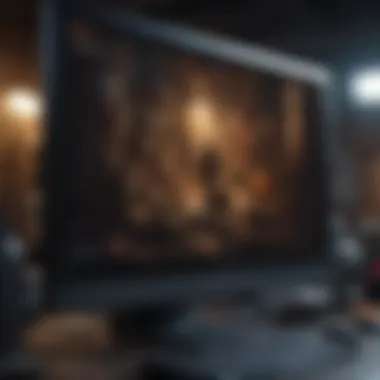

Troubleshooting Hardware Issues
Hardware problems can disrupt the building process significantly. A system that fails to boot or exhibits random component failures can lead to wasted time and resources. The first step in troubleshooting is to ensure all connections are secure. Double-checking cables, RAM seating, and other connections often resolves the issue. If problems persist, consider removing components one by one, re-testing after each removal. This can help isolate the failing part.
Common symptoms include:
- No Power or Boot: Check power supply connections and ensure switches are set correctly.
- Overheating: Ensure fans are connected properly and cooling solutions are adequate.
- Incompatible Components: Verify compatibility of CPU and motherboard before purchase.
Additionally, consulting online forums like Reddit can provide valuable insights. Users often share similar issues and solutions that worked for them, cultivating a community knowledge base.
Addressing Software Conflicts
Once hardware components are operational, software conflicts can arise. These conflicts may prevent the operating system from running smoothly or hinder performance. Common culprits include outdated drivers, incorrect settings, or multiple applications running simultaneously.
To address software issues:
- Update Drivers Regularly: Ensure all drivers are current, especially for the GPU and motherboard.
- Monitor System Resources: Use tools like Task Manager to identify resource-heavy applications. Limit unnecessary programs during startup.
- Verify System Settings: Be familiar with BIOS settings and ensure they align with hardware specifications.
Often, simple adjustments can restore function and efficiency. If conflicts remain, refer to authoritative resources like Wikipedia for insights on specific troubles.
Troubleshooting is an invaluable skill in PC building. Being methodical and patient often leads to successful resolution of problems.
Future Upgrades and Customization
When building a personal computer, considering the future upgrades and customization options is crucial. Many factors determine the relevance and practical advantages of this aspect. First, technology evolves rapidly. What is cutting-edge today may become outdated within a year or two. Thus, planning for future component upgrades helps ensure your investment lasts longer. Second, the ability to adapt to changing needs is essential. A gamer may start with a moderate graphics card but later wish to upgrade for more demanding titles. Flexibility in your hardware choices can greatly enhance usability over time.
Planning for Future Component Upgrades
When planning for future upgrades, begin by choosing components that are well-regarded for their longevity and upgradability. The motherboard is a key consideration since it dictates the compatibility of future upgrades. For instance, opting for a motherboard with multiple PCIe slots allows adding more GPUs or sound cards down the line. Similarly, consider a power supply unit that can handle more wattage than what is currently needed; this foresight avoids replacement inconveniences when new components are added.
Moreover, monitor the market trends for new technology that may affect the way you build your system. Keeping an eye on the latest CPU sockets or RAM technologies can help you choose components that won’t be outdated too quickly. Choosing components that have longer support cycles from their manufacturers can also enhance your ability to upgrade seamlessly.
- Key Factors for Planning Upgrades:
- Motherboard compatibility: Ensure it supports new CPUs and other hardware.
- Power supply capacity: Calculate wattage with future upgrades in mind.
- Cooling solutions: More powerful components often require enhanced cooling.
"A well-planned PC is one that remains relevant, no matter how the technology landscape changes."
Ultimately, keeping your options open while maintaining an eye on future technologies will enrich your PC building experience.
Exploring Custom Builds
Custom builds present an avenue for individuals to tailor their computing experience precisely to their needs. They allow tech enthusiasts to select each component based on personal performance demands. This principle of customization is essential, whether you're aiming for gaming, content creation, or simply general use.
In pursuing custom builds, assess what specific features are most critical for you. Gamers might prioritize high-performance GPUs or enhanced cooling systems, while those focused on video editing may require additional RAM and processing power. One should also consider aesthetic elements such as case design and lighting, as these can significantly impact the overall experience.
Custom builds enable a level of personalization that pre-built systems cannot match. You have control over each spec and can often save money by not paying for bundled components that may not meet your expectations. Furthermore, engaging in this process can foster a deeper understanding of the hardware and how it operates together, adding to your DIY skills.
To summarize, future upgrades and customization are not just beneficial; they are necessary considerations for anyone serious about building a PC. Such foresight and investment in understanding your needs will create a powerful machine capable of growing alongside technology.
Culmination
In summarizing this comprehensive guide to building your personal computer, it is important to reflect on the multiple layers of knowledge acquired throughout the process. Building a PC involves not only technical skills but also a level of creativity and customization that makes it an engaging endeavor. This article highlighted key components like the CPU, GPU, and motherboard, whilst also emphasizing their unique roles in defining a computer's performance.
The benefits of undertaking a PC build extend beyond mere functionality and performance. You gain a deeper understanding of how each component interacts within the system. This knowledge can empower you to troubleshoot issues more effectively as they arise.
Additionally, constructing your own PC offers the satisfaction of creating a system that perfectly suits your specific needs, whether for gaming, streaming, or general use. As technology evolves, the ability to upgrade your components keeps your system relevant and efficient, allowing you to keep pace with changing software demands. Furthermore, customization options available to builders are vast, fostering a hobby that can yield considerable personal satisfaction.
Considerations about compatibility and future-proofing are vital. Investing in components that not only meet current needs but also allow for future upgrades can save time and costs down the line. Such forethought preserves the longevity of your investment.
Reflecting on the Building Experience
Reflecting on your building experience can be just as valuable as the end result. A DIY PC build fosters a firsthand understanding of technology, ensuring you appreciate the complexities involved in modern computing. Each completed step, whether it was installing the CPU or managing cables, builds a sense of achievement and confidence in your ability to work with technology.
Each phase of this process also encourages problem-solving skills and critical thinking. For instance, encountering unexpected errors during assembly may lead to valuable lessons about hardware interaction and configuration. Such experiences cultivate a mindset geared towards learning and adaptability, essential traits in today's tech-centric world.
Ultimately, the knowledge and skills gained through building a PC prepare you for future ventures in tech. This journey not only equips you with the craftsmanship and know-how to tackle similar projects, but also nurtures a deeper appreciation for the devices that have become an integral part of daily life. The effort you invest in building and customizing your own computer pays dividends in performance and personal satisfaction, making it a worthy pursuit.







