Best Build Your Own PC: A Comprehensive Guide
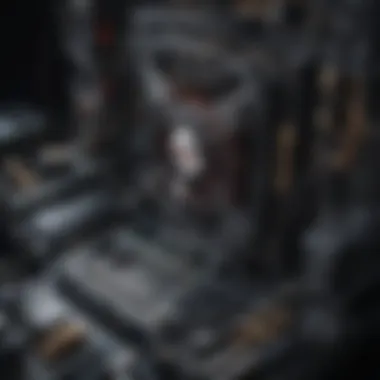
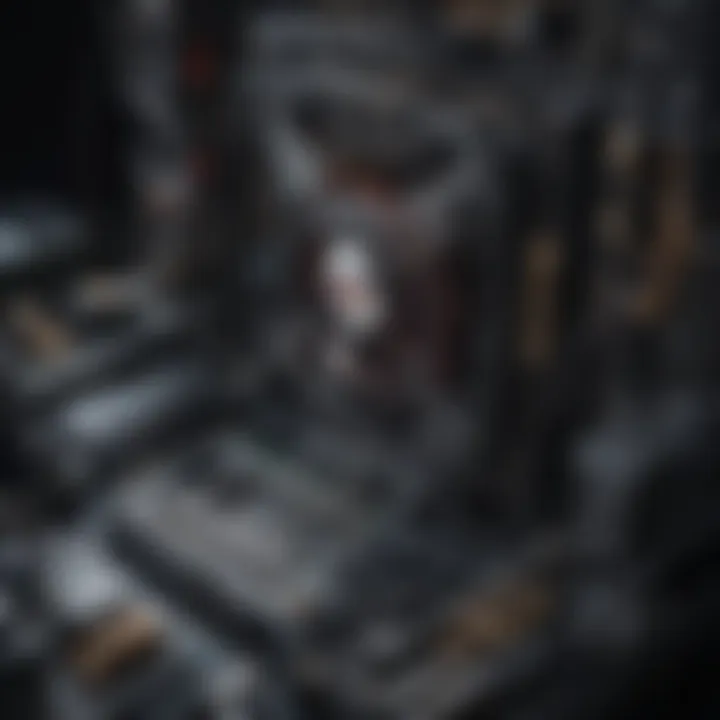
Intro
Building your own PC is an endeavor that many enthusiasts and gamers embark upon to create a machine tailored exactly to their preferences. This guide aims to clarify the intricacies involved in the selection and assembly processes. Identifying the right components—such as the processor, graphics card, motherboard, and memory—ensures that each build serves its intended purpose, whether for gaming, general productivity, or content creation.
Understanding component function and compatibility is crucial. Each part plays a specific role, affecting overall performance and experience. Furthermore, this guide will explore tools essential for assembly, maintaining a step-by-step approach suitable for various skill levels.
Possessing knowledge about troubleshooting common issues can also provide substantial benefits. Unearthing the reasons behind a malfunction can save both time and money, aiding both casual hobbyists and dedicated users in maximally enjoying their customized systems.
Thus, as we dive deeper into this guide, readers will be equipped with information that promotes thoughtful consideration and informed decision-making in their PC building journey.
News Updates
In recent months, the tech industry has witnessed significant announcements relevant to PC builders. Companies continue to innovate, enhancing the building experience with mid-range and high-end components. The recent releases included NVIDIA's GeForce RTX 40 series graphics cards, which promised improved performance for demanding applications and games. Many creators have communicated that the video rendering process has seen marked decreases in time due to these new GPUs.
Simultaneously, AMD has unveiled new Ryzen processors that challenge the efficiency and power stats set by rivals. Builders pride themselves on customizing their systems to optimize performance. Recent industry events have showcased how deeper understanding of components directly translates to improved gaming and workflow.
The evolution of components also signifies emerging gaming trends and the selection criteria imposed. More builders are making emphasis on thermal solutions, ensuring sustained performance in optimized settings, especially during extended gaming sessions. As audiences continue to demand more from their builds, continuous updates in tech manufacturing help them stay at pace with competitive needs.
Components Overview
Choosing the right components is foundational to the success of your PC build. Below is a categories summary:
- Central Processing Unit (CPU): Often seen as the brain of the computer, responsible for executing instructions and processing data.
- Graphics Processing Unit (GPU): Vital for rendering images, video, and animations, essential for gaming and graphic design.
- Motherboard: Serves as the main circuit hub connecting all components, assuring compatibility across your selected parts.
- Storage Solutions: SSDs and HDDs each have purposes: SSDs offer speed while HDDs prioritize capacity
- Power Supply Unit (PSU): Ensures your build gets sufficient power to run efficiently while protecting components from voltage spikes.
- Cooling Solutions: Important for maintaining optimal temperatures under load, whether through air or liquid cooling.
Understanding these components allows technicians and casual builders alike to hit the required specifications effectively.
Final Thoughts
Ultimately, successfully assembling a computer entails a clear perspective on component selection, arrangement, and utility. This guide serves to cut through the complexities that accompany a DIY PC build. With both awareness of newly rising standards and informed decision-making practices, readers can embark on exciting journeys into customized systems deeply aligned with their aspirations.
Prologue to Building Your Own PC
Building your ownPC can seem daunting, especially to those new to computing. Understanding the importance of this topic, however, provides clarity on how rewarding this journey can be.
Essentially, creating a custom PC gives you unmatched control over your system's specifications. This process ensures the hardware you've selected aligns precisely with your needs. For instance, gaming enthusiasts require specific performance characteristics. In contrast, professionals prioritizing core computational power have different requirements altogether.
Moreover, assembling a PC allows you to tailor it to your budget. There are options catering to various financial ceilings. Diving into research helps you maximize performance without overspending. By carefully choosing parts, not only can you effectively target high-performance goals but also solidify cost-effective designs. Although the market features a vast selection of parts, evaluating them based on your defined purpose ultimately guides your purchasing decisions.
Another significant aspect of building a PC is its upgrade potential. Packaged computers often limit this flexibility. With your own build, you can adapt and upgrade as technology evolves. This forward-thinking approach saves money down the line, allowing for new graphics cards or additional storage when necessary.
Consider the satisfaction derived from successfully assembling a system. This process instills confidence in your technical abilities, therefore enhancing your problem-solving skills in technology. Understanding the configurations deepens your tech knowledge. Sharing the experience and dimension with fellow enthusiasts and communities like Reddit cultivates connection.
In summary, the movement toward PC building bears significant benefits. From customization and efficiency to pride in ownership, every piece connected contributes to a broader understanding of technology. Armed with the knowledge in the areas following this introduction, you will be better suited to embark on your journey to create a personalized computing experience.
Understanding Your Needs
Building a custom PC requires understanding specific needs and property that shape the project's outcome. Every user has unique requirements, which may include gaming, content creation, or general usage. This section addresses these essential factors influential in designing a system suited for the user's purpose.
Defining the Purpose of Your PC
When approaching a custom build, clarifying the function of the computer is imperative. Are you assembling a machine for intensive gaming, or perhaps you focus on graphic design and video editing? Furthermore, a general-purpose PC offers different specifications than a dedicated gaming setup.
Explicitly delineating the tasks you expect the PC to handle can drastically shape your choices in components. Gaming requires high-performance CPUs and GPUs, while tasks like word processing rely less on raw power. The complexity of the software to be used also plays into this equation. Software like Adobe Premiere may demand stronger RAM and storage capabilities, while a simple web browser does not.
Assessing Budget Constraints
Navigating the financial aspect is crucial in building your own PC. Establishing a budget early on safeguards against overspending and helps pinpoint attainable features. Consider beginning with a budget range, factoring in a cost adjustment for inescapable variables such as brand selection and availability of components.
Sit down to prioritize demands within your defined budget. Making sacrifices may be necessary, but recognizing high-priority components, like the GPU in a gaming build or RAM for multitasking, can steer fund allocation efficiently. Check various online retailers or local vendors to compare prices, while also considering warranties, which protect your investment.
Considering Future Upgrades
One should not only think in the present when constructing a PC; an eye towards future-capacity and upgrade potential will make the build last longer. Technology evolves naturally, and your needs will probably change.
Key elements here are modular designs, which facilitate easy upgrades. When selecting the motherboard, confirm that it accommodates newer components for smoother transitions in the future. Power supply units should equally provide enough wattage, allowing for separate upgrades without recompiling built infrastructure dramatically. Future-proofing produces longevity, saving money by eliminating the need for whole new builds too soon.
When you look ahead and invest in upgrade-friendly infrastructure, better performance is achievable down the line. Therefore, fostering an understanding in your needs builds a constructive foundation for the eventual build.
Essential Components for a Custom Build
Building your own PC is an exciting journey, and essential components for a custom build form the backbone of this endeavor. Each part plays a critical role in the performance, compatibility, and upgrade options of your machine. Your choice of components can significantly affect your computing experience, whether for gaming, graphic design, or simple everyday tasks. Understanding these elements allows you to create a balanced, effective build that meets your needs and stays within budget. Cost, compatibility, and purpose should guide your decisions on component selection.
Choosing the Right CPU
The CPU, or central processing unit, is often referred to as the brain of your computer. This component greatly influences your system's speed and performance. Among various options, Intel and AMD are leading manufacturers, each offering distinct advantages. For instance, if multitasking is a priority, you may choose a CPU with more cores. Alternatively, for gaming, higher clock speeds might be more beneficial. Consider the intended use of your PC before deciding on the CPU. Additionally, ensure that your dishwasher can handle the CPU's power requirements and cooling necessities.
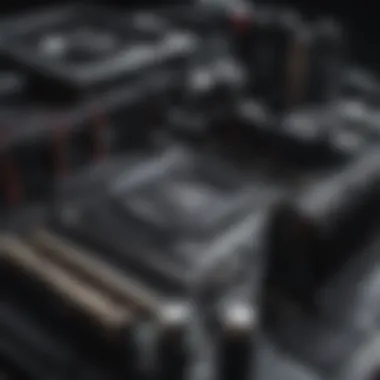
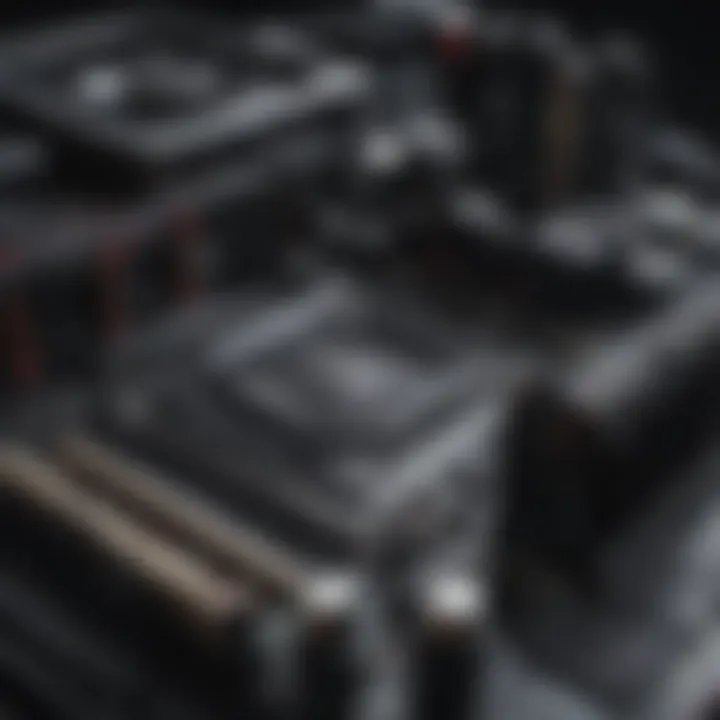
Selecting a Compatible Motherboard
The motherboard connects all components of your PC. A compatible motherboard ensures that your chosen CPU, RAM, and other peripherals function together smoothly. It is important to know the motherboard's chipset and socket type that corresponds with your CPU. For a gaming build, look for features like multiple PCIe slots, USB ports, and robust VRM designs. Also, examine the size (ATX, microATX, or mini-ITX) and ensure it fits in your chosen case.
Deciding on RAM Capacity and Speed
RAM is critical for your system's performance, impacting the responsiveness and ability to perform multiple tasks concurrently. Determine how much RAM is suitable for your needs: 16GB is typically ample for gaming while professionals in video editing may require 32GB or more. RAM speed also matters; higher MHz can enhance performance. Balance capacity and speed to avoid bottlenecks, ensuring you have enough for your applications and tasks.
Graphics Card: Finding the Right Fit
A graphics card is crucial if gaming or graphics-intensive work is on the agenda. Nvidia and AMD offer high-quality options with varying performance capabilities. Your choice can profoundly impact gaming experience, especially regarding resolution and frame rates. Be vigilant about choosing a graphics card that offers the best performance for your budget. Understand that pricing fluctuates, so research the latest models to find a fit that aligns with your performance needs.
Storage Solutions: SSD vs.
HDD
Solid-state drives (SSDs) and hard disk drives (HDDs) serve distinctly different roles in storage. SSDs are faster, reducing boot and-load times, which is essential for a responsive performance. HDDs, while slower, provide more physical storage at a lower cost. For many users, a combination of both is ideal: an SSD for the operating system and primary software, paired with an HDD for larger files and media. Be sure your motherboard has the proper connections for the type of drives you select.
Power Supply Unit Considerations
Choosing a quality power supply unit (PSU) ensures reliable power delivery to all components. It's vital to calculate wattage needs based on your entire system's consumption. A PSU that offers modular cabling can help keep your builds organized. Look for efficiency ratings (80 Plus certification) as these often indicate reliability and power usage benefits. An underpowered PSU can lead to failures or performance issues—invest in a solid brand for lasting peace of mind.
Choosing a Suitable Case
The case houses all components of your build. A suitable case provides proper airflow, enough space for future upgrades, and sufficient ports. Pay attention to factors such as fan support, cable management features, and aesthetic preferences. Compatibility with the motherboard form factor, likely ATX or microATX, is also crucial. A well-chosen case will facilitate a more enjoyable building experience and optimal cooling.
Cooling Systems: Air vs.
Liquid Cooling
Effective cooling is crucial for system performance and longevity. Air cooling is often simpler to assemble and more cost-effective. Standard air coolers can manage heat, as long as the setup allows adequate airflow. On the other hand, liquid cooling systems provide superior dissipative abilities and are aesthetically pleasing but require a bit more expertise and maintenance. Most users tend to start with air cooling and may evaluate liquid options as their proficiency grows.
It’s important to assess cooling needs reflecting component choices and case design. Monitor temperatures post-build to ensure optimal operation.
Tools Required for Assembly
Understanding the tools required for PC assembly is essential for a successful build. Having the right tools not only streamlines the process but also minimizes the risk of damage to components. This section will cover essential tools and some optional ones that can add a bit of finesse to your building experience.
Basic Tools: What You Need
A basic set of tools will suffice for building your own PC. Here are the must-haves:
- Phillips-head screwdriver: This is necessary for screwing down the motherboard and securing other components like the case and power supply.
- Anti-static wrist strap: Wearing this helps prevent static electricity from damaging sensitive components.
- Zip ties: Useful for cable management, helping to keep wires neat and organized inside the case.
- Pliers: Can be used for managing tight spaces or pulling cables.
Each of these tools plays a vital role in ensuring your setup is reliable and easy to maintain. While it may be possible to assemble a PC without all these, lacking critical tools can lead to frustration and potential harm to your components.
Optional Tools for Enhanced Precision
While not strictly necessary, certain optional tools may enhance your building experience:
- Torx screwdriver set: Useful for some motherboards and chassis that use Torx screws instead of Phillips.
- Tweezers: Helpful for manipulating small components or cables in tight spaces.
- Magnifying glass or lighted workstation: These can make reading tiny labels or examining closely mounted items much easier.
- PC building guide or tool: Certain apps exist that can offer a step-by-step walkthrough of assembly; consider using one for added guidance.
Using the right tools helps obtain a smoother, more pleasurable build experience while ensuring each component is securely fitted.
Investing a little time to ensure you have the right tools on hand can save you from complications that may arise during the assembly process. Not only will you reduce the likelihood of accidents, but your enjoyment of the build will grow exponentially when everything proceeds without hitch.
The Assembly Process
The assembly process marks a crucial phase in the journey of building your own PC. It is the moment when the individual components come together to form a fully functioning machine. This step not only requires technical skills but also demands patience and precision. Getting your assembly correct lays the foundation for future use, stability, and performance of your build. The process allows builders to familiarize themselves with the internal workings of their PC, fostering a better understanding of each component's role.
Preparing the Workspace
A well-organized workspace is vital for a smooth assembly session. Clear your work area of distractions and clutter. Having adequate lighting is essential to avoid misplacing small parts. Tools required should be within arm’s reach, including a Phillips screwdriver. Using an anti-static mat can help prevent damage to sensitive components. Establish a system for organizing screws and small pieces. Habits formed during preparation will aid efficiency and lower chances of errors throughout the assembly.
Installing the CPU and Cooler
The installation of the CPU and its cooler is one of the most critical steps during assembly. Carefully align the CPU with the socket on the motherboard, ensuring the triangles match. Gently lower it into position and lock it as per the manufacturer’s instructions. The CPU cooler should be installed with equal care. Make sure to apply thermal paste if not pre-applied. This substance acts as a heat conduit between the CPU and cooler, crucial for maintaining optimal performance and avoiding overheating. The ability to follow direction here can profoundly affect the machine's overall lifespan.
Mounting the Motherboard
Next, custom builds require a safe mounting of the motherboard into the case. Secure standoffs must be used, preventing direct contact with the metal case and thus, lowering the risk of short circuits. Line up the motherboard with the I/O shield and the standoffs before fastening screws. Ensure all ports are accessible externally. This process signals closer to completion, bringing the internal structure of the PC into view more vividly.
Adding RAM Modules
In addition, adding RAM (Random Access Memory) has noteworthy impacts on speeding up the system. Ensure that the RAM modules are seated properly in their designated slots. Open the clamps on either side of the slot and align the notch on the RAM with the slot. Once seated, push down firmly until you hear a click. Proper placement not only ensures system stability but also optimizes existing resources for a better experience.


Installing the Graphics Card
If the build demands graphics processing power, the installation of the graphics card follows esteem precedence. Identify PCIe slots and gently insert the graphics card. Ensure a secure comprised fit by pressing down until it locks. Signature benchmarks often emphasize utilizing a quality graphics card for gamers; it turns out essential in providing immersive experiences, beyond just building a competent system.
Connecting Storage Devices
Connected storage drives enhance data accessibility and increase the versatility of usage. SSDs or HDDs must be securely mounted in the appropriate bays or slide-in positions. Redundant connectivity errors dissuade excellently fast systems; therefore ensure to carefully attach data cables, tying them to precise ports on the motherboard for input-output functions. The way you go about these steps is essential in driving system performance.
Wiring the Power Supply
The power supply serves as the paramount lifeline of your computer. Hence, proper wiring is imperative. First, secure the power supply (PSU) within the case before starting connections. Each cable must be inserted into every respective component; connectors usually differ in shape. This ensures a solid power foundation right from the get-go which can proof vital for achieving high levels of performance.
Final Check Before Powering On
Lastly, thorough final checks can avert unnecessary troubleshooting later. Examine each connection, ensuring files, switches, and more are in exact locale first-time around. Additionally, look for any tools or stray parts that may have been left in the case. Before hitting the power button, verifying is considering paramount test foolproof for the tenure of trouble free computing ahead. Each consideration and practice during assembly indicates thorough craftsmanship; it really makes the difference.
A methodical assembly process elevates not only durability but generates systems ready for intricate tasks and gaming demands alike.
Installing the Operating System
Installing an operating system (OS) is a crucial final phase of PC building. This process determines how your system interacts with hardware, manages resources, and enables applications to run. Choosing the right OS influences performance, functionality, and user experience. This section elucidates important decisions regarding OS selection and installation techniques for a seamless computing experience.
Choosing Between Windows and Linux
Little rivals the debate surrounding the choice between Windows and Linux. Windows is often regarded for its user-friendly interface, broad application support, and compatibility with various hardware. It is favored for gaming and commercial applications. The extensive catalogue of programs available makes it a safe choice for many users.
On the other hand, Linux is celebrated for its open-source nature, customization, and versatility. Various distributions cater to specific user needs, such as Ubuntu, Fedora, or Arch Linux. Linux often appeals to tech-savvy individuals or those seeking control over system resources. Although the gaming ecosystem on Linux is improving, it still lags behind Windows. Consider your computing tasks, familiarization with each OS, and support for necessity software when choosing.
Creating Installation Media
Once the OS choice has been made, it's time to prepare the installation media. This media typically comes in the form of a USB drive or DVD that has the OS files necessary for setting up your machine. Here's how to do it:
For Windows:
- Download the Media Creation Tool from the official Microsoft website.
- Launch the tool and follow the prompts to select the USB drive as the target.
- The tool will download the OS and create a bootable USB automatically.
For Linux:
- Go to the respective distribution site, like Ubuntu's webpage.
- Download the OS ISO file.
- Use a program like Rufus (Windows) or Etcher (cross-platform) to write the ISO to a USB drive.
Properly prepared media ensures a smoother installation experience without interruptions.
Navigating the Installation Process
Installation processes differ between operating systems but generally follow a similar structure. Here’s what typically occurs:
- Insert the installation media into your PC.
- Boot the system through BIOS/UEFI menus, usually accessed by pressing Delete, F2, or F12, then select the USB drive.
- Once booted, you'll see the OS setup interface. Follow the prompts to select language, region, and keyboard preferences.
- When prompted, choose the disk for installation. If new, you may need to partition.
- Enter any necessary license keys if required.
- The actual installing takes some time; after that, the system will reboot into the newly installed OS.
This step leads to essential performance optimizing options, like ongoing updates or system configurations.
Correctly managing the installation lays the framework for optimal performance. Successful completion of these steps unlocks all capabilities that your newly built PC is designed for, especially in leading-edge applications and gaming.
Troubleshooting Common Issues
Troubleshooting common issues is an essential part of the PC building process. Every builder, from novice to expert, will eventually face a problem. Understanding how to identify and resolve these issues can save time and enhance the overall experience of using a custom PC.
Knowledge of troubleshooting techniques enables one to maintain their system effectively. It prevents small obstacles from snowballing into significant problems that may lead to system malfunctions. Additionally, troubleshooting helps in developing a deeper understanding of the components and functionality of the built system.
Identifying No Power Problems
When a PC fails to power on, it can be disheartening. There are several factors to consider when troubleshooting a situation where there is no power at all. First, ensure that all cable connections are secure. This includes the power connector on the motherboard and any connections to peripherals.
Next, check the power supply unit (PSU). Sometimes, the power supply might fail to deliver adequate power due to internal faults. Testing it with a power supply tester can provide clarity.
Also, it’s prudent to see if the power switch on the case is functioning. Reseating the switch connections on the motherboard can sometimes solve the issue. Lastly, removing unnecessary components and booting with just the CPU, motherboard, and PSU will help isolate the fault. This systematic approach can help pinpoint the root cause of the power issue.
Dealing with Booting Issues
Booting problems are another common headache for PC builders. If the system powers up but fails to boot, how do you address this? Start by listening for any beep codes from the motherboard, as these can provide specific errors regarding the hardware.
Check that all components, particularly the RAM and CPU, are properly seated. Misplaced or poorly connected parts can often be the cause of boot failures. You might perform a diagnostic test by rebooting the system with only essential components connected to rule out faulty hardware. Removing one component at a time while checking the boot can help narrow the problem.
In some cases, you might find settings in the BIOS need adjustments. Ensure your boot order is correct. If a specific drive is set as the primary boot device without an OS installed, that may prevent the system from starting.
Resolving Overheating Problems


Overheating is a destructive issue that can cause permanent damage to a PC if not handled swiftly. There are signs that should be closely monitored, such as unexpected shutdowns or high temperature readings in monitoring software.
First, check if the CPU cooler is properly installed. An inadequately attached cooler can lead to elevated temperatures. Ensure that thermal paste is applied correctly to ensure optimal heat transfer.
Additionally, assessing the case's airflow is crucial in managing temperature. Make sure that fans are functioning and that dust buildup is not obstructing air routes. Cleaning out the channels can improve airflow significantly.
Consider that the placement of the PC can also impact cooling. Avoid positioning the case in cramped spaces where airflow is limited. If overheating persists, upgrading to a better cooling solution may be necessary.
It is vital to deal with overheating proactively, keeping your builds stable and extending their lifespan significantly.
Benchmarking and Testing Your Build
Benchmarking and testing your build is a crucial step in the PC building process. It ensures that your custom machine operates at optimal performance levels. Knowing how well your system performs not only enhances user satisfaction, but also helps in identifying potential bottlenecks that may hinder overall functionality.
The value of establishing performance benchmarks lies in its ability to provide a quantitative assessment of your hardware's capabilities. By analyzing these metrics, you can tweak your setup, stay updated with current tech standards, and anticipate future hardware requirements. Tracking performance during gaming, video editors, or any resource-intensive processes is particularly important to validate the components selected in your build. Efficient benchmarking can reveal how each part interacts and performs under pressure, thus validating your decisions.
Using Benchmarking Software
When it comes to benchmarking, a variety of software applications are available to serve different needs. Software tools like Cinebench, 3DMark, and UserBenchmark offer specific insights tailored to CPU, GPU, and overall performance.
- Cinebench specializes in CPU performance, allowing you to measure rendering capabilities. It's a widely-recognized benchmark in the creative and professional space.
- 3DMark is centered around GPU performance, providing scores based on gaming and graphics metrics. It helps to discern how graphical workloads affect performance.
- UserBenchmark is more accessible to casual users. It gives an overall impression of your PC’s performance via a straightforward interface and produces easy-to-understand comparisons statistics.
Most benchmarking tools offer either synthetic benchmarks, which simulate tasks for performance comparison, or real-world benchmarks that assess performance during actual attributes.
Interpreting Benchmark Results
Once benchmarking is complete, the next crucial step involves interpreting the results. The key is to understand what these numbers mean and how they relate to your individual needs and expectations.
- Pay attention to your CPU, GPU, and RAM scores. Compare them with the manufacturer’s specifications and acceptable standards for performance.
- Consider performance consistency. Spikes could indicate heater or throttling problems, while underperformance consistently reflects a misconfigured system.
You should also evaluate handedly scores released by trusted tech sites or forums. They can provide context and further clarity about the numbers you received. Community discussions on platforms like Reddit can be especially enlightening, offering insight and tips learned from others who have faced similar issues.
Paying attention to benchmark results helps you steer clean of compatibility issues or overextending your budget on gnawing statistics.
Understanding these results sets the stage for any upgrades or adjustments needed to get the most from your build, ensuring a robust and engaging user experience.
`## Maintaining Your PC
Maintaining your PC is critically important for its longevity and performance. Regular upkeep helps ensure you get the best value from your investment while also preventing issues from arising. Here, you will explore three essential aspects of PC maintenance: cleaning and dust management, software updates and security, and upgrading components for optimal performance.
Regular Cleaning and Dust Management
Cleaning your PC should not be overlooked. Dust accumulation can cause overheating, leading to performance loss and hardware failure. Regular cleaning and dust management comprise a few crucial steps:
- Turn Off and Unplug: Always ensure that you shut down your computer and unplug it before starting the cleaning process.
- Use Compressed Air: This is effective for removing dust from components, especially the fans and heatsinks. Make sure to hold the fans to prevent them from spinning during cleaning.
- Wipe Surfaces: Use a microfiber cloth to clean surfaces, including the case and peripherals. This maintains aesthetics and can help with airflow.
Tip: Schedule cleaning every few months, or sooner if your environment is dusty. Installing dust filters on intake fans can help minimize dust buildup.
Software Updates and Security
The software on your PC is. as crucial as its hardware. Keeping your operating system and software applications up to date can prevent security vulnerabilities and enhance performance:
- Automatic Updates: Enable automatic updates for your operating system. Windows, for examples, provides updates for security and performance issues wiithout user intervention.
- Antivirus Software: Maintain an effective antivirus solution and update it regularly. Run scans to detect any potential threats that may compromise your system's integrity.
- Backup Important Data: Use cloud services or external storage to regularly back up sensitive files. This can prevent data loss critical incidents.
Regular software updates not only safeguard against cyber threats, they ensure that your PC runs smoothly, maintaining optimal performance and security throughout its lifespan.
Upgrading Components for Performance
The world of technology is ever-evolving. Upgrading specific compnents of your PC can breathe new life into an aging system. The key upgrades that provide noticeable enhancements include:
- RAM: Increasing RAM can significantly improve multitasking capabilities and allow for better performance in demanding applications or games.
- SSD Addition: Swapping a traditional hard drive for an SSD can dramatically speed up boot times and application loading.
- Graphics Card: If gaming or graphic-intensive tasks are your focus, investing in a better graphics card can provide substantial performance gains.
Regularly assessing your needs and updating components appropriately can give what was once a harmful PC a renewed endurance, ultimately improving user experience and maintaining overall satisfaction.
Maintaining your custom-built PC ensures its peak performance and longevity. By taking simple steps to keep it clean, secure, and updated, you're investing in both performance and reliability for years to come.
Finale: Empowering Yourself Through Custom Builds
Building your own PC is not just a technical endeavor; it is an empowering journey into the world of technology. This article has covered various aspects of constructing a personal computer, equipping you with the knowledge needed to navigate this intricate yet rewarding process.
By understanding the components involved and the specific roles they play, you gain insight into how each piece contributes to the overall performance of your machine. Crafting a system tailored to your needs—be it for gaming, productivity, or entertainment—extends beyond mere functionality; it lends a sense of achievement and customization that pre-built systems typically cannot offer.
Key Benefits of Building Your Own PC
- Personalization: You select every part. This ensures your PC aligns precisely with your usage scenarios. Before choosing components, thinking about what your specific needs are will help greatly.
- Cost Efficiency: As many enthusiasts know, building can often be cheaper than buying a pre-built. Optimizing your budget choices can allow for a better performance-cost ratio.
- Learning Experience: The process involves research, hands-on assembly, and problem-solving that enhances your understanding of computer systems. One might often face challenges during building that present a learning opportunity, improving tech literacy.
The act of assembling your custom PC underscores a theme recurring throughout this guide: informed decision-making. It places you in the driver's seat, granting control over your technology's specifications and performance.
Moreover, with the understanding imparted here, should issues arise in the future—be it loading times lagging, or a failure to boot—you’ll have the confidence to diagnose problems or decide on improvements. This self-sufficiency is crucial in a world where technology often feels complex.
“Empowerment comes from knowledge; building your own PC informs you and opens doors to innovation.”
Ultimately, embracing this challenge can ignite a passion for technology that extends far beyond the initial build. You engage more deeply with the excellent community of PC builders—seeking advice, troubleshooting, and celebrating successes together. Demonstrating that building your PC is fundamentally about taking control. With your newfound abilities, you've positioned yourself as an informed consumer and contributor to an ever-evolving field. Embrace the journey. The satisfaction of having built it yourself will be beyond gratifying.







