Boosting Laptop FPS: Effective Techniques and Tips
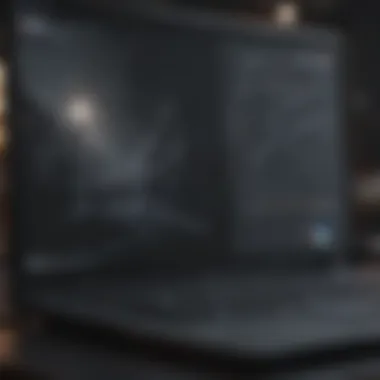
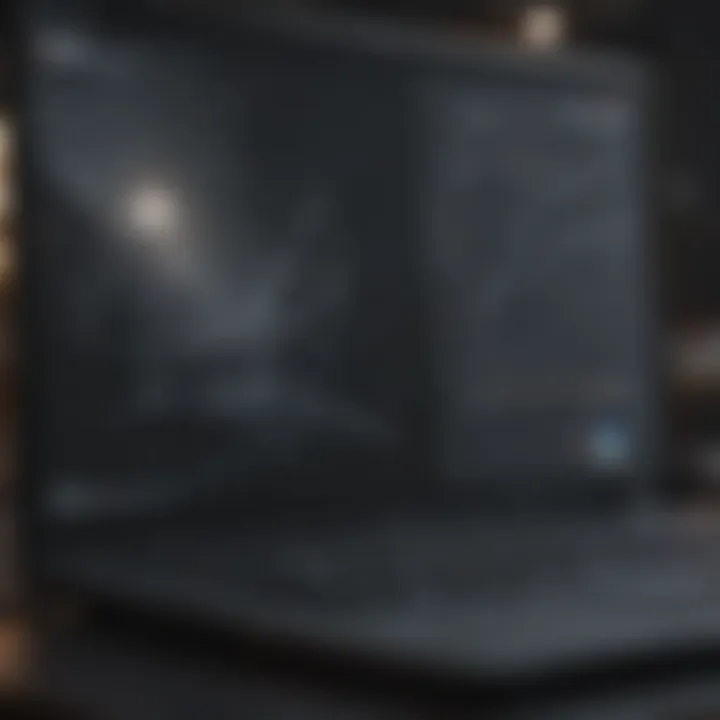
Intro
In today’s fast-paced digital landscape, where immersive graphics and high-speed action rule the gaming universe, the term FPS—frames per second—has become central to the experience. Whether you're navigating the war-torn terrains of the latest AAA title or losing yourself in a captivating film, the fluidity of your experience hinges on the FPS your laptop can deliver. But let’s be honest; many laptop users find themselves grappling with sluggish performance at times. It can be frustrating, especially when the stakes are high, and you want nothing less than a seamless encounter.
This guide aims to arm you with practical tips and insights to squeeze every last drop of performance out of your laptop. Through a combination of clever software tweaks, system settings adjustments, and even hardware upgrades, you'll discover how to elevate that FPS count and enhance your gaming or multimedia experience. We communicate this knowledge with the intent to aid not only gamers but also tech enthusiasts aiming to fully utilize their laptops.
Let’s jump right into the nitty-gritty, ensuring you have the tools to maximize that FPS and showcase the best your laptop can offer.
Understanding FPS and Its Importance
Frames per second (FPS) isn't just a technical specification—it’s the heartbeat of gaming and multimedia experiences. For enthusiasts and casual gamers alike, understanding FPS can unlock a world of improved performance and satisfaction. This section sets the stage for comprehending what FPS truly means, why it’s crucial, and how it directly affects your overall user experience.
Defining Frames Per Second
Frames per second refers to the number of individual frames that your screen displays in one second. If your laptop can hit 60 FPS, it’s drawing 60 frames every second. This metric acts as a barometer for not just gaming, but a broad range of visual media including movies or even video calls. In layman's terms, a higher FPS usually translates to smoother visuals. Imagine watching a fast-paced movie where frames drop; it just turns into an unwatchable mess.
"In the digital age, it's not just about seeing the action but feeling a part of it. FPS literally makes that possible."
Why FPS Matters in Gaming
When we step into the world of video games, the effects of FPS become evident. Higher frame rates mean heightened responsiveness. Games where every millisecond counts, such as first-person shooters or racing simulations, become far more enjoyable when they're running at 60 FPS or more. Here’s why it’s crucial:
- Improved Reaction Times: Higher FPS can lead to quicker feedback. This can make the difference between dodging that bullet or getting eliminated.
- Enhanced Immersion: The more frames displayed, particularly in fast action, the more convincing the animations become. This allows players to become fully engulfed in the experience.
- Competitive Edge: In online multiplayer scenarios, even a few extra frames can deliver a noteworthy advantage over competitors. Games often have tailored FPS targets to ensure fairness in competitive play.
FPS and User Experience
The user experience ties right back to how engaging and enjoyable a game or application is. Here are some facets of how FPS impacts this:
- Visual Clarity: At lower frame rates, motion can appear blurry and disjointed, negatively impacting clarity. High FPS maintains fidelity across all visual elements.
- Comfort: Constantly staring at stuttery visuals can lead to fatigue. A potent FPS helps reduce strain on the eyes and is easier to watch for long periods.
- Adaptability: Some applications scale visuals based on FPS to adapt to performance or power constraints, making a consistent high FPS a crucial component.
Understanding these fundamental aspects of FPS sets the groundwork for deeper exploration in subsequent sections. By grasping its importance, it's possible to appreciate the value of methods for maximizing performance on your laptop.
Assessing Your Laptop’s Current Performance
Before diving into the nitty-gritty of enhancements, it’s crucial to take stock of where your laptop stands performance-wise. Assessing your laptop’s current performance isn’t just a prerequisite; it's the cornerstone upon which all upgrade strategies rest. An informed gamer knows that every element—be it hardware or software—plays into the FPS dance. When you measure the current stats, you get the best insight into what areas to tackle for those sweet frame rates.
Benchmarking Tools Overview
Benchmarking tools are like your performance coaches. They help you gauge the health of your system and reveal where optimizations might be necessary. Popular programs, such as Fraps, MSI Afterburner, and Cinebench, allow you to pull back the curtain on your laptop's abilities. Each tool offers different metrics, from raw frame rates to usage stats of your CPU and GPU.
Using these tools, you can:
- Check your current FPS in various environments
- Identify how your laptop performs against baseline standards
- Discover variations in performance between different games or tasks
Because the last thing you want is to throw money at upgrades without knowing whether they're needed!
Identifying Bottlenecks
Finding bottlenecks is a bit like playing detective. You need to scrutinize every corner of your laptop to pinpoint what’s dragging down the performance. Is the CPU getting choked up? Are the RAM and GPU working in tandem? Performance lags usually originate from an out-of-sync harmony between these components.
Common signs of bottlenecks include:
- High CPU usage while the GPU sits idle
- Low frame rates in graphically intense scenes, even with decent specs
- Regular system lag or stuttering, which can ruin gameplay and immersion
It's not just about having top-tier components; they must play nice together. Losing track of potential bottlenecks means you might spend a fortune on a GPU upgrade, only to find that your CPU is still holding you back.
Understanding System Specifications
Your laptop’s specifications tell a story, one that reveals whether it’s equipped for gaming glory or struggling to keep up. Knowing the ins and outs of your system can save you time and frustration. Key specs to get familiar with include:
- CPU: The brains of your laptop, crucial for overall processing power.
- GPU: Vital for rendering graphics smoothly.
- RAM: Essential for multitasking and keeping games cached for quick access.
- Storage Type: An SSD performs way better than an HDD in terms of loading times.
Documenting these specs helps you set realistic performance goals. If your laptop is clinging to last decade’s hardware, you might need to rethink your gaming aspirations or seriously consider some upgrades.
"Knowing your laptop’s limitations isn’t a setback; it’s a roadmap to improvement."
The deeper understanding you have of your laptop’s specs translates into informed decisions down the line—whether you’re optimizing settings or considering hardware upgrades. This foundational knowledge is what separates casual users from the savvy gamers who squeeze every last drop of performance out of their machines.
Optimizing System Settings
Optimizing your system settings is a crucial step in maximizing the performance of your laptop, especially for avid gamers and multimedia users. The adjustments you make can lead to smoother gameplay, reduced lag, and an overall improved experience. With the right system settings, you can unleash your laptop’s potential and allow every frame per second to shine.
Adjusting Power Settings
Firstly, power settings play a pivotal role in performance. By switching to a high-performance mode, you allow your laptop to allocate resources in a more efficient manner, effectively prioritizing performance over energy conservation. On a typical laptop, you might find this option tucked away under the Control Panel in the power options section. It’s often beneficial to keep your laptop plugged in during gaming sessions, as power-saving settings can throttle down your CPU and GPU, leading to frame drops when you need them the most. Adjusting these settings not only ensures that your hardware works at full capacity but also aims to enhance both your gaming and working experience.
Disabling Unnecessary Background Processes
Next on the list is taking a critical look at your background processes. Many laptops come loaded with pre-installed software that runs without your knowledge, consuming precious resources. Sometimes, these programs are just bloatware that can clutter your system performance. Closing these unnecessary applications can free up RAM and CPU power, which could give you the edge in frames per second during a heated gaming session. A quick call to the Task Manager will reveal various processes that are whirring away; consider disabling those that aren't crucial. Essentially, do a mini audit of your system—less is often more when it comes to making space for your games to thrive.
Configuring Game Mode in Windows
Windows users have an excellent tool at their disposal called Game Mode. This feature is designed to optimize the system’s performance while gaming. When activated, it prioritizes your gaming application over other tasks, ensuring that the CPU and GPU dedicate their full power to the game you’re playing. To enable this, navigate to the Gaming section in your Windows Settings and flip the Game Mode switch to On. This minor setting can be a game-changer, as it allows your laptop to push harder without the interference of other background activities that could cause stutters or drops in frame rate. It’s like giving your laptop a pep talk before heading into battle—getting it pumped up and ready to deliver its best.
"The right settings can be the difference between a thrilling victory and a frustrating defeat."
In summary, optimizing your system settings is not just about tweaking numbers.
It involves understanding how your laptop operates and making calculated choices that will yield tangible improvements in gaming performance. By adjusting power settings, disabling background processes, and utilizing Game Mode, you can set the stage for enhanced performance, providing a more immersive experience during your gaming sessions.
Tweaking Graphics Settings
Tweaking graphics settings can make or break your gaming experience on a laptop. When you're trying to squeeze the most frames per second (FPS) out of a machine that might not be top-of-the-line, every small tweak counts. This section outlines the vital aspects of adjusting graphics settings, including lowering in-game graphics quality, adjusting resolution settings, and the usage of V-Sync and frame rate caps. With a well-rounded understanding, gamers can optimize their gameplay for smoother performance, making each action-packed moment more enjoyable.
Lowering In-game Graphics Quality
Lowering in-game graphics quality might sound like a step backward, but it can significantly enhance FPS. High-quality textures, shadows, and effects demand a hefty amount of your system's resources. By adjusting these settings, you're effectively lightening the load on your laptop’s GPU.
- Textures: Set texture quality to medium or low. This adjustment can drastically improve performance without noticeable loss in overall visuals.
- Shadows: Disable or lower shadow quality. Detailed shadows can slow frame rates significantly; simpler shadows or even no shadows can keep the graphics cleaner.
- Effects: Effects such as lighting and particle effects can also weigh down the performance. Reducing these can lead to better outcomes in FPS.
Ultimately, it’s all about finding that balance. You want the game to look playable and immersive without the jittery frame drops.
Adjusting Resolution Settings
Resolution settings can make a hefty dent on performance as well. A higher resolution displays more detail but also demands more processing power. It’s akin to trying to shove a square peg into a round hole. Here’s where scaling back can pay dividends:
- Native Resolution: Always be aware of your laptop’s native resolution. Running a game on lower resolution can lead to blurriness. Opt for a balanced resolution that still maintains clarity while boosting performance.
- Windowed Mode: Sometimes, running a game in windowed mode or borderless window can ease the strain on resources, especially if you're multitasking.
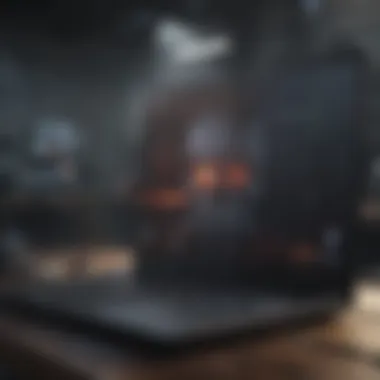
Transitioning to a slightly lower resolution often offers a noticeable FPS boost, making the game run smoother.
Utilizing V-Sync and Frame Rate Caps
V-Sync (Vertical Synchronization) can be a double-edged sword. It’s designed to eliminate screen tearing by syncing your frame rate with your monitor's refresh rate. While it can provide cleaner visuals, it may introduce some input lag which is not ideal for competitive gaming. Here’s how to apply it wisely:
- Enable V-Sync: If you’re experiencing tearing, turning on V-Sync could make a difference. Just be cautious, as it might reduce overall FPS if the game can't keep up.
- Frame Rate Cap: Capping your frame rate can prevent your laptop from overworking itself, which can lead to overheating and thermal throttling. Many games offer settings that allow you to cap your FPS to match your display's refresh rate, fostering consistency over sheer power.
In summary, tweaking graphics settings requires both art and science. By carefully balancing quality and performance, you can create a gaming experience that maximizes the potential of your laptop while still driving forward the excitement during gameplay.
Updating Drivers and Software
Keeping your laptop in top shape requires regular attention to its drivers and software. This process is critical, not just for enhancing frames per second (FPS), but also for ensuring that every aspect of your gaming experience runs smoothly. Updating drivers and software can resolve potential conflicts, optimize performance, and ensure compatibility with the latest games and applications.
Importance of Graphics Drivers
Graphics drivers act as intermediaries between your operating system and the GPU (Graphics Processing Unit). They determine how well your laptop can render graphics, which directly impacts the FPS in games. If your graphics drivers are outdated, you might find yourself facing stuttering gameplay, lower frame rates, or even crashes during intense gaming sessions.
"Old drivers are like wearing last year’s shoes: they might not fit quite right with your current needs."
Keeping your graphics drivers up to date assists in a couple of ways:
- Performance Enhancements: New drivers often come with optimizations that boost FPS or improve graphical fidelity in newer games.
- Bug Fixes: Regular updates patch issues that could lead to instability or performance disruptions.
Keeping System Software Up to Date
While it’s easy to concentrate on graphics drivers, neglecting other system software can also lead to issues. Staying current with your operating system’s updates can help maintain overall system performance. Updates often include important security patches, and enhancements to file management and resource allocation, all of which can yield better game performance.
Here’s how to ensure your system software remains up to snuff:
- Automatic Updates: Enable automatic updates on your operating system to receive patches as soon as they’re released.
- Regular Checks: Occasionally check for updates even if automatic updates are enabled, as some may not install correctly.
Game-Specific Updates and Patches
In addition to system updates, game developers regularly release patches for their titles. These patches can address bugs, add features, or improve performance significantly. Sometimes, a new game might perform poorly due to issues in its initial release. Developers often respond to these criticisms with timely patches to fix frame rate issues or graphic glitches.
To keep your games performing at their best:
- Stay Informed: Follow official game forums or social media channels to catch announcements about updates or known bugs.
- Patch Installation: Ensure that any patches available for games you play are installed promptly. Several platforms, like Steam and Epic Games Store, handle this for you, but it’s always good to double-check.
Taking time to update drivers and software frequently ensures your laptop can keep pace with demanding games, ultimately leading to a more enjoyable gaming experience. These practices are essential, not just for serious gamers but also for anyone looking to get the most from their laptop’s capabilities.
Implementing System Maintenance Techniques
Maintaining a laptop involves more than just playing games and enjoying media. Understanding and implementing regular maintenance techniques can significantly enhance your laptop's performance, especially when it comes to maximizing FPS in gaming. In the realm of multitasking and gaming demands, neglecting system upkeep can lead to unwanted slowdowns and frame drops.
System maintenance techniques focus on preserving the hardware’s functionality while optimizing its overall speed and efficiency. This section will highlight the importance of cleaning physical components, managing disk space, and monitoring system temperature. Each of these aspects contributes to a healthier machine that works harder and smarter, giving gamers and tech enthusiasts the edge they seek.
Cleaning Out Physical Components
One of the simplest yet often overlooked tasks is cleaning out the physical components of the laptop. Dust and debris can accumulate over time, particularly in vents and fans, causing overheating and affecting the cooling efficiency.
- Why It Matters: When your laptop runs hot, it might throttle down to avoid damage, resulting in a major drop in FPS. Regular cleaning can prevent this from happening.
- How To Do It: Gently open the laptop and using compressed air, carefully blow out dust from fans and vents. Be cautious around sensitive parts and avoid excessive pressure.
- Frequency: A good rule of thumb is to clean every few months, but if you notice increased fan noise or heat, it’s time to act.
By keeping those physical parts clean, you can ensure that your laptop breathes easily, leading to better performance during high-stakes gaming.
Managing Disk Space and Fragmentation
Another critical aspect of maintenance is managing disk space and dealing with fragmentation, which can slow down access times and affect FPS.
- Disk Space: Make sure to regularly check the available storage on your hard drive or SSD. When space runs low, performance can drop like a rock. Consider deleting unneeded files or moving them to external storage.
- Fragmentation: Traditional hard drives can suffer from fragmentation, where files are scattered across the disk, leading to longer read times. If you’re not using SSDs, it might be worth defragmenting your drive periodically.
- Use built-in tools in Windows to optimize and defragment your drive easily.
By managing disk space wisely and maintaining an organized file system, you can achieve smoother operation during gaming sessions, ensuring every frame counts.
Monitoring System Temperature
Temperature management is essential for optimal laptop performance. As gaming and high-performance applications exert more load, system temperatures rise.
- What To Watch For: Use software tools to monitor CPU and GPU temperatures. Keeping an eye on these temperatures can help you intervene before they reach concerning levels.
- Safe Temperatures: Generally, staying below 85°C for laptops is a good target; anything hotter, and you risk thermal throttling.
- Cooling Solutions: If you find yourself routinely battling high temperatures, consider additional cooling solutions, like laptop cooling pads, which can provide air circulation where it’s needed most.
By prioritizing system temperature regulation, you ensure that your laptop runs at peak efficiency, allowing you to enjoy high-frame-rate gaming without interruptions or crashes.
It’s crucial to remember that neglecting laptop maintenance is like ignoring a check engine light; eventually, something’s gotta give, and it’s usually performance.
Implementing these system maintenance techniques lays the groundwork for a robust gaming experience, ensuring your laptop can handle the demands of modern gaming and multitasking.
Exploring Hardware Upgrades
Upgrading hardware is often a game changer for laptop users looking to boost their FPS. The ability to modify and enhance components can lead to noticeable improvements in performance, often allowing gamers and multimedia enthusiasts to utilize their systems more effectively. This section delves into specific hardware upgrades that can give you that extra push, detailing their contributions, what to consider before making upgrades, and the overall benefits that come with upgrading your laptop's hardware.
RAM Upgrades: Impact and Benefits
Increasing your laptop's RAM can significantly affect performance, especially in gaming and intensive applications. More RAM means more data can be processed at once. Here's what to think about:
- Improved Multitasking: With more RAM, switching between applications becomes seamless. You won't have to slog through lagging processes, giving you a smooth experience during intense gaming sessions.
- Loading Times: Games and applications that require substantial resources will load faster, cutting down the waiting time.
- Recommended Capacity: For most gaming titles nowadays, a minimum of 16GB is becoming the norm. 32GB can future-proof your system.
In the changing tech landscape, making sure your laptop has enough RAM can significantly affect its usability, ensuring you stay a step ahead.
Upgrading the Graphics Card
Graphics cards are typically the cornerstone of gaming performance. Upgrading this component can lead to major increases in FPS and visual quality. However, laptops are not always made for such straightforward upgrades due to integrated graphics or soldered GPUs. Here are key elements to consider:
- Compatibility Checks: Before making a purchase, it's vital to ensure your laptop supports an external or upgradeable GPU.
- External GPU Options: For those with laptops that cannot swap GPUs, consider external graphics card solutions, allowing you to harness the power of desktop-grade graphics technology.
- Performance Boosts: A new GPU not only increases FPS but will also improve graphics settings and resolutions, providing a more immersive gaming experience.
By understanding these options, users can find paths to a much richer visual atmosphere and performance.
Utilizing Solid-State Drives for Performance Boost
Switching from a traditional hard drive to a solid-state drive (SSD) is one of the most impactful upgrades a laptop can benefit from. SSDs improve the overall responsiveness of a system, resulting in quicker boot times and game load times. Here's why an SSD upgrade is vital:
- Speed: SSDs offer significantly faster read/write speeds than traditional hard drives. This translates to games loading promptly rather than dragging through lengthy queues.
- Durability: Unlike HDDs, SSDs have no moving parts, making them sturdier in terms of durability.
- Enhanced Game Performance: The data retrieval times are drastically reduced, allowing your laptop to keep pace with demanding gaming graphics and processes.
In essence, an SSD upgrade not only shortens delays but brings a fresh lease of speed to your gaming experience.


Hardware upgrades are often the key to unlocking the full potential of your gaming laptop.
By carefully assessing each aspect of hardware upgrades, users can make informed decisions that optimize their gaming experience to remarkable levels.
Settings for Maximum Performance
When it comes to squeezing every drop of performance out of your laptop, the Settings for Maximum Performance holds significant weight. With the myriad of options available, gamers and tech enthusiasts can savor a smoother experience. Adjusting settings not only enhances FPS but also creates a more enjoyable overall interaction with the device. Whether you’re immersed in a high-stakes game or catching the latest blockbuster on your laptop, these settings can transform your experience.
Adjusting NVIDIA and AMD Control Panels
Harnessing the power of NVIDIA and AMD control panels is crucial for optimizing graphics settings. These control panels serve as the gatekeepers to your laptop's graphic card capabilities. Adjusting options like antialiasing, texture quality, and power management can yield profound results.
For instance, if you notice that your FPS drops in demanding games, consider lowering the antialiasing settings or disabling vertical sync. This may result in a bit of graphical fidelity sacrificed, but the improved smoothness makes a noticeable difference.
Tip: If you've got multiple graphics settings in play, ensure that the laptop is set to utilize the dedicated graphics card instead of relying on integrated graphics, which often leads to subpar performance.
Using Game Optimization Software
In the age of technology, various pieces of game optimization software are at your disposal. Programs like Razer Cortex and MSI Afterburner provide powerful tools to tweak your system for gaming performance. These applications can terminate background processes that eat up valuable resources, thereby giving more breathing room to your FPS.
Some of these tools also offer settings for automatic overclocking of your GPU or CPU, which can result in extra performance boosts. Always proceed with caution and ensure your laptop’s cooling system is adequate, as overheating can drastically shorten the lifespan of your hardware.
Customizing Shortcut Keys for Efficiency
Customization of shortcut keys can streamline your gaming experience and maximize performance. Instead of fumbling with menus to adjust settings mid-game, creating custom shortcuts allows for seamless transitions. For instance, assigning a shortcut to toggle various performance modes can make a momentous difference during gameplay moments when every millisecond counts.
Consider which controls are pivotal for you. Maybe it's switching between quality settings, enabling or disabling specific graphics options, or simply adjusting audio settings on-the-fly. Having these options just a keystroke away ensures that you spend less time adjusting and more time immersed in the action.
"Performance doesn’t come from just hardware; oftentimes, software and settings are where the magic happens."
In summary, making adjustments in your control panels, utilizing game optimization software, and customizing your keyboard shortcuts are essential elements in the quest for maximum performance. Each of these adjustments not only contributes to higher FPS but also enhances the overall fluid experience while gaming or consuming media on your laptop. This proactive approach can save you from mid-game frustrations and enable you to play like a pro.
Performance Monitoring and Benchmarking
Performance monitoring and benchmarking are critical components in the quest to maximize FPS on a laptop. Understanding and utilizing these practices can lead to better-informed decisions about upgrades, improvements, and settings adjustments. In a fast-evolving digital landscape, it’s paramount for tech enthusiasts and gamers to keep a finger on the pulse of their system’s performance. Through consistent monitoring and precise benchmarking, one can identify gaps, track progress, and realize hidden potential within the hardware.
Tools for Continuous Monitoring
To maintain an optimal gaming experience and seamless performance, leveraging the right tools for continuous monitoring is essential. There are numerous applications specifically designed to track FPS, CPU usage, temperature, and other critical metrics. Some popular choices include:
- MSI Afterburner: This tool allows you to overclock your GPU while simultaneously monitoring its performance.
- HWMonitor: A straightforward utility that provides vital statistics on your laptop’s hardware health, including temperatures and voltages.
- FRAPS: An industry-standard program that captures real-time FPS as well as recording gameplay.
Utilizing such tools helps ascertain your system's performance under varying loads. Regularly checking these metrics provides insight into how several factors, including hardware limitations and software configurations, influence overall FPS. The continuous feedback helps to quickly pinpoint any dips in performance due to overheating or resource contention.
Interpreting Benchmark Results
Once you've run benchmark tests, interpreting the results is where the real understanding begins. Evaluating average FPS across different conditions can reveal whether your system operates below expectations. Examine the following key elements while interpreting:
- Average FPS: This value gives a clear view of the overall performance during the benchmarking session. A rate below the expected performance for certain games can indicate a need for intervention.
- Minimum FPS: This metric is crucial; dips that occur during intense moments can spoil gaming experiences, making it essential to avoid performance lags.
- Frame-Time Consistency: Rather than just focusing on FPS, frame-time consistency reveals how smoothly frames are delivered. Variability in frame times can lead to stuttering, regardless of average FPS.
By breaking down these aspects, one can effectively diagnose the underlying issues their laptop may face. For example, if the average FPS is lower than anticipated but the minimum FPS still maintains above playable thresholds, it would suggest that the system can handle loads well; however, adjustments may be necessary for optimizing overall performance.
Setting Performance Goals
After monitoring and interpreting performance data, it becomes imperative to set concrete performance goals that align with your gaming or multimedia needs. Thoughtful, realistic goals can drive significant improvements. Here’s how you can approach this:
- Identify Your Standards: Looking at benchmarks from peers, online forums, and professional reviews helps establish a baseline for your target FPS.
- Break It Down: Make your goals progressive. Aim for gradual changes like boosting average FPS by 10% every month or focusing on resolving specific issues first.
- Adapt Goals Based on Games: Different games have different performance thresholds. For instance, competitive shooters often demand higher FPS than story-driven games. Tailor your goals accordingly.
- Regular Check-Ins: Schedule monthly or quarterly evaluations of your performance against your set goals. This practice allows for adjustments and reassessment of your strategy.
By systematically monitoring performance and setting clear goals, you can efficiently steer your gaming experience towards the enhanced FPS you’ve been seeking. Progress in gaming isn't just about horsepower; it’s about understanding the machine and making informed strides forward.
"If you can’t measure it, you can’t manage it."
Keep this in mind while diving into your performance monitoring journey.
Comparing Performance Against Standards
In the digital realm of gaming and multimedia, measuring performance against established standards is crucial. Just like a fish takes to water, gamers thrive in environments where their devices can deliver high FPS. This section dissects the importance of comparing your laptop's performance to benchmarks, as well as understanding the relevant criteria that shape that comparison. Knowing where you stand helps to gauge improvement and validates the adjustments you make.
Understanding Average FPS for Popular Titles
When diving into the world of gaming, it's good to have a benchmark. Average FPS for popular titles like Call of Duty: Modern Warfare or Fortnite serve as a reference point. These numbers are often documented in community forums and performance reviews, typically providing a gist of what players can expect from various hardware setups in real-world conditions.
For instance, if your rig routinely hits 30 FPS on a game designed for 60 FPS, you might see a need for optimization. Furthermore, understanding the average FPS allows you to categorize your gaming experience: are you merely a casual player or a hardcore enthusiast? This distinction matters, especially when selecting games that match your laptop’s capabilities.
"To know the average FPS is to equip oneself with knowledge - without that, you're lost in a sea of pixels."
Analyzing Performance Trends Across Genres
Performance isn't a one-size-fits-all affair; it varies dramatically across game genres. A strategy game like Civilization VI might handle higher latency better than a high-octane shooter like Counter-Strike: Global Offensive. Taking the time to analyze performance trends can reveal surprising insights regarding your laptop's strengths and weaknesses.
For example, an action-adventure game often tests the limits of graphical prowess, demanding higher FPS for smooth gameplay. On the flip side, narrative-driven or turn-based games might not rely as heavily on frame rates. This understanding helps to tailor your performance tuning based on the genres you favor, making it more efficient.
Identifying Competitive Standards in Esports
The esports arena is particularly unforgiving when it comes to performance. Gamers competing in titles like League of Legends or Dota 2 understand that every millisecond counts. These games demand not merely average FPS but optimal performance, often recommending standards such as 144 FPS or higher for peak responsiveness.
By comparing your system’s performance against competitive standards, you can pinpoint areas for improvement. Are you consistently underperforming? It could be time for a hardware upgrade or a reevaluation of your settings.
Additionally, engaging with various erports communities online on platforms like Reddit can provide not only benchmarks but also anecdotal evidence of performance capabilities among peers. This collaborative aspect builds a collective understanding of the standard to aim for.
In sum, comparing your laptop's performance against widely accepted standards not only highlights your current capabilities but also sets a clear path for potential enhancements. It empowers you to make informed adjustments, ensuring every gaming session immerses you without hiccups.
Troubleshooting Common Issues
When it comes to gaming or running graphically intense applications on laptops, fps issues can arise that hinder performance and ruin the experience. As such, tackling common issues is imperative not only for maintaining fluid gameplay but for ensuring that your laptop operates at its peak efficiency. By understanding how to troubleshoot problems like frame rate drops, compatibility conflicts, and software clashes, you empower yourself to enjoy uninterrupted gaming sessions. Let’s break this down into three detailed aspects.
Addressing Frame Rate Drops
Frame rate drops can feel like a punch to the gut—one moment you’re slaying foes smoothly, and the next, it’s as if your character is running through molasses. Such drops can arise for various reasons, from overheating to software misconfigurations.
For instance, one common offender is thermal throttling, where the CPU or GPU reduces its speed to cool down. Monitoring your laptop's temperature regularly is vital, and incorporating tools like MSI Afterburner can give you real-time stats on your system's performance. When temperatures spike, consider cleaning the cooling vents or even investing in a cooling pad.
Moreover, background applications gnawing away at resources can also result in diminished fps. Hence, using the Task Manager to identify heavy hitters and close unnecessary applications can often yield instant rewards. In certain instances, you may find that outdated drivers or even an underwhelming internet connection—if you're online—could be at play.
Resolving Compatibility Problems
Compatible hardware and software are the backbone of a seamless experience. When your game struggles to communicate smoothly with your system, it’s akin to trying to understand a bad phone connection—frustrating and ineffective.
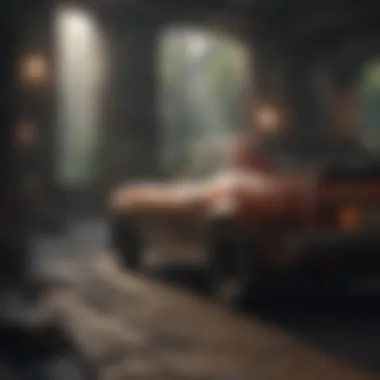
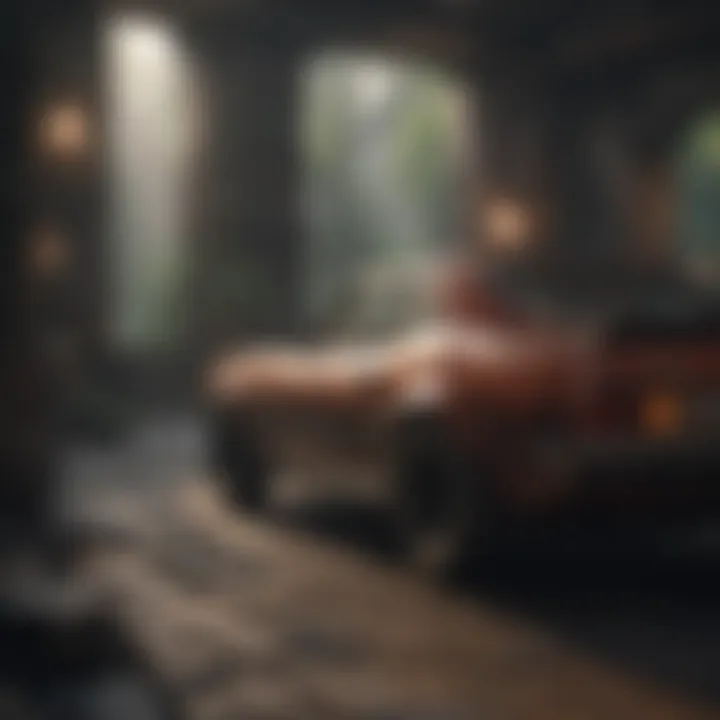
Often, compatibility issues arise after system updates or when new games launch. To ensure your laptop meets the requirements, head over to the respective game’s official page to find the specifications needed for optimal performance.
In addition, sometimes, particular games require specific versions of DirectX or .NET Framework to run correctly. Check if you have these installed and updated. You may even need to tweak settings such as enabling or disabling various compatibility modes that your operating system offers.
Common Software Conflicts
Navigating the software jungle can be tricky, especially when conflicts arise. Programs that run simultaneously might cause interference, leading to reduced frame rates or crashes. For example, sometimes, antivirus software can inadvertently impact gaming performance by scanning game files in real-time, which can lead to stuttering.
The solution? Whitelisting your game files within the antivirus software or temporarily disabling it while you game can pay significant dividends. Additionally, having multiple software layers overlapping—like gaming platforms or overlays from programs—can lead to inconsistency. It’s wise to minimize the number of programs running during gaming.
To sum it up, awareness and proactive steps in troubleshooting common issues can transform your gaming experience. Whether addressing frame rate drops through cooling, ensuring compatibility between software and hardware, or dealing with potential software conflicts, laying a strong foundation is essential.
"A smooth gaming experience isn't just about powerful hardware; it’s also about understanding the environment your hardware is operating in."
Making these adjustments and checks can make a world of difference, ensuring you can enjoy every moment of your gameplay.
The Role of VR and Advanced Graphics
Virtual Reality (VR) is reshaping the gaming landscape, taking players into immersive 3D environments like nothing seen before. This faced-paced digital evolution brings along a horde of expectations, not only in terms of gameplay but also regarding the technology powering these experiences. As a gamer or tech enthusiast, understanding the implications of VR on your laptop's performance is crucial. High Frames Per Second (FPS) is even more significant in VR, where even a slight dip can lead to nausea and discomfort. Therefore, paying attention to VR graphics and performance-related factors is paramount.
Understanding Hardware Requirements for VR
When it comes to VR, your laptop needs to pack quite the punch. Not every machine will suffice. High-end graphics cards are absolutely essential. For instance, options like the NVIDIA GeForce RTX 3060 or AMD Radeon RX 6700 XT offer the power needed to run demanding VR titles smoothly.
Besides graphics capabilities, a decent CPU is vital as well. A multi-core processor, like the Intel Core i7 or AMD Ryzen 7, ensures that the computational load is handled efficiently. Something that often gets overlooked is RAM; having at least 16GB will help keep things running without hiccups. Don't forget about the need for USB ports for connecting VR headsets! It's a tangled web of hardware dependencies that, if not tackled, can lead to underwhelming VR experiences.
Optimal Settings for VR Performance
Once you have the right hardware in place, the next order of business is configuring your settings. Here’s a few key adjustments:
- Lowering Graphics Quality: It might feel counterintuitive, but lowering settings such as shadows, effects, and texture detail can significantly boost FPS, enhancing the overall experience.
- Adjust Refresh Rate: Setting your VR headset to a higher refresh rate, where supported, can lead to smoother motion and better visual clarity.
- Anti-Aliasing: Turning this option down can improve framerates. Sure, edges may appear slightly jagged, but the performance gain makes it worthwhile, especially in fast-paced games.
- Multithreading: Enable this option if available. It allows your CPU to handle multiple threads efficiently, giving performance a much-needed boost.
All of these adjustments come down to finding the right balance. Each game may require its own specific settings, so take the time to tinker!
Balancing Graphics Fidelity and Performance
Finding that sweet spot between graphics fidelity and performance is the crux of an elite gaming experience. In VR, resolution and details must hit a fine balance to avoid motion sickness while ensuring the visuals are not entirely subpar.
Strategies for Balancing Performance:
- Dynamic Resolution Scaling: This wonderful technique adjusts the resolution in real-time based on the current performance metrics. It allows for a smoother experience without sacrificing too much visual quality.
- Utilize Performance Metrics: Many VR applications provide in-game overlays to monitor FPS. Keep an eye on this to understand which settings work best for you.
- Experimentation: There’s no one-size-fits-all solution. A methodical approach to tweaking settings can reveal what works best for individual whims and preferences.
Given the rapid advancements in graphics technology, it’s worth keeping an ear to the ground for upcoming updates or patches that can further improve performance. Staying tuned to community forums, like those on Reddit, may uncover unique configurations that others have found success with.
"Gaming demands more. Recalibrating settings can make all the difference, especially in VR where immersion is key. Don’t hesitate to make changes that improve your experience."
As technology evolves, so will your ability to harness it. Adjust your settings, upgrade your hardware when possible, and dive into the expansive worlds that await.
Future Trends in Laptop Gaming
As technology continues to evolve at a rapid pace, the future of laptop gaming presents exciting prospects for enthusiasts and casual gamers alike. This article delves into the emerging trends that are expected to shape the gaming landscape over the coming years, focusing on innovation, software adaptations, and shifts towards new gaming platforms. Understanding these trends is vital, as they not only highlight potential improvements but also pinpoint areas for investment in gaming hardware and software. When considering FPS (frames per second) on laptops, these future developments could directly affect how smoothly games run, how immersive they feel, and ultimately how players engage with their favorite entertainment.
Innovation in GPU Technology
The graphics processing unit (GPU) has been at the heart of gaming performance, and recent advancements are pushing the boundaries of what laptops can achieve. With cutting-edge technologies like ray tracing, AI-driven graphics enhancements, and better thermal management, laptops are beginning to rival traditional gaming desktops.
Additionally, manufacturers such as NVIDIA and AMD are making strides with their mobile GPUs, enabling laptops to handle high-intensity games without compromising on battery life.
- Key innovations include:
- Ray tracing for realistic lighting effects
- AI enhancements for dynamic graphics scaling
- More efficient cooling systems to reduce thermal throttling
These innovations not only improve visual fidelity but also significantly boost frame rates, ensuring smoother and more engaging gaming sessions.
Upcoming Software Changes
Software developments also play a significant role in optimizing gaming experiences on laptops. Recent trends indicate that developers are placing greater emphasis on creating games that automatically adjust their graphics settings based on hardware capabilities. This means that as laptops become more powerful, they can leverage software enhancements without requiring manual configuration.
- Emerging software trends to watch for:
- Increased integration of AI for real-time optimization
- Game engines implementing adaptive resolution techniques
- Updates in operating systems aimed at improving gaming performance
Such advancements pave the way for a more seamless experience, making it easier for gamers to focus on performance without getting bogged down by technical adjustments.
The Shift Towards Cloud Gaming
Cloud gaming is rapidly gaining traction, fundamentally altering how gaming is consumed. Instead of relying solely on local hardware, players can stream games through services like NVIDIA GeForce NOW, Google Stadia, or Xbox Cloud Gaming. This shift means even laptops with modest specifications can engage in high-performance gaming without investing heavily in expensive hardware.
- Considerations of cloud gaming include:
- Reduced need for high-end hardware
- Ability to play AAA titles on less capable devices
- Potential for lower latency as technology improves
As internet connectivity continues to enhance globally, cloud gaming could very well become the norm, transforming the market and allowing gamers to experience high-quality gaming without the traditional barriers of equipment limitations.
Whether it's through GPU advancements, software innovations, or the growing embrace of cloud solutions, the future of laptop gaming is bright and teeming with potential.
End and Recommendations for Gamers
In the ever-evolving world of gaming, maximizing frames per second (FPS) is not just a goal but a necessity for those who wish to enhance their gaming experience. As we’ve explored throughout this article, every piece of advice, from simple adjustments in settings to more complex upgrades, plays a significant role in achieving the smoothest gameplay possible. The strategies presented serve as a comprehensive guide, steering gamers towards making informed decisions to optimize their laptops for superior performance.
Summarizing Key Strategies
To reiterate the vital points discussed:
- Adjust System Settings: Tweaking power configurations and disabling background processes can yield immediate benefits. Don’t underestimate the power of configuring Game Mode within Windows.
- Fine-tune Graphics Options: Lowering the in-game graphics quality or adjusting the screen resolution can significantly improve FPS. Engaging features such as V-Sync only when necessary can help maintain a steady rate without sacrificing performance.
- Regular Driver Updates: Ensure graphics drivers and system software are kept up to date. This practice not only enhances performance but also fixes bugs that could hinder gameplay.
- Hardware Livelihood: Consider hardware upgrades like increasing RAM or shifting to SSDs for a quicker load and response time. Each of these changes can greatly influence FPS in demanding games.
These strategies represent but a fraction of the potential adjustments and upgrades that can lead to improved FPS, thus, a better gaming experience.
Long-term Performance Maintenance Tips
To maintain a consistently great FPS, players must embrace a proactive approach:
- Routine Clean-up: Periodically clean out physical components to prevent overheating. A dusty interior can lead to thermal throttling, greatly affecting performance.
- Disk Management: Regularly monitor disk space and consider defragmenting traditional HDDs. Keeping ample free space can help with overall system responsiveness.
- Temperature Monitoring: Keeping an eye on system temperatures through monitoring software will help prevent issues before they escalate. Overheating can impact FPS severely, so utilizing cooling pads or improving ventilation may be a wise consideration.
Community Resources for Ongoing Support
Staying informed and engaged with the gaming community is crucial. Here are several platforms to explore for continuous learning and troubleshooting:
- Reddit: Subreddits focused on gaming hardware and software can provide insights from fellow gamers, sharing tips and personal experiences. reddit.com
- Discord: Many gaming communities host servers where members actively discuss FPS optimization and troubleshooting techniques in real time. Engaging with a community can foster learning.
- Facebook Groups: Look for Facebook communities dedicated to gaming hardware. These platforms can be a treasure chest of shared advice and recommendations from seasoned gamers.
Staying connected with these resources ensures you have the support needed as you refine your gaming setup.
The journey to maximize FPS on your laptop is continuous, requiring attention to detail and a willingness to adapt. Insider knowledge and community insights can empower gamers to make the right choices—all leading to a more immersive gaming experience.







